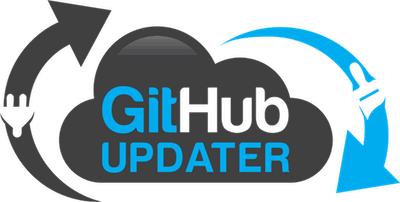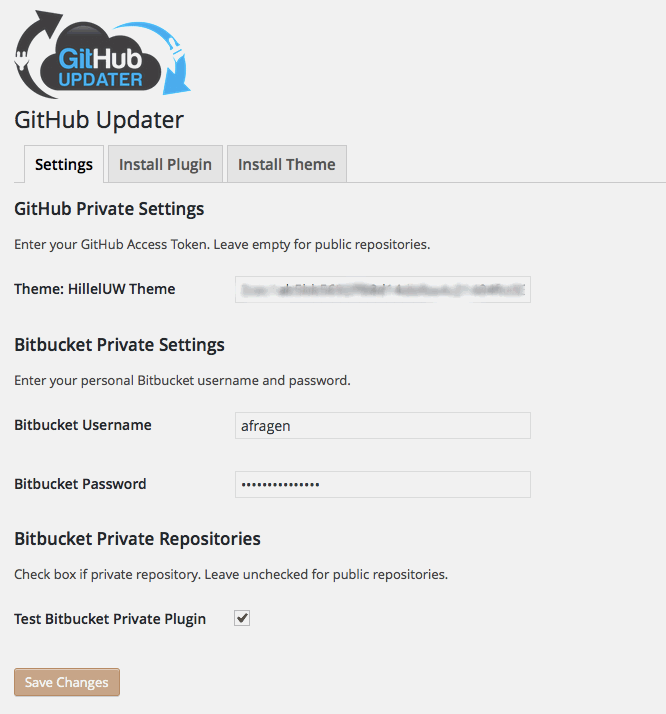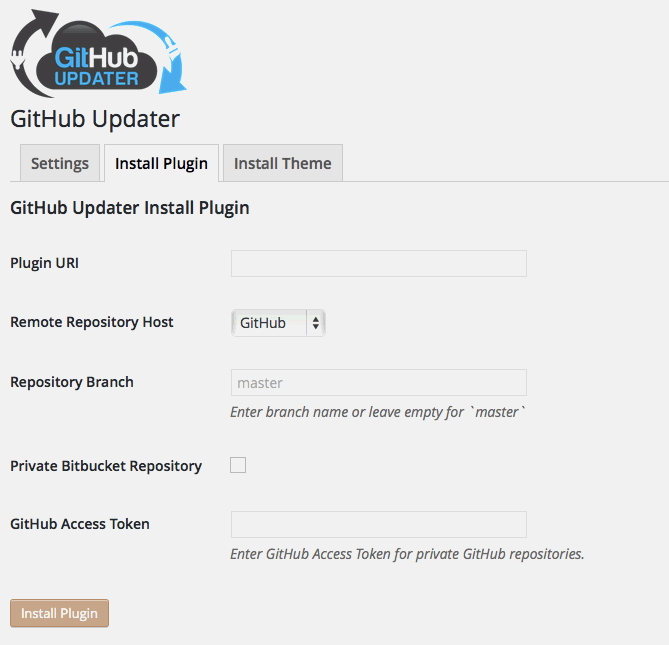- Contributors: Andy Fragen, Gary Jones, Seth Carstens, contributors
- Tags: plugin, theme, update, updater, github, bitbucket, remote install
- Requires at least: 3.8
- Requires PHP: 5.3
- Tested up to: 4.2beta
- Stable tag: master
- License: GPLv2 or later
- License URI: http://www.gnu.org/licenses/gpl-2.0.html
A simple plugin to enable automatic updates to your GitHub or Bitbucket hosted WordPress plugins and themes. It also allows for the remote installation of plugins or themes.
This plugin is not allowed in the wp.org repo. 😦
This plugin was designed to simply update any GitHub hosted WordPress plugin or theme. Your plugin or theme must contain a header in the style.css header or in the plugin's header denoting the location on GitHub. The format is as follows.
GitHub Theme URI: afragen/test-child
GitHub Theme URI: https://github.com/afragen/test-child
or
GitHub Plugin URI: afragen/github-updater
GitHub Plugin URI: https://github.com/afragen/github-updater
...where the above URI leads to the owner/repository of your theme or plugin. The URI may be in the format https://github.com/<owner>/<repo> or the short format <owner>/<repo>. You do not need both. Only one Plugin or Theme URI is required.
Developers please note that your plugin/theme installation directory and remote repository names must be identical. This includes case sensitivity. Otherwise issues may arise where certain features fail to work properly. Please be consistent in your naming.
Run the composer command: composer require afragen/github-updater
- Download the latest tagged archive (choose the "zip" option).
- Go to the Plugins -> Add New screen and click the Upload tab.
- Upload the zipped archive directly.
- Go to the Plugins screen and click Activate.
- Download the latest tagged archive (choose the "zip" option).
- Unzip the archive.
- Copy the folder to your
/wp-content/plugins/directory. - Go to the Plugins screen and click Activate.
Check out the Codex for more information about installing plugins manually.
Using git, browse to your /wp-content/plugins/ directory and clone this repository:
git clone https://github.com/afragen/github-updater.git
Then go to your Plugins screen and click Activate.
- Choose a method from above for installation.
- DO NOT activate!
- Symlink
wp-content/plugins/github-updater/mu/ghu-loader.phpinwp-content/mu-plugins.
cd <WordPress root>
ln -sv wp-content/plugins/github-updater/mu/ghu-loader.php wp-content/mu-plugins
cd /D <WordPress root>
mklink wp-content\mu-plugins\ghu-loader.php wp-content\plugins\github-updater\mu\ghu-loader.php
This way you get automatic updates and cannot deactivate the plugin.
There must be a GitHub Theme URI or Bitbucket Theme URI declaration in the style.css file.
/*
Theme Name: Test
Theme URI: http://drfragen.info/
Version: 0.1.0
Description: Child theme of TwentyTwelve.
Author: Andy Fragen
Template: twentytwelve
Template Version: 1.0.0
GitHub Theme URI: https://github.com/afragen/test-child
GitHub Branch: master
*/There must be a GitHub Plugin URI or Bitbucket Plugin URI declaration in the plugin's header. The plugin's primary file must be named similarly to the repo name.
/*
Plugin Name: GitHub Updater
Plugin URI: https://github.com/afragen/github-updater
Description: A plugin to automatically update GitHub hosted plugins and themes into WordPress. Plugin class based upon <a href="https://github.com/codepress/github-plugin-updater">codepress/github-plugin-updater</a>. Theme class based upon <a href="https://github.com/WordPress-Phoenix/whitelabel-framework">Whitelabel Framework</a> modifications.
Version: 1.0.0
Author: Andy Fragen
License: GNU General Public License v2
License URI: http://www.gnu.org/licenses/gpl-2.0.html
Domain Path: /languages
Text Domain: github-updater
GitHub Plugin URI: https://github.com/afragen/github-updater
GitHub Branch: master
*/GitHub Branch and Bitbucket Branch are available but not required.
GitHub Updater reads the Version headers from both the local file and the remote file. For an update to show as available the remote version number must be greater than the local version number. It is required to have a Version header in your main plugin file or your theme's style.css file. It is better to use Semantic Versioning.
If you tag releases the version number of the tag must be the same as in the file inside of the tag. Otherwise a circle of updating may ensue. You do not have to tag releases; but if you do the tagged version will be downloaded preferentially. Please refer to the sections below on branches and tags.
When testing I find it simpler to decrease the version number in the local file rather than continually push updates with version number increments or new tags.
To specify a branch that you would like to use for updating, just add a branch header. If you develop on master and are pushing tags, GitHub Updater will update to the newest tag. If there are no tags or the specified branch is not master GitHub Updater will use the specified branch for updating.
The default state is either GitHub Branch: master or nothing at all. They are equivalent.
If you want to update against branch of your repository other than master and have that branch push updates out to users make sure you specify the testing branch in a header, i.e. GitHub Branch: develop. When you want users to update against the release branch just have them manually change the header to GitHub Branch: master or remove it completely. Tags will be ignored when a branch other than master is specified. In this case I would suggest semantic versioning similar to the following, <major>.<minor>.<patch>.<development>.
If GitHub Branch or Bitbucket Branch is not specified (or is set to master), then the latest tag will be used. GitHub Updater will preferentially use a tag over a branch in this instance.
Instead of the GitHub Plugin URI header you will need to use the Bitbucket Plugin URI header.
Instead of the GitHub Theme URI header you will need to use the Bitbucket Theme URI header.
The Bitbucket Branch header is supported for both plugins and themes.
Public repositories will not show up in the Settings page.
In order to specify a private repository you will need to obtain a personal access token. Once you have this, simply add the token to the appropriate plugin or theme in the Settings tab.
Leave this empty if the plugin or theme is in a public repository.
Add your personal Bitbucket username and password in the Settings tab. In order to authenticate with the Bitbucket API you will need to have at least read privileges for the Bitbucket private repository.
In order to specify a private repository you will need to check the box next to the repository name in the Settings tab.
Leave this unchecked if the plugin or theme is in a public repository.
Do not include your username or password in the plugin or theme URI.
There are now two optional headers for setting minimum requirements for both WordPress and PHP.
Use Requires WP: to set the minimum required version of WordPress needed for your plugin or theme. eg. Requires WP: 3.8
Use Requires PHP: to set the minimum required version of PHP needed for your plugin or theme. eg. Requires PHP: 5.3
At the moment the default values are WordPress 0.0.0 and PHP 5.3
If you use the Check Again button in the WordPress Updates screen then all the transients will be deleted and the API will be queried again. This may cause timeout issues against the API, especially the GitHub API which only allows 60 unauthenticated calls per hour.
Be careful about refreshing the browser window after this as you may be continually deleting the transients and hitting the API.
If you develop your plugin on GitHub and it also resides in the WP.org repo, the plugin will preferentially pull updates from WP.org if GitHub Branch: master. If GitHub Branch is anything other than master then the update will pull from GitHub. Make sure that the version of your plugin uploaded to WP.org has GitHub Branch: master.
The same applies for Bitbucket hosted plugins.
From the GitHub Updater Settings Page there is a tabbed interface for remote installation of plugins or themes. You may use either a full URI or short <owner>/<repo> format.
GitHub Updater now reports a small error message on certain pages in the dashboard. The error codes are HTTP status codes. Most often the code will be either 403 or 401. If you don't have an Access Token set for a private GitHub repo you will get a 404 error.
- usually this means that you have reached GitHub API's rate limit of 60 hits per hour. This is informative and will go away in less than an hour.
- a private GitHub repo without an Access Token designated in the Settings.
- will tell you how long until GitHub API's rate limit will be reset
- incorrect Bitbucket user/pass, no
readaccess to private Bitbucket repo - private Bitbucket repo not checked in Settings
- using a GitHub Access Token for a public repo
- an incorrect Access Token for a private GitHub repo.
szepeviktor has created an add-on plugin to GitHub Updater that identifies all plugins with an icon in the plugin view for GitHub or Bitbucket depending upon where they get updates. It's very clever. https://github.com/szepeviktor/wordpress-plugin-construction/tree/master/github-link
- French by
- Italian by Enea Overclokk
- Portuguese by
- Ukrainian by Andrii Ryzhkv
- Swedish by Andréas Lundgren
- Arabic by Hyyan Abo FAkher
Please log issues on the GitHub at https://github.com/afragen/github-updater/issues
If you are using a WordPress Multisite installation, the plugin should be network activated.
When first downloading and installing a plugin from GitHub you might have to do the following, otherwise the next update may not be able to cleanup after itself and re-activate the updated plugin or theme. Or you can just use the remote install feature and this will be done for you. 😉
- Unzip the archive.
- Fix the folder name to remove to extra stuff GitHub adds to the download, like -master.
- Copy the folder to your plugins directory or re-zip folder and add from plugins page.
W3 Total Cache object cache also clears the transient cache. Unfortunately this hampers GitHub Updater's storage of API data using the Transient API. The solution is to turn off the object cache.
See CHANGES.md. In your project create a CHANGES.md or CHANGELOG.md file.
This plugin's theme updater class was based upon Whitelabel Framework's updater-plugin.php, which was based upon https://github.com/UCF/Theme-Updater.
The plugin updater class was based upon codepress/github-plugin-updater.
Includes Emanuil Rusev's Parsedown for rendering ChangeLogs.
GitHub Updater logo by LogoMajestic.
Please fork and submit pull requests against the develop branch.