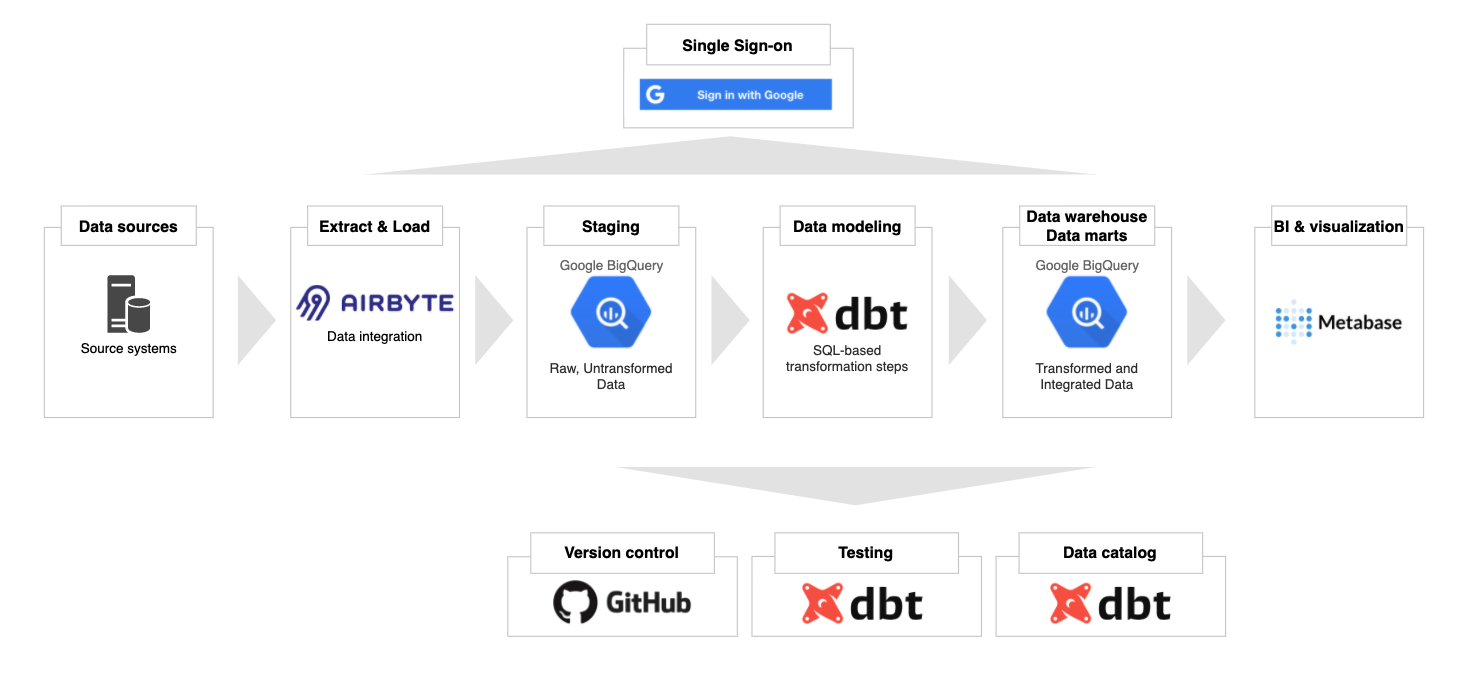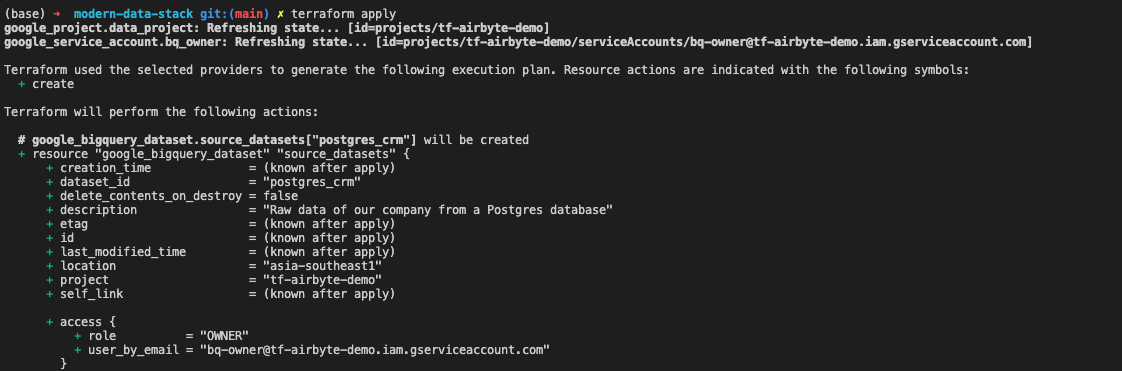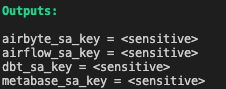Get started with the modern data stack in five minutes using Terraform. Read more about this repo in my blog post here.
This repo is intended for everyone to get started with the modern data stack effortlessly. It is not recommended to run this code in a production environment.
- Ingestion: Airbyte
- Warehousing: BigQuery
- Transformation: dbt
- Orchestration (optional): Airflow
- BI & data discovery: Metabase
Terraform will create a project on Google Cloud Platform, provision virtual machines for different services, and spin up other necessary resources.
The Terraform code in this project will interact with the Google Cloud Platform. Therefore, our first step to creating a Google account and enable billing. Note the billing ID with the following format in the Billing Page: ######-######-######. You will need this value in the next step.
Install Google Cloud SDK following the instructions here for your respective OS. After you have the gcloud CLI installed, run the following command in a terminal window and follow the instructions. This will let Terraform use the default credential for authentication.
gcloud auth application-default loginFollow the instructions here to install the Terraform CLI locally. Run the following command afterward to check your installation:
terraform -vYou should see something like this:
Terraform v1.0.0
on darwin_amd64
+ provider registry.terraform.io/hashicorp/google v3.71.0
You can fork this repo to your account or clone it to your local machine. To clone the repo, run the following:
git clone https://github.com/tuanchris/modern-data-stack
cd modern-data-stackCreate a terraform.tfvars file with the following content:
# The Billing ID from the first step
billing_id = ######-######-######
# The folder ID of where you want your project to be under
# Leave this blank if you use a personal account
folder_id = ""
# The organization ID of where you want your project to be under
# Leave this blank if you use a personal account
org_id = ""
# The project to create
project_id = ""
Warning: These are considered sensitive values. Do not commit this file and the *.tfstate files to a public repo.
The variables in variables.tf will be used for the configurations of the resources.
You can customize the machine type for different services by changing the variables. If you don't want to use any service, comment it out in the gce.tf file.
You can also create different datasets for your source systems by adding them to the sources datasets dictionary.
Finally, to provision all these resources on Google Cloud, run the following command:
terraform applyStudy the output in the terminal to make sure that all resource settings are what you want them to be. Type yes and hit enter.
Terraform will create a Google Cloud project with our modern data stack. The whole process will take about 2-3 minutes. It takes an additional 2–3 minutes for the services to be installed on VM instances. The whole process will only take 5 minutes or less.
Google recommends using a different service account for different services. The terraform code in the project has created different accounts for different technologies used already. To retrieve a service account for a particular service, run the following command:
terraform output [service_name]_sa_keyThe default permission for all these accounts is roles/bigquery.admin. You can customize this in the iam.tf file.
The value you got back is base64 encoded. To turn this value back to the JSON format, run the following command:
echo "[value from the previous command]" | base64 -dYou can use the JSON service account to authenticate the service access to your project's resources.
Warning: Anyone with this service account can access your project.
Airbyte is an excellent open-source data integration tool. To access the Airbyte UI, first, get the gcloud SSH command.
You will get a command similar to this: gcloud beta compute ssh --zone "asia-southeast1-a" "tf-airbyte-demo-airbyte" --project "tf-airbyte-demo". Next, add the following to the command to port-forward the Airbyte UI locally: -- -L 8000:localhost:8000 -L 8001:localhost:8001 -N -f. Your final command will look like this:
gcloud beta compute ssh --zone "asia-southeast1-a" "tf-airbyte-demo-airbyte" --project "tf-airbyte-demo" -- -L 8000:localhost:8000 -L 8001:localhost:8001 -N -f
Note: Be sure to delete the newline character after copying from the GCP UI.
If the Airbyte instance has finished starting up, you can access it by going to your browser and visit localhost:8000. If not, wait five minutes for the instance to complete the installation.
Now you can integrate your sources, add a BigQuery destination using the airbyte_sa_key, and have your data in BigQuery in no time.
You can access the Airbyte installation at /airbyte/ inside the VM.
dbt (data build tool) is a powerful open-source data transformation tool using SQL. It enables Data Analysts to do the work previously reserved for Data Engineers. It also helps create an entirely new position called Analytics Engineer, a hybrid of a Data Analyst and a Data Engineer. You can read more about the position in my blog here.
Unlike Airbyte, Airflow, and Metabase, you don't need a server to run dbt. You can register for a free (forever) 1-seat account by visiting their website.
Airflow is a battle-proven workflow orchestration tool created by Airbnb. With a modern data stack, hopefully, you won't have to use Airflow a lot. However, in some cases where some customization is needed, Airflow can be your go-to tool.
To access the UI, get the SSH command similar to the above section with Airbyte. Use the following command for port-forward:
gcloud beta compute ssh --zone "asia-southeast1-a" "tf-airbyte-demo-airflow" --project "tf-airbyte-demo" -- -L 8080:localhost:8080 -N -fNow you can access the Airflow installation at localhost:8080. The default username & password are admin and admin.
You can access the airflow installation at /airflow/ inside the VM.
Metabase is an open-source data visualization and discovery tool. It is super user-friendly and easy to get started with.
To access the Metabase UI, get the SSH command similar to the above section with Airbyte. Then, use the following command for port-forward:
gcloud beta compute ssh --zone "asia-southeast1-a" "tf-airbyte-demo-metabase" --project "tf-airbyte-demo" -- -L 3000:localhost:3000 -N -f
To avoid any unwanted cost incurred, be sure to clean up the resources created in this project by running.
terraform destroy
Warning: This will delete any persisted data and resources in the project. Alternatively, you can turn off the unused GCE to save costs as well.