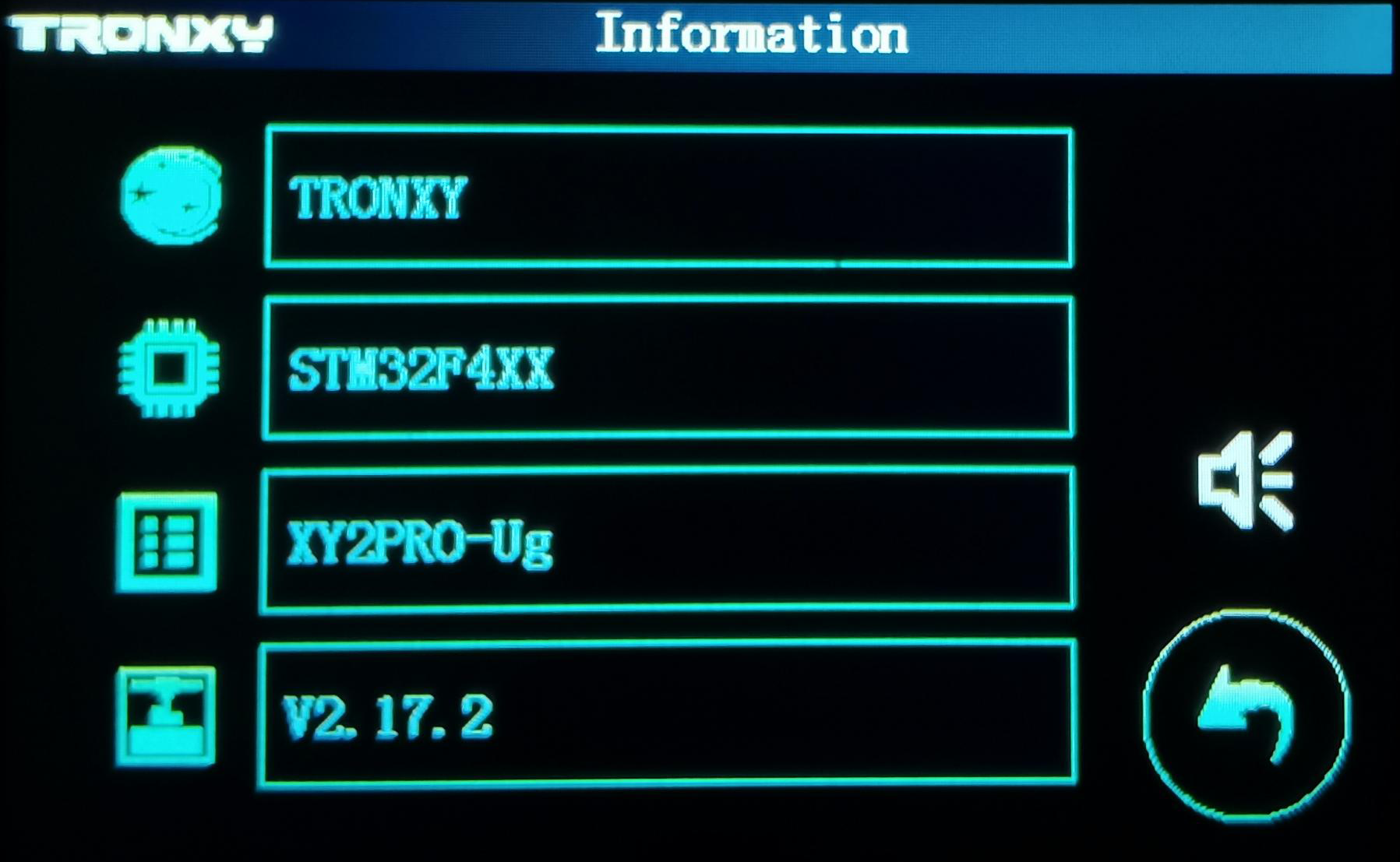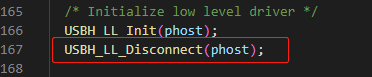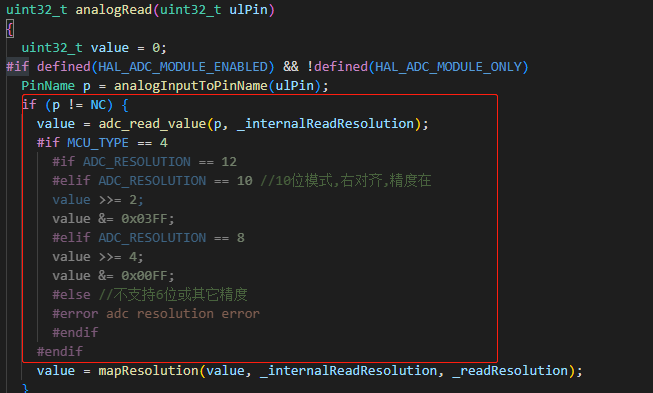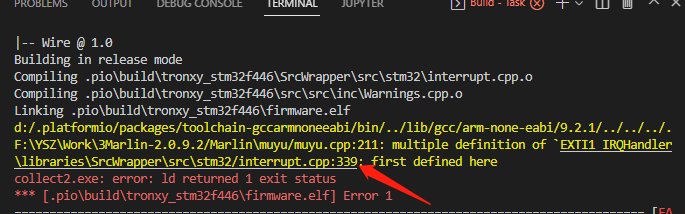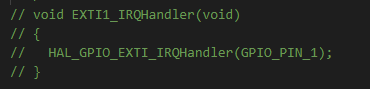- Support MCU: STM32F446Z or GD32F4xx
- Version: 2.18.0
| 1 | 2 | 3 | 4 | 5 | 6 |
|---|---|---|---|---|---|
| XY2-PRO | XY2_PRO_2E | XY2_PRO_3E | |||
| X5SA | X5SA_g | X5SA_MINI | X5SA_PRO | X5SA_2E | X5SA_PRO_3E |
| X5SA400 | X5SA400_PRO | X5SA400_2E | X5SA500_2E | ||
| VEHO500 | VEHO500_2E | ||||
| XY3-PRO | XY3_PB | XY3-PRO-V2 | XY3SE | XY3SE_2E | XY3SE_V2 |
| D01 | D01_PLUS | ||||
| VEHO600 | VEHO600_2E | ||||
| VEHO800 | |||||
| K1M | C2 |
- Warning: current source code supports bootloader version 1.58 and above, when you restart the machine, the upper left corner of screen should display the bootloader version, if it doesn't display or the version is lower than 1.58, you can't use this firmware.
- Install vscode, and install platformio plugin in the vscode extension.
- Download this firmware and unzip it, you will get a firmware folder. Run vscode -> file -> Open Folder, select the firmware folder, open it.
- Check the model on the machine: Start the printer, enter the System ->Info interface, and when the firmware version is above 2.16, you can view the relevant information of the current model, as shown in the following figure.
- If the applicable model listed on this page does not have your model, please download another appropriate firmware.
- Open Marlin/TronxyMachine.h, Find #define TRONXY_ PROJ, change the following project name to PROJ_ XXX (XXX represents your printer model).
- Note: The modified project name must be a name defined above the file(TronxyMachine.h). If there is no such name, contact customer service for handling. e.g. your model is XY2_PRO:
- Try compiling, and the compiler will automatically download relevant dependent libraries. If an error occurs, please refer to the FAQ for solutions
- Open file: .platformio\packages\framework-arduinoststm32\system\Middlewares\ST\STM32_USB_Host_Library\Core\Src\usbh_core.c
- Find function USBH_ StatusTypeDef USBH_ Init(...)
- Add a statement below the statement 'USBH_LL_Init(phost);' : 'USBH_LL_Disconnect(phost);'
- Compile the firmware. The first compilation may take a long time. The compiled target file is placed in the 'update' folder
- Copy the 'update' folder into the root directory of the SD card, insert the card into the printer, restart, and the machine will automatically update the firmware. After that, the machine will run the current firmware.
- If you want to switch back to the original interface of Marlin, just define "#define TRONXY_UI" in "Marlin/TronxyMachine.h" as UI_MARLIN_DEFAULT
- Note: Remember the current UI name, otherwise, when you want to switch back to the factory interface, you will forget which UI it is, because different UI correspond to different resolution screens. If you switch incorrectly, an exception will be displayed.
- When you burn the firmware you compiled into the machine and report an error all the time, you should pay attention to: by default, the main control chip corresponding to this firmware is STM32F446ZET, but in fact, because another chip GD32F4 may be used on the same machine, you need to confirm which chip your machine is.There are two confirmation methods:
-
2.1 Enter System ->Info to view. If there is 'GD32' in it, it means GD32 series chips. If there is no GD32, it means STM32 series chips
-
2.2 Open the chassis directly and check the screen print of the main control chip on the control board, which will be marked with GD32 or STM32
When GD32 series chips are confirmed, you need to modify:
-
In the "platformio.ini" file, find Section [my_board], where there is a "DMCU_TYPE=0", change it to "DMCU_TYPE=4"
-
In the platformio installation directory, find the function uint32_t analogRead(uint32_t ulPin) in the .platformio\packages\framework-arduinoststm32\cores\arduino\wiring_analog.c, Add some code under the statement "value = adc_read_value(p, _internalReadResolution)",like this:
value = adc_read_value(...
#if MCU_TYPE == 4
#if ADC_RESOLUTION == 12
#elif ADC_RESOLUTION == 10
value >>= 2;
value &= 0x03FF;
#elif ADC_RESOLUTION == 8
value >>= 4;
value &= 0x00FF;
#else
#error "The adc does not support the resolution"
#endif
#endif
value = mapResolution(value...
-
After modification, recompile and burn. At this time, it becomes the firmware of GD32
- If you encounter problems like " multiple definition of 'EXTI1_IRQHandler' " as shown below, please find the location of the file in the figure below
- When you burn the firmware to the board from SD card, it bootloop and tries to initialize over and over again, the problem is that your board doesn't supoort USB device but the firmware start it. So you should discard the USB, find the section "[my_proj]" in platformio.ini, modify -DUSBHOST_HS_EN=1 to -DUSBHOST_HS_EN=0, then re-compile it and burn, then the problem should be resolved.