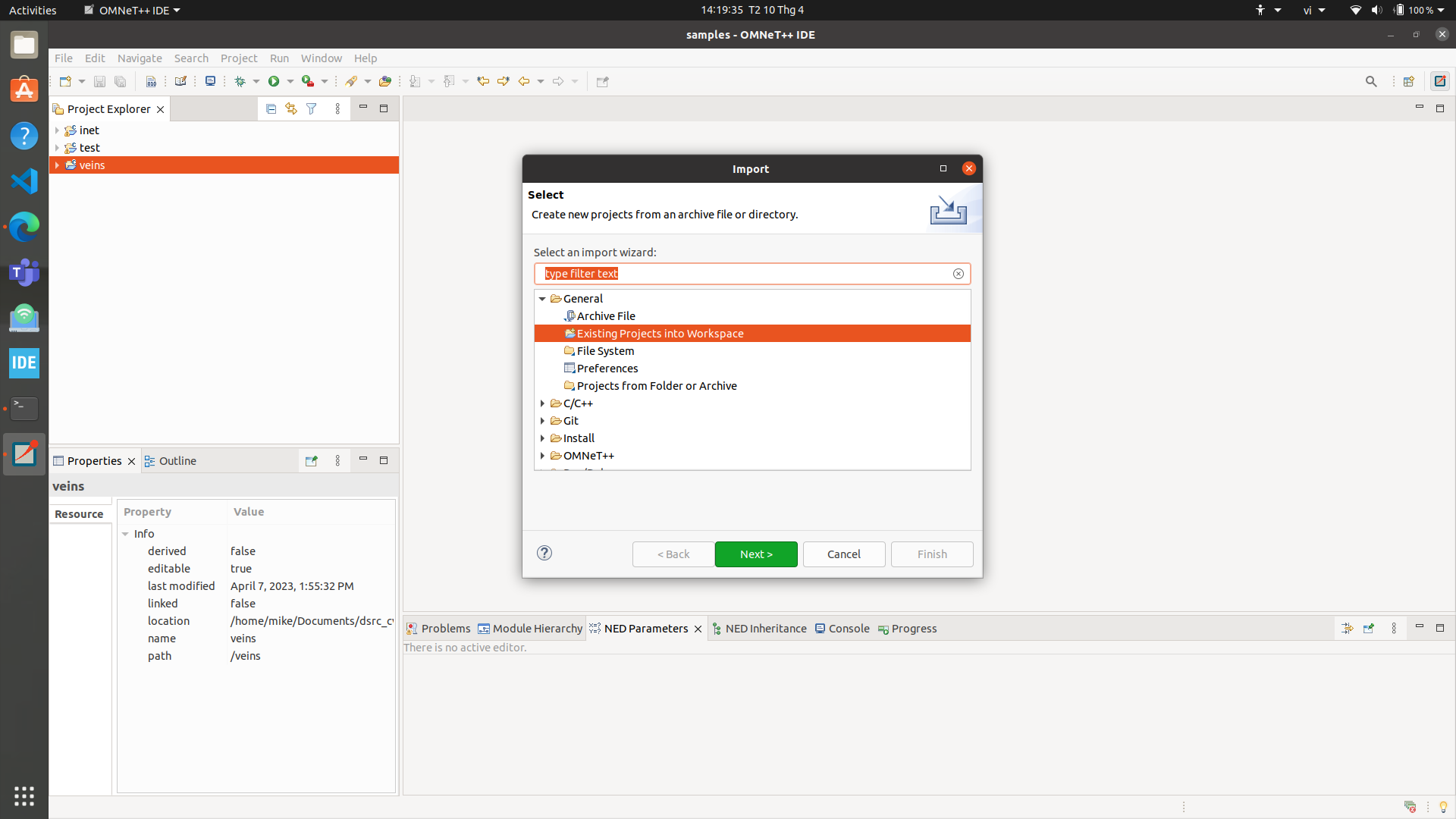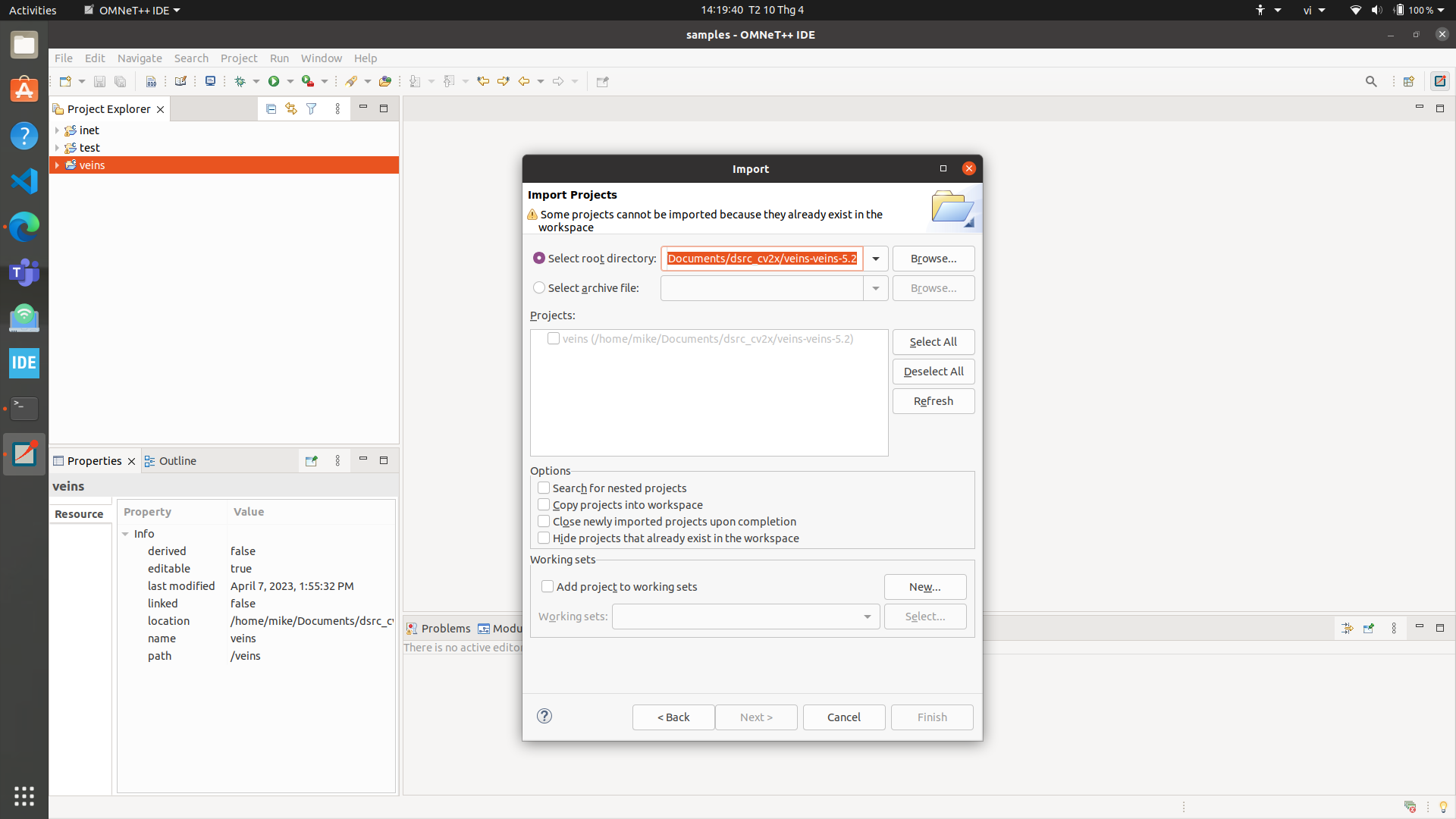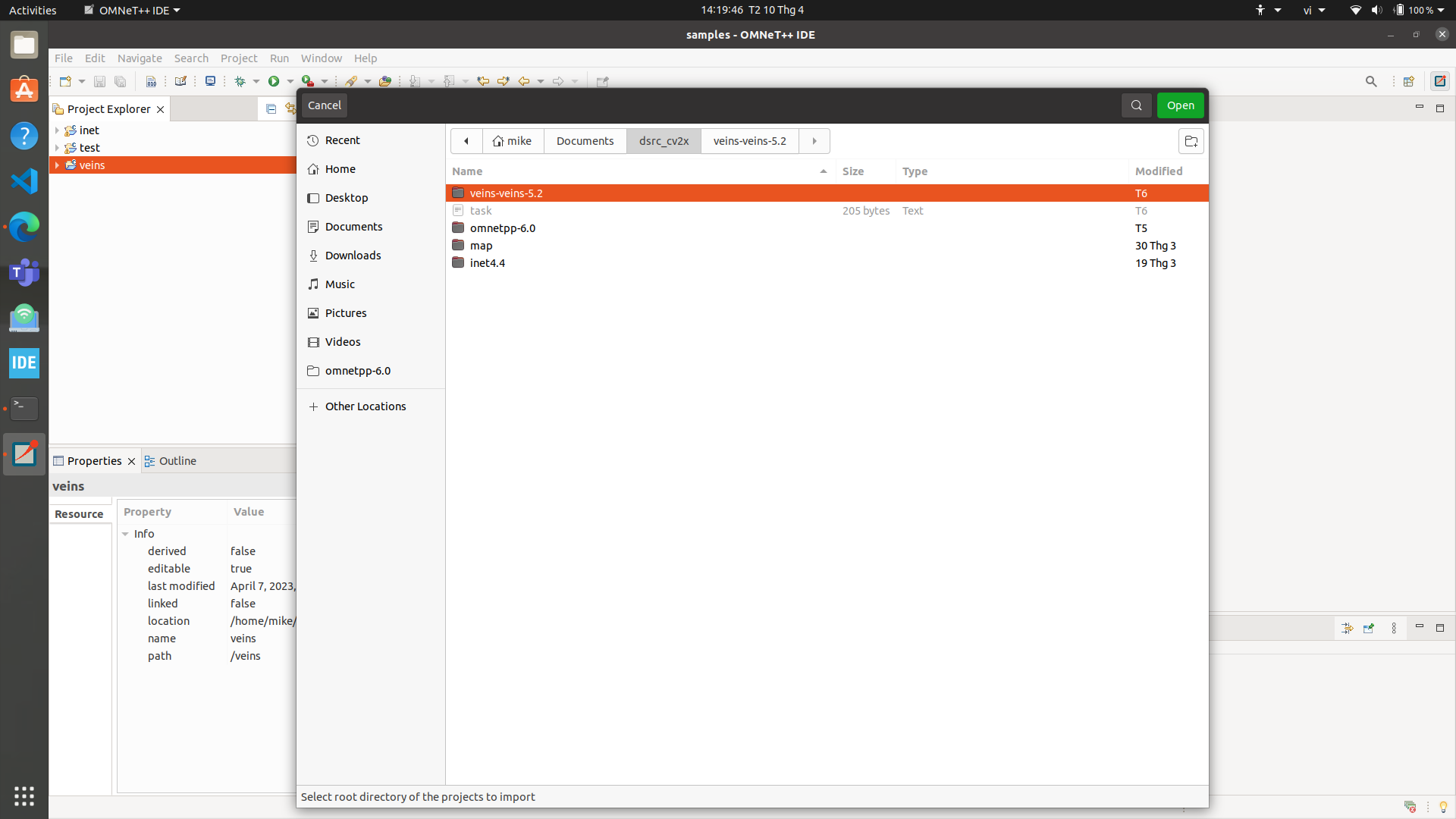Before downloading, scroll down in VEINS download to check the compatibility.
$ sudo apt install -f
$ sudo apt update
$ sudo apt-get install build-essential gcc g++ bison flex perl python python3 qt5-default libqt5opengl5-dev tcl-dev tk-dev libxml2-dev zlib1g-dev default-jre doxygen graphviz libwebkitgtk-1.0
$ sudo apt-get install openscenegraph-plugin-osgearth libosgearth-dev
$ cd omnetpp-6.0.1
$ . setenv
$ gedit ~/.bashrc
$ sudo -s
$ ./configure
$ make
$ omnetpp
File → Import → Existing Projects into Workspace → Next → Select root directory → Browse → inet4.4 → Finish
File → Import → Existing Projects into Workspace → Next → Select root directory → Browse → veins-veins-5.2 → Finish
$ sudo add-apt-repository ppa:sumo/stable
$ sudo apt-get update
$ sudo apt-get install sumo sumo-tools sumo-doc
Open file veins/examples/veins/omnetpp.ini
Right click → Run as → OMNeT++ Simulation / Click Run on the Toolbar.
Open terminal and run:
$ '/home/mike/Documents/dsrc_cv2x/veins-veins-5.2/sumo-launchd.py' -vv -c '/usr/bin/sumo-gui'
Press F5 or click Run with full animation on the Toolbar to run simulation.