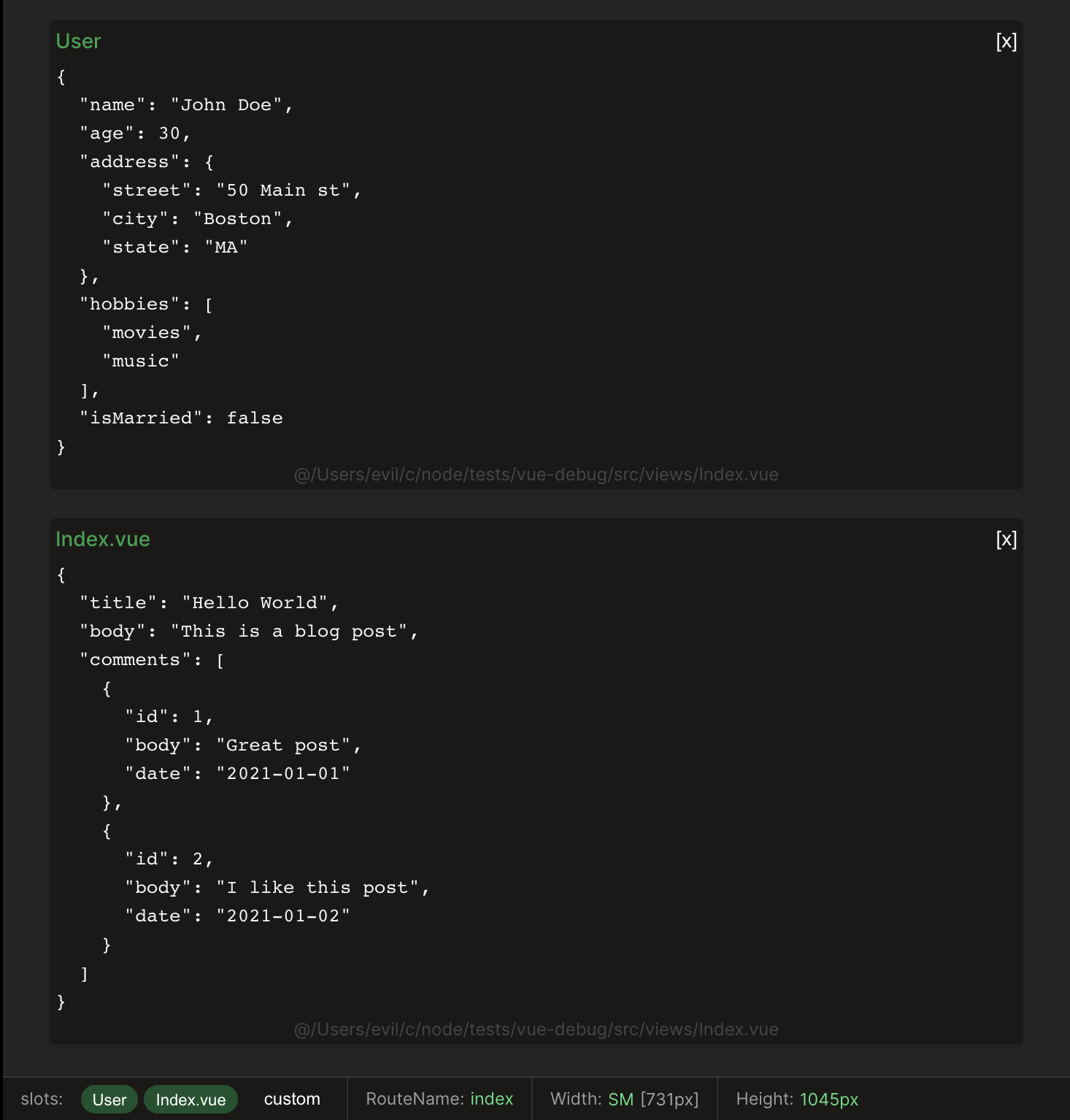STAGE: [RFC]
A simple Vue component to display JSON data in multiple components.
- Reactive Preview
- Show/Hide Debug Components
- Dev only (not included in production builds)
npm install vue-json-debug
# OR
yarn add vue-json-debugimport {createApp} from 'vue';
import App from './App.vue';
// Import plugin
import {useDebugPlugin} from 'vue-json-debug/src/plugin';
// Import plugin styles
import 'vue-json-debug/src/debug.css';
const app = createApp(App);
useDebugPlugin(app, {
// Register the `<debug>` component globally
registerDebugComponent: true,
});
app.mount('#app');In order to have the debug dock show up, you need to add the <debug-dock> component to your app.
It should be placed in your root component, or in a component that is always visible.
<template>
... your app template
<debug-dock/>
</template>The <debug> component is used to display the JSON data. It can be used anywhere in your app.
<script setup lang="ts">
import {ref} from "vue";
const form = ref({foo: 'bar'});
</script>
<template>
<debug :data="{form}"/>
</template>type DebugPluginOptions = {
enableIf: () => boolean;
dock: {
hideIfNoSlots?: boolean;
slotTitleLimit?: number;
};
defaultDebugTheme: string;
registerDebugComponent: boolean;
components?: {
before?: Record<string, Component>;
after?: Record<string, Component>;
};
};| Option | Type | Default | Description |
|---|---|---|---|
| enableIf | () => boolean |
() => true |
A function that returns a boolean to enable/disable the plugin. |
| dock | Object |
An object that contains the dock options. | |
| dock.hideIfNoSlots | boolean |
false |
If true the dock will be hidden if there are no slots to display. If you want the dock to be always visible, set this option to false. |
| dock.slotTitleLimit | number |
20 |
The maximum number of characters to display in the slot title before truncating it. |
| defaultDebugTheme | string |
dark |
The default theme to use for the debug component. You can use the following values: light, dark. |
| registerDebugComponent | boolean |
false |
If true the <debug> component will be registered globally. |
| components | Object |
An object that contains the components to register globally. This provides a way to add more components to the debug component. | |
| components.before | Object |
An object that contains the components to register before the default components. | |
| components.after | Object |
An object that contains the components to register after the default components. |
type DebugProps = {
data: object;
forceShow?: boolean;
space?: number;
name?: string;
hideName?: boolean;
hideFirst: boolean;
theme?: string;
useParentName?: boolean;
};| Prop | Type | Default | Description |
|---|---|---|---|
| data | object |
The data to display. | |
| forceShow | boolean |
false |
If true the debug component will be shown no matter what. |
| space | number |
2 |
The number of spaces to use for JSON indentation. |
| name | string |
The name to display. | |
| hideName | boolean |
false |
If true the name will be hidden. |
| hideFirst | boolean |
false |
If true it will be hidden before mount. |
| theme | string |
The theme to use for the debug component. | |
| useParentName | boolean |
false |
If true the name of the parent file where the debug component is called from will be used as name |
RouteInfo- Displays the current route name. (Requires vue-router)ScreenSize- Displays the current screen width and height. (Requires @vueuse/core)
The Docker supports registering components before and after the default components. This provides a way to add more components to the debug component.
import RouterInfo from "vue-json-debug/src/docks/RouterInfo.vue";
import ScreenSize from "vue-json-debug/src/docks/ScreenSize.vue";
useDebugPlugin(app, {
components: {
after: {RouterInfo, ScreenSize},
},
});To add this package to nuxt, you need to create a plugin.
A nuxt plugin gives you the vue app instance.
export default defineNuxtPlugin((nuxtApp) => {
const app = nuxtApp.vueApp;
useDebugPlugin(app, {
registerDebugComponent: true,
});
});Add the plugin and styles to your nuxt.config.ts file.
export default defineNuxtConfig({
css: [
// ... your other styles
'vue-json-debug/src/debug.css'
],
plugins: [
// ... your other plugins
{
src: '@/plugins/path/to/your/plugin.ts',
mode: 'client'
}
],
});Add DebugDock to your app just like in the Vue example.
But surrounded by a <client-only> component.
<template>
<client-only>
<debug-dock/>
</client-only>
</template>