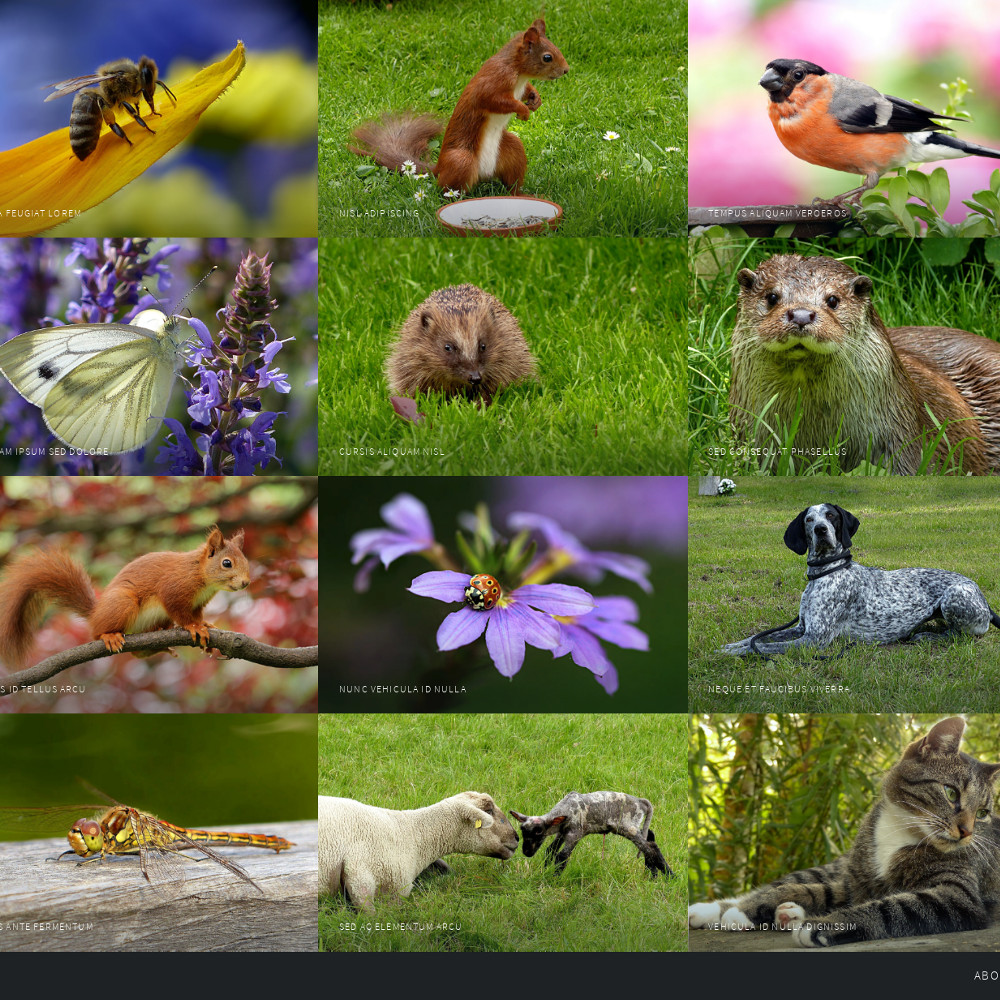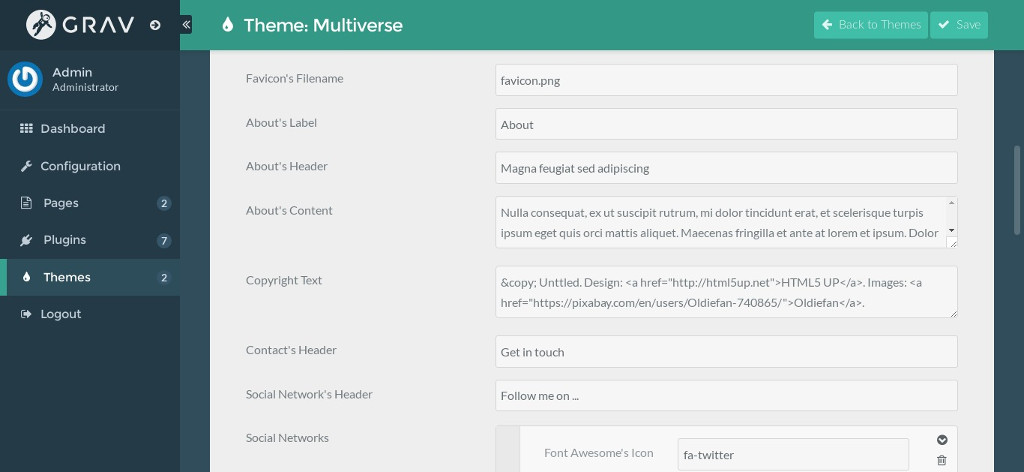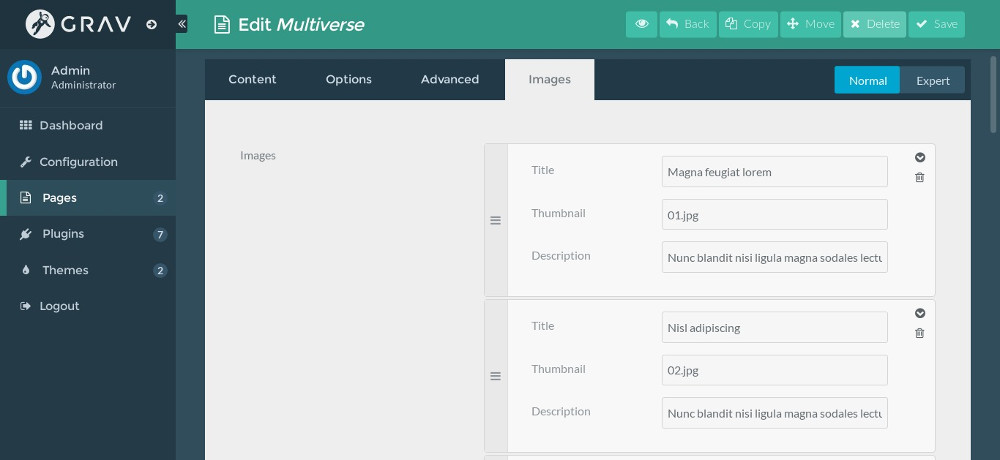Multiverse theme for Grav CMS
Multiverse theme is a port of Multiverse by HTML5 UP.
Features
- One page with contact form
- Fully responsive
- Built on HTML5/CSS3/Skel
- Font Awesome ready
- Released under Creative Commons Attribution 3.0 License
Installation
GPM Installation (Preferred)
The simplest way to install this theme is via the Grav Package Manager (GPM) through your system's Terminal (also called the command line). From the root of your Grav install type:
bin/gpm install multiverse
This will install the Gateway theme into your /user/themes directory within Grav. Its files can be found under /your/site/grav/user/themes/multiverse.
Manual Installation
To install this theme, just download the zip version of this repository and unzip it under /your/site/grav/user/themes. Then, rename the folder to multiverse.
You should now have all the theme files under
/your/site/grav/user/themes/multiverse
NOTE: This theme is a modular component for Grav which requires the Grav, Error, Problems, Email and Form plugins.
Setup
If you want to set Multiverse as the default theme, you can do so by following these steps:
- Navigate to
/your/site/grav/user/config. - Open the system.yaml file.
- Change the
theme:setting totheme: multiverse. - Save your changes.
- Clear the Grav cache. The simplest way to do this is by going to the root Grav directory in Terminal and typing
bin/grav clear-cache.
Once this is done, you should be able to see the new theme on the frontend. Keep in mind any customizations made to the previous theme will not be reflected as all of the theme and templating information is now being pulled from the multiverse folder.
Configure the theme
The theme has configuration options which you need to setup. Create the file your/site/grav/user/config/themes/multiverse.yaml with the following content, feel free to adjust to suit your needs:
enabled: true
about_label: About
about_header: 'Welcome!'
about_content: 'Welcome to my website!'
copyright: '© My Name'
social_networks:
-
icon: fa-twitter
label: Twitter
url: 'https://www.twitter.com/'
-
icon: fa-facebook
label: Facebook
url: 'https://www.facebook.com/'
-
icon: fa-instagram
label: Instagram
url: 'https://www.instagram.com/'
-
icon: fa-github
label: GitHub
url: 'https://www.github.com/'
-
icon: fa-dribbble
label: Dribbble
url: 'https://www.dribbble.com/'
-
icon: fa-linkedin
label: LinkedIn
url: 'https://www.linkedin.com/'
contact_header: 'Get in touch'
social_header: 'Follow me on ...'
favicon: favicon.png
favicon is the name of an image in your/site/grav/user/themes/multiverse/images which you want to use as your site's favicon, favicon.png is used by default.
If you have Admin plugin installed, you can edit these options when you edit the theme's settings.
Add images
Rename the name of your home's file to home.md, upload images to its folder, you can use the sample content below to get ideas of how to add images to your page and setup the contact form:
---
title: Multiverse
images:
-
thumbnail: 01.jpg
title: Magna feugiat lorem
description: Nunc blandit nisi ligula magna sodales lectus elementum non. Integer id venenatis velit.
-
thumbnail: 02.jpg
title: Nisl adipiscing
description: Nunc blandit nisi ligula magna sodales lectus elementum non. Integer id venenatis velit.
-
thumbnail: 03.jpg
title: Tempus aliquam veroeros
description: Nunc blandit nisi ligula magna sodales lectus elementum non. Integer id venenatis velit.
-
thumbnail: 04.jpg
title: Aliquam ipsum sed dolore
description: Nunc blandit nisi ligula magna sodales lectus elementum non. Integer id venenatis velit.
-
thumbnail: 05.jpg
title: Cursis aliquam nisl
description: Nunc blandit nisi ligula magna sodales lectus elementum non. Integer id venenatis velit.
-
thumbnail: 06.jpg
title: Sed consequat phasellus
description: Nunc blandit nisi ligula magna sodales lectus elementum non. Integer id venenatis velit.
form:
action: /home
name: contact-form
fields:
- name: name
label: Name
placeholder: Name
type: text
validate:
required: true
- name: email
label: Email
placeholder: Email
type: email
validate:
required: true
- name: message
label: Message
placeholder: Message
type: textarea
rows: 4
validate:
required: true
buttons:
- type: submit
value: Send
classes: special
- type: reset
value: Reset
process:
- email:
from: "{{ config.plugins.email.from }}"
to:
- "{{ config.plugins.email.from }}"
subject: "[Contact] Message from {{ form.value.name|e }}"
body: "{% include 'forms/data.html.twig' %}"
- save:
fileprefix: contact-
dateformat: Ymd-His-u
extension: txt
body: "{% include 'forms/data.txt.twig' %}"
- display: thank-you
---
With Admin plugin, you can manage the images easier.
Updating
GPM Update (Preferred)
The simplest way to update this theme is via the Grav Package Manager (GPM). You can do this with this by navigating to the root directory of your Grav install using your system's Terminal (also called command line) and typing the following:
bin/gpm update multiverse
This command will check your Grav install to see if your Gateway theme is due for an update. If a newer release is found, you will be asked whether or not you wish to update. To continue, type y and hit enter. The theme will automatically update and clear Grav's cache.
Manual Update
Manually updating Multiverse is pretty simple. Here is what you will need to do to get this done:
- Delete the
your/site/user/themes/multiversedirectory. - Download the new version of the Multiverse theme from this repository.
- Unzip the zip file in
your/site/user/themesand rename the resulting folder tomultiverse. - Clear the Grav cache. The simplest way to do this is by going to the root Grav directory in terminal and typing
bin/grav clear-cache.
Note: Any changes you have made to any of the files listed under this directory will also be removed and replaced by the new set. Any files located elsewhere (for example a YAML settings file placed in
user/config/themes) will remain intact.