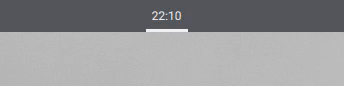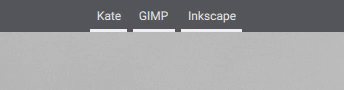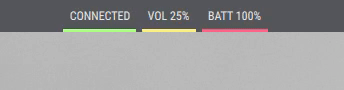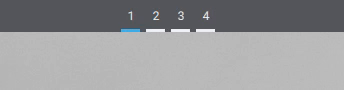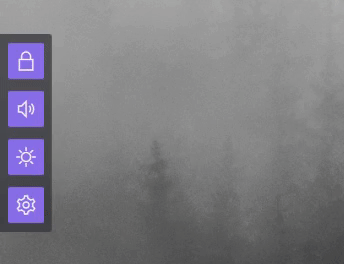This is an applet for KDE Plasma panel (or Latte Dock) that lets you create simple text-based widgets containing dynamically updated information from various sources. Its main feature is the usage of D-Bus for data input, but beware, it's the only way, which means that the applet simply can't be used without having D-Bus support.
In terms of user experience, the plasmoid is similar to Kargos or Command Output applets. The data can be presented neatly, but the string formatting and sending it to the applet is on the user. Hence "Do It Yourself" in the title. For more details about available features and for some examples, see the section about configuration and usage.
Simple clock widget example:
Trivial app launcher widget example:
Network/volume/battery widget example:
Pager-like widget used by a KWin script:
Interactive quick actions widget example:
To install the applet, you need to build it from source.
First, you need to install some required dependencies:
- On Fedora run:
./scripts/install-dependencies-fedora.sh - On openSUSE run:
./scripts/install-dependencies-opensuse.sh - On Arch Linux or Manjaro run:
./scripts/install-dependencies-arch.sh - On Kubuntu or KDE neon run:
./scripts/install-dependencies-ubuntu.sh
Then, to compile the source code and install the applet run: ./scripts/install-applet.sh
Note: This also applies if you want to upgrade to a newer version.
Note: If you want to remove the applet run: ./scripts/uninstall-applet.sh
After that, you should be able to find Do it Yourself Bar in the Add Widgets menu.
The applet has some options regarding its behavior and visuals. You'll find them in the configuration dialog.
The first thing to do, is to set up the D-Bus service for a given instance of the applet. In the Behavior tab, an unique numeric ID (e.g. 1, 123, 999, etc.) must be assigned, so that it doesn't collide with IDs of other running instances.
You can also set a path for the startup script here. The script will be executed after the applet is loaded, so it should send data to the plasmoid. The instance's ID will be passed to the script as the first argument. Please see the next sections to know what the actual script content should look like, and to take some code as an example.
Other than that, in the Appearance tab, you can also customize the appearance of buttons and labels displayed by the plasmoid. There are some common options, and also there are three style definitions (A, B, C), that can have different colors (with an alpha channel), and which will be applied to given data blocks, depending on the provided string.
The applet is able to display multiple data blocks as clickable buttons with labels and tooltips. Each block specification consists of: the style, the label text, the tooltip text, the command to be executed on click. Every part of a block must be separated with the | symbol. Each block specification must be started and ended with the | symbol as well.
| A | Label text | Tooltip text | command_to_execute_on_click |
Parts can be omitted, but the | separators must be preserved.
| A | Label text | | |
And here is how multiple buttons can be specified:
| A | First button | Tooltip text | command |
| A | Second button, without a tooltip, non-clickable | | |
| B | Third button using style B instead of A | Tooltip text | command |
Note: If all parts are omitted, the applet will display nothing.
Note: If the label text is omitted, the applet will display an empty button.
Note: If the separator symbol needs to be a part of the label or the tooltip text, it can be escaped like this: \|
Here is an example of using the qdbus tool from CLI:
ID= # ID of the applet's instance
DATA= # formatted string containing the data
qdbus org.kde.plasma.doityourselfbar /id_$ID \
org.kde.plasma.doityourselfbar.pass "$DATA"Here is an example of using the callDBus method within a KWin script:
var id = // ID of the applet's instance
var data = // formatted string containing the data
callDBus("org.kde.plasma.doityourselfbar", "/id_" + id,
"org.kde.plasma.doityourselfbar", "pass", data);Of course the D-Bus method call should be performed after the plasmoid is loaded (the Plasma's panel or Latte Dock must be already running). But if you only use the startup script, you don't need to worry about that.
Here is an example of implementing a simple clock widget:
#!/bin/bash
ID=$1
while true
do
HOUR_MINUTE=$(date "+%H:%M")
DAY_MONTH_YEAR=$(date "+%d-%m-%Y")
COMMAND="plasmawindowed org.kde.plasma.calendar"
DATA="| A | $HOUR_MINUTE | $DAY_MONTH_YEAR | $COMMAND |"
qdbus org.kde.plasma.doityourselfbar /id_$ID \
org.kde.plasma.doityourselfbar.pass "$DATA"
sleep 1m
doneHere is an example of implementing a trivial app launcher widget:
#!/bin/bash
ID=$1
DATA+="| A | Kate | Launch Kate | kate |"
DATA+="| A | GIMP | Launch GIMP | flatpak run org.gimp.GIMP |"
DATA+="| A | Inkscape | Launch Inkscape | flatpak run org.inkscape.Inkscape |"
qdbus org.kde.plasma.doityourselfbar /id_$ID \
org.kde.plasma.doityourselfbar.pass "$DATA"Here is an example of implementing a network/volume/battery widget:
#!/bin/bash
ID=$1
while true
do
[[ $(nmcli -f STATE -t g) == "connected" ]] && {
NET="CONNECTED"
} || {
NET="DISCONNECTED"
}
VOL=$(amixer -D pulse sget Master | grep -Po "\[\K(\d+)" | head -n 1)
BATT=$(cat /sys/class/power_supply/BAT*/capacity)
DATA=""
DATA+="| A | $NET | | |"
DATA+="| B | VOL $VOL% | | |"
DATA+="| C | BATT $BATT% | | |"
qdbus org.kde.plasma.doityourselfbar /id_$ID \
org.kde.plasma.doityourselfbar.pass "$DATA"
sleep 10s
doneAnd here is a longer example of implementing an interactive quick actions widget:
#!/bin/bash
# Note: This example widget uses Line Awesome font's Unicode glyphs as labels.
# You can find the fa-solid-900.ttf file at https://github.com/icons8/line-awesome
# and put it into ~/.fonts or ~/.local/share/fonts to have it installed.
# Also, to refresh the font cache run: latte-dock --replace & disown
# In order to get it look like on the screenshot in the readme:
# 1. Add the widget to a Latte Dock's instance placed at the left edge
# 2. Adjust the dock's settings (item size 38 px, no shadows, etc.)
# 3. Open plasmoid's configuration dialog and the Appearance tab
# 4. Set horizontal and vertical margins and spacing to 6 px
# 5. Set fa-solid-900 as a custom font for block labels
# 6. Set the custom font size for block labels to 24 px or larger
# 7. Choose Block as a style for block indicators
# 8. Adjust block label and indicator colors to your liking
ID=$1
VIEW=$2
SELF_PATH=$(realpath "$0")
case $VIEW in
VOLUME_VIEW)
COMMAND_1="qdbus org.kde.kglobalaccel /component/kmix invokeShortcut increase_volume"
COMMAND_2="qdbus org.kde.kglobalaccel /component/kmix invokeShortcut decrease_volume"
COMMAND_3="'$SELF_PATH' $ID"
DATA+="| B | | Increase volume level | $COMMAND_1 |"
DATA+="| B | | Decrease volume level | $COMMAND_2 |"
DATA+="| C | | Go back | $COMMAND_3 |"
;;
BRIGHTNESS_VIEW)
COMMAND_1="qdbus org.kde.kglobalaccel /component/org_kde_powerdevil invokeShortcut 'Increase Screen Brightness'"
COMMAND_2="qdbus org.kde.kglobalaccel /component/org_kde_powerdevil invokeShortcut 'Decrease Screen Brightness'"
COMMAND_3="'$SELF_PATH' $ID"
DATA+="| B | | Increase brightness level | $COMMAND_1 |"
DATA+="| B | | Decrease brightness level | $COMMAND_2 |"
DATA+="| C | | Go back | $COMMAND_3 |"
;;
*)
COMMAND_1="qdbus org.freedesktop.ScreenSaver /ScreenSaver Lock"
COMMAND_2="'$SELF_PATH' $ID VOLUME_VIEW"
COMMAND_3="'$SELF_PATH' $ID BRIGHTNESS_VIEW"
COMMAND_4="systemsettings5"
DATA+="| B | | Lock the screen | $COMMAND_1 |"
DATA+="| B | | Change volume level | $COMMAND_2 |"
DATA+="| B | | Change brightness level | $COMMAND_3 |"
DATA+="| B | | Open system settings | $COMMAND_4 |"
;;
esac
qdbus org.kde.plasma.doityourselfbar /id_$ID \
org.kde.plasma.doityourselfbar.pass "$DATA"As for other examples, not necessarily involving Bash scripts, take a look at the Simple Window Groups KWin script, that utilizes the Do It Yourself Bar plasmoid to provide a dynamically updated Pager-like panel widget for the user. The most interesting part, in regard to code snippets, starts here. You can do a similar thing in your own KWin scripts.