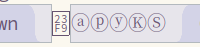These instructions are based on a ubuntu 2018.04 install, running a bash terminal.
https://github.com/tonymcneil/ADeveloperMachineBootstrap/tree/master/roles/emacs_setup/tasks
I use the convention of listing bash shell commands with a "bash>" prefix so that I can get a list of all commands in this README as follows (then pick and choose which ones to run):
grep -oP "^\s{4}bash> \K.*" README.md
Spacemacs commands are prefixed with "spacemacs>"
Give apt the ability to install the latest Emacs (emacs 26.3 at time of writing ubuntu only had emacs 25.x)
bash> sudo add-apt-repository ppa:kelleyk/emacs
bash> sudo apt install emacs26
Start emacs and note the version is 26.x at top right corner, then exit with spacemacs> SPC q q
Remove any old emacs or spacemacs install / config (i.e. from previous attempts):
bash> rm -rf ~/.emacs* ~/.spacemacs*
Aspell is recommended as the spell checking program used by the spell-checking layer, ubuntu/debian install:
bash> sudo apt install aspell
Ripgrep is the recommended search tool as configured in .spacemacs config under this entry ("rg"):
dotspacemacs-search-tools '("rg" "ag" "pt" "ack" "grep")
Install with:
bash> sudo apt install ripgrep
Or manually install ripgrep: https://github.com/BurntSushi/ripgrep#installation
bash> sudo apt install libxml2-utils
- visually select buffer with spacemacs> C-x h
- send buffer contents to shell command spacemacs> M-| (i.e. spacemacs> Alt-|)
- Type command spacemacs> xmllint --format -
- Move to command output window e.g. spacemacs> SPC-2
- Visually select contents of buffer spacemacs> gg V G (goto top, Visual mode, select to bottom)
- Move to original window e.g. spacemacs> SPC-1
- Put contents over selected buffer spacemacs> p
Using the following formatting shortcut to format a html file:
spacemacs> , = =
Will prompt to install the following for formatting (requires npm installed obviously):
bash> npm install -g js-beautify
Manually install the clj-kondo linter for use with the clojure layer, see: https://github.com/borkdude/clj-kondo/blob/master/doc/install.md
Current clj-kondo install:
bash> pushd ~/Downloads
bash> curl -sLO https://raw.githubusercontent.com/borkdude/clj-kondo/master/script/install-clj-kondo
bash> chmod +x install-clj-kondo
bash> sudo ./install-clj-kondo; popd
Manually install the joker linter for use with the clojure layer, see: https://github.com/candid82/joker#installation
bash> echo "******* INSTALL JOKER MANUALLY: https://github.com/candid82/joker#installation *******"
bash> echo "******* OR using brew... *******"
bash> brew install candid82/brew/joker
Install spacemacs config from develop branch. I saw many recent posts instructing to do this for the latest features until Spacemacs version 0.300 released i.e. for the latest emacs 26. (See this page for the "develop" branch reference: https://practicalli.github.io/spacemacs/install-spacemacs/, however the other instructions for cloning the spacemacs.d repository didn't work for me + I wanted to start from a fresh install and configure myself as a learning excercise. As Clojure(Script) is my focus I'll no doubt be coming back to this excellent reference for further guidence).
bash> git clone --branch=develop https://github.com/syl20bnr/spacemacs ~/.emacs.d
Start emacs at terminal or gui, and it will start downloading and installing all required packages specified by the Spacemacs config under ~/.emacs.d directory
After spacemacs has finished note any errors and warnings then refer to the Issues section below for the common issues I saw and solved.
For tracking configuration tweaks link ~/.spacemacs config to the one tracked in this repo as follows:
# checkout this project
bash> export SPACE_CONF_PROJECT=~/Projects/MINE/Emacs/SpacemacsConfig
bash> mkdir -p $SPACE_CONF_PROJECT; pushd $SPACE_CONF_PROJECT
bash> git clone git@github.com:tonymcneil/SpacemacsConfig.git ./
# backup original from install
bash> mv ~/.spacemacs ~/.spacemacs_orig
# symbolic link from source controlled config to the home directory config
bash> ln -s $(pwd)/dot_spacemacs ~/.spacemacs
bash> popd; unset SPACE_CONF_PROJECT
Note that my first change is to switch to a light theme which suits how I roll with inverting screen colours for the whole system (as most things are designed for light themeing I accept that and then use "xcalib -invert -alter" to invert the entire system from light to dark. Besides the light thems are better when you're out in a sunny area with the lappy!
- First issues out of the blocks was the emacs 25/26 + Spacemacs master/develop decision, which the above instructions solve.
- Next was a missing gpg key, I think the ppa:kelleyk/emacs ppa step above solves this, but see this issue if it didn't for you: syl20bnr/spacemacs#13054
- Missing Source Code Pro font issue, see Install missing font below (peiced together from a few blog posts)
- The bottom status bar (powerline) is displaying a little square box with numbers in it. This indicates the fonts on the operating system are missing a unicode char, see Install powerline fonts
- The text editor buffer is displaying a little square box with numbers in it where an emoji icon should be. This indicates the fonts on the operating system with the ability to display emojis are missing or not configured in emacs, see Install fonts for emojis
Fix a font issue, if after installing you see the following Warning:
Warnings:
- Cannot find any of the specified fonts (Source Code Pro)! Font settings may not be correct.
Also the bottom status bar (powerline) is misaligned like this:
Firstly, check for the required fonts (as they're not present on vanilla ubuntu 18.04)
bash> fc-list | grep 'Source Code Pro'
If output from the above is blank, then:
- Go to: Google Font: Source Code Pro
- Download the font family (using the button on the page), assuming download to: ~/Downloads/Source_Code_Pro.zip
Install the downloaded font:
bash> export GOOGLE_FONTS_DIR=/usr/share/fonts/googlefonts
bash> DOWNLOADED_FONT=~/Downloads/Source_Code_Pro.zip
bash> sudo mkdir -p $GOOGLE_FONTS_DIR
bash> sudo unzip -d $GOOGLE_FONTS_DIR $DOWNLOADED_FONT
bash> sudo chmod -R --reference=/usr/share/fonts/opentype $GOOGLE_FONTS_DIR
bash> sudo fc-cache -fv
bash> rm $DOWNLOADED_FONT
bash> unset DOWNLOADED GOOGLE_FONTS_DIR
The issue is the status bar (powerline) at the bottom is displaying a box with 4 numbers (hex code for unicode char) like this:
The fix to get the fonts installed that should have the unicode icon that's missing install powerline fonts as follows:
bash> sudo apt install fonts-powerline
If the boxes still show then installing this fallback font should also help:
bash> sudo apt install fonts-nanum
The following should allow the buffer to display a basic emoji wireframe icon instead of the square box with number representing unicode:
bash> sudo apt install fonts-symbola
This worked for me after tinkering with some other settings. Search forums again if it doesn't work on fresh install.