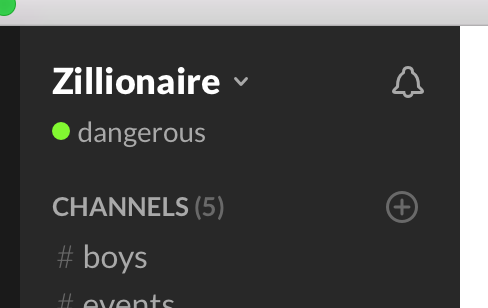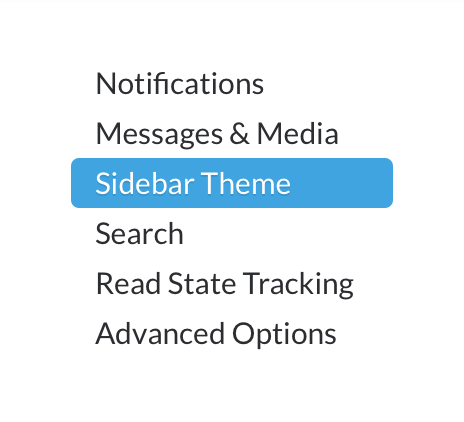Slack is used for communication.
- Accept Invitation
- Download Slack
- Edit Your Profile
- Customize Your Slack
- How to Use
- Keyboard Commands
- Multiple Teams
You will receive an invitation in your email that looks like this:
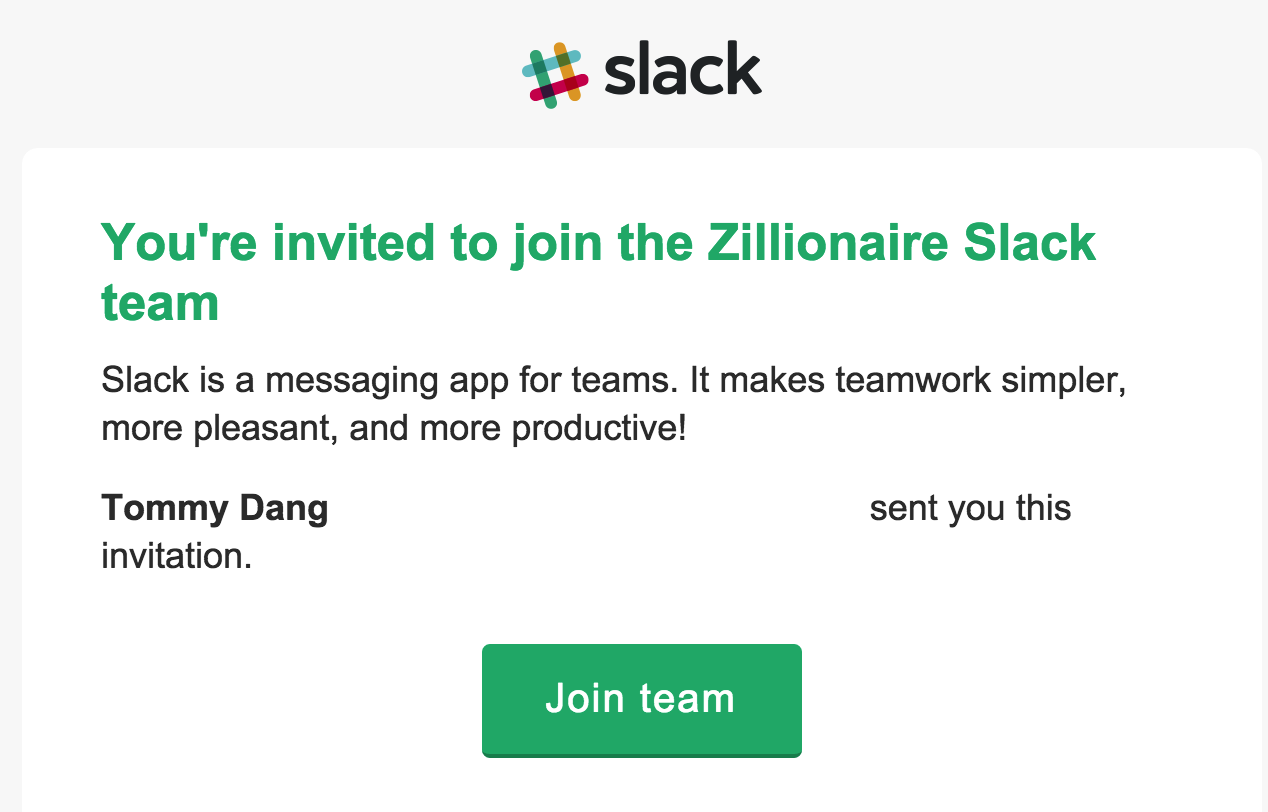
Click Join team, then you will be redirected to a page where you will enter your username and password.
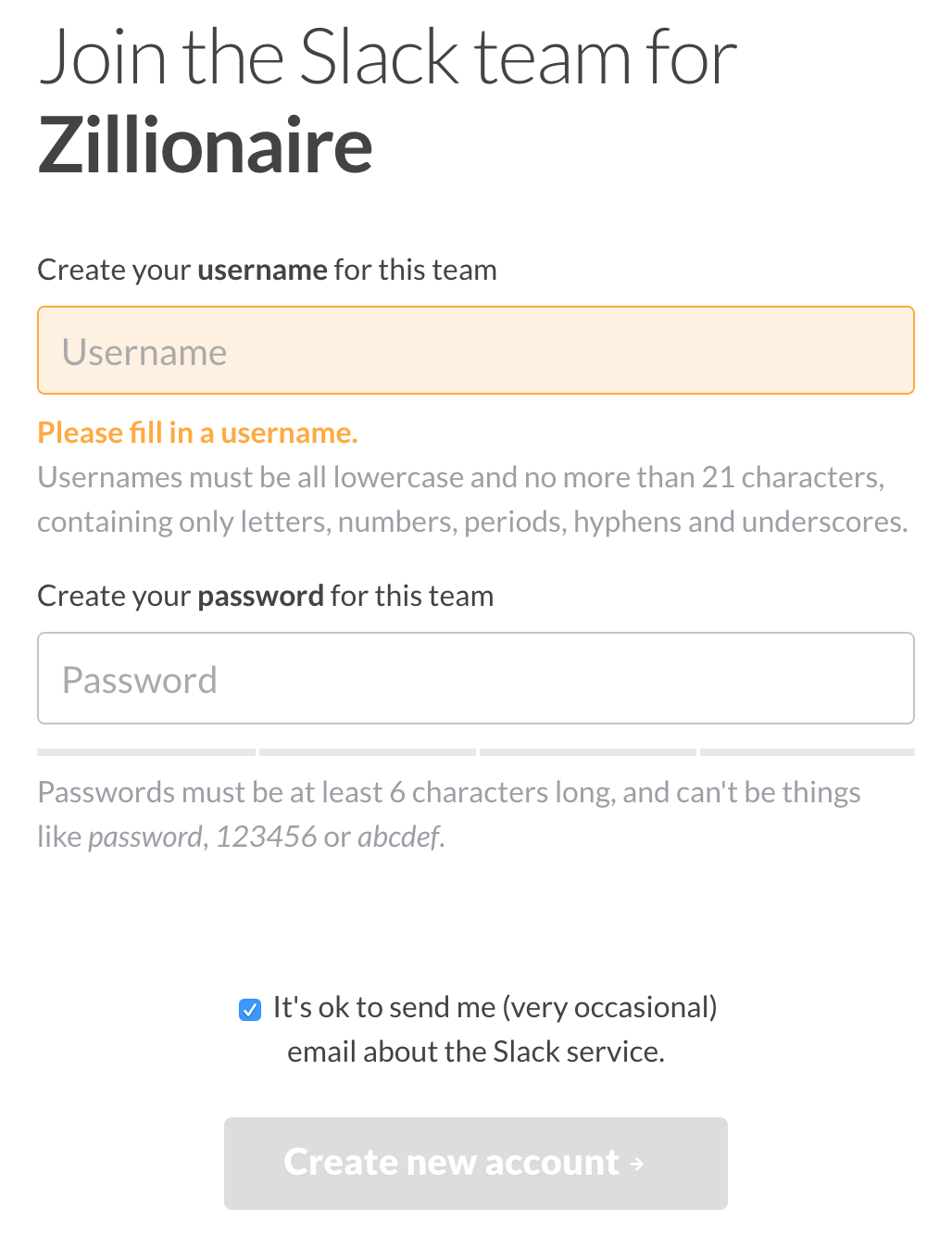
Once you have downloaded the App, you can edit your profile.
- Go to the top left corner of your App and click Zillionaire
- A dropdown menu will appear, click View Profile & Account
- A menu will slide out from the right side, click Edit
- A form will appear where you can update your first name, last name, what you do, phone number, Skype number, and profile photo.
- Click on Zillionaire in the top left corner, then select Preferences.
- Select Sidebar Theme
- Visit this website to view pre-made color themes
- Select a theme, then copy the text in the box labeled Copy and paste these values..
- Your copied text should look something like
#2F2C2F,#252525,#A36B31,#D2D6D6,#5C6380,#DEDEDE,#ADBA4E,#DB6668(it will differ depending on the color theme you chosen) - Go back to your Slack App and paste that text into the area at the bottom of the screen labeled Copy and paste these values...
Slack is fairly intuitive.
- You join channels, you chat in them.
- You can send other users direct messages.
- You can create new channels.
- You can make those channels private or public.
- You can send multiple users a direct message and that will create a private group.
Type the following in Slack in order to accomplish cool functionality.
Do the following to show stock information about a company in Slack.
Type: /stocktwits <TICKER_SYMBOL>
Example: /stocktwits FB
Do the following to display a gif in Slack.
Type: /giphy <SEARCH_TERM>
Example: /giphy puppies
Before beginning, you can type /meme-list in your Slack to view all the available meme Templates.
You will need the name of the template you wish to use.
With this command, you can add text to existing popular memes.
Type: /meme <MEME_TEMPLATE> <FIRST_LINE>; <SECOND_LINE>
Example: /meme mordor one does not simply slack; and not be productive
Type command + / or cntrl + / in Slack to view all the keyboard shortcuts.
If you have multiple teams on Slack, you can add all of them to your Slack App and swap between them.
- Click Zillionaire in the top left
- A dropdown menu will appear, select Sign in to another team ...