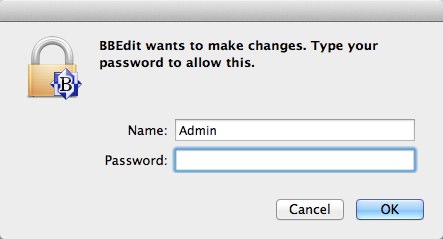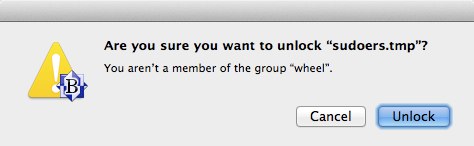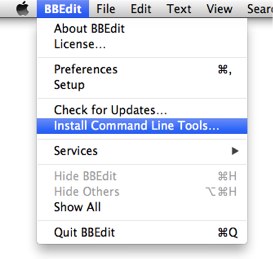TL;DR: Use BBEdit's command line tool (bbedit) as your $EDITOR in Terminal or iTerm.
There's nothing really all that complicated about it, the bbedit command does all the heavy lifting, bbwait just calls it with a few specific parameters:
bbedit \
--language 'Unix Shell Script' \
--create-unix \
--separate-windows \
--resume \
--wait \
-- "$@"
-
Since this will be called from the shell, it seems safe to assume that's what we should use for a file type.
-
--separate-window makes sure that the file gets its own window.
-
--resume will bring Terminal/iTerm to the front when the BBEdit window closes (note: this has nothing to do with Mac OS X's "resume" feature from 10.7 or later.)
-
--wait tells the script to wait for the file to be closed in BBEdit before continuing. This is extremely important for visudo and using
bbwaitas your EDITOR and/or VISUAL command.
The easiest way to use bbwait with visudo is to add this line to your /etc/sudoers file:
Defaults editor=/usr/local/bin/bbwait
You can do that by opening the file in BBEdit or by using visudo (the latter being recommended because it will do the syntax checking).
Then, to edit the sudoers file with bbwait, go to Terminal/iTerm and enter:
sudo visudo
and you will see this prompt for your administrator password:
The file will still be 'locked' until you try to edit it, at which point BBEdit will prompt you to unlock the file, as shown here:
Then you can edit the file as usual. When you are done, save the file, close the window, and Terminal/iTerm should come forward and show you this if you made changes:
bbwait: bbedit exited successfully.
If you do not see any message from visudo then it did not encounter any errors. If you open the file but do not make any changes, you will see this:
bbwait: bbedit exited successfully.
visudo: /private/etc/sudoers.tmp unchanged
Be sure to download and install the command line tools from BBEdit's website.
If you didn't install the Command Line Tools when you first installed BBEdit, you can use the "Install Command Line Tools…" menu in BBEdit:
If you're not sure if you installed them or not, just select the menu item, and it will tell you if they are already installed and up-to-date.
BBEdit is great when you are logged in via the GUI, but what happens if you connected to your Mac via SSH?
bbwait can help here too, but it requires that you add something like this to your shell initialization file (i.e. .zshrc or .bashrc):
PPID_NAME=$(/bin/ps -cp ${PPID} | awk -F' ' '/sshd/{print $NF}')
if [ "$PPID_NAME" = "sshd" ]
then
SSH=yes
else
SSH=no
fi
export SSH
Note: Obviously you could use the PPID_NAME check to set your EDITOR/VISUAL variable directly based on whether or not you are connecting via ssh:
PPID_NAME=$(/bin/ps -cp ${PPID} | awk -F' ' '/sshd/{print $NF}')
if [ "$PPID_NAME" = "sshd" ]
then
SSH=yes
EDITOR='/usr/bin/nano'
else
SSH=no
EDITOR='/usr/local/bin/bbwait'
fi
export SSH
but if you have added
Defaults editor=/usr/local/bin/bbwait
to /etc/sudoers then bbwait will be used regardless of your EDITOR setting.
If bbwait sees that SSH is set to yes it will look for other, command-line based editors. By default it will look for nano, then pico, and then (shudder) vi. You can adjust what it uses by editing the choices under
if [ "$SSH" = "yes" ]
then
in the bbwait script. The advantage to doing it this way is that you can keep bbwait as your $EDITOR and it will do the right thing.
Note: if you want that SSH switch to work for visudo you need to add this line to /etc/sudoers
Defaults env_keep += "SSH"
Otherwise it will use BBEdit even when you are logged in via ssh.
Although this is written for BBEdit, it could easily be adjusted for TextWrangler. In fact, it would probably work with any other GUI text editor by replacing the bbedit command with your preferred editor's command-line tool. If your app does not provide one, you could try something like this:
open -a AppNameHere -W -n --args "$@"
but I have not tested that.