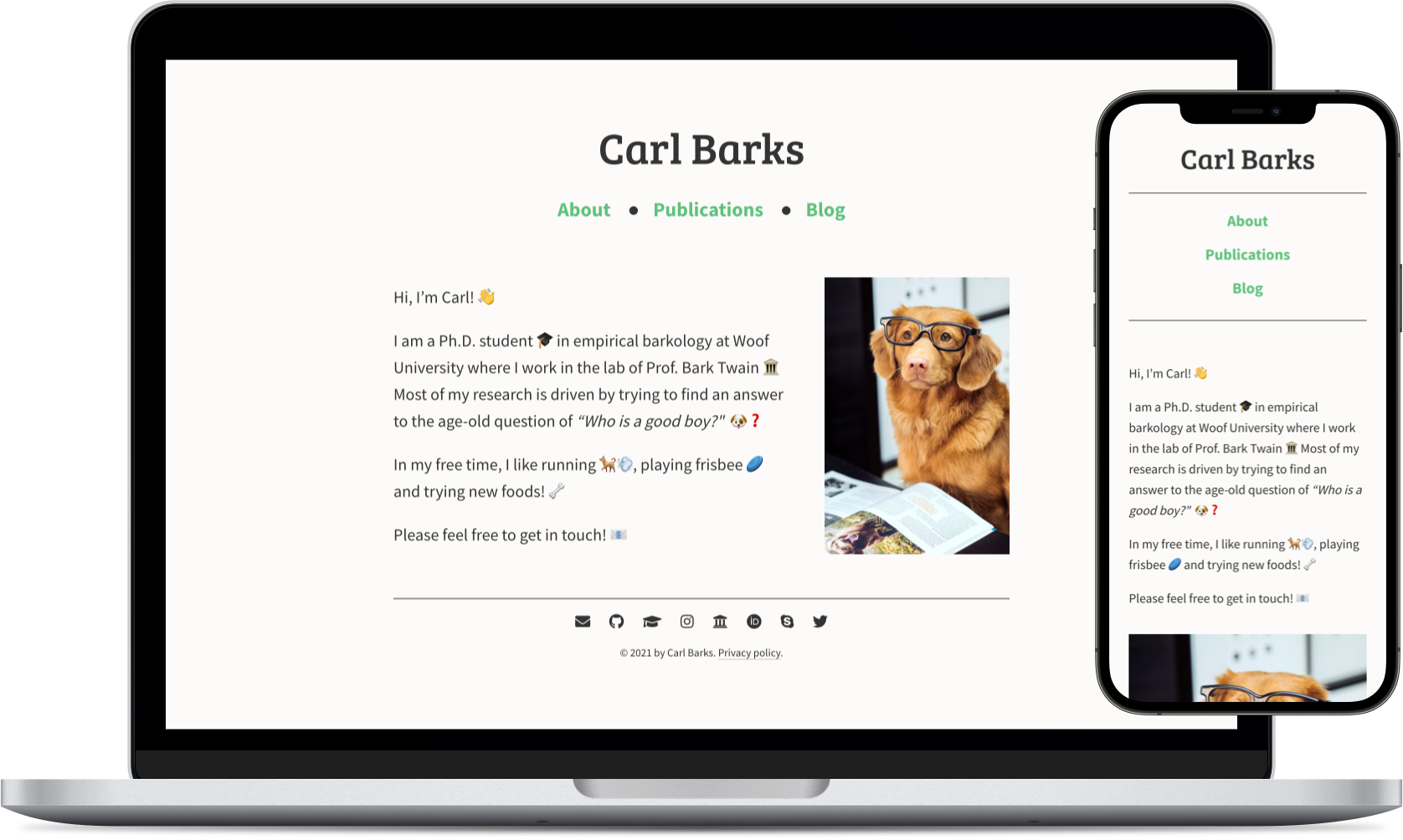barks is a simple, minimalistic theme for the static website generator Hugo. Its was primarily developed as a theme for personal (academic) websites, although it may also be useful for other purposes 🙃
A live demo that showcases barks in action is available here.
If you already have a Hugo site, you can use barks as your theme by calling:
git submodule add https://github.com/timothygebhard/barksin your themes directory, and changing the theme parameter in your config.toml to "barks".
Otherwise, you might want to check out the Hugo quickstart guide.
Note: Since barks makes use of SCSS, which needs to be pre-compiled, you need to make sure that you are using the extended version of Hugo!
If you want to use the landing page as shown in the screenshot above, put layout: landing_page into the header of your _index.md file. Additionally, you need to add image: <image_url> to specify the image that should be used.
barks comes with a number of customization options to personalize its looks through the [params] section in the config.toml file. Most options should be rather self-explanatory; nevertheless, here is a quick overview:
Head:
You can add information about the author, a description and some keywords (all of which will be used to generate <meta> tags in the <head> ) in the [params.head] section. Additionally, you can also specify the path to a custom CSS file in which you can change the stylesheets of barks or add new styles:
[params.head]
author = "Carl Barks"
custom_css = "<url_to_custom_css_file>"
description = "Hi, I'm Carl, and this is my website!"
keywords = ["some", "keywords", "to", "describe", "this"]Navigation and footer:
You can disable the navigation (e.g., if all your content fits onto a single page) and the footer (e.g., if you don’t need the social media icons or a copyright notice) using:
[params.navigation]
show_navigation = false
[params.footer]
show_footer = falseSet these values to true (or omit them altogether) if you do want to use the navigation and the footer.
Typography:
You can choose the font for the website title (i.e., the header), as well as the main text using:
[params.typography]
title_font = "Bree Serif"
body_font = "Source Sans Pro"You can use any Google Font here; barks will load them automatically.
Colors:
Change the colors of the theme, the background, the text, and the links in the navigation using:
[params.colors]
theme_color = "#333333"
background_color = "#fcfbf9"
text_color = "#333333"
link_color = "#60c17d"Social media:
You can add your social media profiles and contact options to the footer via the [params.social] section. Here is an example of how this might look:
[params.social]
[params.social.email]
name = "E-Mail"
class = "fas fa-envelope"
url = "mailto:<your_name>@<your_institution>.com"
weight = 1
[params.social.github]
name = "GitHub"
class = "fab fa-github"
url = "https://github.com/<your_github_username>"
weight = 2
[params.social.google_scholar]
name = "Google Scholar"
class = "ai ai-google-scholar-square"
url = "https://scholar.google.com/citations?user=<your_user_id>"
weight = 3As you can see, each entry in the [params.social] section is itself a section with 4 keys:
name: This will be used for thetitleattribute of the link (which is what you see in the little pop-up if you place your cursor on the link).class: This field controls which icon is used. You can use any icon from FontAwesome or Academicons. The icons are included as<i class="[class]"></i>; see the FontAwesome manual for more information.url: The URL to your profile for the respective platform. For e-mail addresses, add amailto:prefix.weight: Use this field to define the order by which the icons are sorted.
Disabling page titles:
By default, each page prints the title that is specified in the header as a <h1>-level heading at the top of the page. You can disable this for any given page by adding hide_title: true to the header.
You can enable LaTeX support (via KaTeX) by adding math: true to the header section of each page or post in which you want to use it. (That way the corresponding JS is only loaded when it is needed.)
Use single dollar signs $ for inline formulas, and double dollar signs $$ for typesetting math in a block.
Direct contributions and pull requests to improve barks are always welcome! Otherwise, you can of course also help the development by creating issues for bugs that you have encountered, or for new features that you would like to see implemented 🙃
barks is released under the MIT license; see LICENSE file.