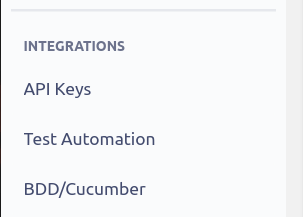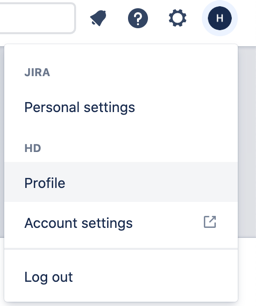As part of this release, enhancement to folder migration & cycle migration is released.
Added a new flag property migrate.folders to exclude the folder migrations if there are no folder data is present under the cycle. It can be checked via using the SQL queries or manual check using Cycle Summary page. By default, the flag is set to 'true'.
Please note: if the value is set to 'false', then the utility will skip the folder migration.
As part of this release, we have released migration of defect links from Zephyr Squad server/DC to Zephyr Squad Cloud. To enable this use the below properties from application.properties file.
- migrate.execution.level.defect : To migrate the defect links at execution level.
- migrate.step.result.level.defect : To migrate the defect links at step results level.
As part of latest release we have updated the mapping file creation of test steps and execution in .xlsx format. The new build will not work with already migrated projects since earlier the tool was creating .xls format file and it will not be able to read the .xls format files. Use the latest build for new projects. Keep the old precompiled jars for already migrated project(s).
- migrate.execution.level.defect : If there are execution level defect in the server instance, then this property can be set to 'true' to create defect data from Zephyr Server to Zephyr cloud.
- migrate.step.result.level.defect : If there are step results level defect in the server instance, then this property can be set to 'true' to create defect data from Zephyr Server to Zephyr cloud.
- migrate.step.results.attachment : If there are no step results attachment in the server instance, then this property can be set to 'false' to avoid fetching data from Zephyr Server.
- migrate.test.steps.attachment : If there are no test steps level attachment in the server instance, then this property can be set to 'false' to avoid fetching data from Zephyr Server.
- migrate.update.step.results : If user wish not to update the step results status in cloud instance, then this property can be set to 'false' to avoid fetching data from Zephyr Server & uploading the data in zephyr cloud.
- Run ‘mvn clean install’ command to build the package.
- Run ‘mvn spring-boot:run’ command to run the application. This will launch the spring boot server at default port 8080.
- The default properties can be updated in application.properties file.
- Server Base Url
- Server Admin Credentials
- Cloud Zephyr Admin User Credentials. {AccountId, AccessKey, SecretKey}`
- Navigate to Apps from top menu section.
- Navigate to Zephyr Squad.
- Click on API keys from the sub-menu.
- Find the available keys associated with account or generate one new :)
- Click on the User icon & navigate to profile section.
- In the address bar, you will get the user account id from Atlassian.
Launch the application at http://{localhost:port}/beginMigration
Provide the project id & begin the process.
Navigate to the home directory of the project. It will have a directory created with name 'migration/logs'
Navigate to the path specified in the application.properties It will have the mapping file created for the migration project.
-
Navigate to the /Zephyr_for_Jira-server-to-cloud-migration/PreCompiled-Jars
-
Download the zip files.
-
Modify the application.properties file with specific instance information. (Migration File Path, Port, Server instance details, Cloud instance details)
-
Save the application.properties file after making the necessary changes.
-
Run the below command to launch the application and it will launch the application at mentioned port.
java -jar Zephyr_for_Jira-server-to-cloud-migration-2.0.jar --spring.config.location=file:./application.properties
- Uninstall the ZSquad plugin from the manage Apps if you have.
- Rename the migrated Issue Type from server 'Test' to 'Test_Migrated'
- Install the ZSquad addon from the marketplace. It will create the issue type 'Test' w.r.t cloud instance.
- Perform the bulk migration of issues from 'Test_Migrated' to 'Test'
- Validate the migrated issues associated with new issue type 'Test'.
- Perform the project meta data reindex. The re-index is performed by going to COG/Settings > Apps > General configuration (under ZSquad) and project meta re-indexing.
P.S. Please select single project from the list instead of 'All Projects' in case 'All Projects' fails with an error.