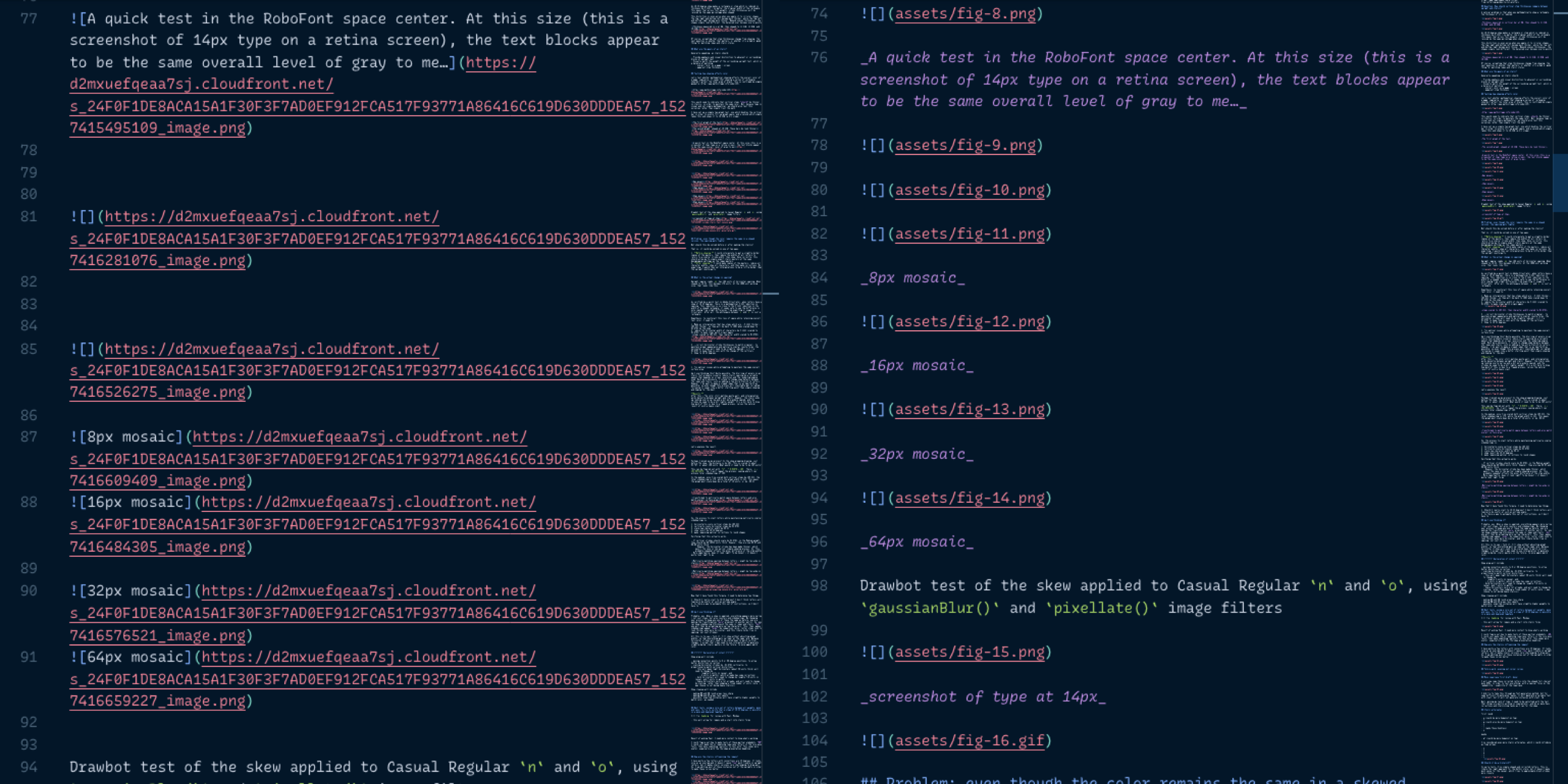Download images from Dropbox Paper Markdown export
The problem: Dropbox Paper exports to Markdown (nice), but all images still reference their Dropbox URLs rather than image downloads, making it poorly-suited for properly moving documentation out of Dropbox Paper into anywhere else (e.g. a GitHub repo).
paper2md.py is a simple Python script that solves that.
Features:
- Creates an
assetsfolder andREADME.mdnext to the file you input and saves images from Dropbox URLs into this folder. - Creates a
README.mdfile which is a copy of the file you input, but with images pointing to your newly-downloaded assets. If there is already aREADME.mdat the same level as your input file, it will instead create a file with the suffix-local.md. - Dropbox Paper saves image captions as
alttext which GitHub doesn't display, so this places that text below as italic text.
Use at your own risk. This was a quick-n-dirty script made to solve an immediate need.
Usage
This is a messy Python script made to solve an immediate, limited need. Use at your own risk.
Step 1: Set up the project locally
Use a Python virtual environment to build this project. If you've never set up a virtual environment before, read more about it in this guide.
You can set up a Python 3 virtual environment with:
python3 -m venv ./venvActivate the virtual environment:
source venv/bin/activateInstall requirements:
pip install -r requirements.txtStep 2: Export from Dropbox Paper to a markdown file
From the Drobox Paper docs:
You can convert any of your existing docs to .docx (Microsoft Word), or .md (Markdown) file by following these steps:
- Click "…" (ellipsis) in the Paper doc you're viewing.
- Click Export.
- Choose the file format for your download.
- Click Download.
Then, move this into a folder in which you want to keep the notes (I'm moving this into a docs folder of another repo).
Retitle the document as something simple like paper.md, for simplicity later (Dropbox Paper tends to export with file names that don't paste to the terminal nicely).
Step 3: Run the script!
With the venv activated in this project, run the script on your downloaded Dropbox Paper markdown:
python paper2md.py <your_file_path_here>/paper.md
This will create an assets folder with saved images and an updated README.md markdown file next to the file you input.