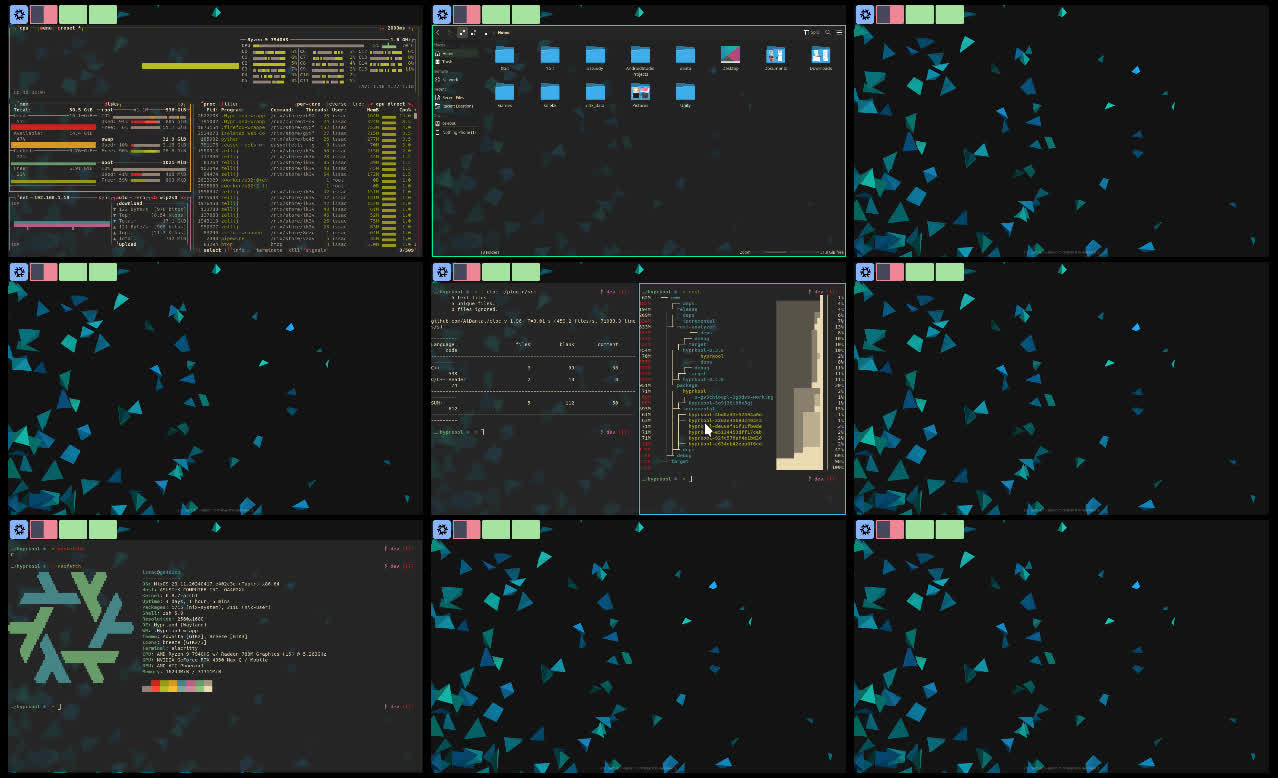An opinionated Hyprland plugin that tries to replicate the feel of KDE activities and grid layouts.
- switch desktops when cursor touches screen edges
- grid layout
- info commands for tools like eww and waybar
- an optional daemon for stateful commands
- a grid overview
Hyprkool consists of two main components: a CLI + daemon written in Rust and a C++ plugin. The CLI and daemon collectively provide most of the functionality. Additionally, there's an optional C++ plugin that offers a couple of features.
- Changing workspace animations based on movement direction.
- Grid overview.
The daemon component of Hyprkool is also optional but required for certain features, including:
- Desktop switching when the cursor touches screen edges.
- Remembering the last workspace per activity.
- Named focus
The plugin is tested and compatible with the following versions of Hyprland. While the daemon and cli should work with any reasonably new version of Hyprland.
| Hyprland version | hyprkool version |
|---|---|
| v0.39.x | v0.5.x |
| v0.40.x | v0.6.x |
git clone https://github.com/thrombe/hyprkool
cd hyprkool
cargo install --locked --path .Try it out
nix run github:thrombe/hyprkoolElse add the following to your nix flake
{
inputs = {
# ...
# define flake input
hyprkool.url = "github:thrombe/hyprkool";
};
# ...
# then add it to your environment packages
packages = [
inputs.hyprkool.packages."${system}".default
];
# ...
}using hyprpm
hyprpm add https://github.com/thrombe/hyprkool
hyprpm enable hyprkoolIt is recommended that you are using Hyprland flake. You can install hyprkool plugin just like other hyprland plugins.
{
inputs = {
# ...
hyprland.url = "github:hyprwm/Hyprland";
hyprkool = {
url = "github:thrombe/hyprkool";
inputs.hyprland.follows = "hyprland";
};
};
# ...
# then, you can use the plugins with the Home Manager module
{inputs, pkgs, ...}: {
wayland.windowManager.hyprland = {
enable = true;
# ...
plugins = [
inputs.hyprkool.packages.${pkgs.system}.hyprkool-plugin
# ...
];
};
}
# ...
}~/.config/hypr/hyprkool.toml
# activity names (first activity is treated as default)
# note: only a-z A-Z 0-9 - _ characters are allowed in the name
activities = ["my-default-activity", "my-activity"]
# number of workspaces in x and y dimensions
workspaces = [2, 2]
[daemon]
# remember last focused workspace in an activity
remember_activity_focus = true
# execute fallback commands if daemon cannot be reached
fallback_commands = true
[daemon.mouse]
switch_workspace_on_edge = true
# how often to poll for cursor position
polling_rate = 300 # in ms
# number of pixels to consider as edge
edge_width = 0
# number of pixels to push cursor inside when it loops around
edge_margin = 2~/.config/hypr/hyprland.conf
animations {
...
# i recommend setting workspace animations to fade by default
# hyprkool plugin will set the animation to slide with appropriate
# direction when you switch between workspaces
animation = workspaces, 1, 2, default, fade
}
# default hyprkool plugin configuration
plugin {
hyprkool {
overview {
hover_border_color = rgba(33ccffee)
focus_border_color = rgba(00ff99ee)
workspace_gap_size = 10
}
}
}
# Switch activity
bind = $mainMod, TAB, exec, hyprkool next-activity -c
# Move active window to a different acitvity
bind = $mainMod CTRL, TAB, exec, hyprkool next-activity -c -w
# Relative workspace jumps
bind = $mainMod, h, exec, hyprkool move-left -c
bind = $mainMod, l, exec, hyprkool move-right -c
bind = $mainMod, j, exec, hyprkool move-down -c
bind = $mainMod, k, exec, hyprkool move-up -c
# Move active window to a workspace
bind = $mainMod CTRL, h, exec, hyprkool move-left -c -w
bind = $mainMod CTRL, l, exec, hyprkool move-right -c -w
bind = $mainMod CTRL, j, exec, hyprkool move-down -c -w
bind = $mainMod CTRL, k, exec, hyprkool move-up -c -w
# toggle special workspace
bind = $mainMod, SPACE, exec, hyprkool toggle-special-workspace -n minimized
# move active window to special workspace without switching to that workspace
bind = $mainMod, s, exec, hyprkool toggle-special-workspace -n minimized -w -s
# switch to named focus
bind = $mainMod, 1, exec, hyprkool switch-named-focus -n 1
bind = $mainMod, 2, exec, hyprkool switch-named-focus -n 2
bind = $mainMod, 3, exec, hyprkool switch-named-focus -n 3
# set / delete named focus
bind = $mainMod SHIFT, 1, exec, hyprkool set-named-focus -n 1
bind = $mainMod SHIFT, 2, exec, hyprkool set-named-focus -n 2
bind = $mainMod SHIFT, 3, exec, hyprkool set-named-focus -n 3
# this only works if you have the hyprkool plugin
bind = $mainMod, b, exec, hyprkool toggle-overview
# this is optional, but it can provide features like
# - remembering the last focused workspace in an activity
# - switch workspaces when mouse touches screen edges
# - named focus
exec-once = hyprkool daemon -m
# to load the plugin at startup: https://wiki.hyprland.org/0.39.0/Plugins/Using-Plugins/#hyprpm
exec-once = hyprpm reload -n
For some of the hyprkool commands to work correctly, you need to switch to a hyprkool activity
If hyprkool can't find icons, you can specify the name of the icon pack for hyprkool to use. for example
# assuming the Papirus icons are installed
hyprkool info -m active-workspace-windows -t PapirusIf a command does not work when using keybinds, try executing the same command in a terminal. Sometimes the error messages
will give you a clue into what could be wrong.
Also try using --force-no-daemon flag to check if something is wrong with the running daemon.
depending on how you install hyprkool cli, hyprland's exec dispatch might have some trouble finding your hyprkool binary.
in such cases, i recommend doing something like this:
first run which hyprkool in your terminal and copy the path.
then make the following changes to hyprland.conf
$hyprkool = "/absolute/path/to/hyprkool"
# then set up any keybinds using this variable
bind = $mainMod, b, exec, $hyprkool toggle-overview
Hyprkool supports some additional info commands that help you to build widgets using applications like waybar and eww.
for example, hyprkool info -m active-window prints the active window information.
Note: the --monitor or -m flag makes this info print in an infinite loop. this however is very efficient
as it is event based and not polling based.
eww (using deflisten)
and waybar (using exec) both support
this kind of efficient updates.
Example eww config can be found in my dotfiles.