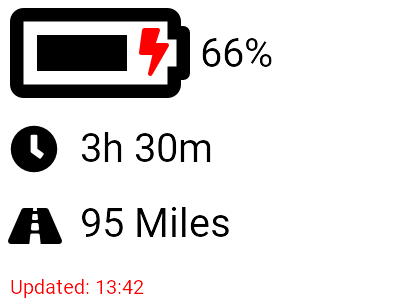This project uses an eInk display (an Inky wHAT Red) to display the current status of a Nissan Leaf.
I did try this with the latest version of Raspbain (Raspbian Buster) with no success, I don't think the Inky library has been updated to work with this yet. So you are better off using Stretch archive here
This process should be quite simple, you just need a little bit of time as it's a bit slow downloading and installing everything.
This stumped me for a while, it's made totally obvious in the docs but you need to enabled SPI and I2C on the Raspberry Pi (also do SSH!) using raspi-config
You will need the Inky package, you can install this by running
curl https://get.pimoroni.com/inky | bash
and making yourself a cup of tea.
You can and should have a play with the tutorial here
This installs the library needed to talk to Nissan. (This may not work for your location, take a look here for more up to date info.)
pip install git+https://github.com/jdhorne/pycarwings2.git
Now you just need to enter your login and password to the config file and you should be good to go.
So now everything is installed you want to see if this works.
Simply type
python ~/Inky-Leaf/inky-leaf.py
and it should work
You don't want to manually update the display yourself, I did think about putting a sleep command in the code so it keeps running but having it run once every 15 minutes seems like a better idea, that way updates will continue after reboots etc.
Load up the crontab with the command
crontab -e
Select nano as your editor if it asks (unless you want to use Vi)
Add the following line to the bottom of the page
*/15 * * * * python ~/Inky-Leaf/inky-leaf.py >/dev/null 2>&1
You can make it run more/less frequently but when charging it's not going to change that much so 15 minutes seems like a good place to have it.
Save and exit.. Job done!
I would love to know if someone else uses this, if so please let me know! thickey@thickey.com