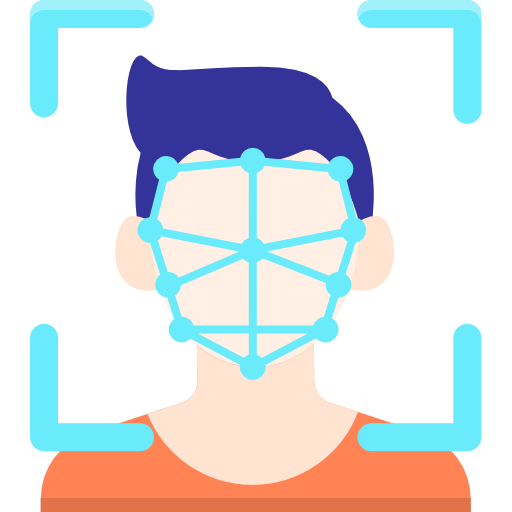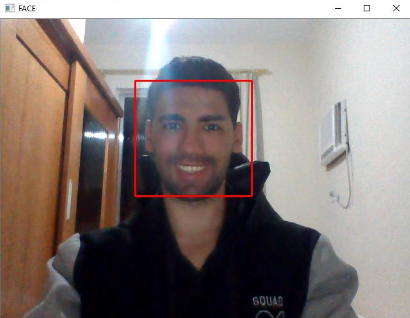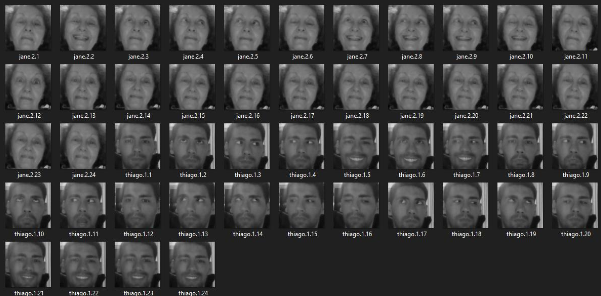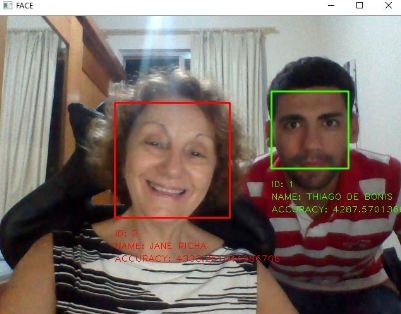“To be successful, it is necessary to truly love what you do. Otherwise, taking into account only the rational side, you simply give up. This is what happens to most people.”-Steve Jobs
About this prototype | How to Use | License
This prototype is related to my defense of my Bachelor of Science degree in Computer Science, where I covered facial recognition and detection algorithms machine learning and deep learning techniques to improve detection rates, and the use of these techniques to benefit public security.
Keywords: Public Safety, Face Recognition, OpenCV, Python, Viola-Jones Algorithm, Eigenface Algorithm, Fisherface Algorithm.
The techniques used for Detection or Facial Recognition are:
- VIOLA-JONES ALGORITHM
- EIGENFACE ALGORITHM
- FISHERFACE ALGORITHM
attention: I must remember that the purpose of this prototype is to demonstrate its capacity using the minimum possible resources, such as, for example, few samples (faces), undefined parameters and etc.
If you are interested in knowing a little more about me and even reading my thesis, visit the following links:
- 🔗 MONOGRAPHY
This project was developed using the IDE called PYCHARM, so so that there is no problem use it too! If you still don't have PYTHON 3.7x installed, don't forget to install and restart your machine!
After that open Pycharm and if you need to configure the Python interpreter as follows:
- Click on
Configure Python Interpreter; - Go to
Project: facerecognition-prototypetheProject Interpreterand click on the gear icon (⚙️) at the top of the right side and then onAdd; - A window will open, now in
Virtualenv EnvironmentselectNew environmentand inBase interpreterselect the path of yourpython.exeand clickOK;
After that the python interpreter will be properly configured, first of all do this check like this:
- Click on
Fileand then onSettings; - Access
Project InterpreterinProject: facerecognition-prototypeand check if the python interpreter on the right side is selected inProject Interpreter; - If everything is fine, if not, select and click
OK;
Finally this project uses some separate modules which need to be installed, then follow the steps above to the Project Interpreter area, after that do the following:
- Click the plus sign icon (+)...
- A window will open, in the search area search separately for the following
packages:numpy,matplotlib,opencv-python,opencv-contrib,cv2; - After finding each
package, separately select it and click onInstall Package;
The operation of this algorithm is quite simple, when it is initialized it asks for two inputs as input (which are: the name and the id, this information is stored together with their respective samples (faces), the which in the step of facial recognition will be used to point out the recognized individual, Figure 2 illustrates well its form of storage. Then we use a classifier called “haarcascade_frontalface_default.xml”, this classifier is an XML file which comes together with the Viola-Jones algorithm, and the same is the training done with Adabooster, with this classifier we can recognize the object that in this case is the face.
Soon afterwards it is necessary to extract the samples (face), and for this it is mandatory to follow the following three simple rules:
- Have an average greater than 85.
- Check if your face is surrounded by the red rectangle.
- Press the
"Q"key on your keyboard.
The average is nothing more than a numerical value which represents the illumination of the image being detected. This value was defined as greater than 85, since the environment to which the face was being extracted had reasonable lighting, with this value we created a parameter for “good samples” and thus the user will only be able to extract the sample if its lighting is greater that 85 and the visible “red rectangle”. Figure 1 illustrates the three rules cited being satisfied.
Figure 2 illustrates the extracted samples and their respective entries (name and id) stored in the folder called “samples”, which this folder is the local database used in the second stage for training and classification with the Eigenface and Fisherface algorithms.
The second stage involves the use of the Eigenface and Fisherface Algorithms so that we can train and classify the samples extracted in the first stage. This step has two simple rules, which are:
- Have samples in grayscale and sized in the same size.
- Have two or more samples for training.
Attention: It is necessary for the samples to be in gray scale and scaled to the same size. If we do not have more than one sample the training will fail, as it is mandatory in relation to the LDA to have two or more samples for a good training and classification, which implies the following error message: “At least two classes are needed to perform the LDA. Reason: Only one class was given! in function 'cv :: LDA :: lda'”.
With all the simple rules satisfied, it is possible to start training and classification, in this case each algorithm uses different techniques to train and classify, as for example, the Eigenface algorithm uses the PCA and the Fisherface algorithm uses the LDA and KNN.
This algorithm works as follows: We take all samples in the “samples” folder and extract their respective name and id from each sample. Each algorithm receives each sample and each respective name and id, this generating a file called “classifierEigenface.yml” and “classifierFisher.yml”, where these are saved in the “classifiers” folder and their purpose is the same as the XML file of the Viola-Jones algorithm.
And finally in the third and last stage we managed to do the Facial Recognition. The facial recognition in this step is divided into two files, which are respectively for each algorithm (Eigenface and Fisherface), the two have the same Recognition algorithm Facial, the only difference is the classifier which is used, which are respectively “classifierEigenface.yml” for Eigenface algorithm and “classifierFisherface.yml” for Fisherface algorithm, and it is clear that each algorithm has its training and classification technique as mentioned above, with differences in several aspects in facial recognition.
The algorithm used in the facial recognition process is similar to the first step algorithm, which made the detection and extraction of the faces. In this step we also use the Viola-Jonese algorithm, your Haar classifier, so that we can detect the face, but we add a few lines of code which are related to: to the training files mentioned above, the “predict” method and the “recovery” of the name and face id for displaying the information of the individual who has been recognized.
For facial recognition to be done successfully, it is necessary to first detect the face with the Viola-Jones algorithm and the Haar classifier (trained file), then after detection the algorithm uses the “predict” function which it receives as a parameter the face extracted, resized and converted to gray scale and returns the result of recognition, which the first value returned is the id associated with this class (person, face) that the algorithm "believes to be", and the second value is the confidence level for this “prediction”, which corresponds to the calculation of the distance between the tested face and the face that the algorithm found most similar using the KNN algorithm.
If the facial recognition is successful, the individual will be identified with a “green rectangle” and his information will appear shortly thereafter, the green color indicates that this individual who was recognized is an individual wanted by the police in some way. If facial recognition is successful and the individual is not pending with the law, the individual will be identified with a "red rectangle" and their information will appear shortly thereafter.
Figure 3 illustrates two individuals who are being recognized by the facial recognition algorithm, the individual with the green rectangle is sought by the Law in some way and is in the database, and the one with the red rectangle is an individual that is not in force with the Law and that is also in the database.
This project is under the MIT license. See the LICENSE for more details..