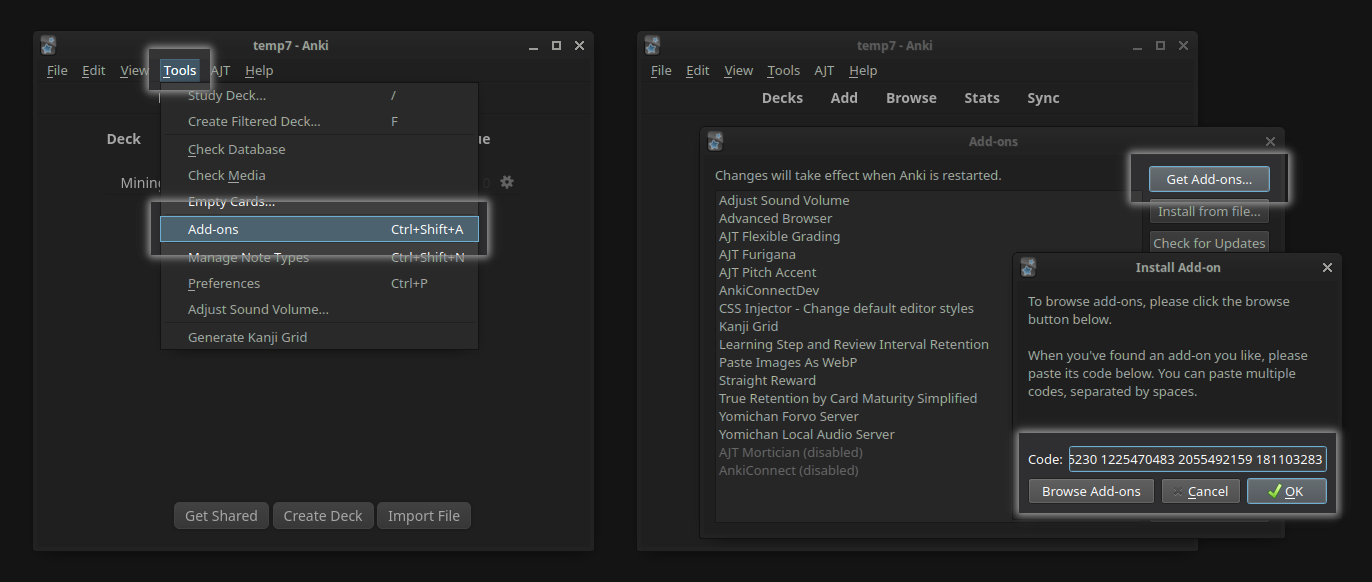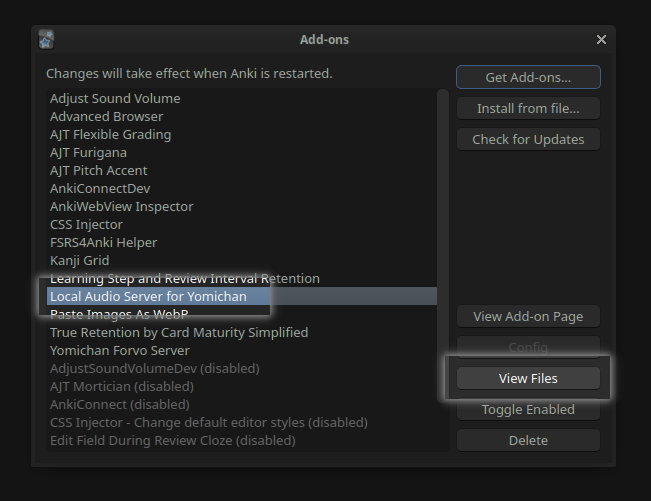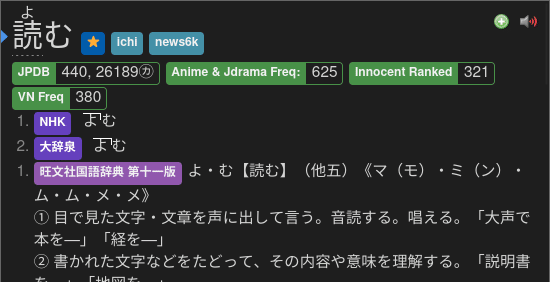Announcement: A new audio collection was released on 2023/06/11! See how to upgrade to the new collection here ("Updating to the new audio collection")
This Anki add-on runs a local server that Yomichan fetches audio files from, using a database containing over 250,000 unique expressions. With this setup, you are able to create Anki cards nearly instantaneously, get word audio without a working internet connection, and increase the quality and coverage of word audio.
Core maintainer: @Aquafina-water-bottle
P.S. Feel free to check out my other resources if you're interested!Advantages: (click here)
-
Most audio is gotten in almost instantly. Without the local audio server, fetching the audio can take anywhere from one second to a full minute (on particularly bad days).
Most of the delay from Yomichan when creating cards is from fetching the audio. In other words, audio fetching is the main bottleneck when creating Anki cards. This add-on removes the aforementioned bottleneck, meaning you can make cards with virtually 0 delay.
-
If you do not have internet access, you can still add audio to your cards.
-
Compared to standard Yomichan, this improves audio coverage because it adds various sources not covered by Yomichan: Forvo (select users), NHK 2016, and Shinmeikai 8.
-
Much pre-processing has been done to this audio to make it as high quality as possible:
- All audio is normalized, so the volume remains relatively similar for each file.
- Silence has been trimmed from the beginning and end of each file.
- Using JMdict's data, variant forms with the same readings are back-filled with existing audio.
Disadvantages: (click here)
-
This setup requires about 3-5 GB of free space.
-
This setup requires Anki to be open (or the server to be run manually) in order for Yomichan to fetch audio from it. Note that Yomichan can still fall back to its default sources if the local audio server is unavailable or does not have the requested word.
These instructions setup the local audio server for the PC (Windows, MacOS, Linux) release of Anki. If you wish to use this on Android, see here. There is currently no way of using this on AnkiMobile (iOS).
-
Download all the required audio files. You have two main options:
-
Ogg/Opus audio (2.5 GiB) (Recommended)
The Opus audio codec provides much better quality at lower bitrates (which saves a lot of space and makes syncing large collections faster).
However, Opus is NOT compatible with AnkiMobile (iOS), Android 4, and AnkiWeb. If you use any of these, please use the 2nd option (MP3 audio) below.
-
Download the files from this torrent. Alternatively, use the magnet link below:
Magnet link
magnet:?xt=urn:btih:ef90ec428e6abcd560ffc85a2a1c083e0399d003&dn=local-yomichan-audio-collection-2023-06-11-opus.tar.xz&tr=http%3a%2f%2fanidex.moe%3a6969%2fannounce&tr=http%3a%2f%2fnyaa.tracker.wf%3a7777%2fannounce&tr=udp%3a%2f%2fexodus.desync.com%3a6969%2fannounce&tr=udp%3a%2f%2ftracker.opentrackr.org%3a1337%2fannounce&tr=udp%3a%2f%2fopen.stealth.si%3a80%2fannounce&tr=udp%3a%2f%2ftracker.tiny-vps.com%3a6969%2fannounce&tr=udp%3a%2f%2ftracker.moeking.me%3a6969%2fannounce&tr=udp%3a%2f%2fopentracker.i2p.rocks%3a6969%2fannounce&tr=udp%3a%2f%2ftracker.openbittorrent.com%3a6969%2fannounce&tr=udp%3a%2f%2ftracker.torrent.eu.org%3a451%2fannounce&tr=udp%3a%2f%2fexplodie.org%3a6969%2fannounce&tr=udp%3a%2f%2ftracker.zerobytes.xyz%3a1337%2fannounce
-
-
MP3 audio (4.9 GiB)
Older and less efficient codec, but needed for compatibility with pretty much all devices.
-
Download the files from this torrent. Alternatively, use the magnet link below:
Magnet link
magnet:?xt=urn:btih:5bd0aa89667860e68b31a585dc6e7a2bfc811702&dn=local-yomichan-audio-collection-2023-06-11-mp3.tar.xz&tr=http%3a%2f%2fanidex.moe%3a6969%2fannounce&tr=http%3a%2f%2fnyaa.tracker.wf%3a7777%2fannounce&tr=udp%3a%2f%2fexodus.desync.com%3a6969%2fannounce&tr=udp%3a%2f%2ftracker.opentrackr.org%3a1337%2fannounce&tr=udp%3a%2f%2fopen.stealth.si%3a80%2fannounce&tr=udp%3a%2f%2ftracker.tiny-vps.com%3a6969%2fannounce&tr=udp%3a%2f%2ftracker.moeking.me%3a6969%2fannounce&tr=udp%3a%2f%2fopentracker.i2p.rocks%3a6969%2fannounce&tr=udp%3a%2f%2ftracker.openbittorrent.com%3a6969%2fannounce&tr=udp%3a%2f%2ftracker.torrent.eu.org%3a451%2fannounce&tr=udp%3a%2f%2fexplodie.org%3a6969%2fannounce&tr=udp%3a%2f%2ftracker.zerobytes.xyz%3a1337%2fannounce
-
If you have never downloaded from a torrent before, I highly recommend using the qBittorrent client.
-
-
Extract the
.tar.xzfile.- Windows users can use 7zip. Note that 7zip users must extract the resulting
tarfile as well. - Linux and MacOS users can use either the default GUI archive manager or the
tar -xfcommand.
- Windows users can use 7zip. Note that 7zip users must extract the resulting
-
This add-on only works for Anki versions 2.1.50 and above. If you are using Anki versions 2.1.49 or below, I highly recommend updating. If you can't do this for whatever reason, the legacy instructions and add-on can be found here.
-
Move the downloaded audio files to the correct place.
-
Within the same Add-ons window, select the add-on (
Local Audio Server for Yomichan). -
Click
View filesto the right. Your file explorer should now be underAnki2/addons21/1045800357. -
Copy the entire
user_filesfolder (from the second step) into this folder.Expected file structure (click here)
1045800357 ├── db_utils.py ├── server.py ├── ... └── user_files ├── jmdict_forms.json ├── forvo_files │ ├── akitomo │ │ └── 目的.opus │ ├── kaoring │ │ └── ... │ └── ... ├── jpod_files │ ├── media │ │ ├── 000113d2d8419a26e97eacc0b7cfd675.opus │ │ ├── 0001d108dd8f99509769192effc1f9e4.opus │ │ └── ... │ ├── index.json │ └── source_meta.json ├── nhk16_files │ ├── audio │ │ ├── 20170616125910.opus │ │ └── ... │ └── entries.json └── shinmeikai8_files ├── media │ ├── 00001.opus │ ├── 00002.opus │ └── ... └── index.json
-
-
Add the URL in Yomichan.
-
Audio→Configure audio playback sources. -
Set the first source to be
Custom URL (JSON). -
Under the first source, set the
URLfield to:http://localhost:5050/?term={term}&reading={reading} -
If you have other sources, feel free to re-add them under the first source.
-
-
Restart Anki. You should see a message saying "Generating local audio database", and should take some time to finish.
-
Ensure that everything works. To do this, play some audio from Yomichan. You should notice two things:
-
The audio should be played almost immediately after clicking the play button.
-
After playing the audio, you should be able to see the available sources by right-clicking on the play button.
Here is an example for 読む:
Play all the sources from the above (読む) to ensure the sound is properly fetched.
-
DillonWall made a fantastic add-on that can backfill cards from any custom URL, including this local audio server.
To increase audio coverage, I recommend including an extra Forvo audio source. Although the audio is fetched online, this vastly improves coverage compared to the standard Yomichan sources and this local audio server.
These are additional instructions and tips if something doesn't work as expected.
-
Ensure the local audio server is actually running. You can do this by visiting http://localhost:5050. If it says "Local Audio Server (version)", then the server is up and running!
-
Make sure the database was properly generated.

To determine if the database was properly generated, navigate to
Tools→Local Audio Server→Get number of entries per source. The expected result is the image to the right:If there are missing sources, or you see "Database is empty", that means that the audio files were either misplaced, or Anki was restarted before moving the audio files into the proper location.
Ensure that within step 4, your file structure matches the expected file structure, and then try regenerating the database by navigating to
Tools→Local Audio Server→Regenerate database. -
Ensure you haven't copied any files from the torrent outside of
user_files. If you have (or suspect you may have):- Temporarily move the
user_filesfolder outside of the add-on folder (to avoid re-downloading the audio files torrent again). - Delete the add-on.
- Start again from step 3.
- Temporarily move the
-
If nothing else works, you have questions, etc., feel free to contact me on discord
Aquafina water bottle#3026, or submit an issue. I exist on the TheMoeWay (see this thread) and Refold (Japanese) servers.
-
If you wish to reorder the priority of sources or remove sources, you can specify the sources using the custom URL.
Here are a few examples:
-
JPod, NHK16, Shinmeikai8, Forvo (the original default order)
http://localhost:5050/?term={term}&reading={reading}&sources=jpod,nhk16,shinmeikai8,forvo -
NHK16, Shinmeikai8, Forvo (JPod will never be fetched!)
http://localhost:5050/?term={term}&reading={reading}&sources=nhk16,shinmeikai8,forvo
-
-
For Forvo audio specifically, you can modify the priority of users by using
&user=.For example, the following will get Forvo audio in the priority of strawberrybrown, then akitomo. All other users will not be included in the search.
http://localhost:5050/?term={term}&reading={reading}&user=strawberrybrown,akitomoList of available Forvo users
akitomokaoringpoyotanskentstrawberrybrown
If you want even more power, sources can be manually configured using a config file. On top of changing the priority of sources and removing sources, you can do the following:
- Specify a path for each source folder. You can use this to store audio files in a different drive.
- Add entirely new audio sources
-
Within the same Add-ons window, select the add-on (
Local Audio Server for Yomichan). -
Click
View filesto the right. Your file explorer should now be underAnki2/addons21/1045800357. -
Copy
default_config.jsonintouser_files, and rename it asconfig.json.Expected file structure (click here)
1045800357 ├── db_utils.py ├── server.py ├── default_config.json ├── ... └── user_files ├── config.json <-- Create this file! ├── forvo_files │ └── ... ├── shinmeikai8_files │ └── ... ├── jpod_files │ └── ... └── nhk16_files └── ...
- Whenever you edit your config, make sure you restart Anki and regenerate the database. This will ensure your changes are fully applied.
- Do NOT edit
default_config.json, because this file will get overwritten on every add-on update. - If you want to change the priority of sources, ensure that your custom URL does NOT have the
sourcesparameter. The URLsourcesparameter overrides the config's source priority!
If you wish to run the server without Anki, do the following:
git clone https://github.com/themoeway/local-audio-yomichan.git
cd local-audio-yomichan
# You must fill `plugin/user_files` with the audio files, like with step 3 of the main instructions.
# You can run one of the following OS-specific commands:
mklink /d %LOCALAPPDATA%/local-audio-yomichan %APPDATA%/Anki2/addons21/1045800357/user_files # Windows (requires elavated priviledges)
ln -s ~/.local/share/Anki2/addons21/1045800357/user_files ~/local/share/local-audio-yomichan # Linux
ln -s ~/Library/Application\ Support/Anki2/addons21/1045800357/user_files ~/Library/Application\ Support/local-audio-yomichan # MacOS
# After filling in `plugin/user_files` with the audio files, you can now run the server.
# Ensure you have python 3.9 or above.
python3 run_server.py-
For Windows users, the link script requires a bit of effort to run. Instructions can be found at the top of the
link.ps1script. -
Linux and MacOS users can run:
git clone https://github.com/themoeway/local-audio-yomichan.git cd local-audio-yomichan ./link.sh
A lot of people came together, one way or the other, to get this add-on to where it is today. Huge thanks to everyone who made it happen:
- Zetta#3033: Creator of the original addon + gave advice for improving query speed
- kezi#0001: Getting NHK16 audio
- (anonymous): Adding SQL + NHK16 audio support
- @Renji-XD: Getting Forvo audio, adding Forvo audio support
- @tatsumoto-ren: Getting Shinmeikai 8 audio
- @MarvNC: Creating and maintaining the torrent + testing out the rewritten add-on
- @shoui520: Maintaining and popularizing the original set of instructions that these instructions were initially based off of
- @ctpk: Investigated and patched a bug with
.aacfiles not having the correct mime type - @Mansive: Helped with pre-processing the audio
- @tsweet64: Added support for more audio types, and helped with pre-processing the audio
- @jamesnicolas: Creator of Yomichan Forvo Server for Anki. The original code was heavily based off of this project.
- @KamWithK: Creator of Ankiconnect Android. This allows the local audio server to work on Android. Also gave advice for improving the database.
- @DillonWall: Creator of Generate Batch Audio. This allows you to backfill existing cards with the local audio server, or anything else.
Notes on Forvo Audio Sourcing (click here)
-
The following is a slightly edited quote from person who got the Forvo audio:
The files for now only includes audio files with an exact 1:1 mapping of a dictionary/Marv's JPDB frequency list term to the name of the file the user uploaded. Just because you don't get audio for an user it does not mean the user has no audio on Forvo. Just because you get audio it does not mean it actually matches the current word/reading. It is also not uncommon that people pronounce multiple readings in the same file.
The full quote can be found at the bottom of the legacy instructions, under "Original Message for v09".
Some Technical Information on the Audio (click here)
- Opus audio has been encoded at 32k VBR.
- MP3 audio is encoded with LAME
V3preset. - The original audio can be found in the build scripts repo
Transferring from the deprecated add-on (click here)
-
The expected display name of the addon is "Local Audio Server for Yomichan". If your addon has the name "Yomichan Local Audio Server", then you are using the deprecated version.
To transfer from the deprecated addon to this addon, do the following:
- Disable the old addon
- Download the new add-on (
1045800357) - Move the
user_filesfolder from the old add-on's folder (likely955441350) to the new add-on's folder. Do not copy any other files from the old add-on - Restart Anki
If that doesn't work for some reason, see the troubleshooting section (you might have to regenerate the database).
Updating to the new audio collection (click here)
-
New collections of audio for the Local Audio Server has been finally released! These new collections improve on the old collections quite a bit:
- Forvo audio is very inconsistent in raw audio quality. To solve this, we normalized all of the audio (so the volume is mostly constant between all files) and stripped most silence from the ends of the audio files.
- We now offer two collections:
opusandmp3. Theopusprovides the most optimal storage format, whereasmp3collection provides the most compatible format. Most notably, if you are using AnkiMobile, you can now use all audio sources by using themp3collection! - A new source has been added (thanks to @tatsumoto-ren): 新明解8 (internal id:
shinmeikai8). - JPod files were found to be mostly contained of literal duplicate files. To solve this, we changed the internal storage format to simply link the correct words to unique files, which ended up clearing some 30% of the JPod database.
- Using JMdict word variants data (JMdict Forms), we increased word coverage by mapping audio from variants to other variants with the same reading.
However, credit where credit is due: None of this would have been possible (hell, none of this would've even started) if it wasn't for @Mansive, @tsweet64, and their hard work on these pre-processing scripts. Thanks once again for everything!
If you are interested in updating your audio, here's what you'll need to do:
- Ensure the add-on is updated (
Tools→Add-ons→Check for Updates) - Navigate to this add-on folder:
- Within the same Add-ons window, select the add-on (
Local Audio Server for Yomichan). - Click
View filesto the right. Your file explorer should now be underAnki2/addons21/1045800357.
- Within the same Add-ons window, select the add-on (
- Move the
user_filesfolder somewhere findable (i.e. your desktop). This will serve as a backup in case anything fails. - Download the desired audio from step 1 of the standard instructions, extract the archive, and move the extracted
user_filesinto the add-on folder. - Restart Anki, and then regenerate the Local Audio Database (
Tools→Local Audio Server→Regenerate database) - Change your custom URL (JSON) value to the following:
This URL removes the
http://localhost:5050/?term={term}&reading={reading}sourcesparameter, so sources can be added without having to change the URL in the future. However, please note that the default source order has changed tonhk16,shinmeikai8,forvo,jpod, to optimize for Japanese correctness over literal audio quality. If you want to change the order the sources (i.e. to restore the previous default order), see here. - If you are using AnkiConnectAndroid, make sure to update the app, regenerate the Android database and send it to your device. Don't forget to update the URL in Yomichan.
- Enjoy your new audio!