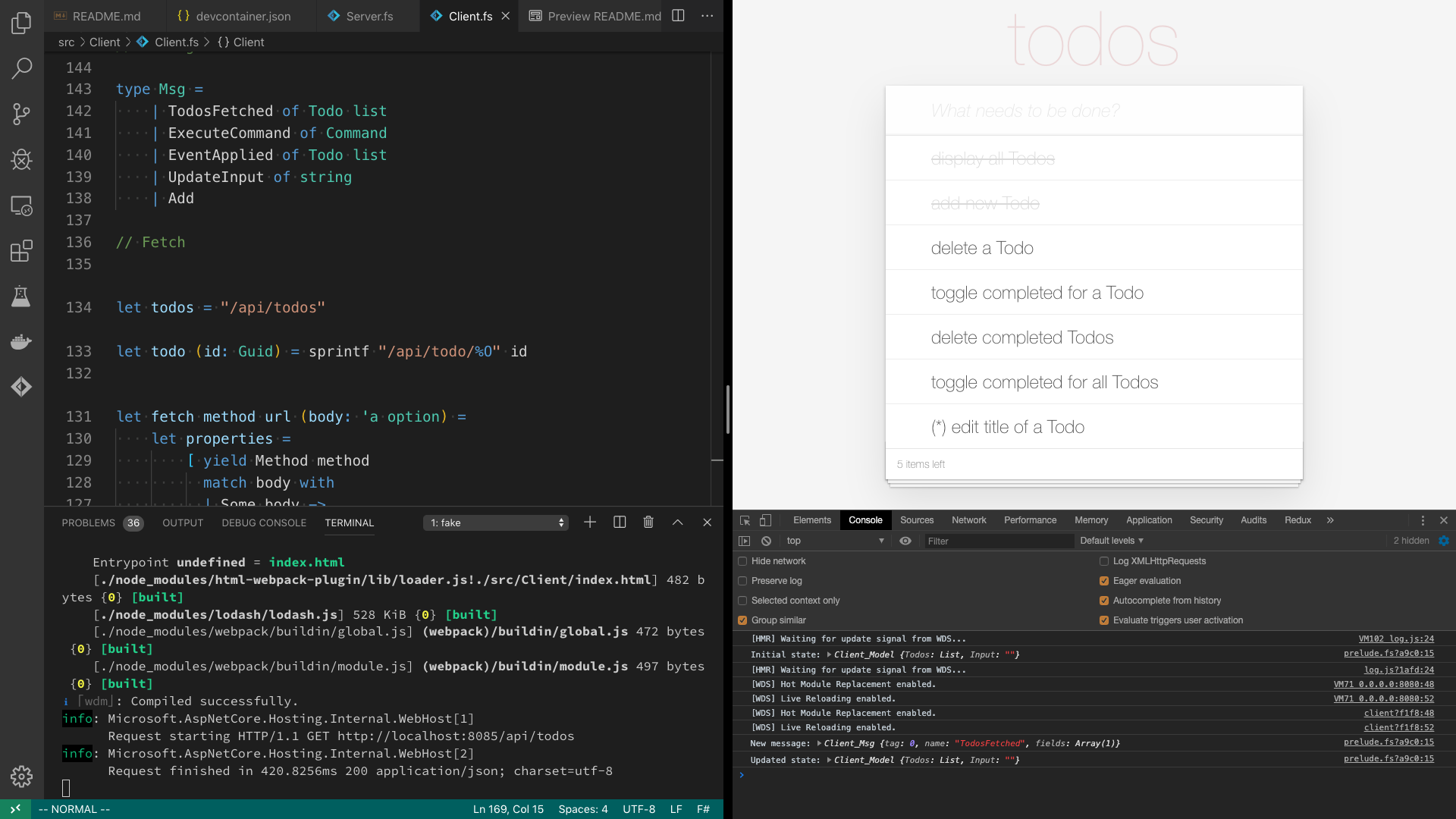Hands-on with SAFE Stack
Prerequisites
Source code
Clone or download this repository:
https://github.com/theimowski/SAFE-TodoMVC-workshop
Visual Studio Code
For this workshop it's recommended to use Visual Studio Code. You should be fine using different F# IDE (Visual Studio or Jetbrains Rider) but I might not be able to help in case of any problems with these.
Then you have two options of installing prerequisites: Installing locally or using Remote Container.
Installing locally
This is the standard way - installing all dependencies on your development box. Follow quickstart section of SAFE docs. Make sure to install Ionide extension for VS Code.
Remote Container
Alternatively, you can use Docker and an extension for Visual Studio Code - Remote Containers. This allows your local VS Code to communicate with a remote Docker container that will have all other dependencies installed for you.
VS Code Extensions
Following should be already preinstalled if you opted for the Remote Container option. Otherwise please install them - they'll prove useful during the workshop.
Ionide-fsharp
Required when working with local prerequisites. Provides language support for F#. link
Rest client
There's a todos.http file in the repository that shows what HTTP calls we should be able to make to our server. The "REST Client" extension for VS Code integrates nicely with this file allowing you to send the request directly from VS Code - link. Alternatively you can use any other HTTP client of your preference (e.g Postman)
Rainbow Brackets
This VS Code extension helps when working with Fable and React - it will colour corresponding opening and closing brackets, making it easier to keep track of bracket nesting level. link
Get the app running
If you choose to install prerequisites locally:
- Open repository directory in VS Code
- Open VS Code terminal
- Invoke
fake build --target run - After a short delay, http://localhost:8080/ should open in your browser automatically
For unix you might need to add dotnet tools dir to path:
export PATH="$HOME/.dotnet/tools:$PATH"
If using Remote Container:
- Open repository directory in VS Code
- Click "Reopen in container" in a pop-up window, or invoke that action from Command Pallete
- Open VS Code terminal, it should attach to the container
- Invoke
fake build --target run - Open http://localhost:8080/ in your browser
I also recommend opening developer tools in browser and placing your editor side by side with the browser - the watch mode makes it really nice to work without unnecessary window switching. To read the instructions, just open README.md in the editor
SAFE Stack
- Saturn for back-end services in F#
- Azure as a hosting platform plus associated platform services (we'll skip this part during the workshop)
- Fable for running F# in the web browser
- Elmish for client-side user interfaces
https://safe-stack.github.io/docs/
Todo MVC
Original Todo MVC project (Client-side): http://todomvc.com/
Todo MVC for Server: https://www.todobackend.com
We combine both in single language (F#) using SAFE Stack.
Key points
- Workshop will focus on the fact we can share code between Client and Server
- We'll not do the Azure part
- Check
solutionbranch for example solution when in doubt or stuck. Every commit represents a single task (E.g. forClient - add "destroy" buttontask there's a commit with same message). Obviously feel free to provide your own implementation - just follow the specifications! - The "display all Todos" and "add new Todo" features are already implemented on master branch which is the starting point of this workshop. I'll demonstrate how those features were implemented at the start of the workshop.
- We aim to complete at least features 1. and 2. during the workshop
- Will be great if you manage to implement also features 3. and 4.
- Feature (*) 5. is bit harder and will require more effort. Complete that feature anytime as a homework.
Project structure & implementation details
- We'll be using a file-based database, just for demo purposes - the file is called
filestore.jsonand it's indexed in Git - you can browse it to see all Todos. - There's a
todos.httpfile in repository which shows what HTTP calls our server should accept. After every feature make sure to check you can work with the application both via Web UI and the HTTP API! - For simplicity, all server HTTP calls will return whole list of new Todos in JSON format.
- The script we run (
fake build -t run) runs in a "watch" mode - this means that every time we save either of our source files, the app gets recompiled and rerun automatically. This applies to all Shared, Client and Server.- When saving Shared, both Client and Server will get recompiled
- Ionide might sometimes not refresh Client/Server when editing Shared - if that's the case, try reopening the source file
- The Client changes should be visible almost immediately
- The Server recompiles a bit longer, so make sure to follow output of the build script - it's ready when following is printed:
Now listening on: http://0.0.0.0:8085
Application started. Press Ctrl+C to shut down.
- There are actually 2 servers running in development watch mode: our Saturn Web Server on 8085 and Webpack Dev Server on 8080 - we can focus just on the latter one
- We're interested in following files:
- src/Shared/Shared.fs - code that will be shared (reused) between Client and Server (compiles to ASP.NET Core and JavaScript)
- src/Client/Client.fs - code for Client (compiles to JavaScript)
- src/Server/Server.fs - code for Server (compiles to ASP.NET Core)
- src/Server/filestore.json - our file-based database
- todos.http - running specifications for the Server
- README.md - instructions
- We kinda follow the DDD approach - using Commands and Events for our Todo domain.
- We execute a Command both on Client and Server side - the Client updates immediately and doesn't wait for response (when the response comes back we just check we're in sync). We could execute the Commands only Server side and wait for a response, but then the Client application could be unresponsive!
- There's a pattern we'll follow throughout implementing all of the features:
- Client - change UI to adapt new feature, observe live changes in browser
- Shared - add new Command and Event and implement our Domain logic
- Client - add new Msg (triggered from UI) and execute proper Domain Command
- Client - call HTTP request for the given Command
- Client - trigger the Msg from UI
- Server - add a handler for HTTP request and execute proper Command
0. display Todos + add new Todo
These features are already implemented on master branch.
1. delete a Todo
Client - add "destroy" button
In viewTodo, just after the label add a button with destroy class.
F# is whitespace sensitive (like e.g. Python), so make sure you got the indents right - button should start in same column as label.
When working with React and Elmish, square brackets used for creating lists can get cumbersome - make sure you get them right, otherwise you might experience unwanted compiler errors! First list applied to an element stands for its properties (React props) - that's where you should place the ClassName, and the second list stands for the element's children (empty in this case).
Note how a red cross appears in the UI when you move your mouse over a todo.
Shared - add DeleteCommand and TodoDeleted event
DeleteCommand with Id of a Todo (Guid type) and TodoDeleted event with a Todo.
The Command and Event types are represented as what we call Discriminated Unions in F#. Think of them as the sum types from the Functional Programming jargon.
When I say "DeleteCommand with Id" I mean new Discriminated union case with a backing field - to add new case, we write | NewCase (remember about whitespace sensitivity!) and then (optionally) we list the types for backing fields after of keyword: | NewCase of Guid
Shared - handle DeleteCommand
In handle function cover case for new command - use List.find to grab a Todo with given id and create TodoDeleted event.
match {expression} with is a pattern matching clause in F#. We can use it to cover all Discriminated Union cases - see how AddCommand case is covered and follow that pattern for DeleteCommand. You might use let todo = ... binding to find a Todo.
We also need to return Result - so for now assume Ok case. Use pipe (|>) operator to apply value on the left side to function on right hand side.
Shared - apply TodoDeleted
In apply function cover case for new event - use List.filter to remove Todo that has the given Id.
Again using pattern matching, we'll cover case for TodoDeleted. The return type of apply is Todo list - last expression in F# is always the return value (no need for explicit return keyword).
We can "pipe" todos: todos |> ... to List.filter with a lambda function (predicate) checking for Id equality. Use <> operator to see if Ids are different.
Client - add Destroy Msg
The Destroy Msg should come with Id of a Todo (Guid).
The Msg type in Client stands for all possible actions in our UI - make sure you can tell the difference between the Msg and Command, they're not the same!
When we click the red cross button, we'll need to trigger that Msg.
Client - handle Destroy Msg
In update function handle new Msg - execute DeleteCommand.
Yet again pattern matching - follow the pattern as per Add Msg. We need to return a tuple of new model and Cmd (Cmd and our Command in Shared module are also different things - naming is hard!). To return a tuple simply do model, cmd (comma creates a tuple) - note that we don't need to change the model here so we return it unchanged.
To execute DeleteCommand we first need to create it by passing the Id of a Todo and then calling execute function.
Client - trigger Destroy Msg
Add OnClick event handler to the "destroy" button and dispatch a Destroy msg with Todo's Id.
OnClick is another React prop that we can add. It takes a function as a parameter - same as event handlers in viewInput function above.
Follow the pattern from viewInput to dispatch the Destroy Msg. To create the Msg you'll need to pass the Todo's Id - you can get it by using dot notation (todo.Id) - todo is a parameter to our viewTodo function.
Client - send request for DeleteCommand
In request function handle DeleteCommand - call DELETE /todo/{id} without body.
This is where we call HTTP request to our server. Follow the pattern from AddCommand case: use fetch function with proper parameters. To construct /todo/{id} url, call todo function with the given Id.
The fetch function takes optional request body as last parameter. For this call we don't need the body so pass None as last param.
By now we should be able to delete a todo from the Web app, however we are still missing proper handling on server side, so the change will not be persisted.
Server - add handler for DeleteCommand
Add DELETE handler to todoRouter and execute DeleteCommand.
Follow the pattern for POST from todosRouter. We don't need to do BindModelAsync as there's no request body. Just replace AddCommand with DeleteCommand. We can take the Id from todoRouter parameter.
Now we should be able to remove a Todo server-side, but still missing error handling.
Shared - add TodoNotFound error
In handle function replace List.find with List.tryFind to properly handle missing todo error.
As one could call our API for a non-existing Todo, we need to handle that case. After using List.tryFind we can utilise pattern matching to see if Todo exists (Some todo case) or not (None case) - correspondingly call Ok or Error (see AddCommand).
Server - map TodoNotFound to HTTP response
In execute function for TodoNotFound return HTTP 404 notFound.
If we call DELETE /todo/{id} multiple times (from REST Client), we'll get a 500 Internal Error due to not complete pattern matching. Fix that by handling TodoNotFound inside execute function - follow pattern for TodoIdAlreadyExists.
2. toggle completed for a Todo
Client - add "toggle" checkbox
In viewTodo, just before label add an input with checkbox type and toggle class.
Use Type and ClassName React props. Note input tag can't have children so use only first list for properties and skip the second list!
Observe how a rounded checkbox is added in front of the label for each Todo.
Shared - add PatchCommand
Add PatchDTO type with Completed field and add PatchCommand with a tuple of Guid and PatchDTO.
For PatchDTO use Record type - same as was used for AddDTO. Record is the "product type" in F# and can have multiple named fields.
PatchDTO should have a single Completed field of bool type. PatchCommand should take a tuple as a backing field : Guid * PatchDTO - the asterisk stands for defining a tuple in type signature.
Shared - add TodoPatched
Add TodoPatched event and cover new cases for handle and apply.
The TodoPatched event can have whole Todo as a backing field - it will make it simpler for apply function. For handle and PatchCommand remember to check if todo exists (like for DeleteCommand).
When pattern matching, you can deconstruct a tuple like this: | PatchCommand (id, patchDTO) ->.
To return a copy of a Todo with single field changed use following syntax: { todo with Completed = ... }.
For TodoPatched in apply - use List.map, check if Id matches and return either current or patched value of a Todo - you can use if ... then ... else ....
Client - add SetCompleted Msg
Add SetCompleted Msg with Id and flag (bool). In update function handle this case and execute the PathCommand.
Again use a tuple for backing field of SetCompleted (Guid * bool). In update follow pattern from Add Msg - create an instance of PatchDTO, pass it to PatchCommand and execute.
Client - trigger SetCompleted Msg
Use Checked property to mark the "toggle" checkbox when corresponding Todo is completed.
Add also OnChange handler and dispatch SetCompleted Msg.
Checked React prop takes a flag as argument - use todo.Completed to determine if it should be checked or not. To construct instance of SetCompleted you need to pass a tuple of Todo's Id an negated value of it's current Completed status - use not function (bool -> bool).
Client - send request for PatchCommand
Handle PatchCommand in request function.
Call PATCH /todo/{id} with PatchDTO as body (Some patchDTO)
Server - add handler for PatchCommand
The handler should be for PATCH http method to todoRouter.
Read PatchDTO from the request - use ctx.BindModelAsync<PatchDTO>(). Construct value of PatchCommand and execute it, using same function as for delete.
3. delete completed Todos
Client - add "Clear completed" button
In viewControls function, just after span with "X items left" add a button with clear-completed class and "Clear completed" inner text child node - for that use str "text".
ClassName React Prop goes into first list, and the child text node - into second.
Client - conditionally hide the button
Hide the "Clear completed" button when none of Todos is Completed
Use Hidden React prop and todosCompleted counter defined above.
Shared - add DeleteCompletedCommand and CompletedTodosDeleted
Those cases do not carry any information with themselves, so don't need to add any backing field. Cover new cases in handle and apply.
Client - add ClearCompleted Msg
Execute DeleteCompletedCommand in update for the Msg, call DELETE /todos for the command in request without request body
Client - trigger ClearCompleted Msg
Add OnClick handler to the "Clear completed" button and dispatch ClearCompleted Msg
Server - add handler for DeleteCompletedCommand
The handler should be of DELETE method in todosRouter. Execute DeleteCompletedCommand in the handler.
4. toggle completed for all Todos
Client - add "toggle-all" checkbox and label
We need 2 new UI elements - in viewTodos function, before ul add 2 elements: 1) input with checkbox type and toggle-all class, 2) label without any props or children
Shared - add PatchAllCommand and AllTodosMarkedAs
PatchAllComand should come with PatchDTO, and the AllTodosMarkedAs event with bool flag. Cover the cases in handle and apply
Client - add SetAllCompleted Msg
The new Msg should have a bool flag. Execute PatchAllCommand for the Msg - similar to PatchCommand for single Todo. Call PATCH /todos with PatchDTO body for the command.
Client - trigger SetAllCompleted Msg
Add OnClick handler to the "toggle-all" label (!).
The handler needs to be attached to label as it's the element that is visible in the browser's window. Then dispatch SetAllCompleted Msg. SetAllCompleted needs a proper flag - check if all todos are completed (List.forall might get handy) and pass that value as argument to the Msg.
Client - bind "toggle-all" checkbox
Use Checked property for "toggle-all" checkbox.
Checked needs to be true when all Todos are completed. Also add a dummy OnChange handler to checkbox (can use ignore function) - this is so that we overcome React warnings about uncontrolled inputs (we already attached event handler to the label).
Server - add handler for PatchAllCommand
Http PATCH for todosRouter.
Read PatchDTO from the request and call PatchAllCommand
5. (*) edit title of a Todo
The specifications for this task are as follows (reference):
- After double clicking on a label, the Todo should go into editing mode
- Editing mode means that instead of the label, a text input is displayed
- You can edit the Todo's title by changing value of the input and using Enter key
- When editing the title and clicking Esc, changes should be aborted
- It should call PATCH /todo/{id} (see
todos.httpfile)
This one is a bit harder and requires bit more work on the Client side. Steps described here will not be as precise as before, and they are not necessarily in the order, rather just general tips, so treat this task as a kind of challenge!
- Client - You'll need to model the editing mode - one way for doing that is adding
Editingfield to ourModeland keeping track of the Id and temporary editing value - Client - More than one Msg is needed to implement this feature - you might create Msgs for following:
- start editing mode,
- abort editing mode,
- set editing value,
- save changes.
- Client - in
viewTodo:editingclass should be present onliwhen a Todo is in editing mode- the double-click handler should be attached to
label - the edit
inputshould be child oflielement - the input should have
editclass,valueOrDefaultset to the temporary value, and subscribe toOnChangeandOnKeyDownevents
- Shared - to reuse the
PatchCommandfor both toggling Completed and editing Title, you might make thePatchDTOhave twooptionfields for Completed and Title - the serialization will simply set the value toNoneif it's missing in JSON. This means that it's probably a good idea to extract a separate type forPatchAllCommand- e.g.PatchAllDTOwith single "Completed" field
6. (**) extras
Following are left as an optional exercises, they are possible improvements on what we already have, and some are part of the original TodoMVC project specifications. They might be bit harder to do as I haven't prepared sample code for those (yet).
- add validation that Todo's title should never be empty
- when editing a Todo, respect also
Blurevent to save changes - implement Routing as per TodoMVC specs - use Fable.Elmish.Browser package
- make the edit input focused when entering editing mode - one way of doing that is using React Refs - you'll need an advanced usage of
Fable.Reactas described e.g. here - deploy to Azure App Engine - the project has been created with
arm-template.jsonfile, so if you have an Azure account follow these steps to deploy the TodoMVC app to cloud!