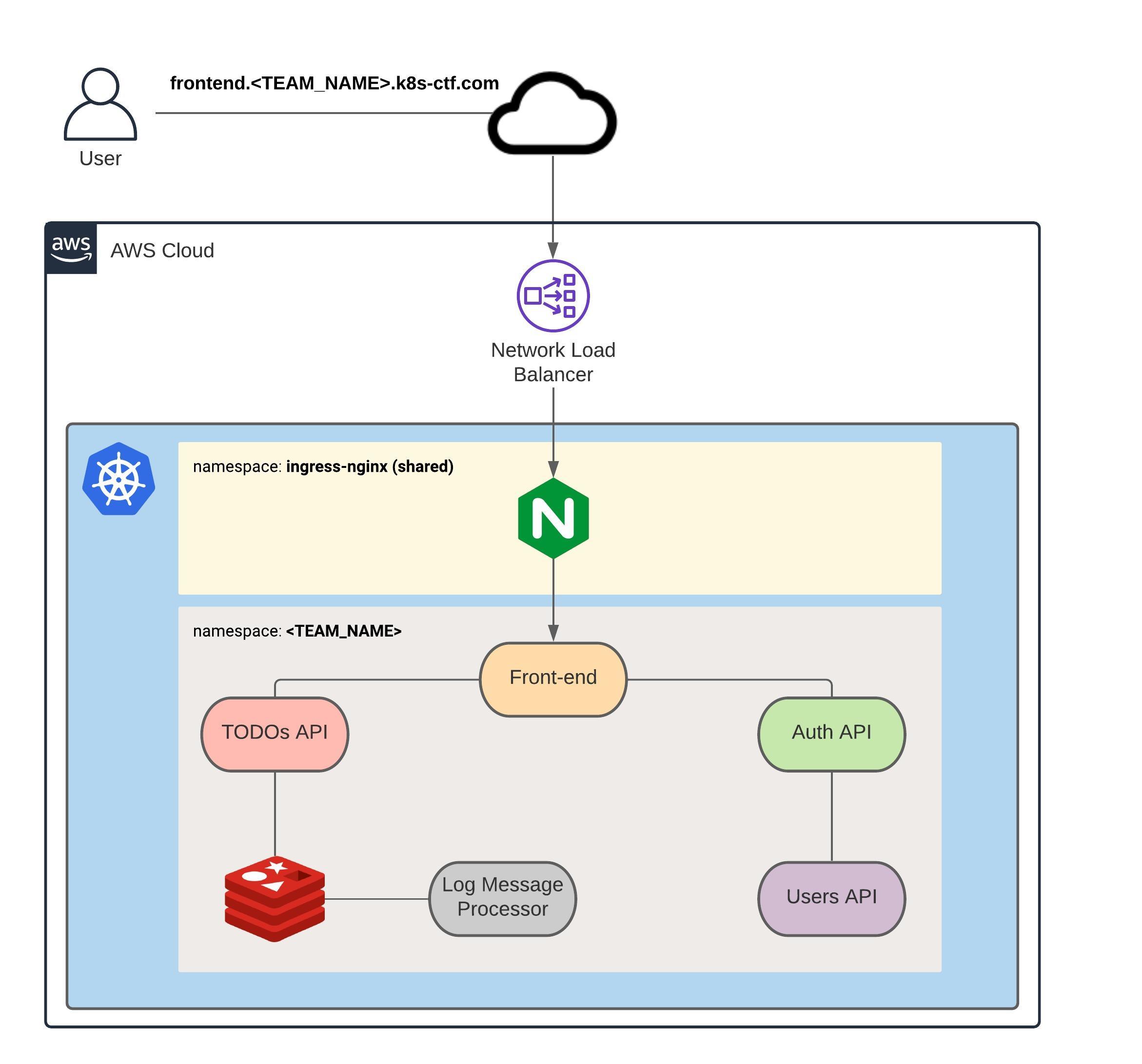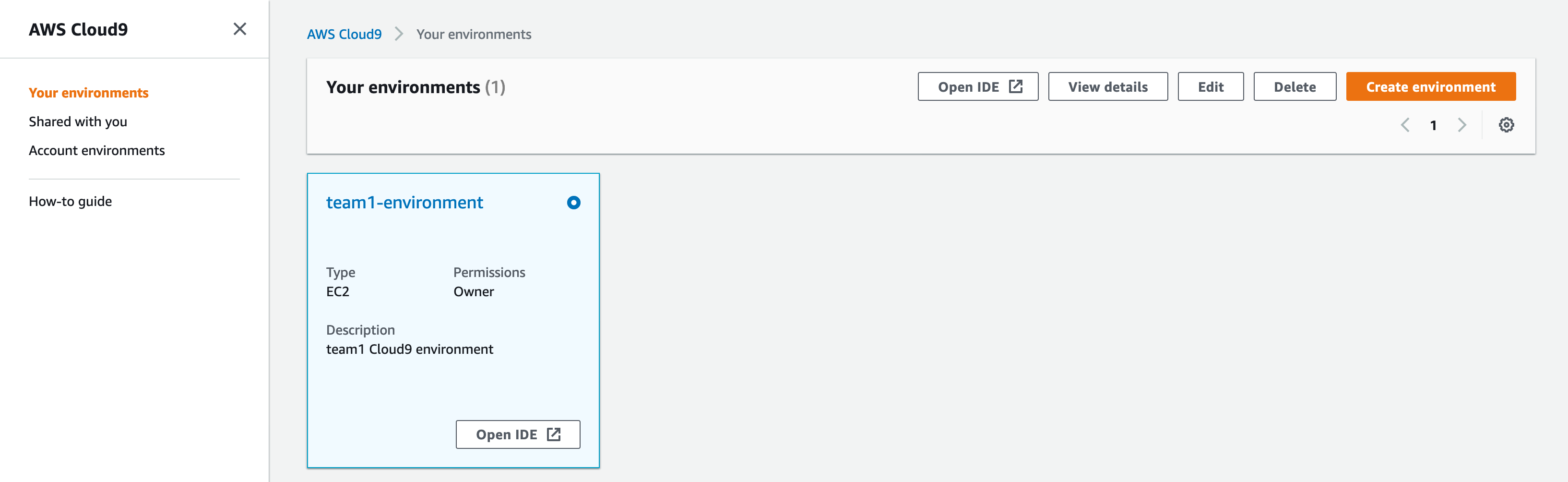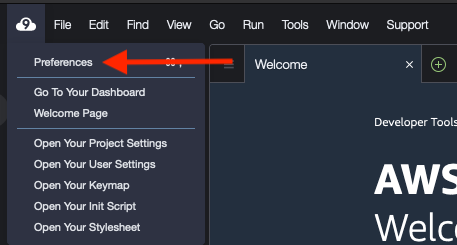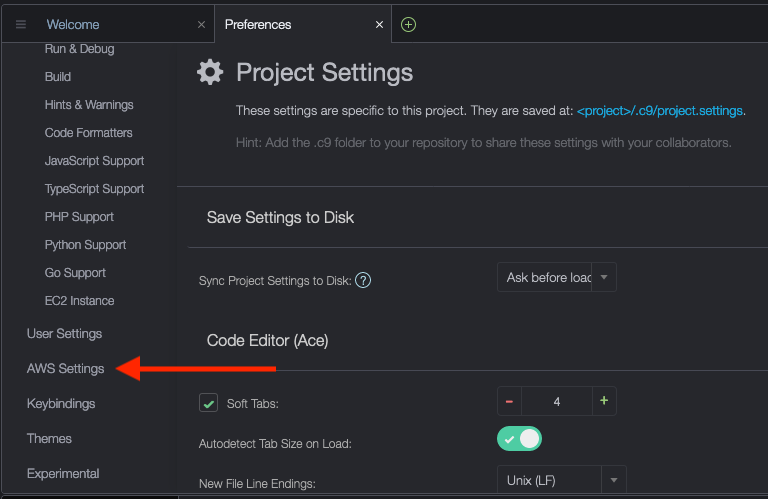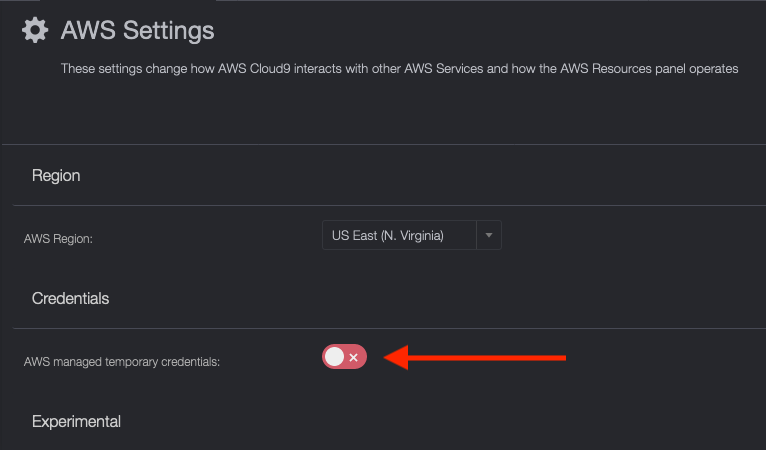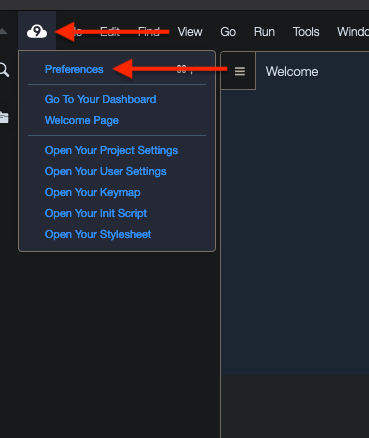- Getting Started
- Section 1: Building Docker Images
- Section 2: Pushing Docker Images to Amazon ECR Repositories
- Section 3: Deploying Microservices to Kubernetes
- Section 4: Configuring Environment Variables with ConfigMaps and Secrets
- Section 5: Deploying Redis
- Section 6: Deploying Services
- Section 7: Configuring Ingress For The Front-End
- Section 8: Securing the Cluster with Network Policies (Optional)
In this Kubernetes Dojo, you will deploy a TODO application comprised of 5 microservices to a Kubernetes cluster running on AWS. The final solution, which is represented by the diagram below, will be broken down into multiple tasks and each task will help you solve a small piece of the puzzle.
This challenge has been tested with the following versions of the AWS CLI and kubectl:
- AWS CLI -> between 1.18 and 1.22
- kubectl -> v1.23.0
If you decide to use your local machine instead of the Cloud9 environment provided, please use the same versions as indicated above, otherwise things might not work as expected.
We expect all teams to abide by the following rules:
- Do not deploy more than 8 Pods in your team's namespace. This is a hard limit we configured in the cluster. If a team deploys more than 8 Pods in an attempt to compromise the quality of the event, the team might be disqualified.
- Do not disrespect any of your teammates. We have a zero-tolerance policy for any harassment of our attendees for any reason (age, religious beliefs, or sexual identity and orientation, etc)
- Do treat each other with the utmost kindness, tolerance, and respect. Kubernetes is a complex system so leave the competition aspect aside and help your teammates.
- Do have fun!
Here's the diagram of the solution you will be building in this competition:
In summary:
- There will be 6 microservices: Front-end, Auth API, TODOs API, Users API, Log Message Processor and Redis
- The Front-end will be the only public microservice and will sit behind an nginx server, which will be served traffic by an AWS Network Load Balancer
- The nginx server will be shared among all teams
- Each microservice should be configured through environment variables
- The communication between any two microservices should be private (i.e. it can't traverse the Internet)
- The lines between the microservices in the diagram above represent the direction of the traffic allowed. If two microservices are not linked by a line (e.g. Front-end and Redis), that means traffic between these microservices should be denied.
PS: If you're using Cloud9, follow from the "Accessing the AWS Console" section. If you're using your local machine, skip to "Configuring The AWS CLI" section
To access the AWS Console, click here
When asked whether to log in using a Root user or an IAM user, select IAM user. The Account ID, IAM user name and Password will be provided to you during the start of the event.
We've set up a Cloud9 environment for the teams that requested it. After you've logged in to AWS, click on Services at the top and type in Cloud9. That will take you to the Cloud9 console. You should see your team's environment (team1 has been used as example only):
Click on Open IDE.
You won't be able to configure the AWS CLI properly unless you disable temporary credentials. Follow the steps below:
Click on the Cloud9 logo:
Then Preferences:
Scroll down until you find the AWS Settings:
Then make sure it's disabled (you should see the switch go red with an X on the right-hand side):
To configure Cloud9 to save files automatically, click on the Cloud9 icon on the top-left corner and then on Preferences:
At the bottom, click on Experimental:
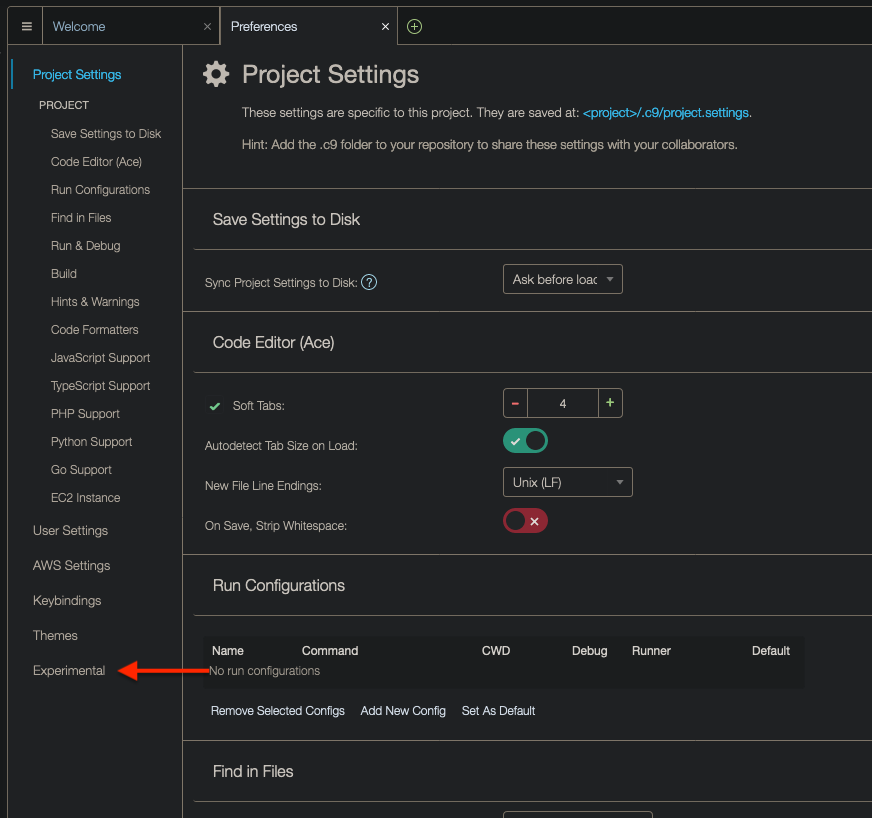
Finally, click on drop down and then on After Delay, which will cause files to be saved after a second or so:
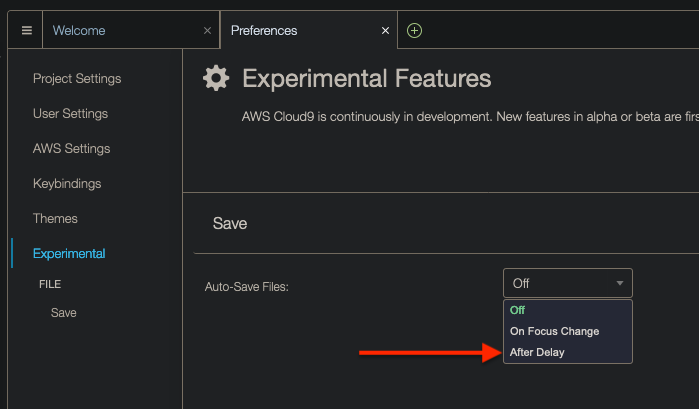
To install kubectl in your Cloud9 environment, open up the terminal and run the following commands:
curl -LO https://dl.k8s.io/release/v1.23.0/bin/linux/amd64/kubectl
chmod +x kubectl
sudo mv kubectl /usr/bin
To verify it was correctly installed, run:
kubectl version
Make sure the Client version is v1.23.0
To access your Kubernetes cluster, you will first need to configure the AWS CLI. Make sure the AWS CLI is installed by running the following command in your terminal:
aws --version
For the purpose of this challenge, you should use the AWS CLI version 1.18.X - 1.22.X.
To configure the AWS CLI, run:
aws configure --profile <TEAM_NAME>
Where <TEAM_NAME> should be the name of your team (team1, team2, team3 etc). The command above will ask for 4 things:
- The AWS Access Key ID (which was given to you)
- The AWS Secret Access Key (which was given to you)
- The Default region name which should us-east-1
- The Default output format which should be json
Once that's done, export an environment variable called AWS_PROFILE and set it to <TEAM_NAME>. For example, for Linux or macOS, you would run export AWS_PROFILE=<TEAM_NAME>. Check the hyperlink in this paragraph to learn how to export an environment variable using the Windows Command Prompt or Powershell.
To verify you've correctly configured the CLI, run the following command and take a look at the output:
aws sts get-caller-identity --profile <TEAM_NAME>
{
"UserId": "XXXXXXXXXXXXXXXXXXXX",
"Account": "111111111111",
"Arn": "arn:aws:iam::111111111111:user/<TEAM_NAME>"
}
If you've configured the CLI correctly, the output should've returned a JSON object showing your User ID (which is different than the AWS Access Key ID provided to you), the account number and the Amazon Resource Name (a.k.a ARN) of your IAM User.
Next, you will need to generate a configuration file called kubeconfig. Typically, this file lives in the $HOME/.kube directory. Let's see how we can generate a kubeconfig file.
The Kubernetes cluster you will be interacting with is running on AWS (i.e., AWS EKS). To generate the kubeconfig file, you will need to run a command using the AWS CLI. In your terminal, run the following command:
aws eks --region us-east-1 update-kubeconfig --name kubernetes-cluster
The command above should have generated the file $HOME/.kube/config, which looks similar to this:
apiVersion: v1
clusters:
- cluster:
certificate-authority-data: <CERTIFICATE_AUTHORITY_DATA>
server: <EKS_URL>
name: arn:aws:eks:us-east-1:<AWS_ACCOUNT_ID>:cluster/kubernetes-cluster
contexts:
- context:
cluster: arn:aws:eks:us-east-1:<AWS_ACCOUNT_ID>:cluster/kubernetes-cluster
user: arn:aws:eks:us-east-1:<AWS_ACCOUNT_ID>:cluster/kubernetes-cluster
name: arn:aws:eks:us-east-1:<AWS_ACCOUNT_ID>:cluster/kubernetes-cluster
current-context: arn:aws:eks:us-east-1:<AWS_ACCOUNT_ID>:cluster/kubernetes-cluster
kind: Config
preferences: {}
users:
- name: arn:aws:eks:us-east-1:<AWS_ACCOUNT_ID>:cluster/kubernetes-cluster
user:
exec:
apiVersion: client.authentication.k8s.io/v1alpha1
args:
- --region
- us-east-1
- eks
- get-token
- --cluster-name
- kubernetes-cluster
command: aws
env:
- name: AWS_PROFILE
value: <TEAM_NAME>Don't worry too much about the content of the file. To test you gained access to the cluster, run:
kubectl get pods -n <TEAM_NAME>
The expected output should be No resources found in <TEAM_NAME> namespace.. If you got an error, let one of the organizers know.
This repository contains all the application code you will need for this challenge. Clone it into your system: https://github.com/thedojoseries/kubernetes
The solution is comprised of 6 microservices:
- Front-end: A Javascript application that provides the User Interface for the TODO app. The Front-end is written in VueJS
- Auth API: A Golang application that provides authentication functionality. The Auth API generates a JWT token that will be used by other microservices.
- TODOs API: A Node.js application that provides CRUD (
Create,Read,Update,Delete) functionality for TODOs data. The TODOs API also logscreateanddeleteoperations to a Redis queue so that they can be later processed by the Log Message Processor. - Users API: A Spring Boot project written in Java that provides user profiles. It does not implement CRUD functionality for simplicity. It only gets single/multiple users.
- Log Message Processor: A Python application that processes data sent to Redis and prints them out to stdout.
- Redis): An open source (BSD licensed), in-memory data structure store, used as a database, cache, and message broker.
PS: Although one might say Redis is not considered a microservice in this use case since it's a totally separate solution, we'll refer to it as microservice just for simplicity's sake.
In order to deploy these microservices to Kubernetes, you will need to containerize 5 of them. "Containerizing" means you will have to generate container images, and because we'll use Docker as the container runtime in our Kubernetes cluster, you will need to build Docker images for each microservice. Redis has already its own image in the official Docker registry, so you will not be building an image for Redis.
To build a Docker image, you will need to use the command docker build. In your terminal, go to the folder that contains the files from the GitHub repository you cloned in the Getting Started section. When you list the files, you should see one folder for each microservice (apart from Redis):
auth-api
frontend
log-message-processor
todos-api
users-api
Inside each folder, there will be a file called Dockerfile. This file contains instructions used by Docker to build an image. Go ahead and build an image for each microservice.
Once you're able to build all the images, run the command: docker images. This should list all the images you built (potentially among other images that have been previously built/pulled).
Now that you have built 5 Docker images, it's time to push them to remote Docker repositories. The reason why that's necessary is because Kubernetes needs to be able to download those images. You could use any Docker registry - DockerHub, Quay.io, or even your own Docker registry running on your own server. However, for this challenge, you will be using Amazon's ECR.
Your IAM User already has permissions to push an image to ECR, and the repositories for each microservice have already been created by the organizers of the event. Here are the repositories name:
- <TEAM_NAME>-frontend
- <TEAM_NAME>-auth-api
- <TEAM_NAME>-todos-api
- <TEAM_NAME>-users-api
- <TEAM_NAME>-log-message-processor
where <TEAM_NAME> is the name of your team (the same as your AWS username). For example, team1's Auth API repository name is team1-auth-api, and so on.
Also, beware that before you can push an image to a Docker registry, you need to authenticate with ECR using the AWS CLI and the Docker CLI.
PS: when you research how to authenticate with ECR using the AWS CLI, make sure you look for the command which can be run with the AWS CLI version 1.X.X. Version 2.X of the AWS CLI has a different command.
If you were able to authenticate successfully with ECR but still can't push the images, that's probably because of the name of the images.
The name of each Docker image should contain the URL of the ECR repository, as well as the repository name:
[aws_account_id].dkr.ecr.[region].amazonaws.com/my-web-app
In the example above, [aws_account_id].dkr.ecr.[region].amazonaws.com is the ECR repository URL and my-web-app is the repository name.
If you did not use the format above for the name of the images, you have two options:
- Build the images again using the new format
- Retag each Docker image and use the new format
Note that you will have to obtain the ID of the AWS Account as well as the region where the repository has been deployed to. Also, note that my-web-app is just an example repository. The name of the repositories have been provided above.
Once Docker is able to push all 5 images to ECR, you can move on to the next section.
The next step will be to learn how to deploy each microservice to your Kubernetes cluster.
The smallest unit of deployment in Kubernetes is called Pod. From the official documentation, a Pod (as in a pod of whales or pea pod) is a group of one or more containers, with shared storage/network resources, and a specification for how to run the containers. A Pod's contents are always co-located and co-scheduled, meaning that containers defined by the same Pod will always be deployed together across the cluster.
To deploy a Pod, or any other Kubernetes object for that matter, you need to write a Kubernetes configuration (or definition) file. Configuration files can be written in JSON or YAML. However, as state in the official documentation, YAML is a better option as it's more user-friendly. It's highly recommended that you write your Configuration files in YAML.
Here's an example of a definition of a single Pod that runs an nginx container called web listening for TCP traffic on port 80:
apiVersion: v1
kind: Pod
metadata:
name: static-web
labels:
role: myrole
spec:
containers:
- name: web
image: nginx
ports:
- name: web
containerPort: 80
protocol: TCPThe code above defines the Kubernetes API version, the kind of the resource (i.e. Pod), some metadata like the name of the Pod (static-web) and some Labels. The spec section defines the containers in the Pod: a single nginx container listening on port 80.
Now, although Pods are the smallest unit of deployment, it is best practice to use another Kubernetes resource to deploy containers: Deployments (instead of kind: Pod, it would be kind: Deployment).
Here's one of the main reasons why you should use Deployments instead of a Pod: if you have a cluster with 5 nodes and you deploy a container using a Pod resource instead of a Deployment resource, that container will be bound to a specific node where it is running on. If the container fails, it will be restarted. However, if the entire node goes down, the container will be gone and Kubernetes will not re-deploy it again. If you want your containers to be highly available, specially in scenarios where nodes are failing and being replaced, you need a controller resource like Deployments. Read the Deployments page for an in-depth explanation.
Finally, before you're ready to deploy your first microservice, let's understand what Namespaces are. In Kubernetes, Namespaces are used to create virtual clusters backed by the same physical cluster. You can also think of namespaces as scopes for resource names. If you deploy a container called foo to a namespace called bar, you will not be able to deploy another container also named foo in the same namespace bar. There can be only one container called foo within the same namespace. However, you could deploy a container with the same name to a different namespace because resource names should be unique within the same namespace and not across namespaces. Read more about Namespace.
In the cluster being used for this challenge, there is one namespace per team (team1, team2, team3 and so on). Every time you deploy a resource during this challenge, you will have to tell Kubernetes you want to deploy it to your team's namespace. If you do not specify any namespace (in the configuration file, or via kubectl create/apply), Kubernetes will attempt to deploy the resource to a namespace called default, to which you do not have permission to deploy. In this cluster, you only have permission to access your team's namespace.
In this section of the challenge, you will write 5 configuration files and deploy each microservice to your team's namespace.
Go back to the repo and find the frontend folder. Inside it, create another folder called k8s: that's where you will store all the Kubernetes configuration files related to the Front-end. Inside the k8s folder, create a file called deployment.yaml.
Here are the requirements to help you write this configuration file:
- This configuration file should define a
Deployment, and NOT aPod - The name of the Deployment should be
frontend - The container should run in your team's namespace (
team1,team2,team3etc) - There should be one single frontend container running at a time. If you deploy more than one replica, there might not be enough space for other containers to run
- Assign the following label to the Pod:
app: frontend - When defining a container:
- The name of the container should be
frontend - The image should be downloaded from ECR (the cluster already has permission to do that)
- The container should listen on port 8080 (tip: give a name to this container port)
- The name of the container should be
- Finally, set the Pod's restart policy to
Always
When you're done, go to the terminal. kubectl should have already been installed and if you are at the root folder of the kubernetes repository, run kubectl apply -f frontend/k8s/deployment.yaml to deploy the Front-end.
If you see the following error:
from server for: "deployment.yaml": deployments.apps "frontend" is forbidden: User "<TEAM_NAME>" cannot get resource "deployments" in API group "apps" in the namespace "default"Remember to configure the container to be deployed to your team's namespace.
To verify that the container is up and running, run the following command:
kubectl get pods -n <TEAM_NAME>You should see the Front-end pod (and other pods if this is not the first time you're deploying a microservice):
NAME READY STATUS RESTARTS AGE
frontend-XXXXXXXXX-YYYYYY 1/1 Running 0 XX
The output above shows that:
- The Pod for the Front-end has been deployed
- The Pod defines 1 container and that container is running (that's what
1/1means underREADY). - The Pod hasn't been restarted yet (as in it hasn't failed yet)
- The number under AGE shows how long ago the Pod was initially deployed
Learn how to dump the logs of running containers and dump the logs of the frontend container. When you do so, you will see the following message at the top of the logs:
(...)
[HPM] Proxy rewrite rule created: "^/zipkin" ~> ""
(...)
If you see a message similar to the one above, you've done everything correctly!
Go back to the repo and find the auth-api folder. Inside it, create another folder called k8s: that's where you will store all the Kubernetes configuration files related to the Auth API. Inside the k8s folder, create a file called deployment.yaml.
Here are the requirements to help you write this configuration file:
- This configuration file should define a
Deployment, and NOT aPod - The name of the Deployment should be
auth-api - The container should run in your team's namespace (
team1,team2,team3etc) - There should be one single auth-api container running at a time. If you deploy more than one replica, there might not be enough space for other containers to run
- Assign the following label to the Pod:
app: auth-api - When defining a container:
- The name of the container should be
auth-api - The image should be downloaded from ECR (the cluster already has permission to do that)
- The container should listen on port 8081 (tip: give a name to this container port)
- The name of the container should be
- Finally, set the Pod's restart policy to
Always
When you're done, go to the terminal. kubectl should have already been installed and if you are at the root folder of the kubernetes repository, run kubectl apply -f auth-api/k8s/deployment.yaml to deploy the Auth API.
If you see the following error:
from server for: "deployment.yaml": deployments.apps "auth-api" is forbidden: User "<TEAM_NAME>" cannot get resource "deployments" in API group "apps" in the namespace "default"Remember to configure the container to be deployed to your team's namespace.
To verify that the container is up and running, run the following command:
kubectl get pods -n <TEAM_NAME>You should see the Auth API pod (and other pods if this is not the first time you're deploying a microservice):
NAME READY STATUS RESTARTS AGE
auth-api-XXXXXXXXX-YYYYYY 1/1 Running 0 XX
The output above shows that:
- The Pod for the Auth API has been deployed
- The Pod defines 1 container and that container is running (that's what
1/1means underREADY). - The Pod hasn't been restarted yet (as in it hasn't failed yet)
- The number under AGE shows how long ago the Pod was initially deployed
Learn how to dump the logs of running containers and dump the logs of the auth-api container. When you do so, you will see a JSON payload at the very top of the logs:
{"time":"2022-03-17T11:46:32.333487692Z","level":"INFO","prefix":"echo","file":"proc.go","line":"195","message":"Zipkin URL was not provided, tracing is not initialised"}
(...)
If you see a message similar to the one above, you've done everything correctly!
Go back to the repo and find the todos-api folder. Inside it, create another folder called k8s: that's where you will store all the Kubernetes configuration files related to the TODOs API. Inside the k8s folder, create a file called deployment.yaml.
Here are the requirements to help you write this configuration file:
- This configuration file should define a
Deployment, and NOT aPod - The name of the Deployment should be
todos-api - The container should run in your team's namespace (
team1,team2,team3etc) - There should be one single todos-api container running at a time. If you deploy more than one replica, there might not be enough space for other containers to run
- Assign two labels to the Pod:
app: todos-apiandredis-access: "true"(you will understand later why) - When defining a container:
- The name of the container should be
todos-api - The image should be downloaded from ECR (the cluster already has permission to do that)
- The container should listen on port 8082 (tip: give a name to this container port)
- The name of the container should be
- Finally, set the Pod's restart policy to
Always
When you're done, go to the terminal. kubectl should have already been installed and if you are at the root folder of the kubernetes repository, run kubectl apply -f todos-api/k8s/deployment.yaml to deploy the TODOs API.
If you see the following error:
from server for: "deployment.yaml": deployments.apps "todos-api" is forbidden: User "<TEAM_NAME>" cannot get resource "deployments" in API group "apps" in the namespace "default"Remember to configure the container to be deployed to your team's namespace.
To verify that the container is up and running, run the following command:
kubectl get pods -n <TEAM_NAME>You should see the TODOs API pod (and some other pods if this is not the first time you're deploying a microservice):
NAME READY STATUS RESTARTS AGE
todos-api-XXXXXXXXX-YYYYYY 1/1 Running 0 XX
The output above shows that:
- The Pod for the TODOs API has been deployed
- The Pod defines 1 container and that container is running (that's what
1/1means underREADY). - The Pod hasn't been restarted yet (as in it hasn't failed yet)
- The number under AGE shows how long ago the Pod was initially deployed
Learn how to dump the logs of running containers and dump the logs of the todos-api container. When you do so, you will see a few messages, including the following:
(...)
[nodemon] starting `node server.js`
(...)
If you see a message similar to the one above, you've done everything correctly!
Go back to the repo and find the users-api folder. Inside it, create another folder called k8s: that's where you will store all the Kubernetes configuration files related to the Users API. Inside the k8s folder, create a file called deployment.yaml.
Here are the requirements to help you write this configuration file:
- This configuration file should define a
Deployment, and NOT aPod - The name of the Deployment should be
users-api - The container should run in your team's namespace (
team1,team2,team3etc) - There should be one single users-api container running at a time. If you deploy more than one replica, there might not be enough space for other containers to run
- Assign the following label to the Pod:
app: users-api - When defining a container:
- The name of the container should be
users-api - The image should be downloaded from ECR (the cluster already has permission to do that)
- The container should listen on port 8083 (tip: give a name to this container port)
- The name of the container should be
- Finally, set the Pod's restart policy to
Always
When you're done, go to the terminal. kubectl should have already been installed and if you are at the root folder of the kubernetes repository, run kubectl apply -f users-api/k8s/deployment.yaml to deploy the Users API.
If you see the following error:
from server for: "deployment.yaml": deployments.apps "users-api" is forbidden: User "<TEAM_NAME>" cannot get resource "deployments" in API group "apps" in the namespace "default"Remember to configure the container to be deployed to your team's namespace.
To verify that the container is up and running, run the following command:
kubectl get pods -n <TEAM_NAME>You should see the Users API pod (and some other pods if this is not the first time you're deploying a microservice):
NAME READY STATUS RESTARTS AGE
users-api-XXXXXXXXX-YYYYYY 1/1 Running 0 XX
The output above shows that:
- The Pod for the Users API has been deployed
- The Pod defines 1 container and that container is running (that's what
1/1means underREADY). - The Pod hasn't been restarted yet (as in it hasn't failed yet)
- The number under AGE shows how long ago the Pod was initially deployed
Learn how to dump the logs of running containers and dump the logs of the users-api container. When you do so, you will see a lot of messages, but at the very bottom you should see:
(...)
2021-02-XX YY:YY:YY.YYY INFO [users-api,,,] 1 --- [ main] com.elgris.usersapi.UsersApiApplication : Started UsersApiApplication in XXXX seconds (JVM running for XXXX)
If you see a message similar to the one above, you've done everything correctly!
Go back to the repo and find the log-message-processor folder. Inside it, create another folder called k8s: that's where you will store all the Kubernetes configuration files related to the Log Message Processor. Inside the k8s folder, create a file called deployment.yaml.
Here are the requirements to help you write this configuration file:
- This configuration file should define a
Deployment, and NOT aPod - The name of the Deployment should be
log-message-processor - The container should run in your team's namespace (
team1,team2,team3etc) - There should be one single log-message-processor container running at a time. If you deploy more than one replica, there might not be enough space for other containers to run
- Assign two labels to the Pod:
app: log-message-processorandredis-access: "true"(you will understand later why) - When defining a container:
- The name of the container should be
log-message-processor - The image should be downloaded from ECR (the cluster already has permission to do that)
- The container should NOT listen on any port
- The name of the container should be
- Finally, set the Pod's restart policy to
Always
When you're done, go to the terminal. kubectl should have already been installed and if you are at the root folder of the kubernetes repository, run kubectl apply -f log-message-processor/k8s/deployment.yaml to deploy the Log Message Processor.
If you see the following error:
from server for: "deployment.yaml": deployments.apps "log-message-processor" is forbidden: User "<TEAM_NAME>" cannot get resource "deployments" in API group "apps" in the namespace "default"Remember to configure the container to be deployed to your team's namespace.
To verify the status of the container, run the following command:
kubectl get pods -n <TEAM_NAME>You should see the Log Message Processor pod (and some other pods if this is not the first time you're deploying a microservice):
NAME READY STATUS RESTARTS AGE
log-message-processor-XXXXXXXXX-YYYYYY 0/1 Error 0 XX
The output above shows that:
- The Pod for the Log Message Processor has been deployed
- The Pod defines 1 container and that container is NOT running (that's what
0/1means underREADY). - The Pod hasn't been restarted yet, although it will be, so the number of restarts might be different depending on when you list the pods
- The number under AGE shows how long ago the Pod was initially deployed
PS: You might also see CrashLoopBackOff under STATUS, depending on when you list the pods.
The reason why the Log Message Processor is erroring out is because it needs access to Redis. Since we haven't deployed Redis yet, the Pod will keep crashing. But don't worry about it, we'll fix that very soon.
Learn how to dump the logs of running containers and dump the logs of the log-message-processor container. When you do so, you will see an error:
Traceback (most recent call last):
File "main.py", line 16, in <module>
redis_host = os.environ['{REDACTED}']
File "/usr/local/lib/python3.6/os.py", line 669, in __getitem__
raise KeyError(key) from None
KeyError: 'REDIS_HOST'
If you see a message similar to the one above, you've done everything correctly!
Even though the majority of the microservices are running (apart from the Log Message Processor), we still need to provide a few environment variables to each microservice so they can function correctly.
This is how you'd define environment variables for a container:
apiVersion: v1
kind: Pod
metadata:
name: envar-demo
labels:
purpose: demonstrate-envars
spec:
containers:
- name: envar-demo-container
image: gcr.io/google-samples/node-hello:1.0
env:
- name: DEMO_GREETING
value: "Hello from the environment"
- name: DEMO_FAREWELL
value: "Such a sweet sorrow"
Under containers, you can find the key env. That's where you configure the name of the variables (e.g. DEMO_GREETING and DEMO_FAREWELL) and their values (e.g. "Hello from the environment" and "Such a sweet sorrow").
Although you can hardcode variable values in the Pod configuration (like the example above), it is possible, and recommended, to decouple them by using ConfigMaps or Secrets.
Essentially, the difference between ConfigMaps and Secrets is that ConfigMaps are used to store non-confidental data, while Secrets are used for sensitive information. In this challenge, you will create both.
Take some time to read the documentation to understand how ConfigMaps and Secrets work before moving on to the next tasks.
The Front-end needs 3 environment variables to function correctly:
- AUTH_API_ADDRESS: The address of the Auth API
- PORT: The port where the Front-end should listen to traffic on
- TODOS_API_ADDRESS: The address of the TODOs API
As you can see, the information above is non-confidential (there are no passwords or authentication tokens). This means you can store the values for those environment variables in a ConfigMap.
In the frontend/k8s folder, create a file called configmap.yaml. Open configmap.yaml and write a ConfigMap definition based on the requirements below:
- The name of the ConfigMap should be
frontend - The ConfigMap should define 3 key-value pairs:
- AUTH_API_ADDRESS: http://auth-api:8081
- PORT: 8080
- TODOS_API_ADDRESS: http://todos-api:8082
When you're done, assuming you are using the terminal and you are at the root folder of the kubernetes repository, run kubectl apply -f frontend/k8s/configmap.yaml to deploy the ConfigMap.
To verify that the ConfigMap has been deployed correctly, run kubectl get configmap frontend -n <NAMESPACE>, where <NAMESPACE> is the namespace of your team. You should get the following output:
NAME DATA AGE
frontend 3 XX
The output above indicates that the ConfigMap for the Front-end has been created successfully and it defines 3 key-value pairs. The AGE column tells us how long ago the ConfigMap was created.
If you don't see the output above, that means something went wrong when you tried to deploy it.
Now that you've deployed the ConfigMap, you need to make some changes in the deployment.yaml so that environment variables are created from the content of the ConfigMap you've just deployed. This part can be a bit tricky, so we'll let you figure this one out. Basically, the Front-end container should have the following 3 environment variables set:
- AUTH_API_ADDRESS
- PORT
- TODOS_API_ADDRESS
The values of the variables above will come from the ConfigMap - do not hardcode the values in deployment.yaml.
Once deployment.yaml is ready to go, run kubectl apply -f frontend/k8s/deployment.yaml to update the deployment (kubectl apply can be used to deploy the first time and also to update resources).
Dump the logs of the frontend container. You should see the following in the logs:
[HPM] Proxy created: /todos -> http://todos-api:8082
If you see a message similar to the one above, well done!
The Auth API needs 3 environment variables to function correctly:
- AUTH_API_PORT: The port where the Auth API should listen to traffic on
- JWT_SECRET: The JWT token used to authenticate with the Auth API and that will be sent by the Front-end
- USERS_API_ADDRESS: The address of the Users API
As you can see, there are 2 variables which are non-confidential and one which is sensitive information (JWT_SECRET). This means you will have to create a ConfigMap and also a Secret to store the value of these variables.
In the auth-api/k8s/ folder, create two files: configmap.yaml and secret.yaml. First, open configmap.yaml and write a ConfigMap definition based on the requirements below:
- The name of the ConfigMap should be
auth-api - The ConfigMap should define 2 key-value pairs:
- AUTH_API_PORT: 8081
- USERS_API_ADDRESS: http://users-api:8083
Now, open secret.yaml and write a Secret definition based on the requirements below:
- The name of the Secret should be
auth-api - The type should be
Opaque - The Secret should define a single key-value pair, where the key is
JWT_SECRETand the decoded value ismyfancysecret
When you're done, assuming you are using the terminal and you are at the root folder of the kubernetes repository, run kubectl apply -f auth-api/k8s/configmap.yaml -f auth-api/k8s/secret.yaml to deploy both the ConfigMap and the Secret.
To verify that both ConfigMap and Secret have been deployed correctly, run kubectl get configmap auth-api -n <NAMESPACE> and kubectl get secret auth-api -n <NAMESPACE>, where <NAMESPACE> is the namespace of your team. For both commands, you should see auth-api listed.
If you don't see auth-api in the output of either of the commands above, that means something went wrong with the deployment.
Now that you've deployed the ConfigMap and the Secret, you need to make some changes in the deployment.yaml so that environment variables are created from the content of these 2 resources you've just deployed. This part can be a bit tricky, so we'll let you figure this one out. Basically, the Auth API container should have the following 3 environment variables set:
- AUTH_API_PORT
- JWT_SECRET
- USERS_API_ADDRESS
The values of the variables above will come from the ConfigMap and the Secret - do not hardcode the values in deployment.yaml.
Once deployment.yaml is ready to go, run kubectl apply -f auth-api/k8s/deployment.yaml to update the deployment (kubectl apply can be used to deploy the first time and also to update resources).
To make sure you've done everything correctly, you will have to run a command inside the Auth API container. Read up this page to figure out how you can do that. Once you're able to run linux commands inside the Auth API container, run env. The env command lists the environment variables defined inside the container. In this list, you should see the 3 environment variables you defined in your ConfigMap and Secret files (among other environment variables):
(...)
USERS_API_ADDRESS=http://users-api:8083
AUTH_API_PORT=8081
JWT_SECRET=myfancysecret
(...)
If you see the 3 environment variables after running the env command, that's it!
The TODOs API needs 5 environment variables to function correctly:
- JWT_SECRET: The JWT token used to authenticate with the TODOs API and that will be sent by the Front-end
- TODO_API_PORT: The port where the TODOs API should listen to traffic on
- REDIS_HOST: The address of Redis where data will be temporarily stored
- REDIS_PORT: The port where Redis will be listening to traffic on
- REDIS_CHANNEL: The name of the Redis channel
As you can see, there are 4 variables which are non-confidential and one which is sensitive information (JWT_SECRET). This means you will have to create a ConfigMap and also a Secret to store the value of these variables.
In the todos-api/k8s/ folder, create two files: configmap.yaml and secret.yaml. First, open configmap.yaml and write a ConfigMap definition based on the requirements below:
- The name of the ConfigMap should be
todos-api - The ConfigMap should define 4 key-value pairs:
- TODO_API_PORT: 8082
- REDIS_HOST: redis-queue
- REDIS_PORT: 6379
- REDIS_CHANNEL: log_channel
Now, open secret.yaml and write a Secret definition based on the requirements below:
- The name of the Secret should be
todos-api - The type should be
Opaque - The Secret should define a single key-value pair, where the key is
JWT_SECRETand the decoded value ismyfancysecret
When you're done, assuming you are using the terminal and you are at the root folder of the kubernetes repository, run kubectl apply -f todos-api/k8s/configmap.yaml -f todos-api/k8s/secret.yaml to deploy both the ConfigMap and the Secret.
To verify that both ConfigMap and Secret have been deployed correctly, run kubectl get configmap todos-api -n <NAMESPACE> and kubectl get secret todos-api -n <NAMESPACE>, where <NAMESPACE> is the namespace of your team. For both commands, you should see todos-api listed.
If you don't see todos-api in the output of either of the commands above, that means something went wrong with the deployment.
Now that you've deployed the ConfigMap and the Secret, you need to make some changes in the deployment.yaml so that environment variables are created from the content of these 2 resources you've just deployed. This part can be a bit tricky, so we'll let you figure this one out. Basically, the TODOs API container should have the following 5 environment variables set:
- JWT_SECRET
- TODO_API_PORT
- REDIS_HOST
- REDIS_PORT
- REDIS_CHANNEL
The values of the variables above will come from the ConfigMap and the Secret - do not hardcode the values in deployment.yaml.
Once deployment.yaml is ready to go, run kubectl apply -f todos-api/k8s/deployment.yaml to update the deployment (kubectl apply can be used to deploy the first time and also to update resources).
Dump the logs of the todos-api container. You should see the following at the very bottom:
reattemtping to connect to redis, (...)
If you see a message similar to the one above, well done!
The Users API needs 2 environment variables to function correctly:
- JWT_SECRET: The JWT token used to authenticate with the Users API
- SERVER_PORT: The port where the Users API should listen to traffic on
As you can see, there is 1 variable which is non-confidential and one which is sensitive information (JWT_SECRET). This means you will have to create a ConfigMap and also a Secret to store the value of these variables.
In the users-api/k8s/ folder, create two files: configmap.yaml and secret.yaml. First, open configmap.yaml and write a ConfigMap definition based on the requirements below:
- The name of the ConfigMap should be
users-api - The ConfigMap should define 1 key-value pair:
- SERVER_PORT: 8083
Now, open secret.yaml and write a Secret definition based on the requirements below:
- The name of the Secret should be
users-api - The type should be
Opaque - The Secret should define a single key-value pair, where the key is
JWT_SECRETand the decoded value ismyfancysecret
When you're done, assuming you are using the terminal and you are at the root folder of the kubernetes repository, run kubectl apply -f users-api/k8s/configmap.yaml -f users-api/k8s/secret.yaml to deploy both the ConfigMap and the Secret.
To verify that both ConfigMap and Secret have been deployed correctly, run kubectl get configmap users-api -n <NAMESPACE> and kubectl get secret users-api -n <NAMESPACE>, where <NAMESPACE> is the namespace of your team. For both commands, you should see users-api listed.
If you don't see users-api in the output of either of the commands above, that means something went wrong with the deployment.
Now that you've deployed the ConfigMap and the Secret, you need to make some changes in the deployment.yaml so that environment variables are created from the content of these 2 resources you've just deployed. This part can be a bit tricky, so we'll let you figure this one out. Basically, the Users API container should have the following 2 environment variables set:
- JWT_SECRET
- SERVER_PORT
The values of the variables above will come from the ConfigMap and the Secret - do not hardcode the values in deployment.yaml.
Once deployment.yaml is ready to go, run kubectl apply -f users-api/k8s/deployment.yaml to update the deployment (kubectl apply can be used to deploy the first time and also to update resources).
To make sure you've done everything correctly, you will have to run a command inside the Users API container. Read up this page to figure out how you can do that. Once you're able to run linux commands inside the Users API container, run env. The env command lists the environment variables defined inside the container. In this list, you should see the 2 environment variables you defined in your ConfigMap and Secret files (among other environment variables):
(...)
JWT_SECRET=myfancysecret
SERVER_PORT=8083
(...)
If you see the 2 environment variables after running the env command, good job!
The Log Message Processor needs 3 environment variables to function correctly:
- REDIS_HOST: The address of Redis
- REDIS_PORT: The port where Redis is listening to traffic on
- REDIS_CHANNEL: The name of the Redis channel
As you can see, the information above is non-confidential (there are no passwords or authentication tokens). This means you can store the values for those environment variables in a ConfigMap.
In the log-message-processor/k8s/ folder, create a file called configmap.yaml. Open configmap.yaml and write a ConfigMap definition based on the requirements below:
- The name of the ConfigMap should be
log-message-processor - The ConfigMap should define 3 key-value pairs:
- REDIS_HOST: redis-queue
- REDIS_PORT: 6379
- REDIS_CHANNEL: log_channel
When you're done, assuming you are using the terminal and you are at the root folder of the kubernetes repository, run kubectl apply -f log-message-processor/k8s/configmap.yaml to deploy the ConfigMap.
To verify that the ConfigMap has been deployed correctly, run kubectl get configmap log-message-processor -n <NAMESPACE>, where <NAMESPACE> is the namespace of your team. You should get the following output:
NAME DATA AGE
log-message-processor 3 XX
The output above indicates that the ConfigMap for the Log Message Processor has been created successfully and it defines 3 key-value pairs. The AGE column tells us how long ago the ConfigMap was created.
If you don't see the output above, that means something went wrong when you tried to deploy it.
Now that you've deployed the ConfigMap, you need to make some changes in the deployment.yaml so that environment variables are created from the content of the ConfigMap you've just deployed. This part can be a bit tricky, so we'll let you figure this one out. Basically, the Log Message Processor container should have the following 3 environment variables set:
- REDIS_HOST
- REDIS_PORT
- REDIS_CHANNEL
The values of the variables above will come from the ConfigMap - do not hardcode the values in deployment.yaml.
Once deployment.yaml is ready to go, run kubectl apply -f log-message-processor/k8s/deployment.yaml to update the deployment (kubectl apply can be used to deploy the first time and also to update resources).
Dump the logs of the log-message-processor container. You should see one or more errors. Look for the following in the output:
redis.exceptions.ConnectionError: Error -2 connecting to redis-queue:6379. Name does not resolve.
If you see a message similar to the one above, well done! We'll fix the error above very soon.
Redis is an open source, in-memory data structure store, used as a database, cache, and message broker. In our TODO application, Redis will be used to store the items in the TODO list.
At the root level of the repository, create a folder called redis-queue. Then, create a file called deployment.yaml and open it. You will write a Deployment configuration file (same way as you did for all the other microservices) that follows the requirements below:
- This configuration file should define a
Deployment, and NOT aPod - The name of the Deployment should be
redis-queue - The container should run in your team's namespace (
team1,team2,team3etc) - There should be one single
redis-queuecontainer running at a time - Assign the following label to the Pod:
app: redis-queue - When defining a container:
- The name of the container should be
redis-queue - The name of the Docker image should be
redis(no username required - the image name is literally justredis) - The container should listen on port 6379 (tip: give a name to this container port)
- The name of the container should be
- Finally, set the Pod's restart policy to
Always
Once you're done, deploy Redis.
Use kubectl get pods to check whether Redis is running or not. If it is, get the container's logs. You should see the following message:
(...)
(...) * Running mode=standalone, port=6379.
(...)
If you see a message similar to the one above, great job!
Imagine a scenario where you have 10 servers running an API and each server has its own IP address. If you have a Front-end application that needs to communicate with the API, how can the Front-end do so without having to keep track of all 10 IP addresses (which might change over time as servers come up and down)? One possible way to solve this problem is to add a Load Balancer in front of the servers. Load Balancers are great because they not only spread the load across a fleet of servers, but they also function as an entrypoint for the traffic coming to the servers. Now let's think of the same scenario, but using Kubernetes terminology.
In Kubernetes, every Pod gets its own IP address, like the servers in the example above. If you create multiple replicas of the same Pod, the easiest way to access them would be to have a single entrypoint, which would spread the load across a set of Pods - just like a Load Balancer. This is what Services are.
Services are an abstraction that defines how to access a logical set of Pods. However, Services are not truly a Load Balancer. It does serve traffic to multiple IP addresses, but it's not as smart or uses the same powerful algorithms that some Load Balancers do.
Read more about Services and how to define them. You will need that for the upcoming tasks.
The Service configuration file is quite simple to write as long as you fully understand what a service is. Here are the requirements you should follow in order to write the service configuration file for the Front-end:
- The name of the service should be
frontend - The service should listen to traffic on port
8080 - The service should only be reachable from within the cluster
Deploy the service using kubectl create or kubectl apply.
To check if you've correctly configured the Front-end service, following the steps below.
Run the following command:
kubectl -n <TEAM_NAME> run -i -t curl --image=curlimages/curl --restart=Never --command sh
If you get the error below:
Error from server (AlreadyExists): pods "curl" already exists
That means you have deployed the Pod above in another task. In that case all you have to do is to run:
kubectl exec -it curl -n <TEAM_NAME> -- sh
Depending on your case (whether you have run the curl Pod before or not), you should get access to the Pod's shell:
/ $
PS: There might be a chance that your curl Pod is in a Failed phase. If that's the case, delete the pod using the kubectl delete pod <POD_NAME> -n <TEAM_NAME> command and run kubectl run again.
Here's what's just happened: when you ran the command kubectl run, Kubernetes span up a new container using the image curlimages/curl (which has the command-line tool curl installed). And because you specified your team's namespace, the container is running on your namespace.
In your Kubernetes cluster, once you deploy a service, the Pods behind the service are accessible via a DNS name: <service-name>.<namespace>.svc.cluster.local. To access the Front-end, for example, you'd send a request to the DNS name: frontend.<TEAM_NAME>.svc.cluster.local.
Now, you don't necessarily need svc.cluster.local since Kubernetes already knows that frontend is the name of a Service. This means you can simply send a request to the DNS name: frontend.<TEAM_NAME>. To make it even better, because your curl Pod is running on your team's namespace, you don't even need the namespace in the DNS name. Therefore, you can simply send a request to frontend. Nice, isn't it?!
Before you send a request to frontend, pay attention to one thing: when you wrote the configuration file for the Service, you specified a port (i.e. <PORT>). This means you will have to send a request to: frontend:<PORT>.
Run the following command inside the curl Pod:
/ $ curl frontend:<PORT>
The command above should return some HTML similar to:
<!DOCTYPE html>
<html>
<head>
<meta charset="utf-8">
<title>frontend</title>
</head>
<body>
<div class="container">
<div id="app"></div>
</div>
<script type="text/javascript" src="/app.js"></script></body>
</html>
The Service configuration file is quite simple to write as long as you fully understand what a service is. Here are the requirements you should follow in order to write the service configuration file for the Auth API:
- The name of the service should be
auth-api - The service should listen to traffic on port
8081 - The service should only be reachable from within the cluster
Deploy the service using kubectl create or kubectl apply.
To check if you've correctly configured the Auth API service, following the steps below.
Follow the instructions in the Front-end's Definition of Done to set up the curl Pod.
Once the curl Pod is ready, run the following command inside the curl Pod:
/ $ curl auth-api:<PORT>
The command above should return a JSON payload similar to:
{"message":"Not Found"}
The Service configuration file is quite simple to write as long as you fully understand what a service is. Here are the requirements you should follow in order to write the service configuration file for the TODOs API:
- The name of the service should be
todos-api - The service should listen to traffic on port
8082 - The service should only be reachable from within the cluster
Deploy the service using kubectl create or kubectl apply.
To check if you've correctly configured the TODOs API service, following the steps below.
Follow the instructions in the Front-end's Definition of Done to set up the curl Pod.
Once the curl Pod is ready, run the following command inside the curl Pod:
/ $ curl todos-api:<PORT>
The command above should return a JSON payload similar to:
{"message":"invalid token"}
The Service configuration file is quite simple to write as long as you fully understand what a service is. Here are the requirements you should follow in order to write the service configuration file for the Users API:
- The name of the service should be
users-api - The service should listen to traffic on port
8083 - The service should only be reachable from within the cluster
Deploy the service using kubectl create or kubectl apply.
To check if you've correctly configured the Users API service, following the steps below.
Follow the instructions in the Front-end's Definition of Done to set up the curl Pod.
Once the curl Pod is ready, run the following command inside the curl Pod:
/ $ curl users-api:<PORT>
The command above should return a JSON payload similar to:
{"timestamp":<TIMESTAMP>,"status":500,"error":"Internal Server Error","exception":"javax.servlet.ServletException","message":"Missing or invalid Authorization header","path":"/"}
PS: the error is expected since curl is not sending any sort of header/token to the Users API
The Service configuration file is quite simple to write as long as you fully understand what a service is. Here are the requirements you should follow in order to write the service configuration file for Redis:
- The name of the service should be
redis-queue - The service should listen to traffic on port
6379 - The service should only be reachable from within the cluster
Deploy the service using kubectl create or kubectl apply.
To check if you've correctly configured the Redis service, following the steps below.
Follow the instructions in the Front-end's Definition of Done to set up the curl Pod.
Once the curl Pod is ready, run the following command inside the curl Pod:
/ $ curl redis-queue:<PORT>
The command above should return the following response:
curl: (52) Empty reply from server
This is expected as Redis simply closes the TCP connection and it doesn't reply with any HTTP headers or content. But at least you know you can access the service through the DNS name redis-queue.
At the moment, all of your microservices should be able to communicate internally with each other. However, there's one thing missing: exposing the Front-end publicly so that you can load the TODOs application's interface in your Web Browser.
As you might have read when you were learning about services, there is a Service type called LoadBalancer, which essentially launches a Load Balancer on AWS (if the cluster is running on AWS of course) so that you can access a Kubernetes service from outside the cluster.
Imagine a scenario where you have 10 public services running on your cluster. If you set each Service's type to LoadBalancer, you'd basically be launching 10 Load Balancers - one per Service. While that approach is totally valid and works, 10 Load Balancers can be quite expensive and hard to manage. Not to mention a few features you'd be missing out on, such as Simple Fanout or Name-based Virtual Hosting.
To show you how powerful Ingress and Ingress Controllers can be, that's how you will expose the Front-end publicly.
For this challenge, we have already deployed the Nginx Ingress Controller to your cluster and Nginx is already sitting behind a Load Balancer. The only resource you will have to deploy is an Ingress for the Front-end.
Before proceeding, it's highly recommended that you read up on what Ingress and Ingress Controllers are.
To make the Front-end accessible from outside the cluster, you will have to deploy a resource of type Ingress. Now, for an Ingress to be part of a certain Ingress Controller and receive traffic from that Ingress Controller's Load Balancer, you need to specify the name of the class for the Ingress. The class should match the Ingress Controller's class.
Don't worry, you will not have to create an IngressClass object as that has already been taken care of!
In your Kubernetes cluster, the name of the class of the Ingress Controller that has already been deployed is nginx. This means that when you deploy an Ingress for the Front-end, you will have to set that Ingress' class to nginx.
There are different types of Ingresses. One of them is called Name-based Virtual Hosting, where traffic is routed to multiple host names, even though it came through the same IP address.
When you go to your Web Browser and you type in an address such as kubernetes.io, the HTTP(S) request contains a header called Host which is set to kubernetes.io (same address in the Browser address bar). If you configure Ingress resources to route traffic based on DNS names, that's where Nginx obtains the DNS name from (i.e. the Host header) and routes traffic accordingly. Try to digest this information a little bit as you will need it for the upcoming Definition of Done section.
Now that you know how Ingress and Ingress Controllers work, here are the requirements you should follow when writing the configuration file:
- The API version should be
networking.k8s.io/v1beta1 - The name of the resource should be
frontend - The Ingress class should be set to
nginx - There should be a single rule which routes
HTTPtraffic to thefrontendService on port8080when theHostheader is set tofrontend.<TEAM_NAME>.k8s-ctf.com, where <TEAM_NAME> is the name of your team (team1, team2, team3 etc)
Once you're done, deploy the Ingress resource.
If your Ingress configuration is correct, you should be able to see the address of the Load Balancer, which has been associated with the Front-end's ingress resource. To check that is the case, run the following command:
kubectl get ingress -n <TEAM_NAME>
The command above should output:
NAME CLASS HOSTS ADDRESS PORTS AGE
frontend nginx frontend.<TEAM_NAME>.k8s-ctf.com xxxxxxxxxxxxxxxxxxxxxxxxxxxx-xxxxxxxxxxxxxxxxxxxx.elb.us-east-1.amazonaws.com 80 ZZ
The address xxxxxxxxxxxxxxxxxxxxxxxxxxxx-xxxxxxxxxxxxxxxxxxxx.elb.us-east-1.amazonaws.com is the Nginx Ingress Controller's Load Balancer address - which now also serves traffic to the Front-end Service.
To double check everything is working as expected, you will need to load the Front-end (referred to as "the website" from now on) on your Web Browser. To load the website, you'd have to type in frontend.<TEAM_NAME>.k8s-ctf.com in your Browser, but obviously that won't work because frontend.<TEAM_NAME>.k8s-ctf.com is not a valid address (i.e. we do not have ownership of the domain k8s-ctf.com). So we will leave it to you to figure out a way to load the website on your Web Browser.
Once you're able to load the website, you should be able to see a web page with two input fields and a green login button. To log in, type in johnd in the first (top) input field and foo in the second (bottom) input field. Then click on Login.
If you're able to log in, congrats! However, note that you will not be able to interact with the application (i.e. create and delete items). This TODO application is missing a microservice which was purposedly removed from this challenge. As long as you can log in, that's it, you're done!
You've successfully deployed a microservice solution to a Kubernetes cluster running on AWS. You've done a great job and we understand you must be tired by now, but...
...one more thing. The cherry on the cake.
This section is focused on Kubernetes Security and is completely optional. Feel free to skip it, or keep reading if you want to learn more fun stuff.
Imagine a scenario where an attacker is able to lauch a Pod in your Kubernetes cluster. From that Pod, the attacker have unrestricted HTTP access to all other Pods running on the same cluster. Because of possible scenarios such as this one, it is very important to restrict access to services within the cluster.
For example, the Front-end talks to the Auth API to authenticate users and to the TODOs API to get, create and delete TODOs items. The Auth API, on the other hand, talks to the Users API to verify the username and password being sent by the Front-end, and the TODOs API talks to Redis to manage the TODOs items. In this case:
- Does it make sense for the Front-end to have HTTP access to the Users API?
- Does it make sense for the Front-end to have HTTP access to Redis?
- Does it make sense for the Auth API to have HTTP access to the TODOs API?
The answer to all the questions above is No!. We should only allow two microservices to communicate if they really need to.
That's when Network Policies come into play. Basically, Network Policies allow you to control the traffic flow to (ingress) and from (egress) a Pod. For example, let's consider the following Network Policy:
apiVersion: networking.k8s.io/v1
kind: NetworkPolicy
metadata:
name: test-network-policy
namespace: default
spec:
podSelector:
matchLabels:
role: db
policyTypes:
- Ingress
- Egress
ingress:
- from:
- ipBlock:
cidr: 172.17.0.0/16
except:
- 172.17.1.0/24
- namespaceSelector:
matchLabels:
project: myproject
- podSelector:
matchLabels:
role: frontend
ports:
- protocol: TCP
port: 6379
egress:
- to:
- ipBlock:
cidr: 10.0.0.0/24
ports:
- protocol: TCP
port: 5978Here's a summary of the policy above:
- This policy applies to all Pods in the default namespace that has the label
role: db - The policy defines two types of rules: ingress and egress
- The ingress rule defines the following:
- The selected Pods are allowed to receive traffic from the CIDR range
172.17.0.0/16, except the range172.17.1.0/24 - The selected Pods are allowed to receive traffic from any Pod that is running on a namespace that has the label
project: myproject - The selected Pods are allowed to receive traffic from any Pod that has the label
role: frontend - The selected Pods are allowed to receive
TCPtraffic on port6379
- The selected Pods are allowed to receive traffic from the CIDR range
- The egress rule defines the following:
- The selected Pods are allowed to send traffic to the CIDR range
10.0.0.0/24 - The selected Pods are allowed to send
TCPtraffic through port5978
- The selected Pods are allowed to send traffic to the CIDR range
Now it's time for you to write your own Network Policies!
Write a Network Policy for the Front-end following the requirements below:
- Use the API version
networking.k8s.io/v1 - The Network Policy should be called
frontend - The Policy should:
- ALLOW ingress from all IPs on the Internet
- ALLOW egress to:
- Auth API on port 8081
- TODOs API on port 8082
When you're done, deploy the Network Policy.
Write a Network Policy for the Auth API following the requirements below:
- Use the API version
networking.k8s.io/v1 - The Network Policy should be called
auth-api - The Policy should:
- ALLOW ingress on port 8081 from the Front-end
- ALLOW egress to the Users API on port 8083
When you're done, deploy the Network Policy.
Write a Network Policy for the TODOs API following the requirements below:
- Use the API version
networking.k8s.io/v1 - The Network Policy should be called
todos-api - The Policy should:
- ALLOW ingress on port 8082 from the Front-end
- ALLOW egress to Redis on port 6379
When you're done, deploy the Network Policy.
Write a Network Policy for the Users API following the requirements below:
- Use the API version
networking.k8s.io/v1 - The Network Policy should be called
users-api - The Policy should:
- ALLOW ingress on port 8083 from Auth API
- DENY egress (i.e., the Users API cannot start talking to any other Pod in the cluster)
When you're done, deploy the Network Policy.
Write a Network Policy for the Log Message Processor following the requirements below:
- Use the API version
networking.k8s.io/v1 - The Network Policy should be called
log-message-processor - The Policy should:
- DENY ingress (i.e., no Pod in the cluster can communicate with the Log Message Processor)
- ALLOW egress to Redis on port 6379
When you're done, deploy the Network Policy.
Write a Network Policy for the Redis following the requirements below:
- Use the API version
networking.k8s.io/v1 - The Network Policy should be called
redis-queue - The Policy should:
- ALLOW ingress on port 6379 from the TODOs API and the Log Message Processor
- DENY egress (i.e., Redis cannot start talking to any other Pod in the cluster)
When you're done, deploy the Network Policy.
Go to your Web Browser and try to play around with the TODO application. Is everything working fine? Probably not, and that's expected. There is one remaining Egress rule that needs to be deployed in order for the application to fully work. As always, we'll leave that to you to figure it out.
Once you have the correct Egress rule deployed, the website should start working again without any issues.