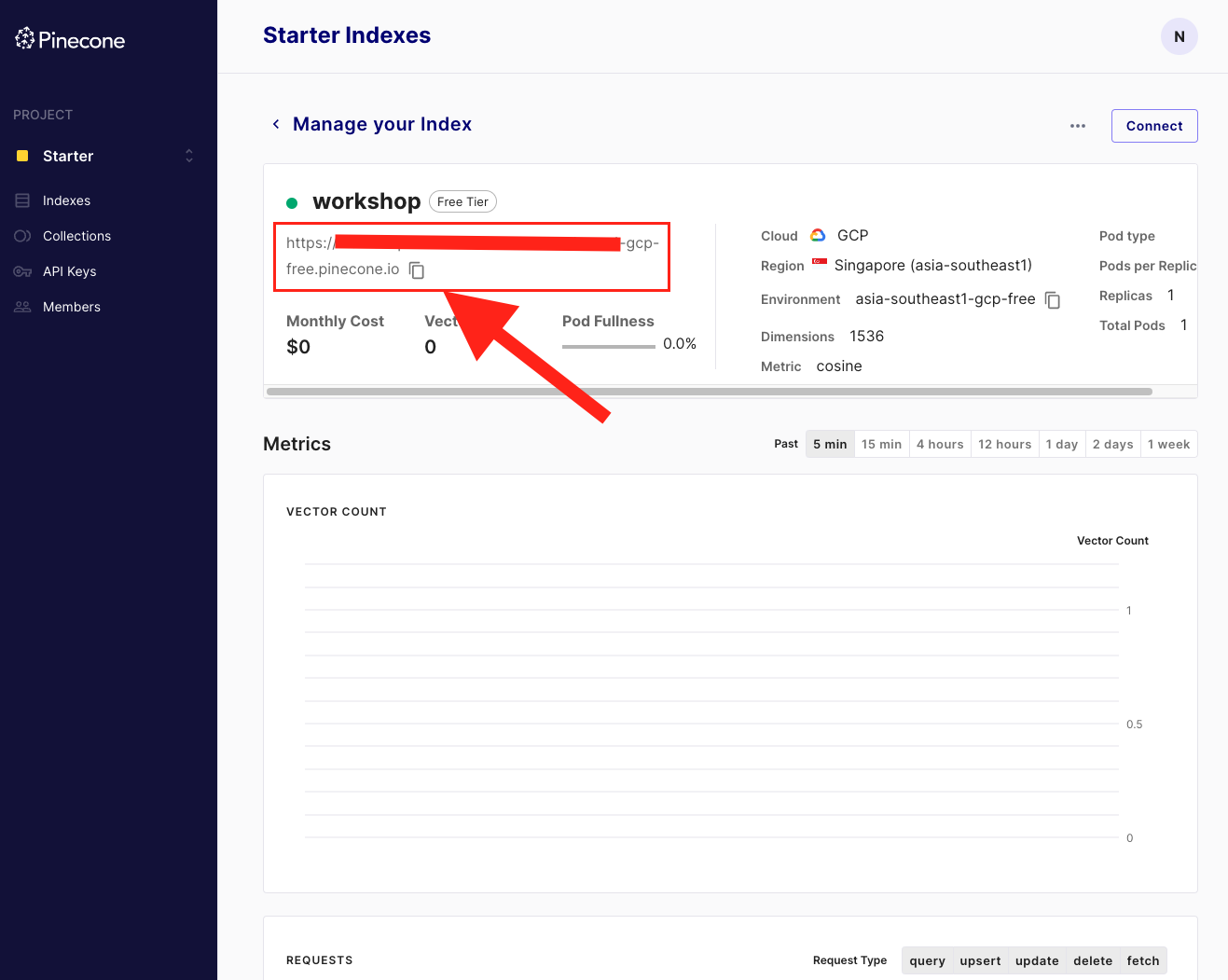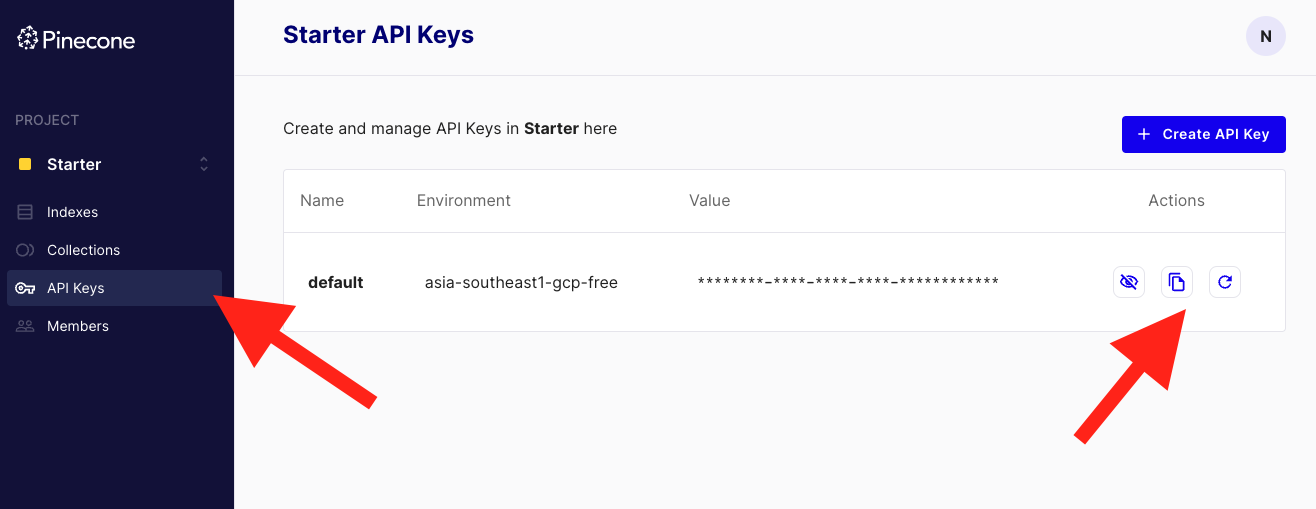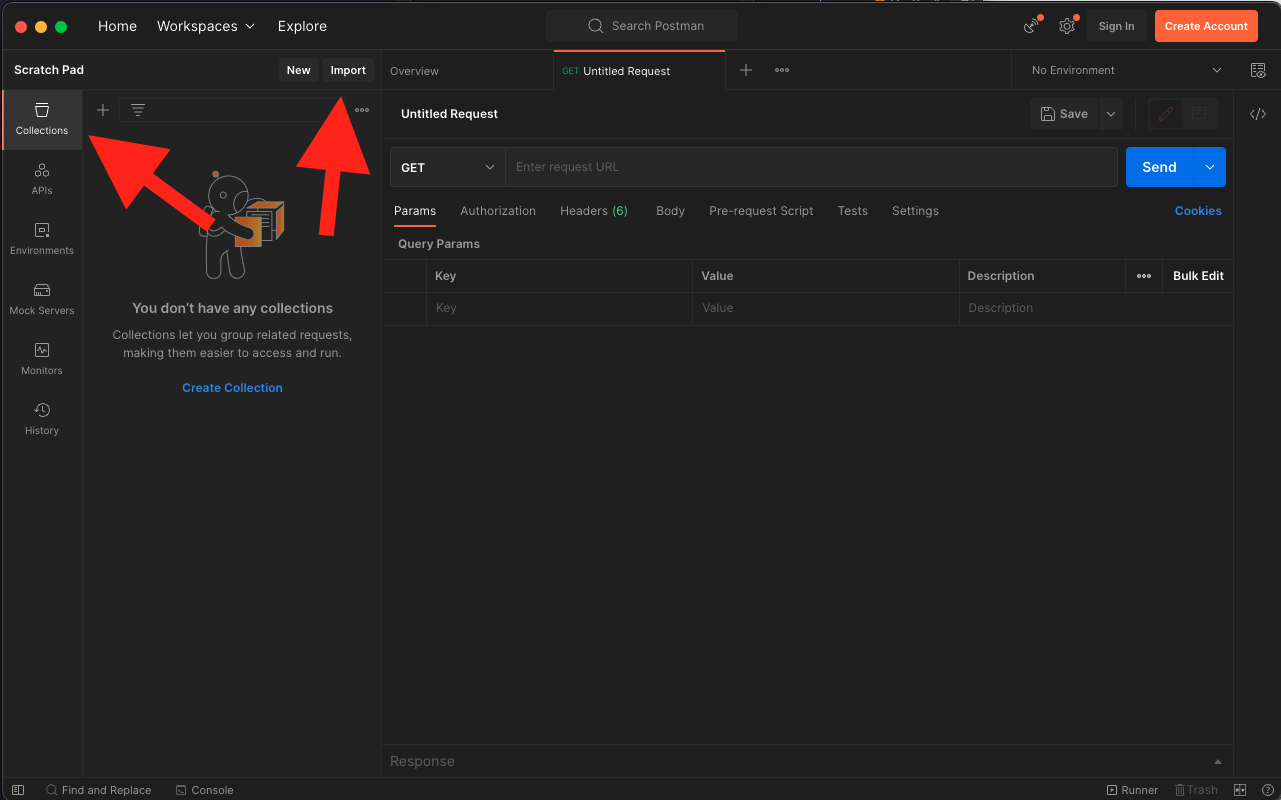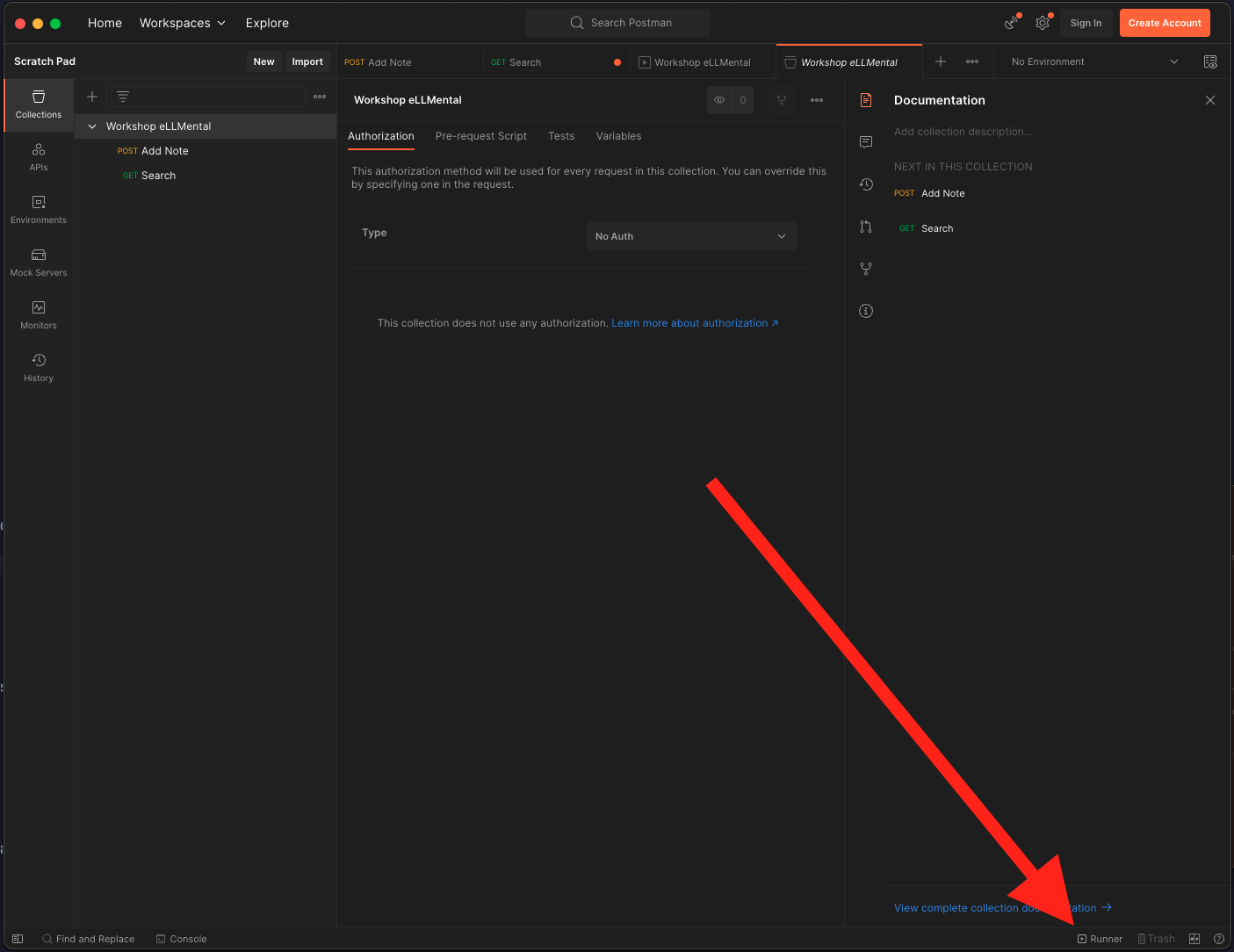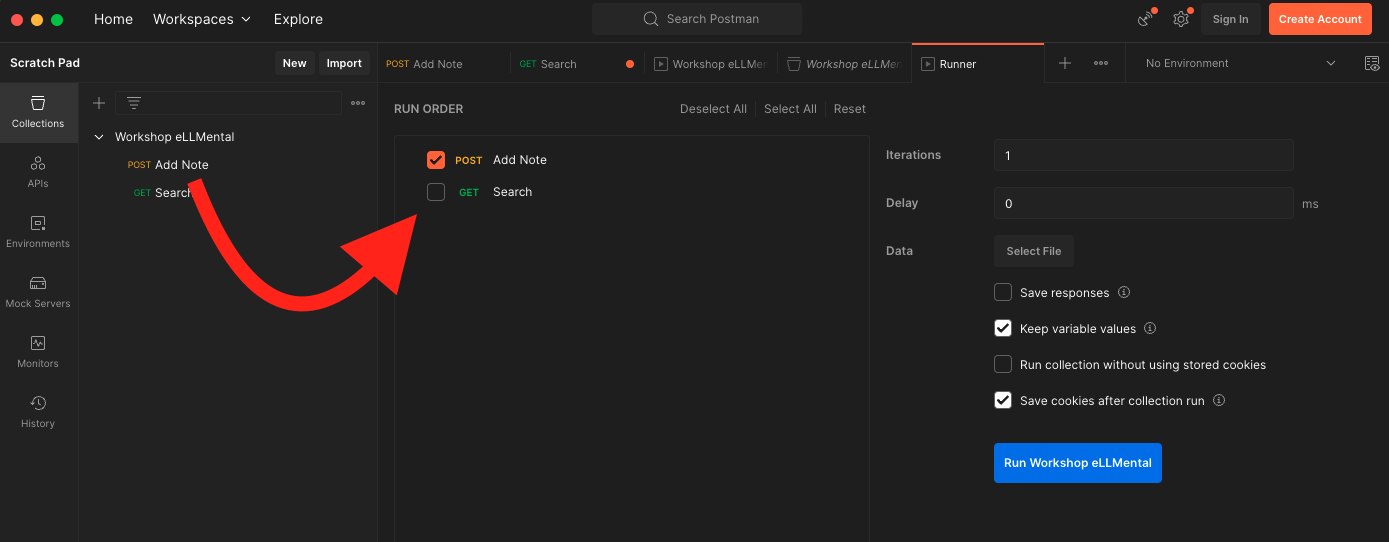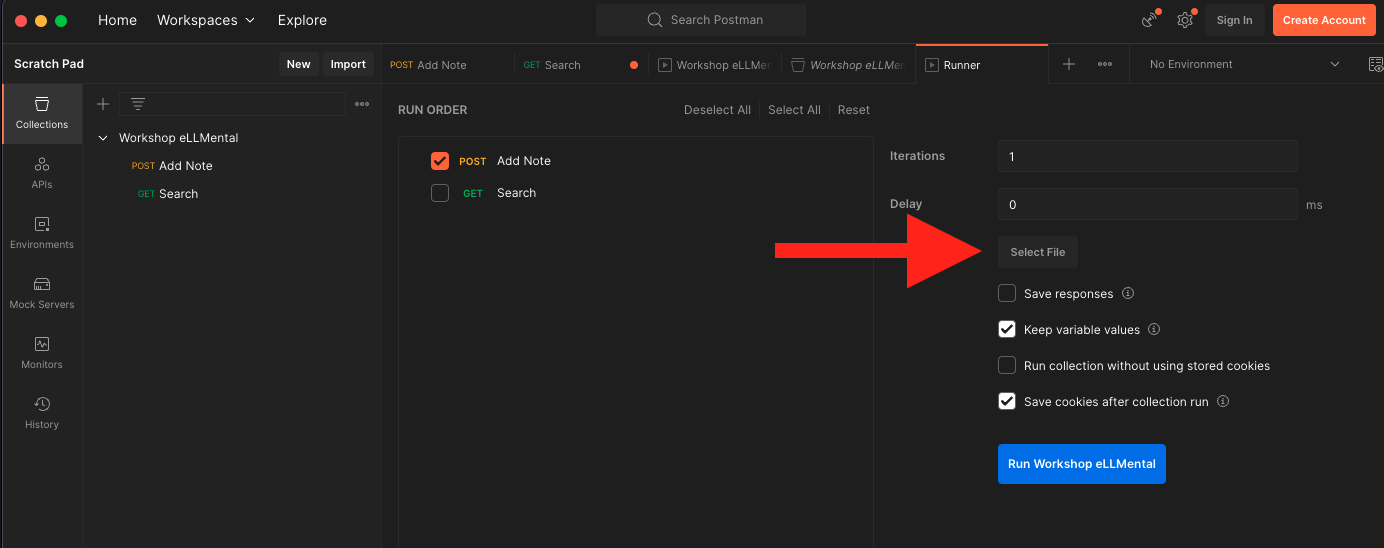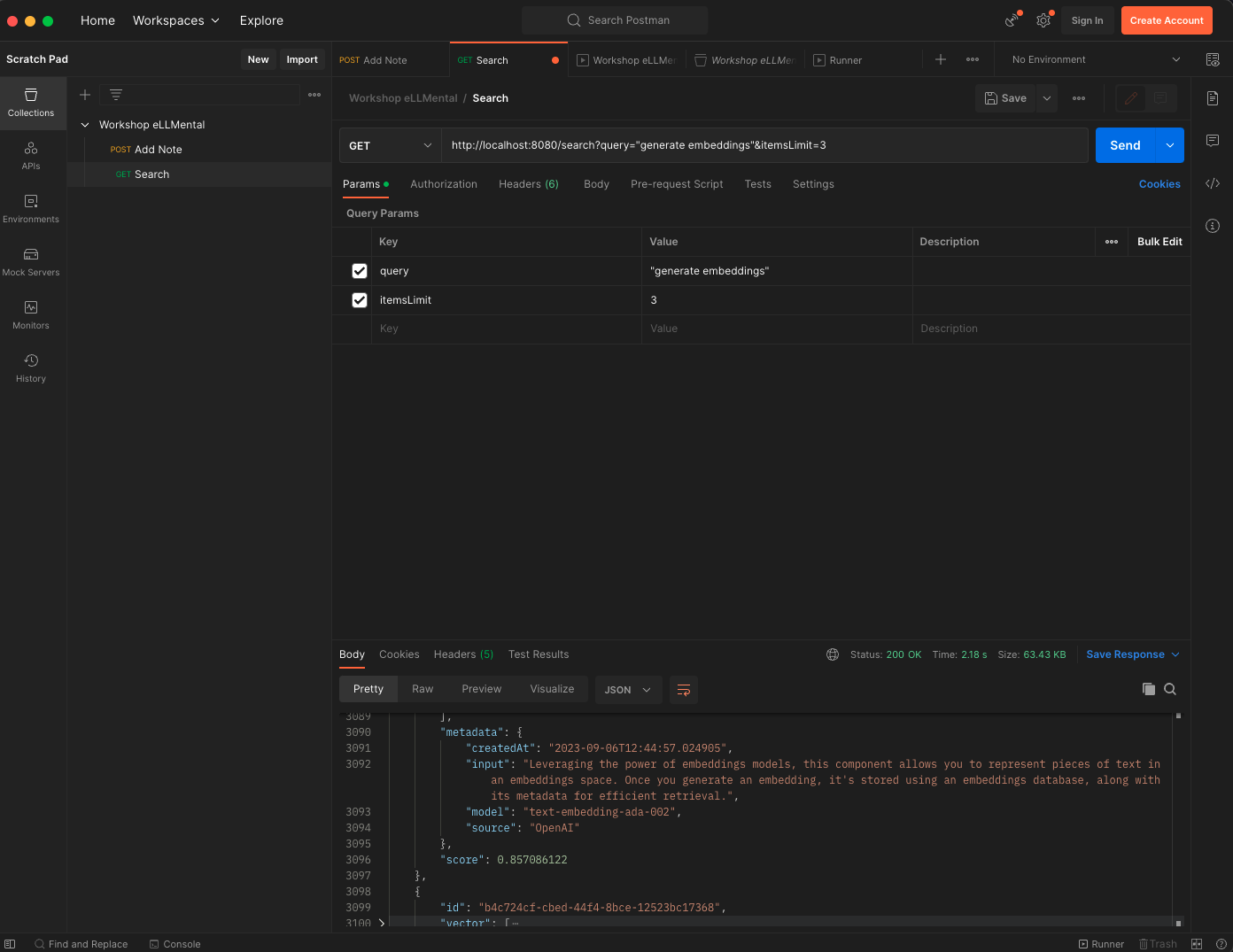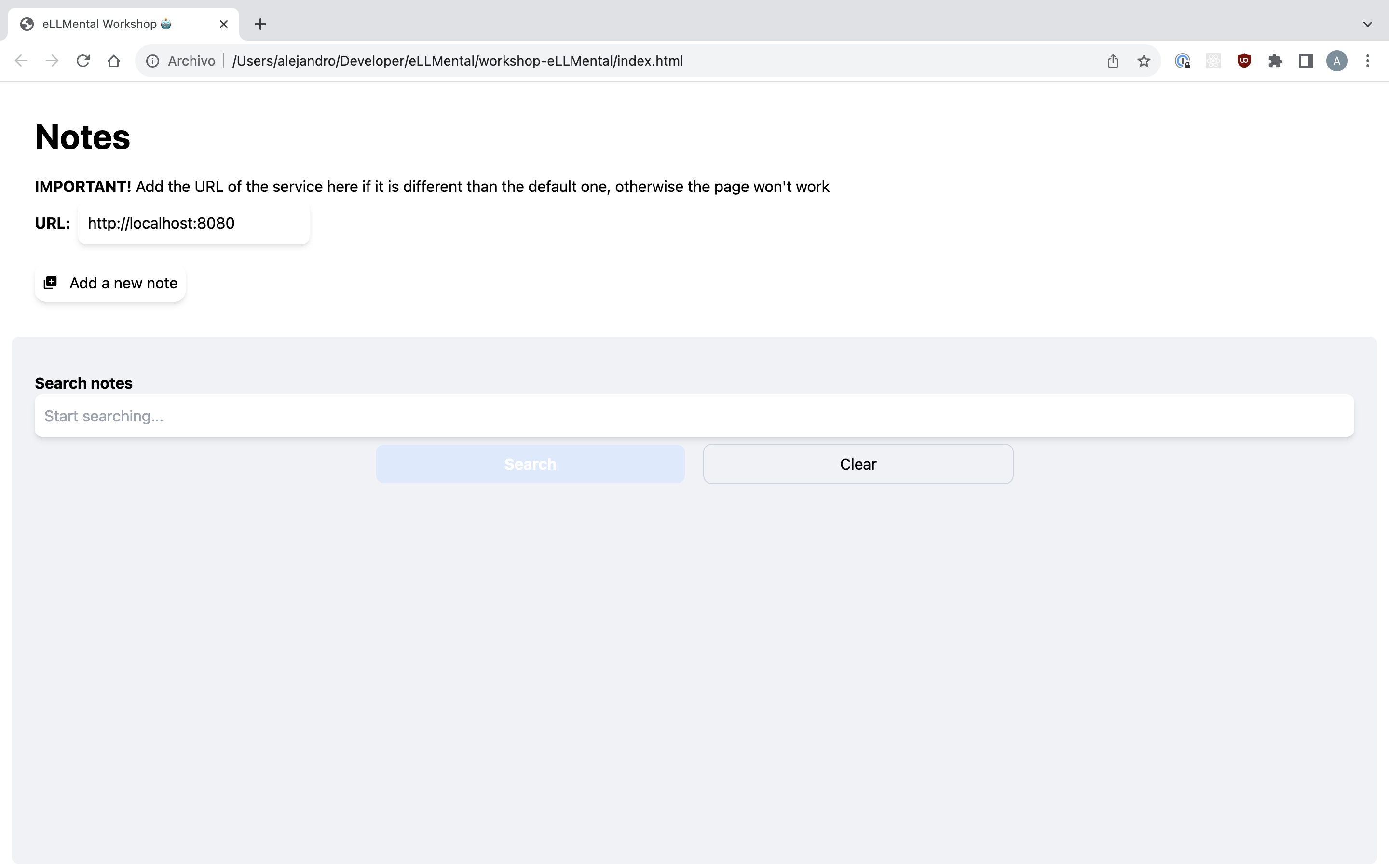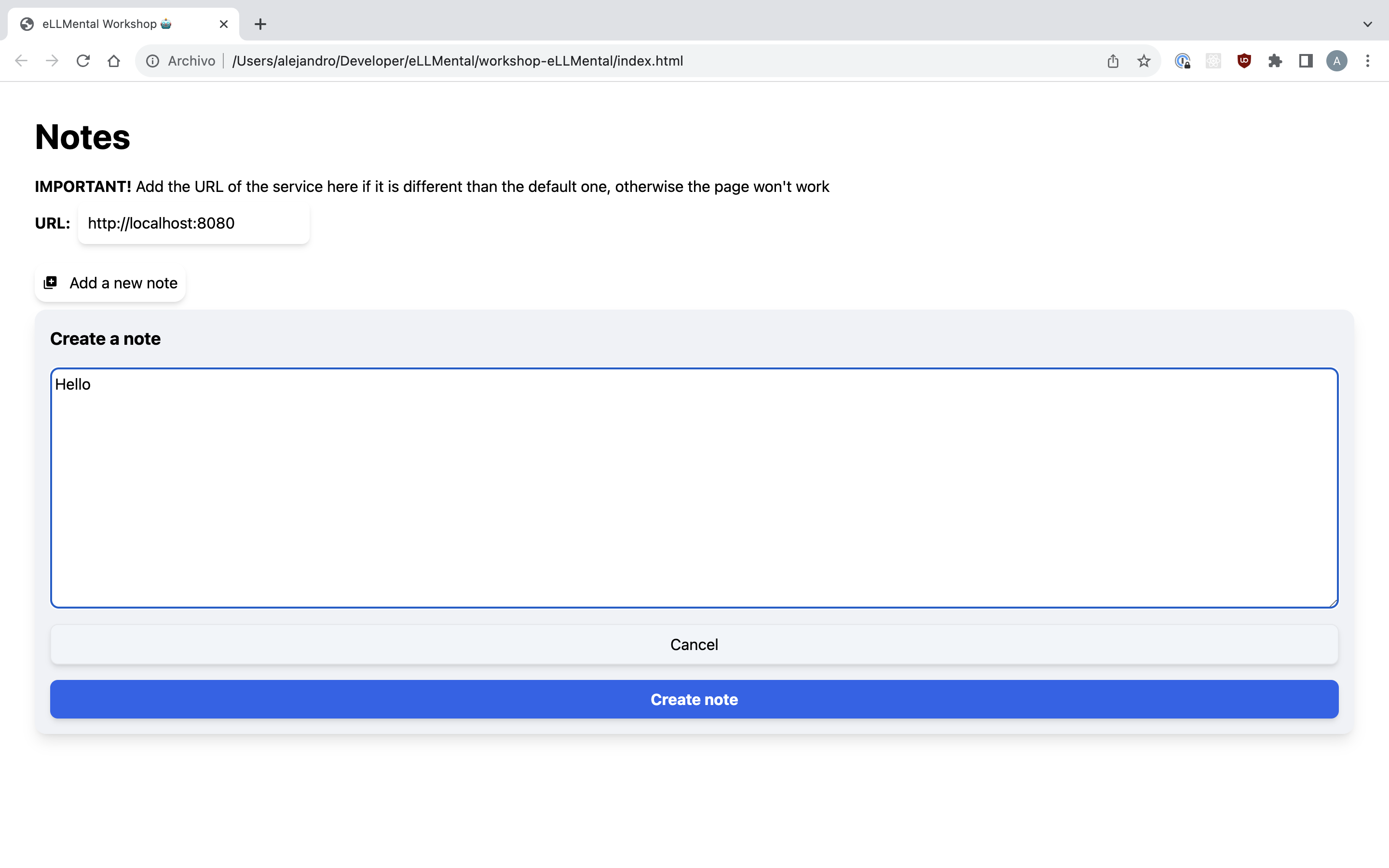You'll learn about Large Language Models (LLMs) and Embeddings, what's the hype about them and how to use pre-trained language models to supercharge your Java apps with AI capabilities. Then, we will build together a basic Java application that uses open source tools to leverage these concepts.
Yes! You will need to prepare a couple of things but, don't worry! We prepared this awesome README to give you all the instructions you need 😄
Note: For an ideal experience, we recommend the use of two monitors.
Both community edition and ultimate work. Get the IntelliJ IDEA app from the official website.
If you're more comfortable with another IDE, do so at your own risk. We don't have much time so we won't be providing alternative support on this.
The IntelliJ IDEA app should help you download it. An alternative is to use SDKMAN. (After installing SDKMAN just run sdk install java and it should install JDK17 by default)
You can check which JDK version you have installed by running java -version (that's a single -)
We will be using Pinecone in the workshop. Don't worry, it is completely free to use, and we just need to:
- Create a Pinecone account, which we will use during the workshop
- Create a Pinecone Index (instructions below)
- Begin by logging into the Pinecone account we just created
- Create a new project called "Workshop" (if you have a "Starter" project created, delete it)
- Follow the New Project wizard and name the new project "Workshop"
- Use the Las Vegas -
us-west4-gcp-freeenvironment
- Open the Indexes page and click on Create Index
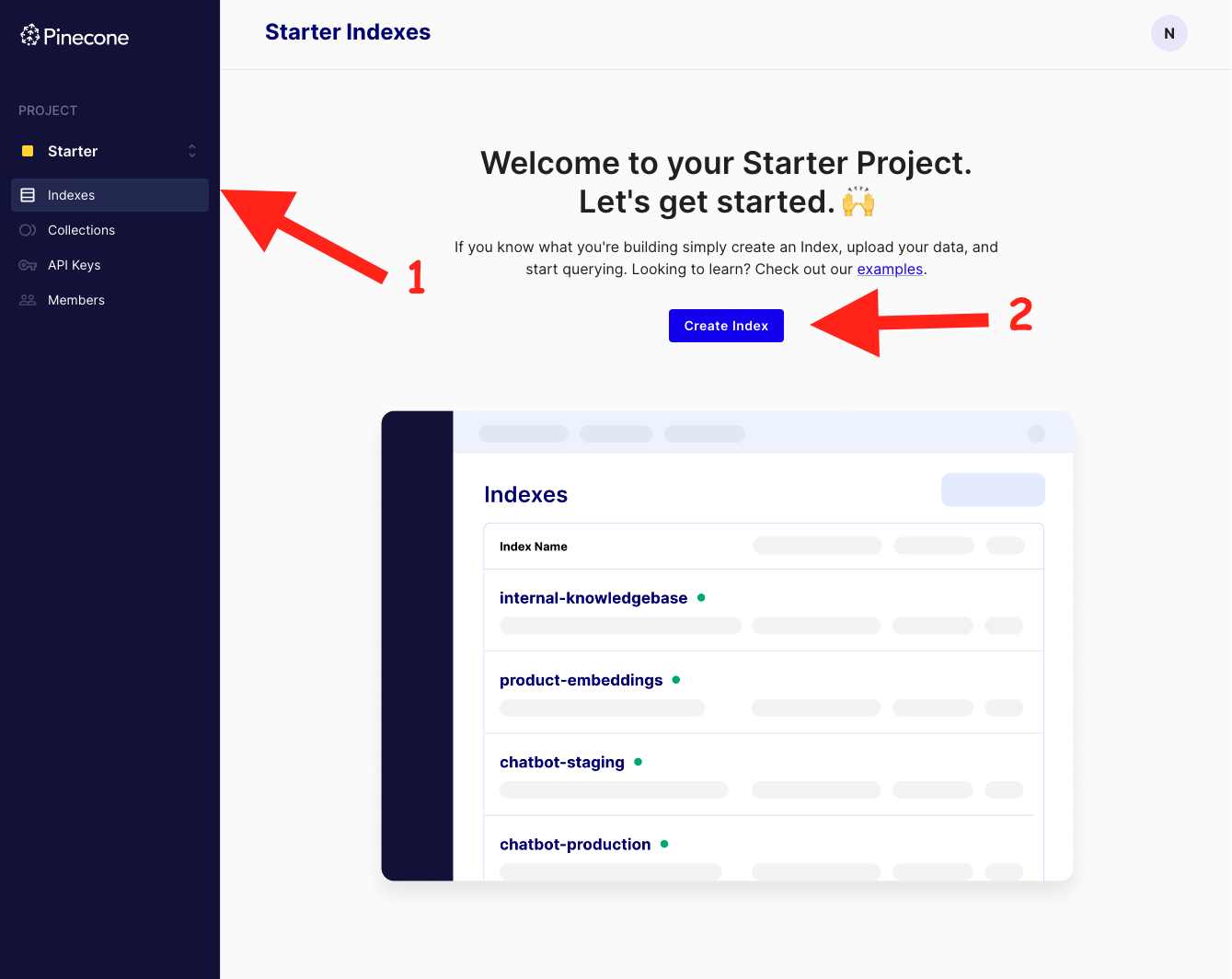
- Fill the form as follows:
- Name:
workshop - Configure your Index -> Dimensions:
1536 - Metric:
cosine - Leave the rest as it is, click on Create.
- Name:
Don't close the tab yet, you will need it later on for the workshop.
| Begin by for the wgetting the code of this repo. You can either do it by cloning it or by downloading it as a zip file. |  |
|---|
Once you get the code, begin by opening the project using IntelliJ IDEA.
If all is correct, you should see the following file structure (only showing the relevant files):
📁 workshop-eLLMental
├── 📁 src
│ ├── 📁 main
│ │ ├── 📁 java
│ │ │ └── 📁 com
│ │ │ └── 📁 theagilemonkeys
│ │ │ └── 📁 workshop
│ │ │ ├── 📁 config
│ │ │ │ └── ☕️ EmbeddingsSpaceConfiguration.java
│ │ │ ├── 📁 controllers
│ │ │ │ ├── ☕️ SaveController.java
│ │ │ │ └── ☕️ SearchController.java
│ │ │ ├── 📁 services
│ │ │ │ └── ☕️ EmbeddingsSpaceService.java
│ │ │ ├── 📁 utils
│ │ │ │ └── ☕️ StringSegmentationUtils.java
│ │ │ └── ☕️ WorkshopApplication.java
│ │ └── 📁 resources
│ │ └── 📄 application.yml
├── 📄 build.gradle
├── 📄 README.md
└── 📄 settings.gradle
In the IntelliJ window, open the src/main/resources/application.yml file.
We will begin replacing the hello values with actual values from the platforms.
For the OpenAI API key, use the one provided in the workshop chat. If you don't have the workshop's OpenAI API key, don't worry, you can use your own.
In the Pinecone tab that you have open, copy the URL from the index information panel:
This can be set to anything you want, it is a way of partitioning data under your index. We will use workshop as the namespace.
To get the API key, click on the API Keys tab in the Pinecone tab that you have open. Then click on Create API Key.
Copy the one you just created:
If you take a look at the src/main/java/com/theagilemonkeys/workshop/services/EmbeddingsService.java file, you will see a fairly standard service class that wraps the
EmbeddingsSpaceComponent class from eLLMental:
@Service
public class EmbeddingsSpaceService {
private final EmbeddingsSpaceComponent embeddingsSpace;
public EmbeddingsSpaceService(EmbeddingsSpaceConfiguration configuration) {
// TODO: Add eLLMental SemanticSearch component
}
public Embedding save(String text) {
// TODO: Implement method
throw new UnsupportedOperationException("TODO");
}
public List<Embedding> search(String text, int itemsLimit) {
// TODO: Implement method
throw new UnsupportedOperationException("TODO");
}
}We can go ahead and initialize the embeddingsSpace property by instantiating the EmbeddingsSpaceComponent class:
this.embeddingsSpace = new EmbeddingsSpaceComponent();You will notice that it requires two parameters:
EmbeddingsGenerationModel embeddingsGenerationModel
EmbeddingsStore embeddingsStoreThis is because eLLMental is configurable to the core, allowing you to choose any implementation, including the possibility of creating your own!
Let's fix that by using the OpenAI embeddings generation model and the Pinecone embeddings store.
The constructor of the service class should look like this now:
public EmbeddingsSpaceService(EmbeddingsSpaceConfiguration configuration) {
var openAIModel = new OpenAIEmbeddingsModel(configuration.getOpenaiKey());
var pineconeStore = new PineconeEmbeddingsStore(configuration.getPineconeUrl(), configuration.getPineconeKey(), configuration.getPineconeNamespace());
this.embeddingsSpace = new EmbeddingsSpaceComponent(openAIModel, pineconeStore);
}The save method from the EmbeddingsSpaceComponent class accepts the text that we want to save, which is a String, and returns an Embedding. We can go ahead and fill it like this:
public Embedding save(String text) {
return this.embeddingsSpace.save(text);
}The search method from the EmbeddingsSpaceComponent can either accept an Embedding or a String. We will be searching by text, so we will pass the String to it, as well as the
itemsLimit value, to limit the results to the amount that we want to get from the store.
public List<Embedding> search(String text, int itemsLimit) {
return this.embeddingsSpace.mostSimilarEmbeddings(text, itemsLimit);
}Under the controllers folder, we can find the SaveController class, which looks like so:
@RestController
public class SaveController {
record SaveRequest(String text) {}
private final EmbeddingsSpaceService embeddingsSpaceService;
@Autowired
public SaveController(EmbeddingsSpaceService embeddingsSpaceService) {
this.embeddingsSpaceService = embeddingsSpaceService;
}
@PostMapping(value = "/save")
@ResponseBody
public void save(@RequestBody SaveRequest request) throws IOException {
// TODO: implement the search functionality using the SemanticSearchService
throw new UnsupportedOperationException("TODO");
}
}The save endpoint will use the EmbeddingsSpaceService class to save the text from the request:
@PostMapping(value = "/save")
@ResponseBody
public void save(@RequestBody SaveRequest request) throws IOException {
this.embeddingsSpaceService.save(request.text());
}Under the same folder as before, you will find the SearchController class, which looks like so:
@RestController
public class SearchController {
private final EmbeddingsSpaceService embeddingsSpaceService;
@Autowired
public SearchController(EmbeddingsSpaceService embeddingsSpaceService) {
this.embeddingsSpaceService = embeddingsSpaceService;
}
@GetMapping("/search")
@ResponseBody
public List<Embedding> search(@RequestParam String query, @RequestParam(defaultValue = "10") int itemsLimit) {
// TODO: implement the search functionality using the SemanticSearchService
throw new UnsupportedOperationException("TODO");
}
}The search endpoint will use the EmbeddingsSpaceService class to search the query from the request, limiting the number of embeddings to be returned by the itemsLimit parameter:
@GetMapping("/search")
@ResponseBody
public List<Embedding> search(@RequestParam String query, @RequestParam(defaultValue = "10") int itemsLimit) {
return this.embeddingsSpaceService.search(query, itemsLimit);
}With this, we finished the coding part, we can now go ahead and try our backend!
In order to do this, run the project from the IntelliJ app menu: Run > Run WorkshopApplication
We have provided a Postman collection that you can use to try the backend you just developed. You can import it in Postman in the collections section:
We can go ahead and save some notes. You'll find a set of examples ready to be submitted in the postman collection, but feel free to edit them or create new ones.
For this, we will be using the Postman Runner feature, which allows you to run a collection of requests in a loop.
Click on the Runner button in the bottom right corner of Postman:
Once you opened this window, drag the Add Note request to the Run Order section. Make sure that the search request is not checked:
Now, in the right-most panel click on Select File and select the notes.csv file that you can find in the root of the project:
Now, go ahead and click on Run Workshop eLLMental, it will save 20 notes of different topics.
Go ahead and use the search request. You can play with the query parameter to experiment with the results.
Notice how the search results are related to the meaning of your query and not specific word matches. Try synonyms or rephrase the expressions to see how they affect the search results and the score associated to each result.
There are some details worth noting to correctly interpret and use the similarity search results:
- The score is a relative measure of similarity for the current query that ranges from zero (no similarity detected) to one (perfect match), but it's very unlikely that even a result that matches exactly the query or its opposite yields a perfect zero or one, so interpretations of this measure should be taken with a grain of salt. Scores are useful to compare results from the same query, but it should not be taken as an absolute similarity measure, it's by no means the "semantic distance" between the reference text and the result.
- The database is comparing the reference text from the query to every single embedding in the database, so even opposite results may appear among the results. The database is trying to sort its contents in order of similarity and will try to do that even if the database contains no related content. You may want to filter results that are under a certain score, but the right threshold will depend on your use case. This is a parameter you may want to make configurable in a production system and try different values until you find an acceptable one.
Tip: You can collapse the fields of the response, like vector by clicking on the line number on the left of it.
To use this application front end, just open the index.html file with your favorite browser and set the URL (set by default to localhost:8080) where the backend is running
Here ends the workshop, we hope that you learned your way through the usage of embeddings in Java and Spring Boot.
We invite you to join the eLLMental Discord, share your impressions of this workshop, your experiences integrating embeddings in your own applications, or asking any questions you may have. There you'll find a small but welcoming community of passionate people who will be more than willing to help and support you in your AI journey!