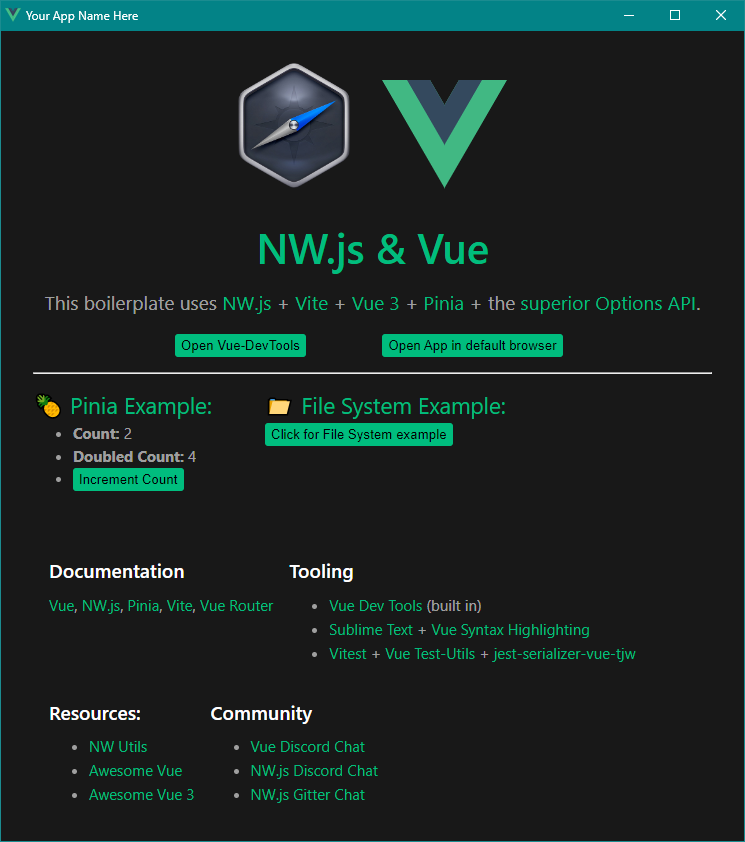Run npm run build and you're ready to ship/deploy: Web App, Windows Installer, OSX and Linux apps.
- Vue 3 - Frontend framework
- NW.js - Desktop App runtime environment
- Chromium 119
- Node.js 20.7.0
- Vue-DevTools - Built in to the Chromium dev tools
- Vite - Dev Server/Bundler/App build tool
- Pinia - Global State Management
- Vue-Router - Frontend routing/navigation
- Options API - Component organizational structure
- Constants Plugin - Gives you a dedicated place to store constants in a component
- NW-Builder-Phoenix - Automated desktop builds
- ESLint - Code error prevention and stylistic consistency
- Vue Linting
- Accessibility Linting
- Test Linting
- Import Linting
- Vitest - Vite-based Unit/integration/behavioral testing
- 100% test coverage examples
- @vue/test-utils - Test helpers for interacting with Vue in tests
- jest-serializer-vue-tjw - Dramatically improved snapshot formatting
- @pinia/testing - Initialize Pinia in tests
In all .vue components, you have access to nw, global, process, require, and the boolean isDesktop:
methods: {
example: function () {
if (this.isDesktop) {
console.log('Your OS is ' + this.process.platform);
console.log('Your AppData location is ' + this.nw.App.dataPath);
// Sets a value on Node's global, meaning other windows have access to this data.
this.global.cow = 'moo';
// The contents of the current directory
console.log(this.require('fs').readdirSync('.'));
}
}
}Or even directly from the template (with some slight changes to work within the Vue context):
<div v-if="isDesktop">
Your OS is {{ process.platform }}.
Your AppData location is {{ nw.App.dataPath }}.
<button @click="nw.global.cow = 'moo'">
Clicking this button sets a value on Node's global.
Meaning other windows have access to this data.
</button>
The contents of the current directory are {{ nw.require('fs').readdirSync('.') }}.
</div>- Download, Fork, or Clone this repo
- Install Volta
- It will handle using the correct Node version based on the
package.json
- It will handle using the correct Node version based on the
- Run
npm install - Run
npm start
Uses rules in ./eslint.json
npm run lintto see linting errorsnpm run fixto auto-fix linting errors (where possible)
npm truns all unit tests and shows coverage outputnpm t -- -uruns all unit tests, updating snapshots (use with care)
npm run build:cleanwill delete your./distand./dist-vuefoldersnpm run build:vuewill build just your Vue app for web distribution (./dist-vue)npm run build:nwwill build just your NW.js app (./dist) for all supported platforms (Windows, OSX, Linux 32-Bit, Linux 64-Bit)npm run buildis your all-in-one command. It will clean out the old dist folders and build your Vue and NW.js app
They take a long time. If you do npm run build expect it to take 10-30 minutes. This can be adjusted by changing the build params in the package.json. The more platforms and build types, the longer it takes. You can also remove the --concurrent from the build:nw script to see a status of what has been completed. This will allow individual pieces to finish faster, but the entire build will take longer.
I set up Pinia in this project to save you time (and because it's amazing). If you don't need global state management for your project, you can remove Pinia by doing the following:
- Delete the
/src/storefolder and its contents - Delete
/src/views/PiniaDemo.vue - Delete
/tests/unit/views/PiniaDemo.test.js - Remove the Pinia Demo
RouterLinkfrom/src/App.vue - Remove import and route object relating to "PiniaDemo" from
/src/router/index.js - Remove the lines of code from
/tests/unit/test-helpers.jsthat say "pinia" - Remove the lines of code from
/package.jsonthat say "pinia" npm install && npm t -- -ugit add -A && git commit -m "Removed Pinia"
When you first run npm install, you will get the latest stable Vue-DevTools. However, future npm installs will not re-download the latest Vue-DevTools.
To update your version of Vue-DevTools run npm run update:vue-devtools.
This will delete the existing version and download the latest version of Vue-DevTools, then apply tweaks for it to work in NW.js.
- Vue 3 Desktop and Mobile - Fork of this repo but with NativeScript added to also build for Android and iOS.
- nw-vue-cli-example - Uses Vue-CLI (WebPack), has Vue 2 and Vue 3 branches.
- nwjs-vue - Uses Vue-CLI 2
- vue-desktop-basic - Does not use a build system at all, all
.vuefiles run directly in the browser context - nw-vue3-typescript-pinia - Fork of this repo but with TS added
This is not for those using this repo, but for those maintaining it.
- When updating the version of NW.js devDependency, also update these:
package.jsonversion, devDeps, build nwVersion, voltabuild.targetinvite.config.js- Update the Chromium/Node version numbers at the top of the README
- Bump the version number, and all the npm scripts that reference the version number
- Run
npm run regressionafter updating dependencies or other major changes to verify builds still work correctly