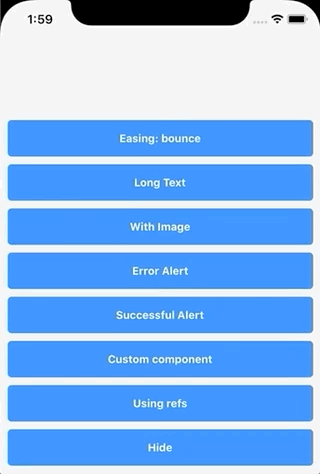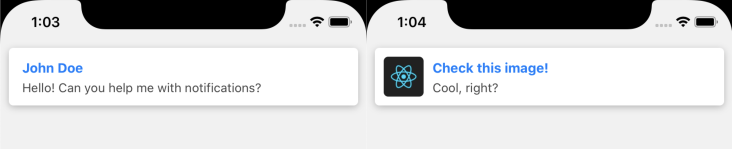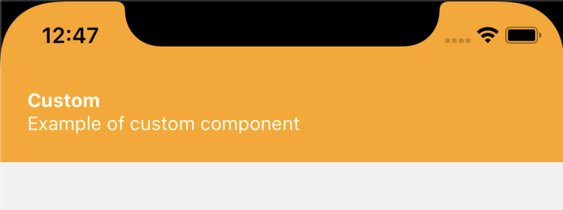Fast and simple in-app notifications for React Native
This library uses react-native-gesture-handler, a perfect library for swipes, and other gesture events.
If you are using react-navigation then you already have gesture-handler installed. If you don't, check Getting Started guide to install it: https://software-mansion.github.io/react-native-gesture-handler/docs/getting-started.html
yarn add react-native-notifierOr
npm install --save react-native-notifierWrap your app with NotifierWrapper
import { NotifierWrapper } from 'react-native-notifier';
const App = () => (
<NotifierWrapper>
<Navigation />
</NotifierWrapper>
);Then call Notifier.showNotification() anywhere in code
import { Notifier, Easing } from 'react-native-notifier';
Notifier.showNotification({
title: 'John Doe',
description: 'Hello! Can you help me with notifications?',
duration: 0,
showAnimationDuration: 800,
showEasing: Easing.bounce,
onHidden: () => console.log('Hidden'),
onPress: () => console.log('Press'),
hideOnPress: false,
});Or add NotifierRoot at end of your App.js component. With this approach you can show notification using reference to the NotifierRoot.
Note that NotifierRoot should be the last component to display notifications correctly. Notifier.showNotification is also available.
import { NotifierRoot } from 'react-native-notifier';
function App() {
const notifierRef = useRef();
return (
<>
<Button
title="Show Notification"
onPress={() => notifierRef.current?.showNotification({ title: 'Using refs' })}
/>
<NotifierRoot ref={notifierRef} />
</>
);
}All props passed to NotifierWrapper or NotifierRoot will be used as default params of showNotification function. This can be useful to set default Component param.
Notifier.showNotification(params: object);
Show notification with params.
params
| Name | Type | Default | Description |
|---|---|---|---|
| title | String | null | Title of notification. Passed to Component. |
| description | String | null | Description of notification. Passed to Component. |
| duration | Number | 3000 | Time after notification will disappear. Set to 0 to not hide notification automatically |
| Component | Component | NotifierComponents.Notification | Component of the notification body. You can use one of the built-in components, or your custom component. |
| componentProps | Object | {} | Additional props that are passed to Component. See all available props of built-in components in the components section. |
| queueMode | String | 'reset' | Determines the order in which notifications are shown. Read more in the Queue Mode section. |
| swipeEnabled | Boolean | true | Can notification be hidden by swiping it out |
| animationDuration | Number | 300 | How fast notification will appear/disappear |
| showAnimationDuration | Number | animationDuration || 300 | How fast notification will appear. |
| hideAnimationDuration | Number | animationDuration || 300 | How fast notification will disappear. |
| easing | Easing | null | Animation easing. Details: https://reactnative.dev/docs/easing |
| showEasing | Easing | easing || null | Show Animation easing. |
| hideEasing | Easing | easing || null | Hide Animation easing. |
| onStartHiding | Function | null | Function called when notification started hiding |
| onHidden | Function | null | Function called when notification completely hidden |
| onPress | Function | null | Function called when user press on notification |
| hideOnPress | Boolean | true | Should notification hide when user press on it |
| swipePixelsToClose | Number | 20 | How many pixels user should swipe-up notification to dismiss it |
| swipeEasing | Easing | null | Animation easing after user finished swiping |
| swipeAnimationDuration | Number | 200 | How fast should be animation after user finished swiping |
Notifier.hideNotification(onHiddenCallback?: Function);
Hide notification and run callback function when notification completely hidden.
Queue mode is used to define the order in which the notification appears in case other notifications are being displayed at the moment.
For example, if you have some important information like chat messages and you want the user to see all the notifications, then you can use standby mode. Or if you want to display something like an error message, then you can use reset mode.
By default, reset mode is used, which means every new notification clears the queue and gets displayed immediately.
In most cases, you will probably use only reset or standby modes.
All possible modes:
| Mode | Effect |
|---|---|
| reset | Clear notification queue and immediately display the new notification. Used by default. |
| standby | Add notification to the end of the queue. |
| next | Put notification in the first place in the queue. Will be shown right after the current notification disappears. |
| immediate | Similar to next, but also it will hide currently displayed notification. |
Currently, there are 2 components out of the box. If none of them fits your needs, then you can easily create your Custom Component.
Perfect for something like chat messages and notifications like "Someone left a comment". This component is used by default.
import { Notifier, NotifierComponents } from 'react-native-notifier';
Notifier.showNotification({
title: 'Check this image!',
description: 'Cool, right?',
Component: NotifierComponents.Notification,
componentProps: {
imageSource: require('./react.jpg'),
},
});Available params:
| Name | Type | Default | Description |
|---|---|---|---|
| title | String | null | Title of notification. |
| description | String | null | Description of notification. |
| componentProps.imageSource | Object | null | Passed to <Image /> as source param. |
| componentProps.ContainerComponent | Component | SafeAreaView | A container of the component. Set it in case you use different SafeAreaView than the standard |
Perfect to use as a system alerts, like "Something went wrong" or "Operation was succeed".
import { Notifier, NotifierComponents } from 'react-native-notifier';
Notifier.showNotification({
title: 'The request was failed',
description: 'Check your internet connection, please',
Component: NotifierComponents.Alert,
componentProps: {
alertType: 'error',
},
});Available params:
| Name | Type | Default | Description |
|---|---|---|---|
| title | String | null | Title of notification. |
| description | String | null | Description of notification. |
| componentProps.alertType | String | 'success' | Background color will be changed depending on the type. Available values: error(red), success(green), warn(orange) and info(blue). |
| componentProps.backgroundColor | String | null | While the background of the alert depends on alertType, you can also set the other color you want. |
| componentProps.textColor | String | 'white' | Color of title and description. |
| componentProps.ContainerComponent | Component | SafeAreaView | A container of the component. Set it in case you use different SafeAreaView than the standard |
To customize look of the notification you can pass your own Component to showNotification function.
This makes customization much simpler than passing "style" params. With custom components you can make notification look exactly like you want.
This component will receive props title, description and anything else that you pass to componentProps object when calling showNotification.
import React from 'react';
import { StyleSheet, View, Text, SafeAreaView } from 'react-native';
const styles = StyleSheet.create({
safeArea: {
backgroundColor: 'orange',
},
container: {
padding: 20,
},
title: { color: 'white', fontWeight: 'bold' },
description: { color: 'white' },
});
const CustomComponent = ({ title, description }) => (
<SafeAreaView style={styles.safeArea}>
<View style={styles.container}>
<Text style={styles.title}>{title}</Text>
<Text style={styles.description}>{description}</Text>
</View>
</SafeAreaView>
);
// ...
// Then show notification with the component
Notifier.showNotification({
title: 'Custom',
description: 'Example of custom component',
Component: CustomComponent,
});MIT