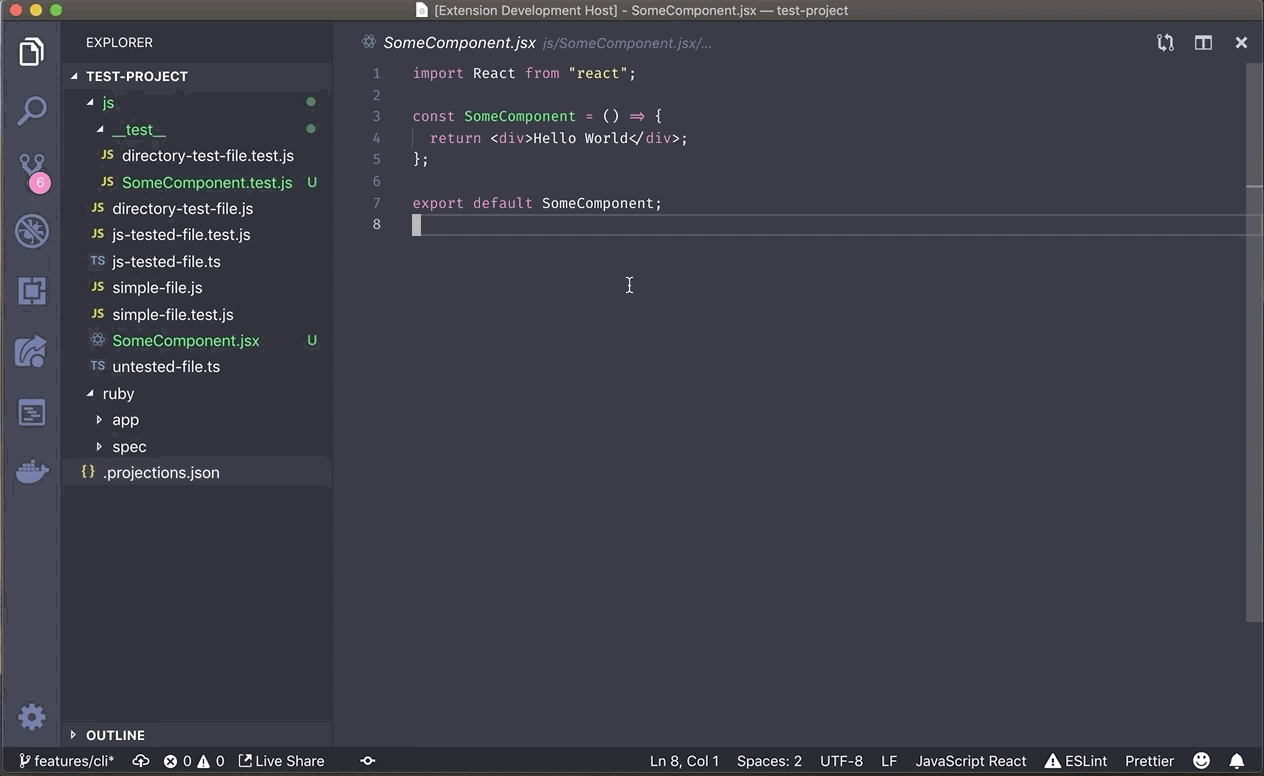This is a fork of the unmaintained vscode-alternate-file which stopped working when their vscode dependency fell too far out of date
Go install it on the Visual Studio Marketplace
In Vim, you can often go to the "alternate file" for the active buffer - usually the spec file for an implementation, or vice versa - by pressing :A. This extension adds that functionality to VS Code.
VSCode-Alternate-File reads a config file based on the .projections.json file from Tim Pope's Projectionist. This lets you specify where the spec files for different types of files in your project are set up. One you add a .projections.json (and reload your editor), you can then jump between an implementation and spec file, and optionally create empty files if they don't exist.
All commands are under the control pane. Or, you can set up shortcuts.
Initialize Projections File- Create a new.projections.jsonin the root of the current workspace. You can pass in the name of some frameworks to get reasonable projection defaults.Alternate File- Switch to the alternate file (if found) in the current paneAlternate File in Split- Switch to the alternate file (if found) in a split paneCreate Alternate File- Switch to the alternate file (if found) in the current pane. If not found, create the file.Create Alternate File in Split- Switch to the alternate file (if found) in a split pane. If not found, create the file.
To describe your project's layout, create a .projections.json in the root of your project.
Each line should have the pattern for an implementation file as the key, and an object with the pattern for the alternate file (usually the spec file, but it can be whatever you want). Use a * in the main pattern and a {} in the alternate pattern to note the part of the path that should be the same between the two files. A * can stand in for an arbitrarily deep path.
If your test paths have an extra directly in the middle of them, like with app/some/path/__test__/file.test.js with Jest, you can use {dirname} for the directory path and {basename} for the filename. You can do the same thing on the implementation side with the standard glob syntax: ** to represent the directory path, and * to represent the filename, like app/**/something/*.js.
If your paths have more than two variable parts, that can work too! You can use multiple sets of **/{dirname} pairs, which allows you to do something like:
"apps/**/lib/**/*.ex": {
"alternate": "apps/{dirname}/test/{dirname}/{basename}_test.exs"
}If your project is inconsistent about where specs go (it happens to the best of us), you can also pass an array to alternate. The extension will look for a file matching the first alternate, then the second, and so on. When you create an alternate file, it will always follow the first pattern.
Note that this isn't part of the original projectionist spec, but it's sometimes handy.
{
// Basic
// app/foo/bar/file.js => app/foo/bar/file.spec.js
"app/*.js": { "alternate": "app/{}.spec.js" },
// Dirname/Basename
// app/foo/bar/file.js => app/foo/bar/__test__/file.test.js
"*.js": { "alternate": "{dirname}/__test__/{basename}.test.js" },
// Globbed implementation:
// app/foo/bar/js/file.js => test/foo/bar/file_test.js
"app/**/js/*.js": { "alternate": "test/{}/_test.js" },
// Multiple alternatives
// app/foo/bar/file.jsx =>
// app/foo/bar/file.spec.jsx OR app/foo/bar/file.spec.js OR
// spec/js/foo/bar/file_spec.js
"app/*.jsx": { "alternate": ["app/{}.spec.jsx", "app/{}.spec.js", "spec/js/{}_spec.js"] }
}For .projections.json files for popular frameworks, see the sample-projections. If your framework isn't in there, PRs for new sample-projections are welcome!
There aren't any shortcuts set up by default. If you'd like to add some shortcuts, you can put Open Keyboard Shortcuts File in the command pane and add something like the following:
{
"key": "ctrl+alt+a",
"command": "alternateFile.alternateFile",
"when": "editorTextFocus"
}The commands are:
alternateFile.alternateFile
alternateFile.alternateFileInSplit
alternateFile.createAlternateFile
alternateFile.createAlternateFileInSplit
If you use vscode-vim, it might be easier to add a leader-key shortcut, like the alternate file command from Spacemacs
{
"vim.normalModeKeyBindingsNonRecursive": [
{
"before": ["<leader>", "p", "a"],
"commands": [{ "command": "alternateFile.alternateFile" }]
},
{
"before": ["<leader>", "p", "s"],
"commands": [{ "command": "alternateFile.alternateFileInSplit" }]
}
]
}Unfortunately you don't seem to be able to add your own ex-commands to vscode-vim, so you can't set up :A.
The core logic is implemented in alternate-file. Any changes to the matching and finding logic should go there.
To run a
Clone the repository, then
npm installClick the Debug button in the sidebar and run Extension Tests
Or to run them in CI:
npm testClick the Debug button in the sidebar and run Extension
npm i -g vsce
vsce package --yarnnpm version major|minor|patch
vsce publish -- yarn- Support templates for auto-populating new files.
- Support all the transformations from Projectionist, not just
dirnameandbasename. - Support the "type" attribute in
.projections.json, and allow for lookup by filetype, like for "controller/view/template".