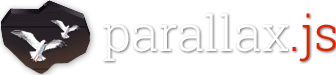Parallax Engine that reacts to the orientation of a smart device. Where no gyroscope or motion detection hardware is available, the position of the cursor is used instead.
Check out this demo to see it in action!
Add parallax.js to your project with npm install --save https://github.com/wagerfield/parallax or yarn add https://github.com/wagerfield/parallax.
Now, you can require or import the library, depending on your favorite workflow.
const Parallax = require('parallax-js')
// or
import Parallax from 'parallax-js'Of course you can also simply copy over the compiled file from the dist folder and include it like any other 3rd party script. Make sure to run npm install in the Parallax folder to compile the project. Or download the precompiled files from the release section.
<script src="dist/parallax.js"></script>
<!-- or if you prefer minified -->
<script src="dist/parallax.min.js"></script>Create a list of elements giving each item that you want to move within your parallax scene a class of layer and a data-depth attribute specifying its depth within the scene. A depth of 0 will cause the layer to remain stationary, and a depth of 1 will cause the layer to move by the total effect of the calculated motion. Values inbetween 0 and 1 will cause the layer to move by an amount relative to the supplied ratio.
<div id="scene">
<div class="layer" data-depth="0.00"><img src="layer1.png"></div>
<div class="layer" data-depth="0.20"><img src="layer2.png"></div>
<div class="layer" data-depth="0.40"><img src="layer3.png"></div>
<div class="layer" data-depth="0.60"><img src="layer4.png"></div>
<div class="layer" data-depth="0.80"><img src="layer5.png"></div>
<div class="layer" data-depth="1.00"><img src="layer6.png"></div>
</div>To kickoff a Parallax scene, select your parent DOM Element and pass it to the Parallax constructor.
var scene = document.getElementById('scene')
// or, if you use jQuery
var scene = $('#scene').get(0)
var parallax = new Parallax(scene)If you need to interact with the layers, don't forget to set the pointerEvents option, and adjust your layer CSS.
Then set an absolute position for all layer child elements, just like it's done in examples/pages/interactive.html. Alternatively, set pointer-events: none on the layers and pointer-events: all on the layer child elements.
The amount of motion that each layer moves by depends on 3 contributing factors:
- The
scalarXandscalarYvalues (see Behaviours below for configuration) - The dimensions of the parent DOM element
- The
depthof a layer within a parallax scene (specified by it'sdata-depthattribute)
The calculation for this motion is as follows:
xMotion = parentElement.width * (scalarX / 100) * layerDepth
yMotion = parentElement.height * (scalarY / 100) * layerDepthSo for a layer with a data-depth value of 0.5 within a scene that has both the scalarX and scalarY values set to 10 ( the default ) where the containing scene element is 1000px x 1000px, the total motion of the layer in both x and y would be:
xMotion = 1000 * (10 / 100) * 0.5 = 50 // 50px of positive and negative motion in x
yMotion = 1000 * (10 / 100) * 0.5 = 50 // 50px of positive and negative motion in yThere are a number of behaviours that you can setup for any given Parallax instance. These behaviours can either be specified in the markup via data attributes or in JavaScript via the constructor and API.
| Behaviour | Values | Default | Description |
|---|---|---|---|
relativeInput |
true or false |
false |
Specifies whether or not to use the coordinate system of the scene. Mouse input only. |
clipRelativeInput |
true or false |
false |
Specifies whether or not to clip the mouse input to the scene bounds. No effect in combination with hoverOnly. Mouse input only. |
hoverOnly |
true or false |
false |
Apply the parallax effect only while the cursor is over the scene. Best together with relativeInput set to true. Mouse input only. |
inputElement |
null or HTML element |
null |
Element used for input calculations. Works only with relativeInput, might make sense to set hoverOnly. When set via data-input-element attribute, takes a query selector. Mouse input only. |
calibrate-x |
true or false |
false |
Specifies whether or not to cache & calculate the motion relative to the initial x axis value on initialisation. |
calibrate-y |
true or false |
true |
Specifies whether or not to cache & calculate the motion relative to the initial y axis value on initialisation. |
invert-x |
true or false |
true |
true moves layers in opposition to the device motion, false slides them away. |
invert-y |
true or false |
true |
true moves layers in opposition to the device motion, false slides them away. |
limit-x |
number or false |
false |
A numeric value limits the total range of motion in x, false allows layers to move with complete freedom. |
limit-y |
number or false |
false |
A numeric value limits the total range of motion in y, false allows layers to move with complete freedom. |
scalar-x |
number |
10.0 |
Multiplies the input motion by this value, increasing or decreasing the sensitivity of the layer motion. |
scalar-y |
number |
10.0 |
Multiplies the input motion by this value, increasing or decreasing the sensitivity of the layer motion. |
friction-x |
number 0 - 1 |
0.1 |
The amount of friction the layers experience. This essentially adds some easing to the layer motion. |
friction-y |
number 0 - 1 |
0.1 |
The amount of friction the layers experience. This essentially adds some easing to the layer motion. |
origin-x |
number |
0.5 |
The x origin of the mouse input. Defaults to 0.5 (the center). 0 moves the origin to the left edge, 1 to the right edge. Mouse input only. |
origin-y |
number |
0.5 |
The y origin of the mouse input. Defaults to 0.5 (the center). 0 moves the origin to the top edge, 1 to the bottom edge. Mouse input only. |
precision |
integer |
1 |
Decimals the element positions should be rounded to. Changing this value should not be necessary anytime soon. |
pointerEvents |
true or false |
false |
Leaving this at false might increase the performance in some instances, while removing pointer events for the scene - eg, Links are not clickable |
In addition to the behaviours described above, there are the methods enable() and disable() that activate and deactivate the Parallax instance respectively.
<div id="scene"
data-relative-input="true"
data-clip-relative-input="false"
data-hover-only="true"
data-input-element="#myinput"
data-calibrate-x="false"
data-calibrate-y="true"
data-invert-x="false"
data-invert-y="true"
data-limit-x="false"
data-limit-y="10"
data-scalar-x="2"
data-scalar-y="8"
data-friction-x="0.2"
data-friction-y="0.8"
data-origin-x="0.0"
data-origin-y="1.0"
data-precision="1"
data-pointer-events="false">
<div class="layer" data-depth="0.00"><img src="graphics/layer1.png"></div>
<div class="layer" data-depth="0.20"><img src="graphics/layer2.png"></div>
<div class="layer" data-depth="0.40"><img src="graphics/layer3.png"></div>
<div class="layer" data-depth="0.60"><img src="graphics/layer4.png"></div>
<div class="layer" data-depth="0.80"><img src="graphics/layer5.png"></div>
<div class="layer" data-depth="1.00"><img src="graphics/layer6.png"></div>
</div>var scene = document.getElementById('scene');
var parallax = new Parallax(scene, {
relativeInput: true,
clipRelativeInput: false,
hoverOnly: true,
inputElement: document.getElementById('myinput'),
calibrateX: false,
calibrateY: true,
invertX: false,
invertY: true,
limitX: false,
limitY: 10,
scalarX: 2,
scalarY: 8,
frictionX: 0.2,
frictionY: 0.8,
originX: 0.0,
originY: 1.0,
precision: 1,
pointerEvents: false
});var scene = document.getElementById('scene');
var parallax = new Parallax(scene);
parallax.enable();
parallax.disable();
parallax.updateLayers(); // Useful for reparsing the layers in your scene if you change their data-depth value
parallax.calibrate(false, true);
parallax.invert(false, true);
parallax.limit(false, 10);
parallax.scalar(2, 8);
parallax.friction(0.2, 0.8);
parallax.origin(0.0, 1.0);
parallax.setInputElement(document.getElementById('newinput'));If you are writing a native iOS application and would like to use parallax.js within a UIWebView, you will need to do a little bit of work to get it running.
UIWebView no longer automatically receives the deviceorientation event, so your native application must intercept the events from the gyroscope and reroute them to the UIWebView:
- Include the CoreMotion framework
#import <CoreMotion/CoreMotion.h>and create a reference to the UIWebView@property(nonatomic, strong) IBOutlet UIWebView *parallaxWebView; - Add a property to the app delegate (or controller that will own the UIWebView)
@property(nonatomic, strong) CMMotionManager *motionManager; - Finally, make the following calls:
self.motionManager = [[CMMotionManager alloc] init];
if (self.motionManager.isGyroAvailable && !self.motionManager.isGyroActive) {
[self.motionManager setGyroUpdateInterval:0.5f]; // Set the event update frequency (in seconds)
[self.motionManager startGyroUpdatesToQueue:NSOperationQueue.mainQueue
withHandler:^(CMGyroData *gyroData, NSError *error) {
NSString *js = [NSString stringWithFormat:@"parallax.onDeviceOrientation({beta:%f, gamma:%f})", gyroData.rotationRate.x, gyroData.rotationRate.y];
[self.parallaxWebView stringByEvaluatingJavaScriptFromString:js];
}];
}As a prerequisite, you will need gulp installed:
npm install -g gulp
npm install
gulp
gulp will watch the source directory for changes and automatically build the dist files, serving some demo files with live reload.
Matthew Wagerfield: @wagerfield
René Roth: Website
Licensed under MIT. Enjoy.