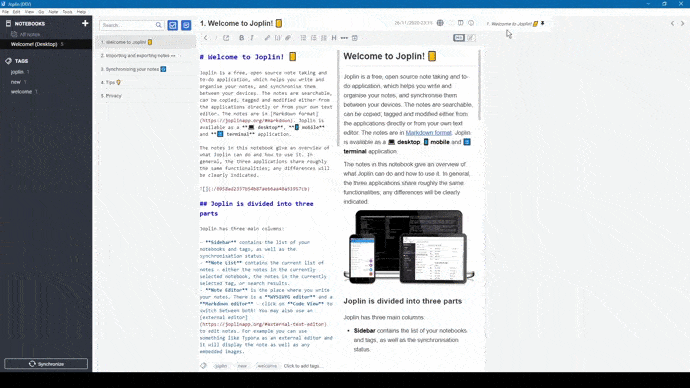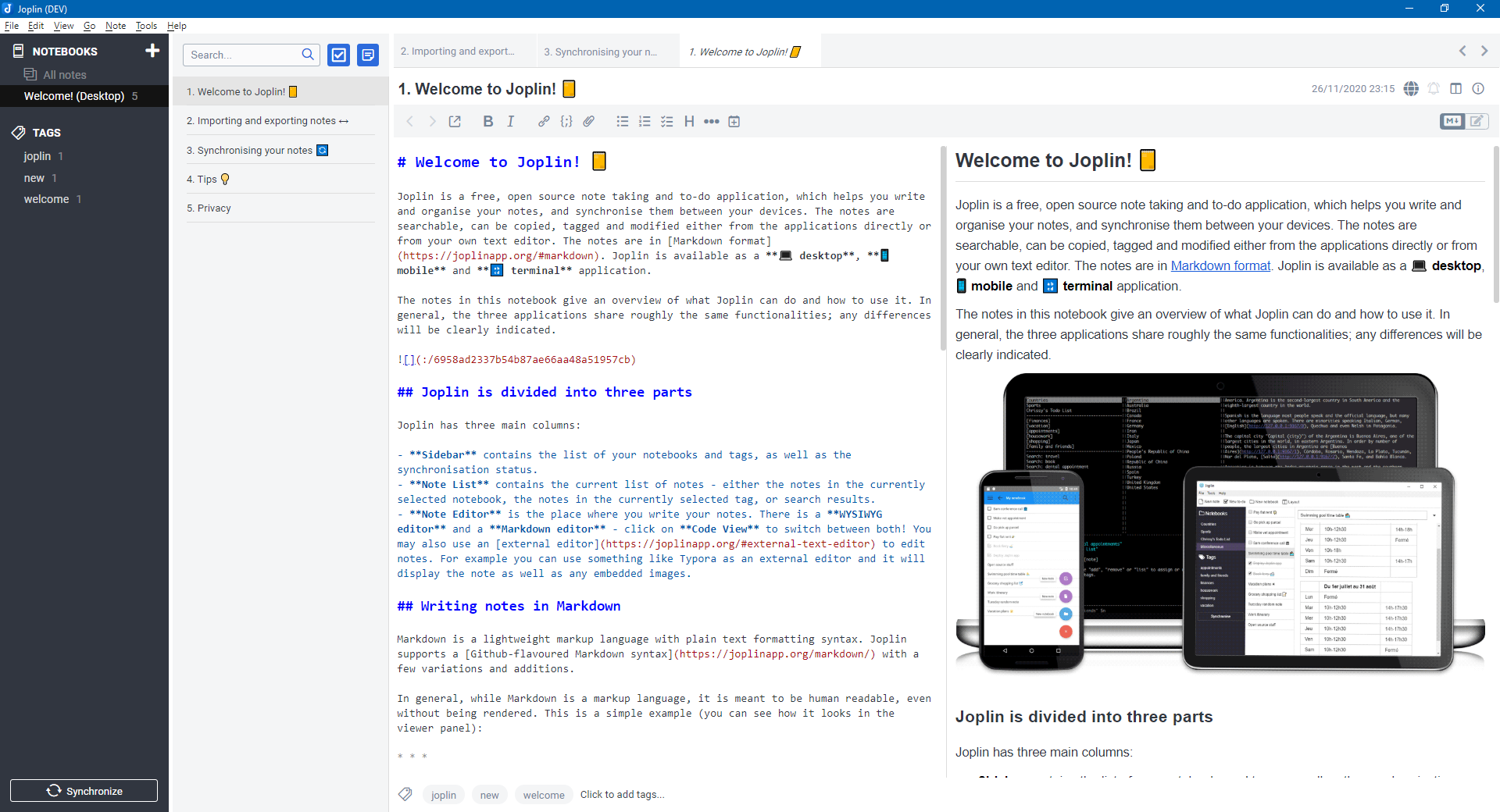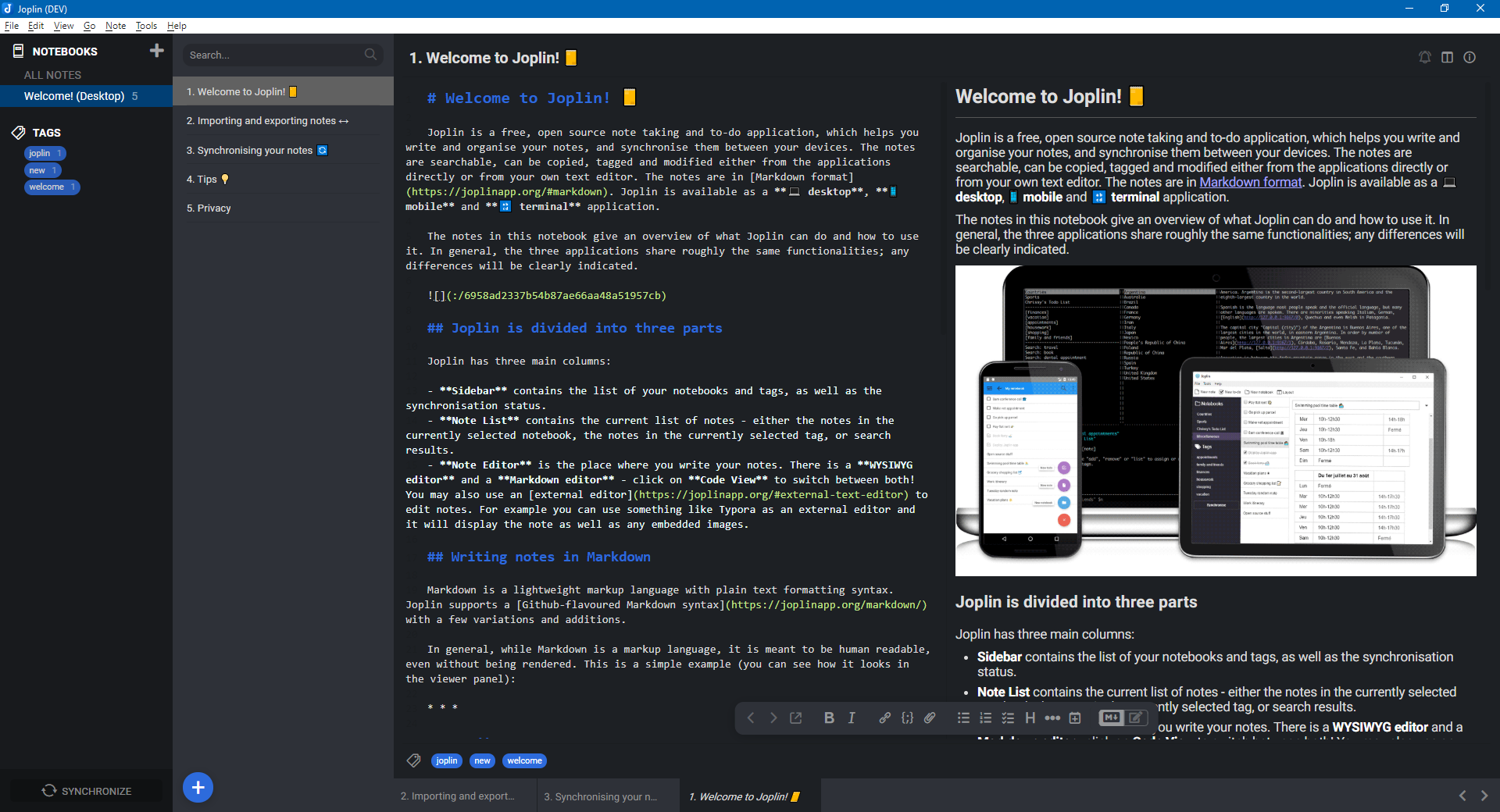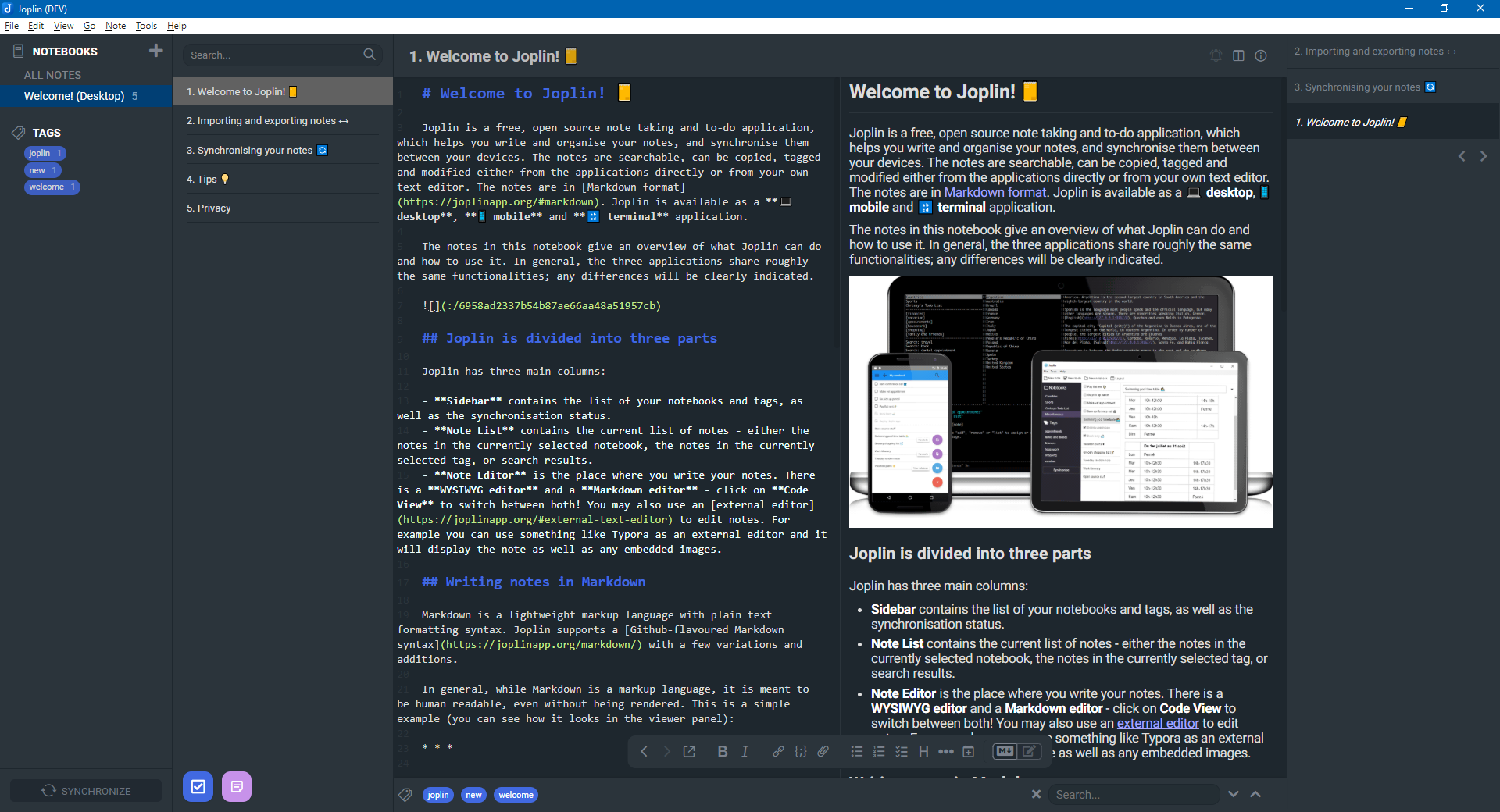Joplin Note Tabs
Joplin Note Tabs is a plugin to extend the UX and UI of Joplin's desktop application.
It displays the selected note in a tab panel and allows to pin/unpin notes as tabs.
⚠️ CAUTION - Requires Joplin v1.4.16 or newer
🚧 BETA - This is a development version at a very early stage. Please make a backup copy of the user data (especially from the database) before using this plugin. I don't think that the plugin causes any damage to the database, but unfortunately I can't rule it out completely. I neither have the time nor the possibilities to test all possible use cases.
Table of contents
Features
- Display selected note as tab
- Remember last opened and unpinned note
- Pin/Unpin selected note to/from the tabs
- Change position of pinned tabs
- Toggle to-do state from tab
- Automatically unpin completed to-dos (configurable)
- Configurable style attributes
- Support horizontal and vertical layout
Screenshots
Tabs above note content
Tabs below note content
NOTE - The used UI theme on this screenshot can be downloaded here.
Tabs beside note content (vertical layout)
NOTE - The used UI theme on this screenshot can be downloaded here.
Commands
This plugin provides the commands as described in the following chapters.
- Default keyboard shortcuts can be changed in user options
- Navigate to
Tools > Options > Keyboard Shortcutsand search for the command label to be changed
- Navigate to
Tabs: Pin note (tabsPinNote)
| Command Label | Command ID | Default Key | Menu |
|---|---|---|---|
| Tabs: Pin note | tabsPinNote |
- | Tools > Tabs |
Pin the selected note to the tabs.
Tabs: Unpin note (tabsUnpinNote)
| Command Label | Command ID | Default Key | Menu |
|---|---|---|---|
| Tabs: Unpin note | tabsUnpinNote |
- | Tools > Tabs |
Unpin the selected note from the tabs.
Tabs: Move tab left (tabsMoveLeft)
| Command Label | Command ID | Default Key | Menu |
|---|---|---|---|
| Tabs: Move tab left | tabsMoveLeft |
- | Tools > Tabs |
Move pinned and active note tab one position to the left.
Tabs: Move tab right (tabsMoveRight)
| Command Label | Command ID | Default Key | Menu |
|---|---|---|---|
| Tabs: Move tab right | tabsMoveRight |
- | Tools > Tabs |
Move pinned and active note tab one position to the right.
Tabs: Clear all tabs (tabsClear)
| Command Label | Command ID | Default Key | Menu |
|---|---|---|---|
| Tabs: Clear all tabs | tabsClear |
- | Tools > Tabs |
Clear all pinned tabs.
User options
This plugin adds the following user options which can be accessed via Tools > Options > Note Tabs.
-
Automatically unpin completed to-dos:
Select whether completed to-dos shall be automatically unpinned or not -
Note Tabs height (px):
Specify the heigth of all tabs in pixel -
Minimum Tab width (px):
Specifiy the minimum width of a single tab in pixel -
Maximum Tab width (px):
Specifiy the maximum width of a single tab in pixel
Advanced options
NOTE - All settings here must be specified as valid CSS attribute values, e.g.
#fffffforrgb(255,255,255). Joplin internal CSS variables can also be specified with "var(-joplin-background-color)".
-
Background color:
Specifiy the background color of the panel -
Active background color:
Specifiy the background color of the active tab -
Foreground color:
Specifiy the main foreground color to be used for text and icons -
Active foreground color:
Specifiy the foreground color of the active tab -
Divider color:
Specifiy the color of the tabs divider (border)
Installation
- Download the latest released JPL package (
com.benji300.joplin.tabs.jpl) from here - Open Joplin
- Navigate to
Tools > Options > Plugins - Click
Install pluginand select the previously downloadedjplfile - Confirm selection
- Restart Joplin to enable the plugin
Uninstallation
- Open Joplin
- Navigate to
Tools > Options > Plugins - Search for the
Note Tabsplugin - Click
Deleteto remove the plugin from the user profile directory- Alternatively you can also disable the plugin by clicking on the toggle button
- Restart Joplin
Feedback
- ❓ Need help?
- Ask a question on the Joplin Forum
- 💡 An idea to improve or enhance the plugin?
- 🐛 Found a bug?
- File an issue on GitHub
Development
Building the plugin
If you want to build the plugin by your own simply run:
npm run dist
Or run to create also the archives:
npm run release
Changes
See CHANGELOG for details.
License
Copyright (c) 2020 Benjamin Seifert
MIT License. See LICENSE for more information.