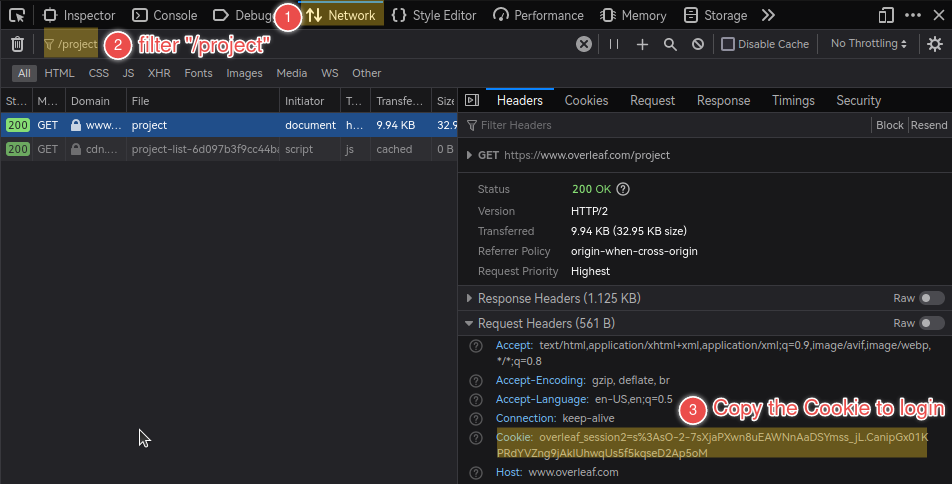Open Overleaf (ShareLatex) projects in VSCode, with full collaboration support.
The full user guide is available at GitHub Wiki.
Note
For SSO login or captcha enabled servers like https://www.overleaf.com, please use "Login with Cookies" method.
For more details, please refer to How to Login with Cookies.
-
Login Server, Open Projects and Edit Files
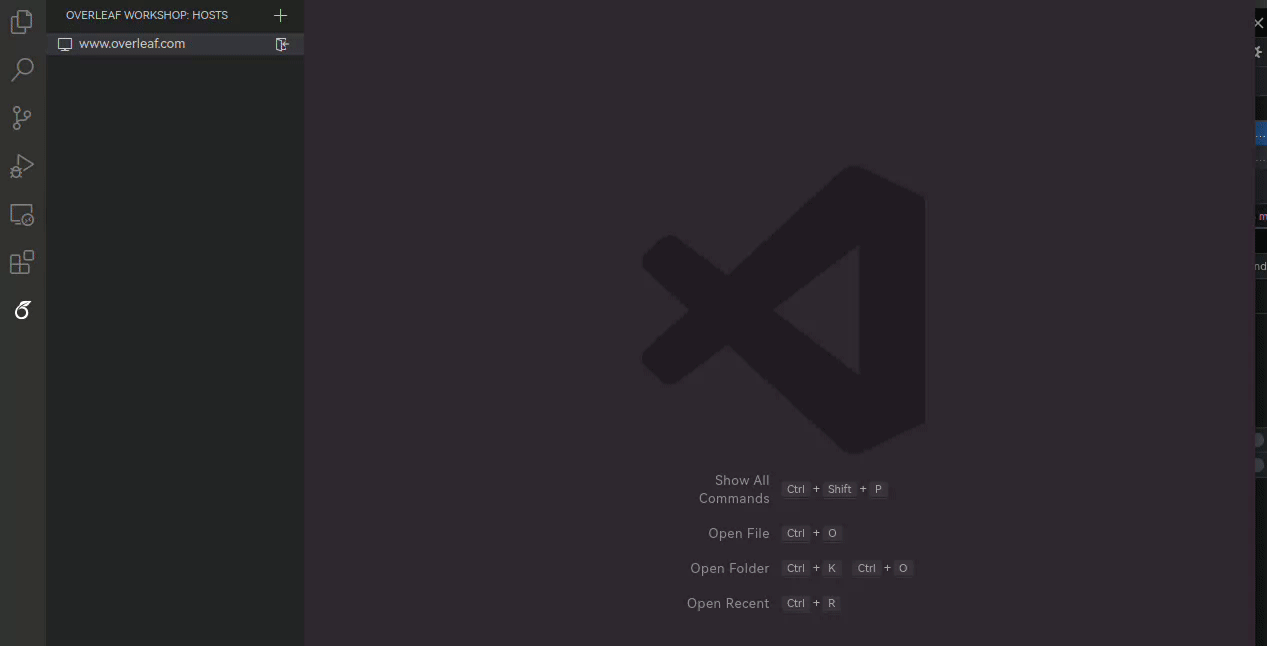
-
On-the-fly Compiling and Previewing
Ctrl+Alt+B to compile, Ctrl+Alt+V preview.
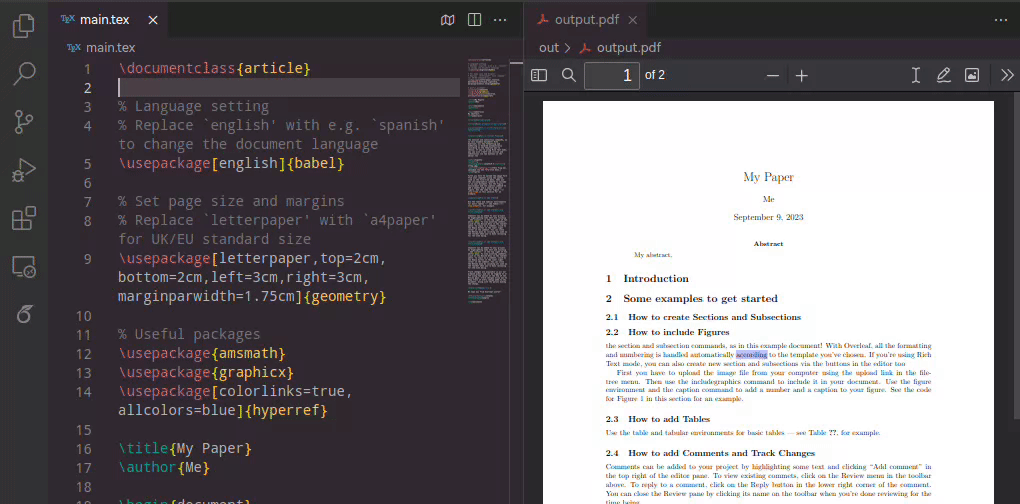
-
SyncTeX and Reverse SyncTeX
Ctrl+Alt+J to jump to PDF. Double click on PDF to jump to source code
-
Chat with Collaborators
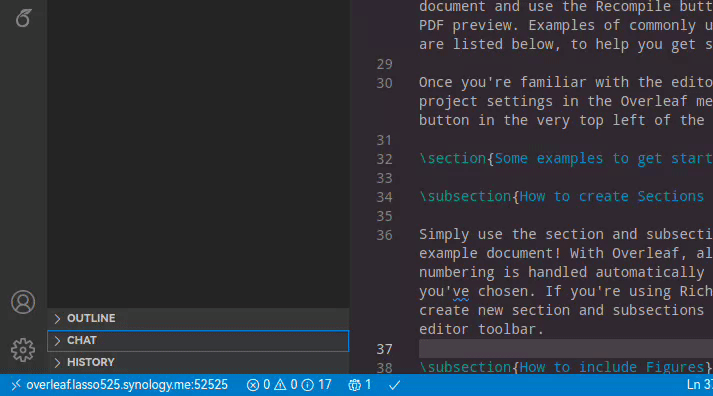
-
Open Project Locally, Compile/Preview with LaTeX-Workshop
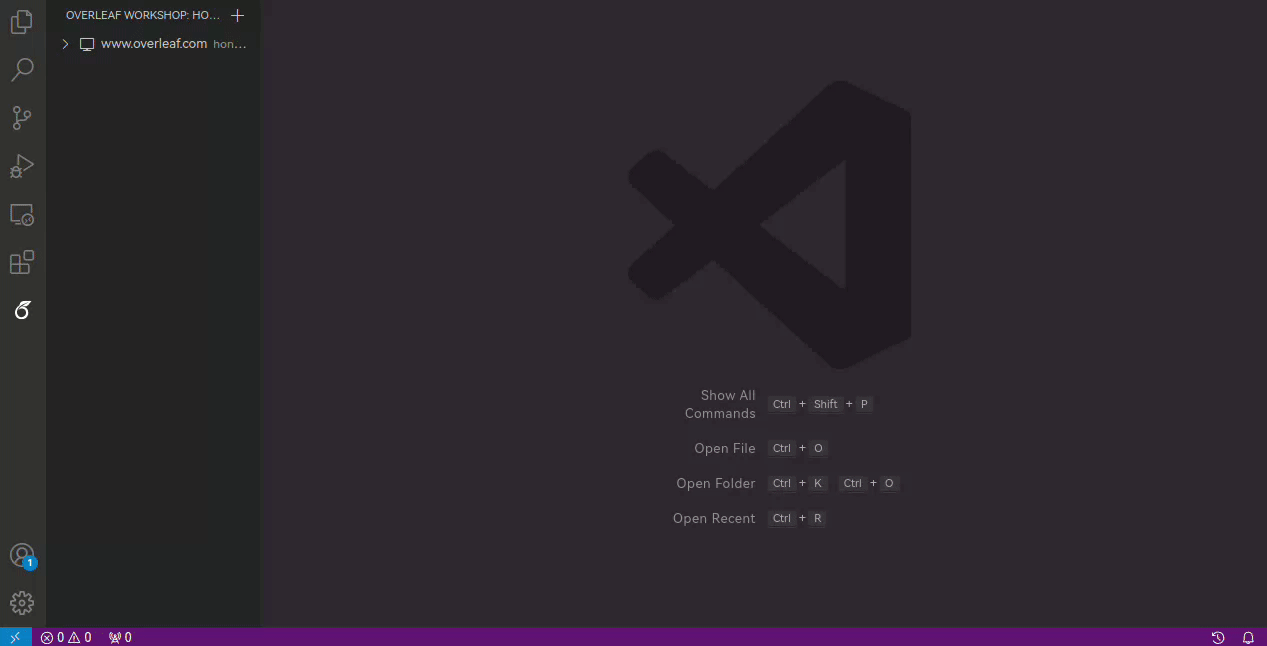
In an already logged-in browser (Firefox for example):
-
Open "Developer Tools" (usually by pressing F12) and switch to the "Network" tab;
Then, navigate to the Overleaf main page (e.g.,
https://www.overleaf.com) in the address bar. -
Filter the listed items with
/projectand select the exact match. -
Check the "Cookie" under "Request Headers" of the selected item and copy its value to login.
The format of the Cookie value would be like:
overleaf_session2=...orsharelatex.sid=...
The following Overleaf (ShareLatex) Community Edition docker images provided on Docker Hub have been tested and verified to be compatible with this extension.
-
sharelatex/sharelatex:4.2 (under active development)
-
sharelatex/sharelatex:4.1 (verified by @iamhyc)
-
sharelatex/sharelatex:3.5 (verified by @iamhyc)
Please refer to the development guidance in CONTRIBUTING.md