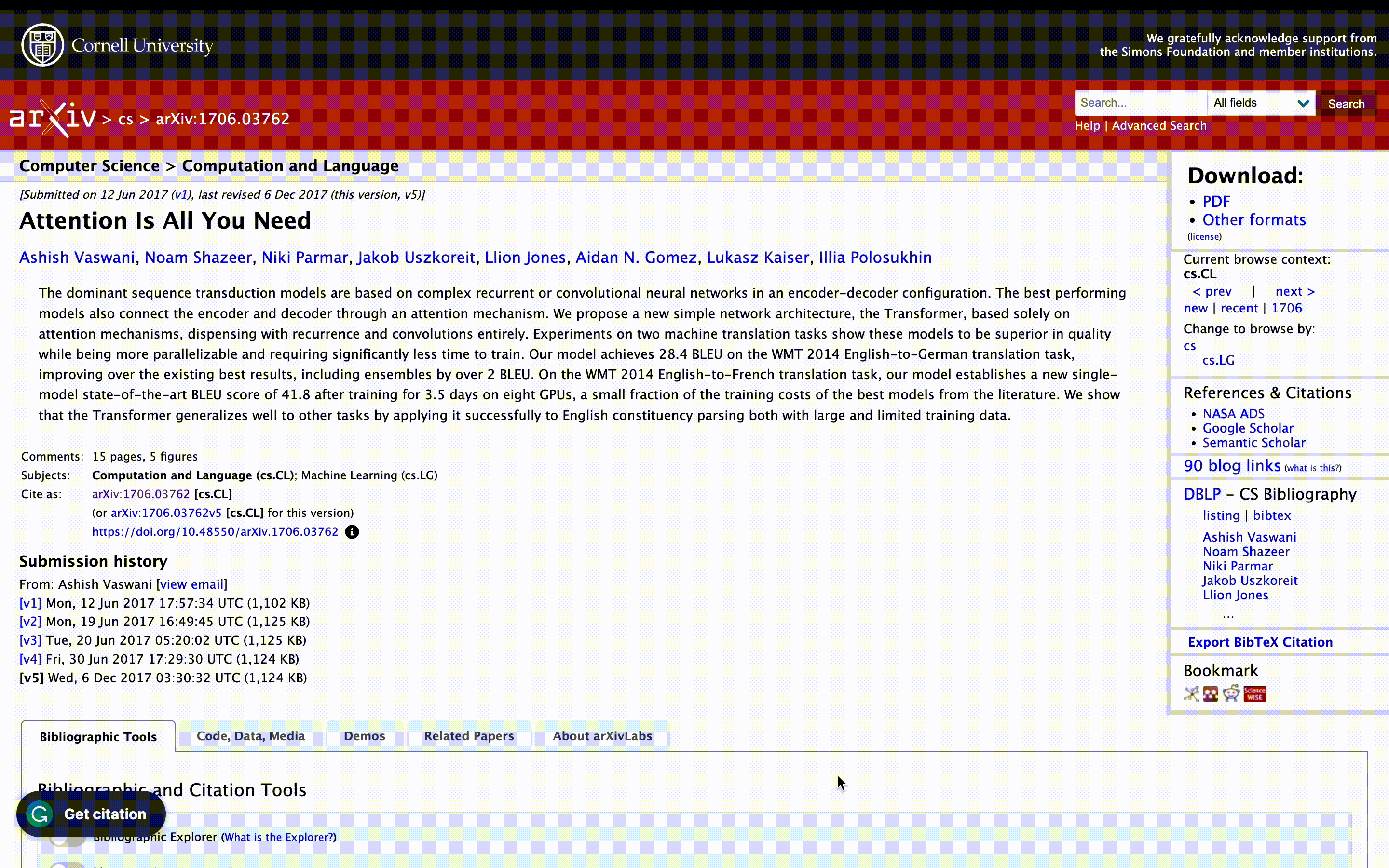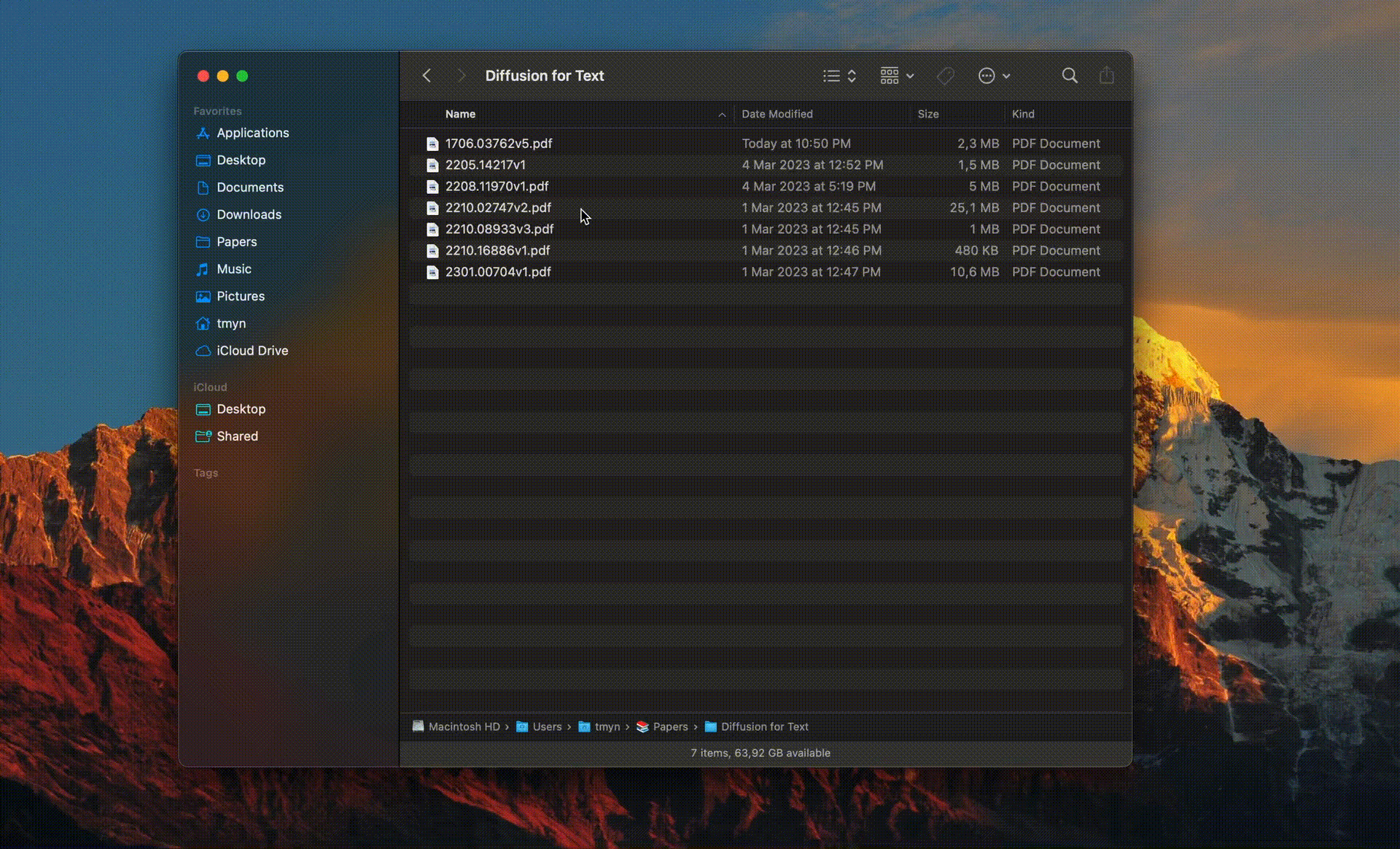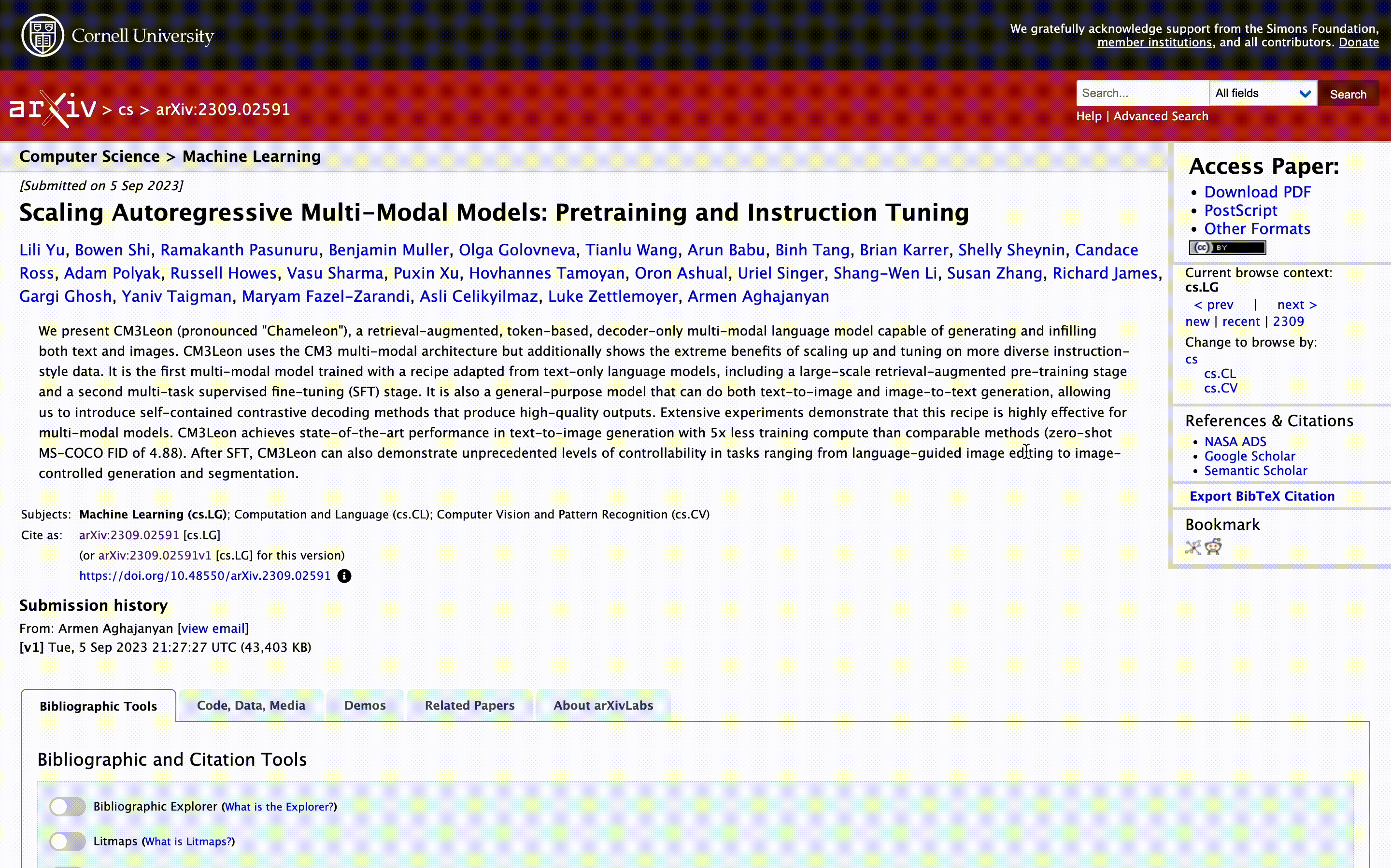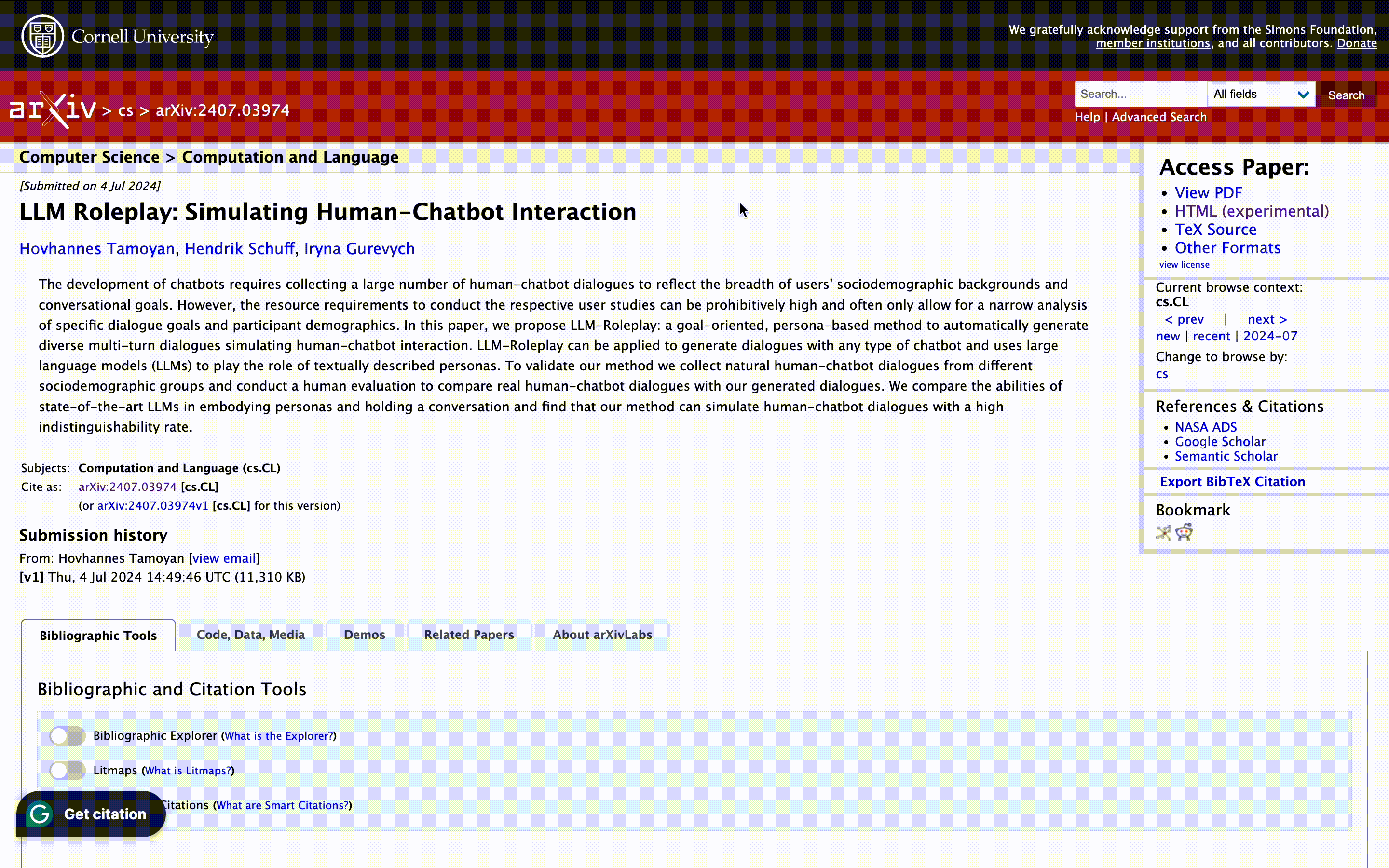OrganizeNoc is a suite of Chromium extensions designed to elevate researchers' experiences in field exploration, facilitating the seamless addition, querying, and extraction of insights from papers.
This collection of extensions empowers researchers to effortlessly incorporate and update paper information in their Notion database, streamlining the process of keeping all academic materials neatly organized in one centralized location.
OrganizeNoc consists of four extensions: PaperNoc, NoteNoc, FindingNoc and BibNoc. These extensions offer convenient features for researchers, including:
- Extracting all metadata (title, authors, abstract, bibKey, etc.) from a research paper and saving it in a Notion database.
- Downloading the PDF of the paper and automatically extracting any highlights made on the document to the Notion database.
- Querying questions about the paper using GPT and storing the responses in the Notion database.
- Exporting the BibTeX of project papers to have a quick and easy starting point for paper writing.
While the extensions can be used independently, we highly recommend using all of them together for the optimal user experience. When used in conjunction, the extensions provide a seamless and efficient way to manage research paper information in Notion.
This extension enables users to easily add and update arXiv and ACL Anthology paper information in their Notion database, streamlining the process of managing academic materials and keeping all research-related information in one centralized location.
This extension allows users to extract highlights from a PDF file, which can be downloaded using the papernoc extension, and automatically add them to their Notion database. This feature provides a convenient and efficient way to manage research-related information in one centralized location.
This extension empowers users to pose questions about the paper, leveraging LlamIndex's ArxivToolSpec module. The responses to these queries will be neatly organized and stored in the body of the paper item.
This extension assists users in quickly starting the paper writing process by easily exporting project papers BibTeX entries.
Follow these steps to set up the backend server:
- Navigate to the Server Directory: Change your current working directory to the
serverfolder. - Install Dependencies: Execute the following command to install the necessary requirements:
pip install -r requirements.txt
- Start the Server: Launch the server by running:
uvicorn main:app --reload --port 8214
To integrate your Notion database with the extensions, perform the following steps:
-
Create a Notion Integration App:
- Visit Notion Integrations and create a new integration app. You can name it something like
organizenoc. - Copy the
Integration Tokenprovided after creation for later use.
- Visit Notion Integrations and create a new integration app. You can name it something like
-
Configure Notion Permissions:
- Go to your Notion database, click on
three dots -> connections -> organizenocto allow the newly created integration to add and modify content.
- Go to your Notion database, click on
-
Setup Configuration File:
- Create a
configs.jsfile within theresourcesdirectory. - Populate this file with the
notion_key, the database ID, the server port (which we set to8214earlier) and the other configs as shown in the providedconfigs-example.js.
- Create a
These steps will ensure a seamless integration of your Notion database with the extensions.
To enable the use of extensions on Safari, follow these steps to convert each extension into the Safari format:
-
Install Xcode: Ensure that Xcode is installed on your macOS machine.
-
Convert the Extension: Use the command below to convert your extension to the Safari format. Replace
PATH_TO_AN_EXTENSIONwith the actual path to the extension you want to convert:xcrun safari-web-extension-converter PATH_TO_AN_EXTENSION
-
Build the Extension in Xcode: An Xcode window will appear after running the command. Build the project for macOS within Xcode.
-
Enable Unsigned Extensions:
- Open Safari and go to
Settings. - Navigate to the
Developertab and enableAllow unsigned extensions.
- Open Safari and go to
-
Activate the Extension:
- In the
Extensionstab of your settings, you will find your newly available extensions. - Activate the desired extensions and start using them in Safari.
- In the
Enjoy enhancing your Safari experience with your new extensions!