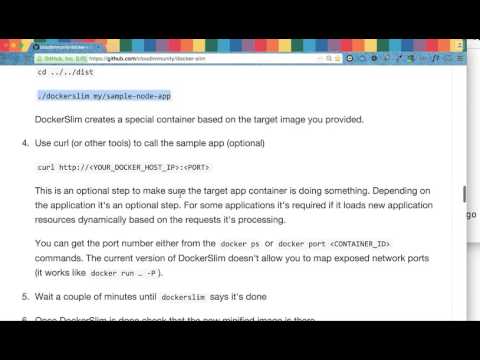docker-slim: Lean and Mean Docker containers (free and open source!)
Table of Contents generated with DocToc
- docker-slim: Lean and Mean Docker containers
- DESCRIPTION
- RECENT UPDATES
- INSTALLATION
- BASIC USAGE INFO
- QUICK SECCOMP EXAMPLE
- USING AUTO-GENERATED SECCOMP PROFILES
- ORIGINAL DEMO VIDEO
- DEMO STEPS
- USAGE DETAILS
- DOCKER CONNECT OPTIONS
- HTTP PROBE COMMANDS
- MINIFYING COMMAND LINE TOOLS
- CURRENT STATE
- FAQ
- BUILD PROCESS
- DESIGN
- DEVELOPMENT PROGRESS
- ORIGINS
- ONLINE
- MINIFIED DOCKER HUB IMAGES
- NOTES
DESCRIPTION
Creating small containers requires a lot of voodoo magic and it can be pretty painful. You shouldn't have to throw away your tools and your workflow to have skinny containers. Using Docker should be easy.
docker-slim is a magic diet pill for your containers :) It will use static and dynamic analysis to create a skinny container for your app.
RECENT UPDATES
Latest version: 1.15 (6/19/2016)
- User selected location to store DockerSlim state (global
--state-pathparameter). - Auto-generated seccomp profiles for Docker 1.10.
- Python 3 support
- Docker connect options
- HTTP probe commands
- Include extra directories and files in minified images
INSTALLATION
- Download the zip package for your platform.
- Unzip the package.
- Add the location where you unzipped the package to your PATH environment variable (optional).
If the directory where you extracted the binaries is not in your PATH then you'll need to run your docker-slim commands from that directory.
BASIC USAGE INFO
docker-slim [info|build|profile] [--http-probe|--remove-file-artifacts] <IMAGE_ID_OR_NAME>
Example: docker-slim build --http-probe my/sample-node-app
To generate a Dockerfile for your "fat" image without creating a new "slim" image use the info command.
Example: docker-slim info 6f74095b68c9
QUICK SECCOMP EXAMPLE
If you want to auto-generate a Seccomp profile AND minify your image use the build command. If you only want to auto-generate a Seccomp profile (along with other interesting image metadata) use the profile command.
Step one: run DockerSlim
docker-slim build --http-probe your-name/your-app
Step two: use the generated Seccomp profile
docker run --security-opt seccomp:<docker-slim directory>/.images/<YOUR_APP_IMAGE_ID>/artifacts/your-name-your-app-seccomp.json <your other run params> your-name/your-app
Feel free to copy the generated profile :-)
You can use the generated Seccomp profile with your original image or with the minified image.
USING AUTO-GENERATED SECCOMP PROFILES
You can use the generated profile with your original image or with the minified image DockerSlim created:
docker run -it --rm --security-opt seccomp:path_to/my-sample-node-app-seccomp.json -p 8000:8000 my/sample-node-app.slim
ORIGINAL DEMO VIDEO
DEMO STEPS
The demo run on Mac OS X, but you can build a linux version. Note that these steps are different from the steps in the demo video.
- Get the docker-slim Mac or Linux binaries. Unzip them and optionally add their directory to your PATH environment variable if you want to use the app from other locations.
The extracted directory contains two binaries:
docker-slim<- the main applicationdocker-slim-sensor<- the sensor application used to collect information from running containers
- Clone this repo to use the sample apps. You can skip this step if you have your own app.
git clone https://github.com/docker-slim/docker-slim.git
- Create a Docker image for the sample node.js app in
sample/apps/node. You can skip this step if you have your own app.
cd docker-slim/sample/apps/node
eval "$(docker-machine env default)" <- optional (depends on how Docker is installed on your machine); if the Docker host is not running you'll need to start it first: docker-machine start default; see the Docker connect options section for more details.
docker build -t my/sample-node-app .
- Run
docker-slim:
./docker-slim build --http-probe my/sample-node-app <- run it from the location where you extraced the docker-slim binaries (or update your PATH env var to include the docker-slim bin directory)
DockerSlim creates a special container based on the target image you provided. It also creates a resource directory where it stores the information it discovers about your image: <docker-slim directory>/.images/<TARGET_IMAGE_ID>.
- Use curl (or other tools) to call the sample app (optional)
curl http://<YOUR_DOCKER_HOST_IP>:<PORT>
This is an optional step to make sure the target app container is doing something. Depending on the application it's an optional step. For some applications it's required if it loads new application resources dynamically based on the requests it's processing.
You can get the port number either from the docker ps or docker port <CONTAINER_ID> commands. The current version of DockerSlim doesn't allow you to map exposed network ports (it works like docker run … -P).
If you set the http-probe flag then docker-slim will try to call your application using HTTP/HTTPS: ./docker-slim build --http-probe my/sample-node-app
-
Press and wait until
docker-slimsays it's done -
Once DockerSlim is done check that the new minified image is there
docker images
You should see my/sample-node-app.slim in the list of images. Right now all generated images have .slim at the end of its name.
- Use the minified image
docker run -it --rm --name="slim_node_app" -p 8000:8000 my/sample-node-app.slim
USAGE DETAILS
docker-slim [global options] command [command options] <Docker image ID or name>
Commands:
build- Collect fat image information and build a slim image from itprofile- Collect fat image information and generate a fat container reportinfo- Collect fat image information and reverse engineers its Dockerfile (no runtime container analysis)
Global options:
--version- print the version--debug- enable debug logs--host- Docker host address--tls- use TLS connecting to Docker--tls-verify- do TLS verification--tls-cert-path- path to TLS cert files--state-path value- DockerSlim state base path (must set it if the DockerSlim binaries are not in a writable directory!)
BUILD COMMAND OPTIONS
--http-probe- enables HTTP probing (disabled by default)--http-probe-cmd- additional HTTP probe command [zero or more]--http-probe-cmd-file- file with user defined HTTP probe commands--show-clogs- show container logs (stdout and stderr)--remove-file-artifacts- remove file artifacts when command is done (note: you'll loose autogenerated Seccomp and Apparmor profiles)--tag- use a custom tag for the generated image (instead of the default:<original_image_name>.slim)--entrypoint- override ENTRYPOINT analyzing image--cmd- override CMD analyzing image--mount- mount volume analyzing image (the mount parameter format is identical to the-vmount command in Docker) [zero or more]--include-path- Include directory or file from image [zero or more]--continue-after- Select continue mode: enter | signal | probe | timeout or numberInSeconds (default: enter)
The --include-path option is useful if you want to customize your minified image adding extra files and directories. Future versions will also include the --exclude-path option to have even more control.
The --continue-after option is useful if you need to script docker-slim. If you pick the probe option then docker-slim will continue executing the build command after the HTTP probe is done executing. If you pick the timeout option docker-slim will allow the target container to run for 60 seconds before it will attempt to collect the artifacts. You can specify a custom timeout value by passing a number of seconds you need instead of the timeout string. If you pick the signal option you'll need to send a USR1 signal to the docker-slim process.
DOCKER CONNECT OPTIONS
If you don't specify any Docker connect options docker-slim expects to find the following environment variables: DOCKER_HOST, DOCKER_TLS_VERIFY (optional), DOCKER_CERT_PATH (required if DOCKER_TLS_VERIFY is set to "1")
On Mac OS X you get them when you run eval "$(docker-machine env default)" or when you use the Docker Quickstart Terminal.
If the Docker environment variables are configured to use TLS and to verify the Docker cert (default behavior), but you want to disable the TLS verification you can override the TLS verification behavior by setting the --tls-verify to false:
docker-slim --tls-verify=false build --http-probe=true my/sample-node-app-multi
You can override all Docker connection options using these flags: --host, --tls, --tls-verify, --tls-cert-path. These flags correspond to the standard Docker options (and the environment variables).
If you want to use TLS with verification:
docker-slim --host=tcp://192.168.99.100:2376 --tls-cert-path=/Users/youruser/.docker/machine/machines/default --tls=true --tls-verify=true build --http-probe=true my/sample-node-app-multi
If you want to use TLS without verification:
docker-slim --host=tcp://192.168.99.100:2376 --tls-cert-path=/Users/youruser/.docker/machine/machines/default --tls=true --tls-verify=false build --http-probe=true my/sample-node-app-multi
If the Docker environment variables are not set and if you don't specify any Docker connect options docker-slim will try to use the default unix socket.
HTTP PROBE COMMANDS
If you enable the HTTP probe it will default to running GET / with HTTP and then HTTPS on every exposed port. You can add additional commands using these two options: --http-probe-cmd and --http-probe-cmd-file.
The --http-probe-cmd option is good when you want to specify a small number of simple commands where you select some or all of these HTTP command options: protocol, method (defaults to GET), resource (path and query string).
Here are a couple of examples:
Adds two extra probe commands: GET /api/info and POST /submit (tries http first, then tries https):
docker-slim build --show-clogs --http-probe-cmd /api/info --http-probe-cmd POST:/submit my/sample-node-app-multi
Adds one extra probe command: POST /submit (using only http):
docker-slim build --show-clogs --http-probe-cmd http:POST:/submit my/sample-node-app-multi
The --http-probe-cmd-file option is good when you have a lot of commands and/or you want to select additional HTTP command options.
Here's an example:
docker-slim build --show-clogs --http-probe-cmd-file probeCmds.json my/sample-node-app-multi
Commands in probeCmds.json:
{
"commands":
[
{
"resource": "/api/info"
},
{
"method": "POST",
"resource": "/submit"
},
{
"procotol": "http",
"resource": "/api/call?arg=one"
},
{
"protocol": "http",
"method": "POST",
"resource": "/submit2",
"body": "key=value"
}
]
}
The HTTP probe command file path can be a relative path (relative to the current working directory) or it can be an absolute path.
MINIFYING COMMAND LINE TOOLS
Unless the default CMD instruction in your Dockerfile is sufficient you'll have to specify command line parameters when you execute the build command in DockerSlim. This can be done with the --cmd option.
Other useful command line parameters:
--show-clogs- use it if you want to see the output of your container.--mount- use it to mount a volume when DockerSlim inspects your image.--entrypoint- use it if you want to override the ENTRYPOINT instruction when DockerSlim inspects your image.
Note that the --entrypoint and --cmd options don't override the ENTRYPOINT and CMD instructions in the final minified image.
Here's a sample build command:
docker-slim build --show-clogs=true --cmd docker-compose.yml --mount $(pwd)/data/:/data/ dslim/container-transform
It's used to minify the container-transform tool. You can get the minified image from Docker Hub.
CURRENT STATE
It works pretty well with the sample Node.js, Python (2 and 3), Ruby and Java images (built from sample/apps). More testing needs to be done to see how it works with other images. Rails/unicorn app images are not fully supported yet (WIP).
Sample images (built with the standard Ubuntu 14.04 base image):
- nodejs app container: 431.7 MB => 14.22 MB
- python app container: 433.1 MB => 15.97 MB
- ruby app container: 406.2 MB => 13.66 MB
- java app container: 743.6 MB => 100.3 MB (yes, it's a bit bigger than others :-))
You can also run docker-slim in the info mode and it'll generate useful image information including a "reverse engineered" Dockerfile.
DockerSlim now also generates Seccomp (usable) and AppArmor (WIP) profiles for your container.
Works with Docker 1.8, 1.9, 1.10 and 1.11.
Note:
You don't need Docker 1.10 or above to generate Seccomp profiles, but you do need it if you want to use the generated profiles.
FAQ
Is it safe for production use?
Yes! Either way, you should test your Docker images.
How can I contribute if I don't know Go?
You don't need to read the language spec and lots of books :-) Go through the Tour of Go and optionally read 50 Shades of Go and you'll be ready to contribute!
What's the best application for DockerSlim?
DockerSlim will work for any dockerized application; however, DockerSlim automates app interactions for applications with an HTTP API. You can use DockerSlim even if your app doesn't have an HTTP API. You'll need to interact with your application manually to make sure DockerSlim can observe your application behavior.
Can I use DockerSlim with dockerized command line tools?
Yes. The --cmd, --entrypoint, and --mount options will help you minify your image. The container-transform tool is a good example.
Notes:
You can explore the artifacts DockerSlim generates when it's creating a slim image. You'll find those in <docker-slim directory>/.images/<TARGET_IMAGE_ID>/artifacts. One of the artifacts is a "reverse engineered" Dockerfile for the original image. It'll be called Dockerfile.fat.
If you'd like to see the artifacts without running docker-slim you can take a look at the sample/artifacts directory in this repo. It doesn't include any image files, but you'll find:
- a reverse engineered Dockerfile (
Dockerfile.fat) - a container report file (
creport.json) - a sample AppArmor profile (which will be named based on your original image name)
- and a sample Seccomp profile
If you don't want to create a minified image and only want to "reverse engineer" the Dockerfile you can use the info command.
BUILD PROCESS
Go 1.5.1 or higher is required. Earlier versions of Go have a Docker/ptrace related bug (Go kills processes if your app is PID 1). When the 'monitor' is separate from the 'launcher' process it will be possible to user older Go versions again.
Before you build the tool you need to install GOX and Godep (optional; you'll need it only if you have problems pulling the dependencies with vanilla go get)
- Godep - dependency manager ( https://github.com/tools/godep )
1: go get github.com/tools/godep
- GOX - to build Linux binaries on a Mac ( https://github.com/mitchellh/gox ):
1: go get github.com/mitchellh/gox
2: gox -build-toolchain -os="linux" -os="darwin" (note: might have to run it with sudo)
Note:
Step 2 is not necessary with Go 1.5.
Local Build Steps
Once you install the dependencies (GOX - required; Godep - optional) run these scripts:
- Pull the dependencies:
./scripts/src.deps.get.sh - Build it:
./scripts/src.build.sh
You can use the clickable .command scripts on Mac OS X (located in the scripts directory):
mac.src.deps.get.commandmac.src.build.command
Traditional Go Way to Build
If you don't want to use the helper scripts you can build docker-slim using regular go commands:
cd $GOPATHmkdir -p src/github.com/docker-slimcd $GOPATH/src/github.com/docker-slimgit clone https://github.com/docker-slim/docker-slim.git<- if you decide to usego getto pull thedocker-slimrepo make sure to use the-dflag, so Go doesn't try to build itcd docker-slimgo get -d -v ./...go build -v ./apps/docker-slim<- builds the main app in the repo's root directoryenv GOOS=linux GOARCH=amd64 go build -v ./apps/docker-slim-sensor<- builds the sensor app (must be built as a linux executable)
Builder Image Steps
You can also build docker-slim using a "builder" Docker image. The helper scripts are located in the scripts directory.
- Create the "builder" image:
./docker-slim-builder.build.sh(or click ondocker-slim-builder.build.commandif you are using Mac OS X) - Build the tool:
docker-slim-builder.run.sh(or click ondocker-slim-builder.run.commandif you are using Mac OS X)
DESIGN
CORE CONCEPTS
- Inspect container metadata (static analysis)
- Inspect container data (static analysis)
- Inspect running application (dynamic analysis)
- Build an application artifact graph
- Use the collected application data to build small images
- Use the collected application data to auto-generate various security framework configurations.
DYNAMIC ANALYSIS OPTIONS
- Instrument the container image (and replace the entrypoint/cmd) to collect application activity data
- Use kernel-level tools that provide visibility into running containers (without instrumenting the containers)
- Disable relevant namespaces in the target container to gain container visibility (can be done with runC)
SECURITY
The goal is to auto-generate Seccomp, AppArmor, (and potentially SELinux) profiles based on the collected information.
- AppArmor profiles
- Seccomp profiles
CHALLENGES
Some of the advanced analysis options require a number of Linux kernel features that are not always included. The kernel you get with Docker Machine / Boot2docker is a great example of that.
DEVELOPMENT PROGRESS
PHASE 3 (WIP)
- Auto-generate AppArmor profiles (almost usable :-))
- Option to pause builder execution to allow manual changes to the minified image artifacts.
- Support additional command line parameters to specify CMD, VOLUME, ENV info.
- Better support for command line applications
TODO
- Discover HTTP endpoints to make the HTTP probe more intelligent.
- Scripting language dependency discovery in the "scanner" app.
- Explore additional dependency discovery methods.
- Build/use a custom Boot2docker kernel with every required feature turned on.
- "Live" image create mode - to create new images from containers where users install their applications interactively.
ORIGINS
DockerSlim was a Docker Global Hack Day #dockerhackday project. It barely worked at the time :-)
Since then it's been improved and it works pretty well for its core use cases. It can be better though. That's why the project needs your help! You don't need to know much about Docker and you don't need to know anything about Go. You can contribute in many different ways. For example, use DockerSlim on your images and open a Github issue documenting your experience even if it worked just fine :-)
ONLINE
IRC (freenode): #dockerslim
Docker Hub: dslim (dockerslim is already taken :-()
MINIFIED DOCKER HUB IMAGES
NOTES
- The code is still not very pretty, so feel free to make improvements and submit your PRs :)