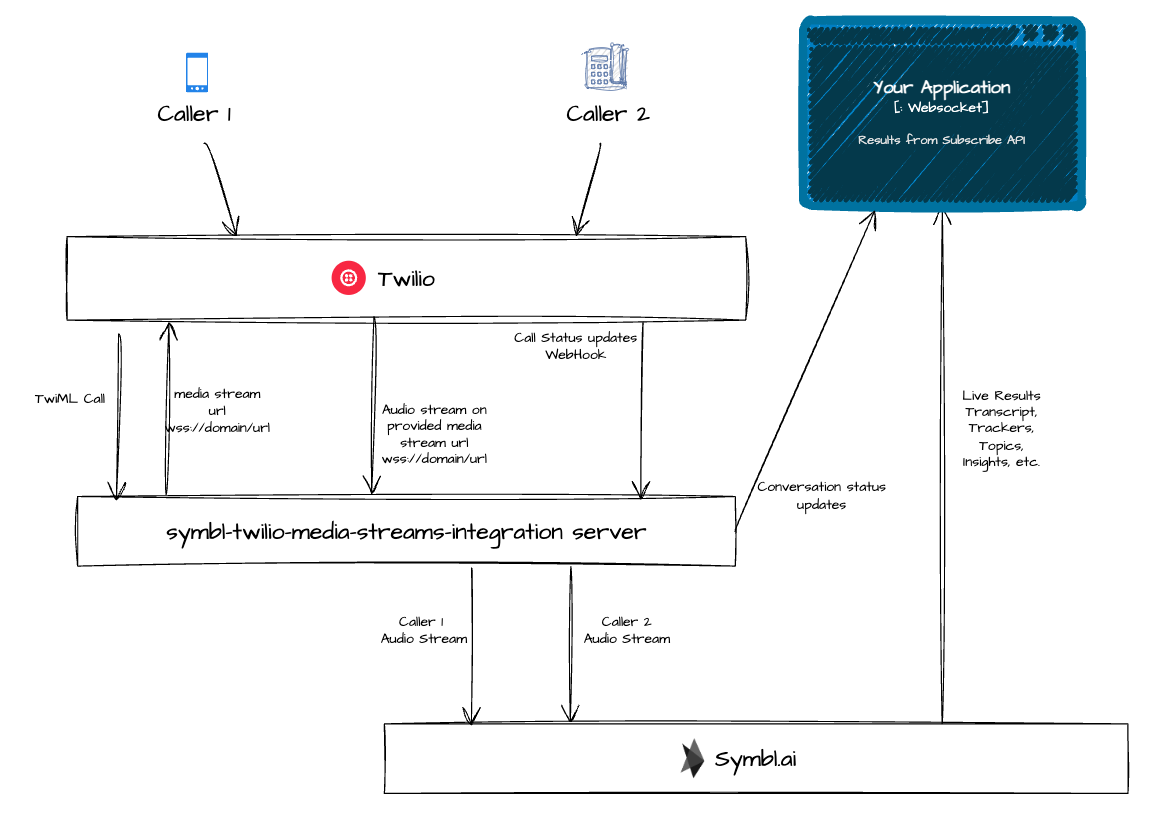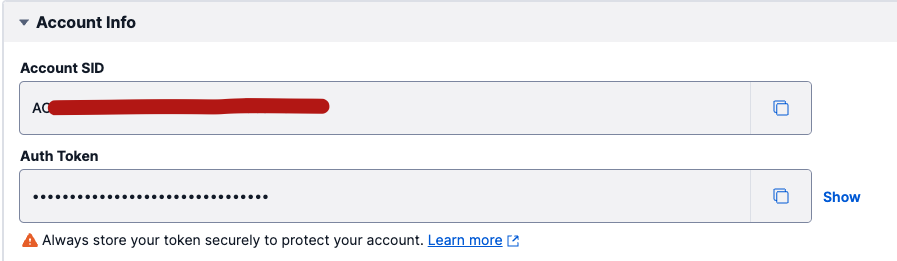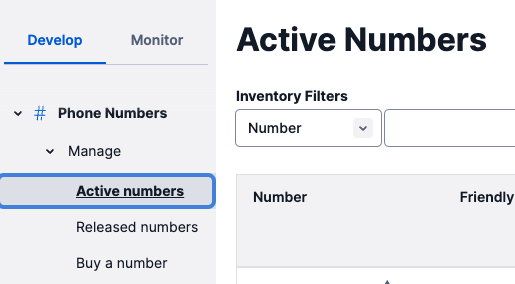If you are using or planning to use Twilio Programmable Voice offering, this sample implementation shows how to integrate Symbl in real-time using Streaming API, and also use Subscribe API to subscribe to live results.
This is a sample implementation of a "bridge" server between Twilio and Symbl.ai. We will refer to it as "bridge server" or "symbl-twilio-media-streams-integration server" in this document.
-
As two callers call a same Twilio number, that you have configured your Twilio account and being used in your application, Twilio makes call to our bridge server for further instructions. Bridge server responds with connecting them, and sends a websocket url where it will expect the audio data to be pushed by Twilio in real-time as both callers are talking.
-
Bridge server also creates two separate connections with Symbl using Streaming API for each individual caller. These connections are already created with the Symbl request configuration for audio encoding, trackers, insights, topics, etcetera parameters. Twilio sends audio data encoded in MuLaw at 8,000 Hz sample rate, which needs to be used when starting Symbl connections.
-
As Twilio starts sending audio data on the provided websocket url, the bridge server converts it from base64 encoded audio sent by Twilio into plain binary format as understood by Symbl Streaming API.
-
If you want to use the live results in your application, you can subscribe to conversation status updates form the bridge server. And subscribe to all the Symbl results by simply using Symbl Subscribe API.
Make sure you have active Twilio and Symbl.ai accounts. If you don't have them already please create them first. Sign up for Twilio - https://www.twilio.com/try-twilio Sign up for Symbl.ai - https://platform.symbl.ai/#/signup
You will need NodeJS 12+ installed for setting up this server.
Make a copy of .env.example file with name .env. This file will contain the required configurations of Twilio
and Symbl for our bridge server to use.
cd symbl-twilio-media-streams-integration
cp .env.example .envYour .env file has these configurations -
TWILIO_ACCOUNT_SIDTWILIO_AUTH_TOKENTWILIO_NUMBER
On your home page of Twilio, you can find the Account SID and Auth Token. Update those in TWILIO_ACCOUNT_SID and
TWILIO_AUTH_TOKEN respectively.
If you already have an active Twilio phone number that you want to use, please update that in TWILIO_NUMBER. If you don't
have one, you'll need to buy a new number.
SYMBL_APP_IDSYMBL_APP_SECRETSYMBL_API_BASE_URLdefault - https://api.symbl.ai
On your home page of Symbl, you can find the App id and App secret. Update those in SYMBL_APP_ID and SYMBL_APP_SECRET.
If you are not using Symbl private tenant, you don't need to change the default API base URL.
MODE- defaultconference. Keep this toconferenceif you want to support two party (agent, customer) calls.WEBHOOK_DOMAIN- Update this with the domain where you'll be hosting/exposing this server.AGENT_PHONE- Phone number of your agent where the call will connect for AgentCUSTOMER_PHONE- Phone number of the customer where the call will connect for Customer
If you don't want to host a full-fledged server for initial testing, you can use ngrok to create a temporary public proxy
for your local server.
Install ngrok on your machine from here - https://ngrok.com/download
Then run ngrok command to create public server proxy.
ngrok http 127.0.0.1:3000This should create a ngrok proxy on your machine, and will print out the public forwarding URL.
Copy the domain part of the URL from one of the Forwarding field in the output.
For example, in above output the expected domain part of URL we need would be e8bc-2601-602-9000-aca0-60ad-398d-d712-98c.ngrok.io.
Update this domain in the WEBHOOK_DOMAIN field in the .env file.
Next, you need to update Twilio to use the correct URLs to talk to our bridge server.
Go to the "Develop -> Phone Numbers -> Active Numbers" page in Twilio.
Click on the phone number you have configured in TWILIO_NUMBER field in .env file.
Under "Voice & Fax" section on the page, update following fields -
A CALL COMES IN-- Type:
Webhook - URL:
https://<WEBHOOK_DOMAIN>/twilio/twiml - HTTP Method:
HTTP POST
- Type:
CALL STATUS CHANGES-- URL:
https://<WEBHOOK_DOMAIN>/twilio/statuschange - HTTP Method:
HTTP POST
- URL:
Your configuration should look like this -
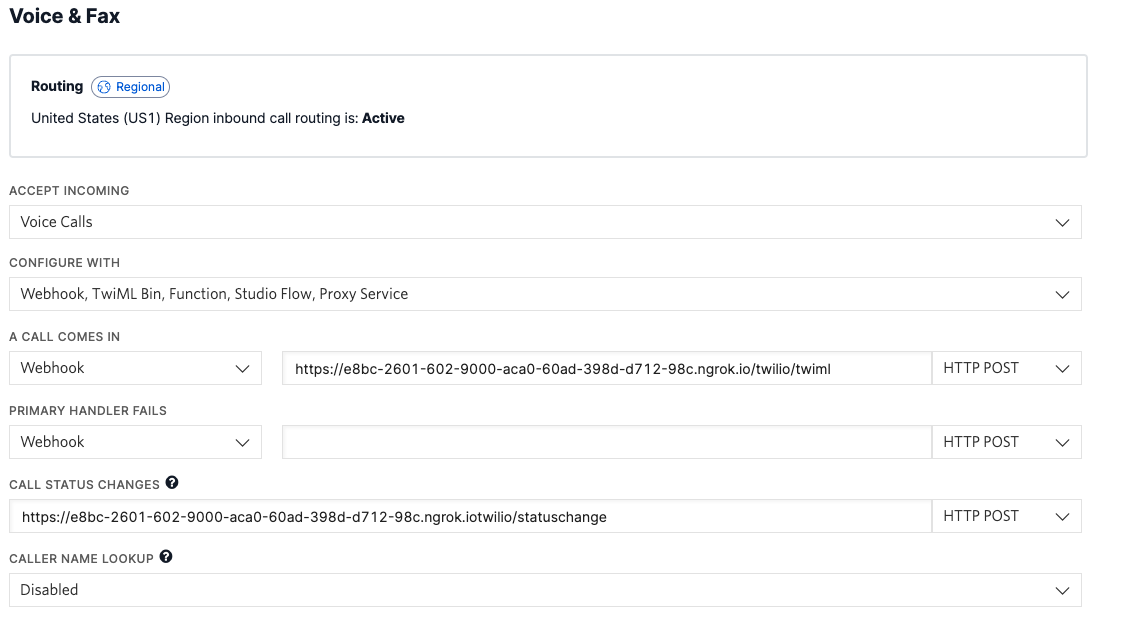
Save the configuration after the updates.
At this point your set up should be ready!
Make sure your node version is 12+.
node -vStart the server.
npm startYour server should start on port 3000.
Use the two phone numbers configured in AGENT_PHONE and CUSTOMER_PHONE to call the TWILIO_NUMBER simultaneously.
You should be able to see in the server logs that the audio stream from both callers is getting processed by Symbl and the
results Symbl is returning.
You can subscribe to the active connection using the connection ID.
We'll use Postman for this example to show how to subscribe to the live connection. You can use the similar approach in your application logic. Make sure you have Postman installed on your machine.
Our bridge server has a websocket endpoint that updates Symbl conversation lifecycle status. We'll use that to receive connection id of the active call being used with Symbl. Then we'll use that connection id to subscribe with Symbl's Subscribe API endpoint.
Before starting the call processing, connect to /symbl/updates websocket endpoint of our bridge server.
- Create new WebSocket request in Postman.
- Enter the URL as
wss://WEBHOOK_DOMAIN//symbl/updates. For example -wss://e8bc-2601-602-9000-aca0-60ad-398d-d712-98c.ngrok.io//symbl/updates. - Click "Connect".
Now let's keep our Subscribe API endpoint also ready in Postman.
- Generate the access token using Symbl credentials (app id and app secret).
- Create another new WebSocket request in Postman.
- Enter the URL as
wss://api.symbl.ai/subscribe/<connectionId>?access_token=ACCESS_TOKEN. Here, replaceACCESS_TOKENwith the access token you received from step #1. We will replace<connectionId>with the connection id we receive in/symbl/updatesendpoint from our other websocket connection with bridge server.
Start the call again by dialing from both phone numbers. You should receive a JSON message on /symbl/updates connection
in postman. Copy the value from connectionId field, and replace it in the other Subscribe API for <connectionId>
in the URL, and click "Connect".
You will start receiving the results of the on-going call from Symbl.
This server implementation is just for understanding purposes on how to integrate with Twilio Voice calls with Symbl's Streaming APIs. The server does not do multiple call handling, and works with only configured phone numbers. In your application if you don't already have mechanism to track different parties' phone numbers (e.g. Agent, Customer), you would need to handle that. This implementation isn't recommended for production use.