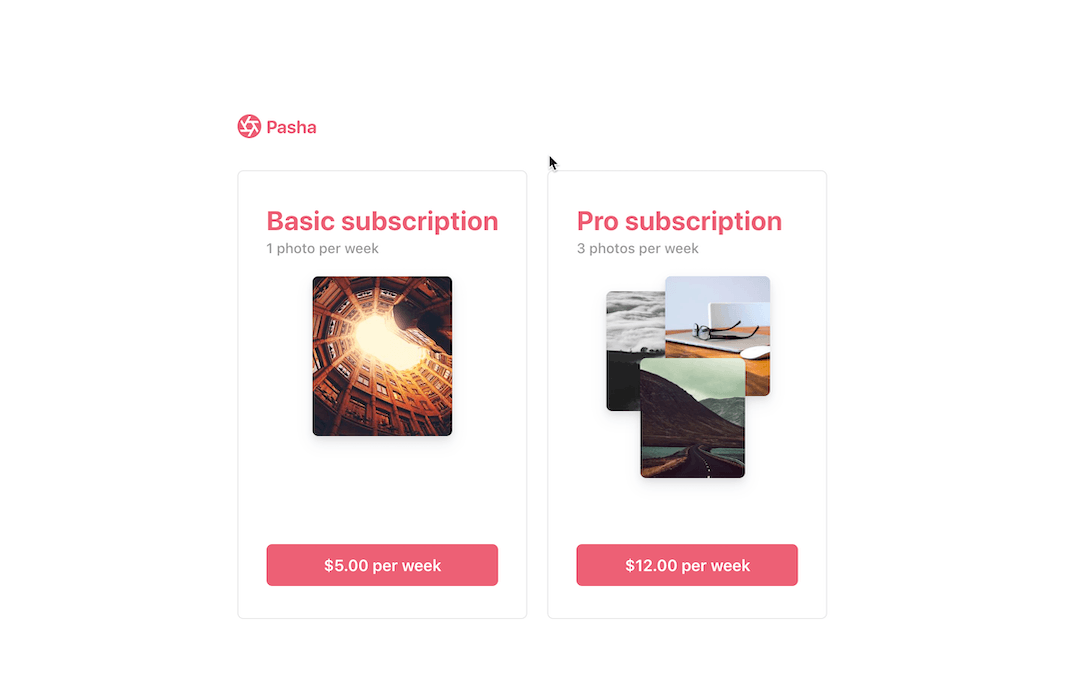Checkout is a pre-built payment page that lets you accept cards and Apple Pay. Billing is a suite of APIs that lets you model complex subscription plans. You can combine the two products to get a subscription payment page up and running without the need of a server.
When your customer is ready to pay, use Stripe.js with the ID of your Billing Plan to redirect them to your Checkout page.
Demo
See the sample live or fork the Node implementation on CodeSandbox.
The demo is running in test mode -- use 4242424242424242 as a test card number with any CVC + future expiration date.
Use the 4000000000003220 test card number to trigger a 3D Secure challenge flow.
Read more about testing on Stripe at https://stripe.com/docs/testing.
Features:
- Localization in 14 different languages 🌍
- Built-in Apple Pay support 🍎
- Built-in dynamic 3D Secure (ready for SCA) 🔔
- Plans to support more payment methods 🔮
For more features see the Checkout documentation.
There are two integrations: client-only and client-and-server. The client-and-server integration uses the Checkout Sessions API for additional functionality.
| client-only | client-and-server | |
|---|---|---|
| 🔨 Prebuilt checkout page. Create a payment page that is customizable with your business' name and logo. | ✅ | ✅ |
| 🖥️ Define plans in Dashboard or via API. Create a plan with either the Stripe Dashboard or API. | ✅ | ✅ |
| 🔢 Start subscription for an existing Customer. Use Customers to keep track of additional customer data. | ❌ | ✅ |
There are two integrations: client-only and client-and-server. The following are instructions on how to run the client-and-server integration:
This sample includes 5 server implementations in Node, Ruby, Python, Java, and PHP.
Follow the steps below to run locally.
[Client-only] 0. Enable Checkout in the Dashboard
If you plan on using the client-only integration, go to your account settings in the Dashboard and enable Checkout.
1. Clone and configure the sample
The Stripe CLI is the fastest way to clone and configure a sample to run locally.
Using the Stripe CLI
If you haven't already installed the CLI, follow the installation steps in the project README. The CLI is useful for cloning samples and locally testing webhooks and Stripe integrations.
In your terminal shell, run the Stripe CLI command to clone the sample:
stripe samples create checkout-single-subscription
The CLI will walk you through picking your integration type, server and client languages, and configuring your .env config file with your Stripe API keys.
Installing and cloning manually
If you do not want to use the Stripe CLI, you can manually clone and configure the sample yourself:
git clone https://github.com/stripe-samples/checkout-single-subscription
Copy the .env.example file into a file named .env in the folder of the server you want to use. For example:
cp .env.example client-and-server/server/node/.env
You will need a Stripe account in order to run the demo. Once you set up your account, go to the Stripe developer dashboard to find your API keys.
STRIPE_PUBLISHABLE_KEY=<replace-with-your-publishable-key>
STRIPE_SECRET_KEY=<replace-with-your-secret-key>
The other environment variables are configurable:
STATIC_DIR tells the server where to the client files are located and does not need to be modified unless you move the server files.
BASIC_PLAN_ID requires a Plan ID for a "basic" subscription.
PRO_PLAN_ID requires a Plan ID for a "pro" subscription.
DOMAIN is the domain of your website, where Checkout will redirect back to after the customer completes the payment on the Checkout page.
2. Create Products and Plans on Stripe
This sample requires two Plan IDs to create the Checkout page. Products and Plans are objects on Stripe that lets you model a subscription.
You can create Products and Plans in the dashboard or via the API. Create two Plans to run this sample.
3. Follow the server instructions on how to run:
Pick the server language you want and follow the instructions in the server folder README on how to run.
For example, if you want to run the Node server:
cd client-and-server/server/node # there's a README in this folder with instructions
npm install
npm start
4. [Optional] Run a webhook locally:
You can use the Stripe CLI to easily spin up a local webhook.
First install the CLI and link your Stripe account.
stripe listen --forward-to localhost:4242/webhook
The CLI will print a webhook secret key to the console. Set STRIPE_WEBHOOK_SECRET to this value in your .env file.
You should see events logged in the console where the CLI is running.
When you are ready to create a live webhook endpoint, follow our guide in the docs on configuring a webhook endpoint in the dashboard.
Q: Why did you pick these frameworks?
A: We chose the most minimal framework to convey the key Stripe calls and concepts you need to understand. These demos are meant as an educational tool that helps you roadmap how to integrate Stripe within your own system independent of the framework.
Q: Can you show me how to build X?
A: We are always looking for new sample ideas, please email dev-samples@stripe.com with your suggestion!
An Express server implementation
- Node v10+
- Configured .env file
- Install dependencies
npm install
- Run the application
npm start
- Go to
localhost:4242to see the demo