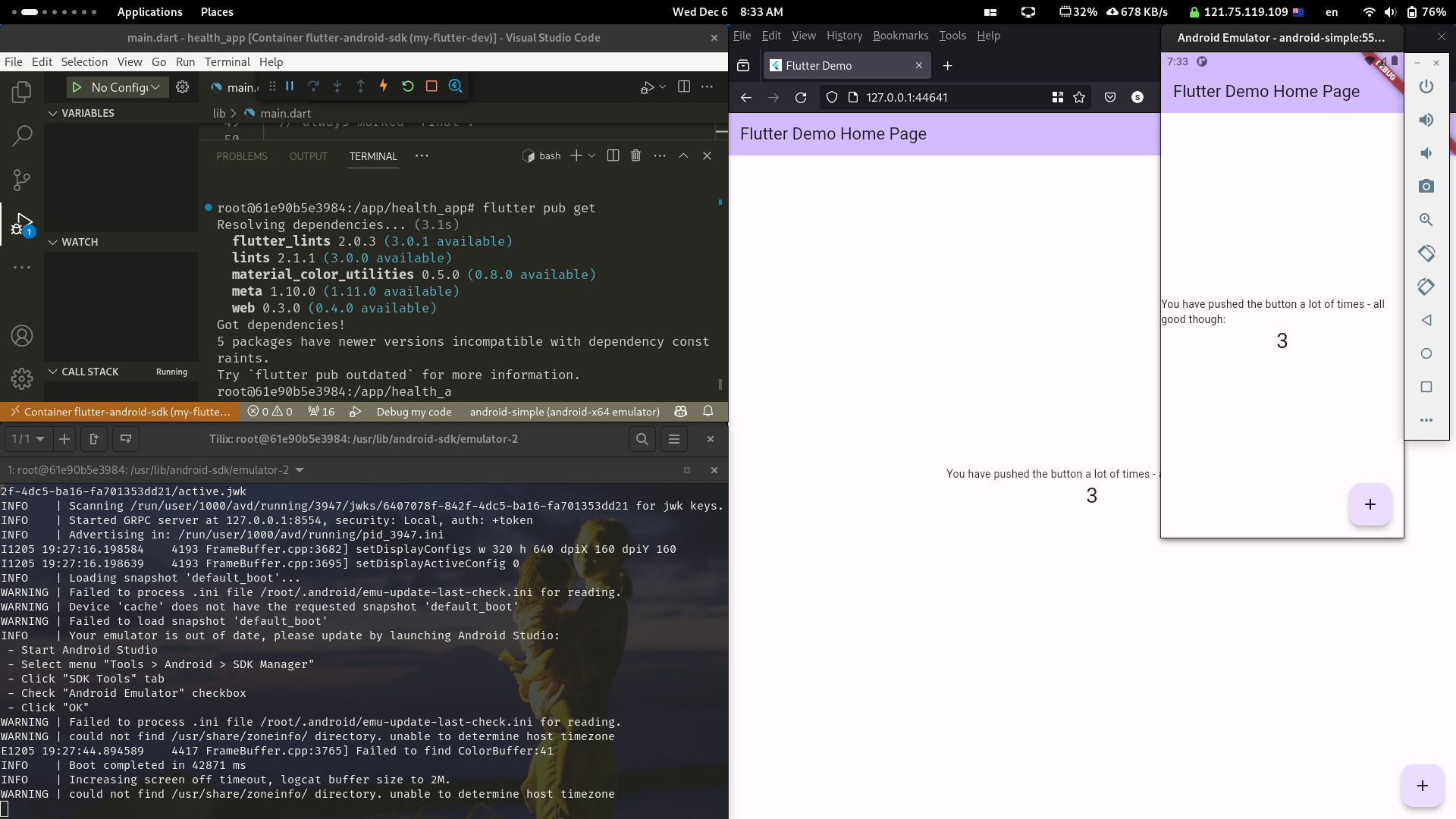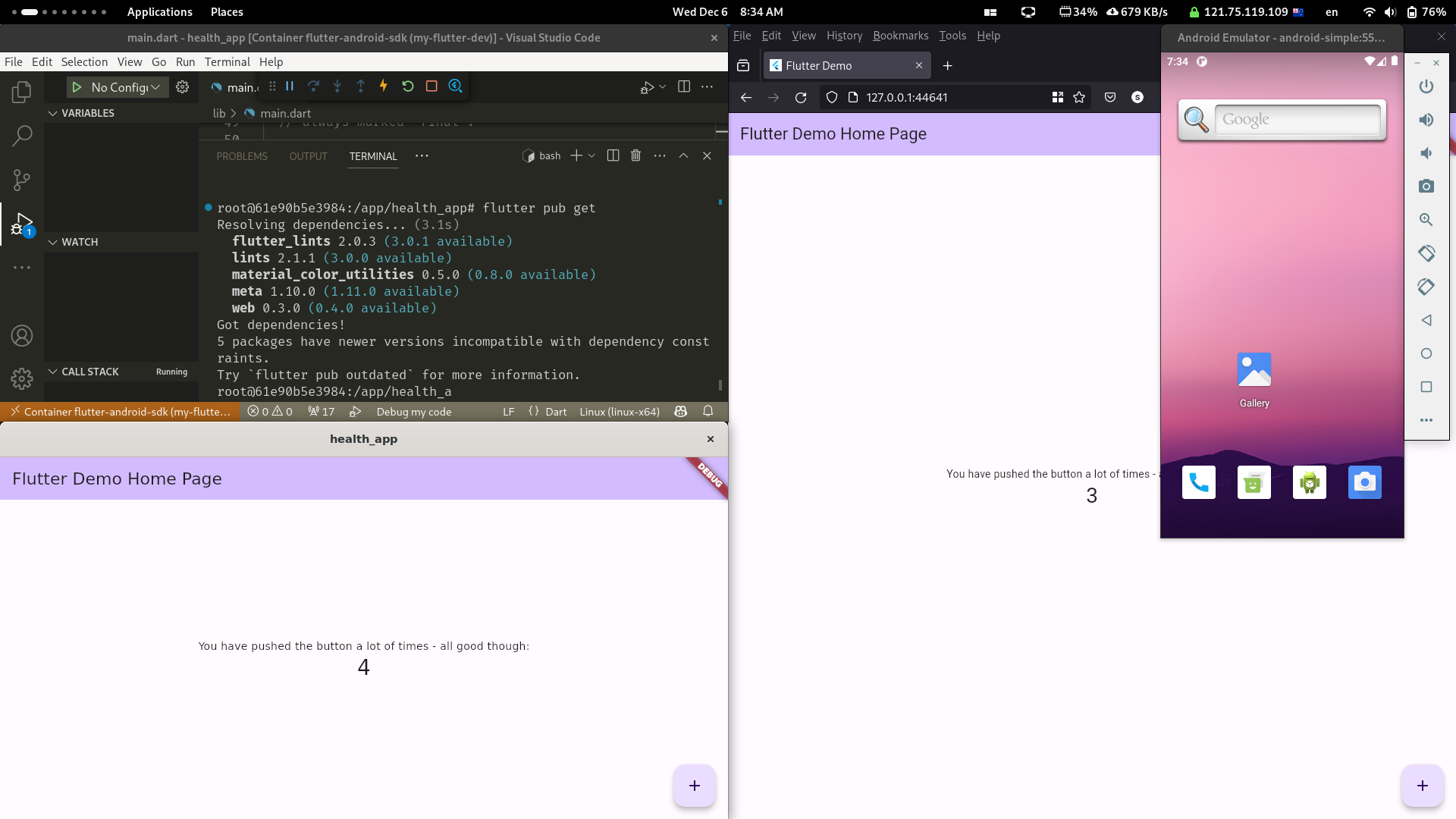My preferred set up for flutter development is now using devenv.sh I recommend this approach for others as well. Notes are here.
- devenv.sh is a environment builder providing a clean API for using nix in the background to declaratively instantiate environments (including services and hooks etc.)
The flutter page for set up is here (go through the devenv.sh install first)
https://devenv.sh/integrations/android/#emulators
The objective of this image is to have a full development environment for flutter and android.
This image has been tested using NixOS as the host operating system.
- Options below allow this image to successfully passthrough devices and windows from the container to the host machine.
docker runflags exist below to support bothX11orWaylandhost systems (using xwayland)
- This image with any container committed changes back to the image will allow you to have a full development environment with flutter-sdk and android-sdk. You will have the ability to run/debug for Android, web, Linux (all tested). This image with the below instructions followed will allow all development work to seamlessly be controlled via the host machine
- Personally, I tried to get a full working environment as noted in the above bullet directly on my NixOS host, but I had some issues, as I didn't succeed this approach was my next best option with minimal trade-offs.
- Building a good working flutter environment can be a bit of a challenge, especially if you are not familiar with the flutter and android dev ecosystem. This image will allow you to get a full working flutter environment with minimal effort.
- Likewise, the instructions below provide a
quick-startto get things working.
- Likewise, the instructions below provide a
- The
Dockerfilewill produce a large image - There will be some performance hit for the emulator. For myself, performance seems fine with no noticeable lag, but I am not sure if it will be fine for others.
- If you want better performance, you could always make changes to run the emulator on the host directly, personally I wanted an all-in-one dev environment container
- To talk trade-offs, we need to consider what we are comparing to. If comparing to a working
flake.nixbuilt environment, thisDockerfilewill likely be more brittle and not as reproducible.- Eventually, I expect to be instantiating my dev environment from a
flake.nixsetup.
- Eventually, I expect to be instantiating my dev environment from a
- I have not tried to physically attach an android device over
adbto the container. When I do this, if there are any changes to be made to the instructions ofDockerfile, I will update this repo.
VS Code with flutter and dart extensions along with Remote - Tunnels, Remote - Development, Remote - Explorer, Remote - SSH plugins (or some combination of these remote plugins) will allow you to connect to the container and use the IDE in the host.
The docker run command will ensure you have a host folder mounted to /app in the container. This is where your flutter project will be located. This ensures your projects to persist if you do a docker stop and docker start
The dev experience is clean and works as well as I had it on an Ubuntu instance directly
Removing a Container: If you remove a container using docker rm, all the changes you made inside that container are lost. If you start a new container from the same image using docker run, it will be a fresh instance based on the image, without any of the changes you made in the previous container.
Most will know this, but just to put others at ease, stopping and starting containers will preserve the state in the container (using avdmanager to build an android emulator image as an example)
docker start my-flutter-devdocker stop my-flutter-dev
Committing Changes: If you want to preserve the state of a container (with all your changes) in a new Docker image, you can use the docker commit command. This creates a new image based on the current state of the container, which you can use to start new containers later with all those changes.
## rebuild
docker build -t flutter-android-sdk .
## rebuild without using the local cache (downloads everything again)
docker build --no-cache -t flutter-android-sdk .
Run one of the below variants on the host to allow X11 windows from docker to be shared to the host
You will have to run this command again after rebooting your machine.
# anything can share a window to the host machine
xhost +local:
# Only docker will be able to share X11 windows to the host
xhost +local:docker
# This is specifically for hosts using wayland (utilising xwayland)
docker run -it \
-v /home/stuart/Development/2023/11-Nov/flutter/flutter-docker-image/dev:/app \
-v /run/user/1000/bus:/run/user/1000/bus \
-v /run/user/1000/wayland-0:/run/user/1000/wayland-0 \
-v /run/user/1000/.Xauthority:/run/user/1000/.Xauthority \
-e DISPLAY=$DISPLAY \
-e XDG_RUNTIME_DIR=/run/user/1000 \
-e WAYLAND_DISPLAY=$WAYLAND_DISPLAY \
--device /dev/kvm \
--name my-flutter-dev flutter-android-sdk \
/bin/bashHere is the relevant NixOS configuration of my own configuration.nix file:
If you are on a different Linux OS, you will not need this, but may need to install xwayland, and the equivalent of xorg.xhost which is a utility for controlling access to the X server. It will likely be a package called xhost, please check your Linux distribution documentation.
#gnome-wayland.nix config
{ pkgs, nixpkgs-gnome
, ...
}:
{
services.xserver = {
enable = true;
displayManager.gdm = {
enable = true;
wayland = true;
};
desktopManager.gnome.enable = true;
};
programs.xwayland.enable = true;
services.xrdp = {
enable = true;
defaultWindowManager = "/run/current-system/sw/bin/gnome-session";
};
services.gnome.gnome-browser-connector.enable = true;
environment.systemPackages = with pkgs; [
xorg.xhost # installed to use flutter via docker
];
}If you are on an X11 Linux machine, you can get everything running and passing through with this docker run set of flags
# run the image
docker run -it \
-v /home/stuart/Development/2023/11-Nov/flutter/flutter-docker-image/dev:/app \
-v /tmp/.X11-unix:/tmp/.X11-unix \
-v /run/user/1000/bus:/run/user/1000/bus \
--device /dev/kvm \
-e DISPLAY=$DISPLAY \
-e XDG_RUNTIME_DIR=/run/user/1000 \
-e DBUS_SESSION_BUS_ADDRESS=unix:path=/run/user/1000/bus \
--name my-flutter-dev \
flutter-android-sdk \
/bin/bash`
Here are a few commands I have used in the container
Once you run this, the virtual device will be visible on your host desktop
# swap out 'android-simple' name for another to your preference
root@339e37f08da2:/app# avdmanager create avd -n android-simple -k "system-images;android-30;default;x86_64"
# use your decided name
root@339e37f08da2:/app# emulator -avd android-simple- Install your extensions for remote connecting and flutter
- Connect to your container
- Connect to your choice of
- Sometimes the Android emulator would not start, and I would have to run
emulator -avd android-simpleagain
- I might look as persisting the
avdmanagergenerated images to the host machine