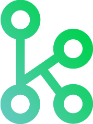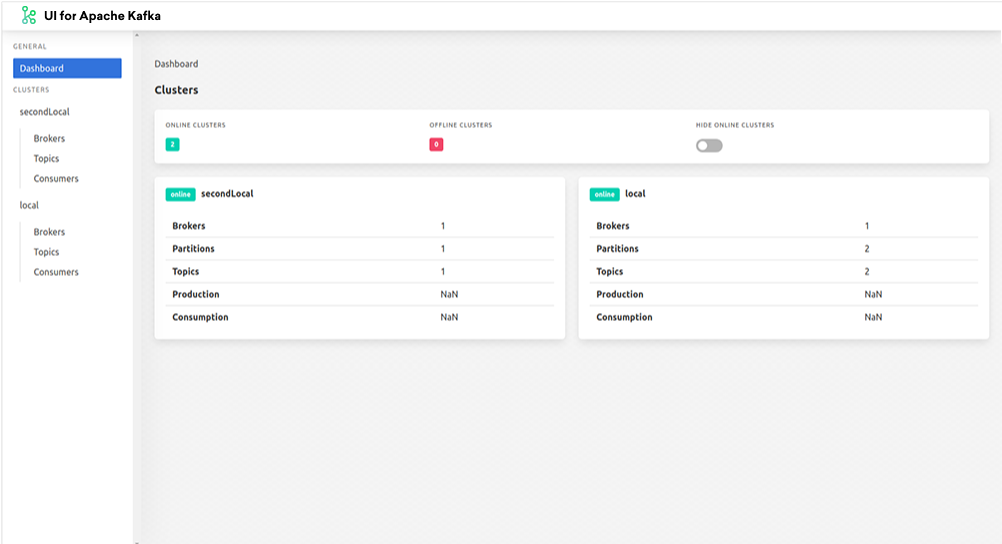UI for Apache Kafka is a free, open-source web UI to monitor and manage Apache Kafka clusters.
UI for Apache Kafka is a simple tool that makes your data flows observable, helps find and troubleshoot issues faster and deliver optimal performance. Its lightweight dashboard makes it easy to track key metrics of your Kafka clusters - Brokers, Topics, Partitions, Production, and Consumption.
Set up UI for Apache Kafka with just a couple of easy commands to visualize your Kafka data in a comprehensible way. You can run the tool locally or in the cloud.
- Multi-Cluster Management — monitor and manage all your clusters in one place
- Performance Monitoring with Metrics Dashboard — track key Kafka metrics with a lightweight dashboard
- View Kafka Brokers — view topic and partition assignments, controller status
- View Kafka Topics — view partition count, replication status, and custom configuration
- View Consumer Groups — view per-partition parked offsets, combined and per-partition lag
- Browse Messages — browse messages with JSON, plain text, and Avro encoding
- Dynamic Topic Configuration — create and configure new topics with dynamic configuration
- Configurable Authentification — secure your installation with optional Github/Gitlab/Google OAuth 2.0
To run UI for Apache Kafka, you can use a pre-built Docker image or build it locally.
The official Docker image for UI for Apache Kafka is hosted here: hub.docker.com/r/provectuslabs/kafka-ui.
Launch Docker container in the background:
docker run -p 8080:8080 \
-e KAFKA_CLUSTERS_0_NAME=local \
-e KAFKA_CLUSTERS_0_BOOTSTRAPSERVERS=kafka:9092 \
-d provectuslabs/kafka-ui:latest
Then access the web UI at http://localhost:8080.
Further configuration with environment variables - see environment variables
If you prefer to use docker-compose please refer to the documentation.
Steps to build UI for Apache Kafka locally with Docker:
- Install prerequisites: Java and Docker
- Clone this repository and open a terminal in the directory of the project
- Build a Docker container with UI for Apache Kafka
- Start UI for Apache Kafka with your Kafka clusters
- Navigate to UI for Apache Kafka
- Java 13 or newer
- Docker
- Install Homebrew Cask:
> brew update- Install JAVA 13 with Homebrew Cask:
> brew tap adoptopenjdk/openjdk
> brew install adoptopenjdk13Once you installed the prerequisites and cloned the repository, run the following commands in your project directory:
Build a Docker container with UI for Apache Kafka:
./mvnw clean install -PprodStart UI for Apache Kafka with your Kafka clusters:
docker-compose -f ./docker/kafka-ui.yaml upTo see UI for Apache Kafka, navigate to http://localhost:8080.
If you want to start only kafka-clusters:
docker-compose -f ./docker/kafka-clusters-only.yaml upThen start UI for Apache Kafka with a local profile.
./mvnw spring-boot:run -Pprodhelm repo add kafka-ui https://provectus.github.io/kafka-ui
helm install kafka-ui kafka-ui/kafka-uiTo read more please follow to chart documentation
UI for Apache Kafka supports TLS (SSL) and SASL connections for encryption and authentication. This can be configured by providing a combination of the following files (placed into the Kafka root directory):
To be continued
We have plenty of docker-compose files as examples. Please check them out in docker directory.
Example of how to configure clusters in the application-local.yml configuration file:
kafka:
clusters:
-
name: local
bootstrapServers: localhost:29091
zookeeper: localhost:2183
schemaRegistry: http://localhost:8085
schemaRegistryAuth:
username: username
password: password
# schemaNameTemplate: "%s-value"
jmxPort: 9997
-name: cluster namebootstrapServers: where to connectzookeeper: zookeeper service addressschemaRegistry: schemaRegistry's addressschemaRegistryAuth.username: schemaRegistry's basic authentication usernameschemaRegistryAuth.password: schemaRegistry's basic authentication passwordschemaNameTemplate: how keys are saved to schemaRegistryjmxPort: open jmxPosrts of a brokerreadOnly: enable read only mode
Configure as many clusters as you need by adding their configs below separated with -.
Alternatively, each variable of the .yml file can be set with an environment variable.
For example, if you want to use an environment variable to set the name parameter, you can write it like this: KAFKA_CLUSTERS_2_NAME
| Name | Description |
|---|---|
SERVER_SERVLET_CONTEXT_PATH |
URI basePath |
KAFKA_CLUSTERS_0_NAME |
Cluster name |
KAFKA_CLUSTERS_0_BOOTSTRAPSERVERS |
Address where to connect |
KAFKA_CLUSTERS_0_ZOOKEEPER |
Zookeeper service address |
KAFKA_CLUSTERS_0_KSQLDBSERVER |
KSQL DB server address |
KAFKA_CLUSTERS_0_PROPERTIES_SECURITY_PROTOCOL |
Security protocol to connect to the brokers. For SSL connection use "SSL", for plaintext connection don't set this environment variable |
KAFKA_CLUSTERS_0_SCHEMAREGISTRY |
SchemaRegistry's address |
KAFKA_CLUSTERS_0_SCHEMAREGISTRYAUTH_USERNAME |
SchemaRegistry's basic authentication username |
KAFKA_CLUSTERS_0_SCHEMAREGISTRYAUTH_PASSWORD |
SchemaRegistry's basic authentication password |
KAFKA_CLUSTERS_0_SCHEMANAMETEMPLATE |
How keys are saved to schemaRegistry |
KAFKA_CLUSTERS_0_JMXPORT |
Open jmxPosrts of a broker |
KAFKA_CLUSTERS_0_READONLY |
Enable read-only mode. Default: false |
KAFKA_CLUSTERS_0_DISABLELOGDIRSCOLLECTION |
Disable collecting segments information. It should be true for confluent cloud. Default: false |
KAFKA_CLUSTERS_0_KAFKACONNECT_0_NAME |
Given name for the Kafka Connect cluster |
KAFKA_CLUSTERS_0_KAFKACONNECT_0_ADDRESS |
Address of the Kafka Connect service endpoint |
LOGGING_LEVEL_ROOT |
Setting log level (all, debug, info, warn, error, fatal, off). Default: debug |
LOGGING_LEVEL_COM_PROVECTUS |
Setting log level (all, debug, info, warn, error, fatal, off). Default: debug |
SERVER_PORT |
Port for the embedded server. Default 8080 |
KAFKA_CLUSTERS_0_JMXSSL |
Enable SSL for JMX? true or false. For advanced setup, see kafka-ui-jmx-secured.yml |
KAFKA_CLUSTERS_0_JMXUSERNAME |
Username for JMX authentication |
KAFKA_CLUSTERS_0_JMXPASSWORD |
Password for JMX authentication |