High-level functions for tabulating, charting and reporting survey data.
# Install the package (see below), then load it
library(volker)
# Load example data from the package
data <- volker::chatgpt
# Create your first plot, counting answers to an item battery
plot_counts(data, starts_with("cg_adoption_social"))
# Create your first table, summarising the item battery
tab_metrics(data, starts_with("cg_adoption_social"))
See further examples in vignette("introduction", package="volker").
Don’t miss the template feature: Within RStudio, create a new Markdown
document, select From template, choose and finally knit the volkeR
Report! It’s a blueprint for your own tidy reports.
The volkeR package is made for creating quick and easy overviews about datasets. It handles standard cases with a handful of functions. Basically you select one of the following functions and throw your data in:
- Charts:
plot_metrics()andplot_counts() - Tables:
tab_metrics()andtab_counts() - Tests:
effect_metrics()andeffect_counts() - Reports:
report_metrics()andreport_counts()
Which one is best? That depends on your objective:
-
Table or plot?
A plot is quick to capture, data from a table is better for further calculations. Functions for tables start withtab, functions for plots withplot. If in doubt, create both at once with thereport-functions. -
Categorical or metric variables?
Categories can be counted, for metric variables distribution parameters such as the mean and standard deviation are calculated. Functions for categorical variables containcountsin their name, those for metricmetrics. -
Individual, grouped or correlated?
Groups can be compared (e.g., the average age by gender) or cross-tabulated (e.g. combinations of education level and gender) by providing a grouping column as third parameter of table, plot and report functions. To calculate correlations and show scatter plots, provide a metric column and set the metric-Paramter to TRUE. The effect-functions calculate effect sizes and statistical tests for group comparisons and correlations. -
One variable or item batteries?.
Item batteries are often used in surveys. Each item results in a single variable, but the variables are all measured with the same scale (e.g. 1 = not at all to 5 = fully applies). To summarise multiple items send a column selection to the functions by using tidyselect mechanisms such asstarts_with(). Indexes are automatically calculated by thereport-functions or can be explicitly created usingidx_add(). -
Markdown or data frame?
All table functions return data frames that can be processed further. The tables have their own print function, so the output of all functions can be used directly in Markdown documents to display neatly formatted tables and plots. Thereport-functions create tidy interactive tabsheets to switch between plots, tables, and indexes.
| Metric | Categorical | |
| One variable |
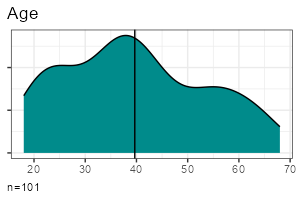
|
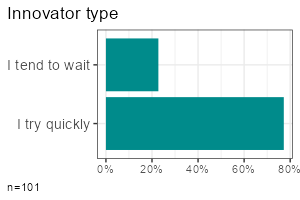
|
| Group comparison |
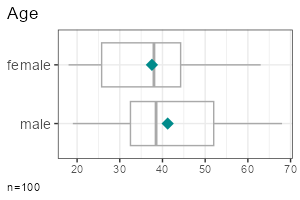
|
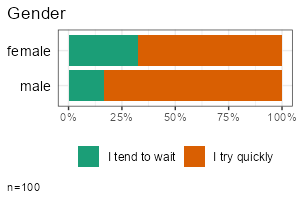
|
| Multiple items |
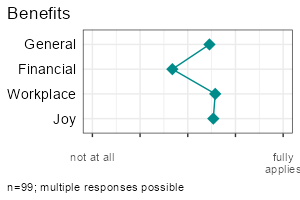
|
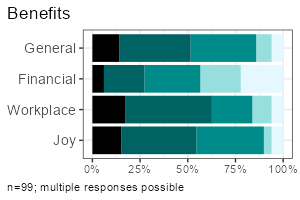
|
All functions take a data frame as their first argument, followed by column selections, and optionally a grouping column. Examples:
Examples:
- One metric variable:
tab_metrics(data, sd_age) - One categorical variable:
tab_counts(data, sd_gender) - Grouped metric variable:
tab_metrics(data, sd_age, sd_gender) - Grouped categorical variable:
tab_counts(data, adopter, sd_gender) - Multiple metric variables:
tab_metrics(data, starts_with("cg_adoption")) - Multiple categorical variables:
tab_counts(data, starts_with("cg_adoption"))
Hint: replace tab_ by plot_ to reproduce the examples above.
You’ll find different table, plot and report types in the
vignette("introduction", package="volker"). For further options to
customize the results, see the builtin function help (F1 key).
After deciding whether to plot or tabulate, and whether to handle metric
or counted data, the column selections determine which of the following
methods are called under the hood. When you provide two sets of columns
in the first two parameters, data is crossed. By default, the second
parameter is handled as a categorical variable, resulting in grouped
tables and plots. For handling metric variables and their correlations,
set the metric-parameter to TRUE. (Note: Some are not implemented
yet.)
| # | function | implemented | output | scale | columns | crossings |
|---|---|---|---|---|---|---|
| 1 | tab_counts_one | table | counts | one | ||
| 2 | tab_counts_one_grouped | table | counts | one | grouped | |
| 3 | tab_counts_one_cor | not yet | table | counts | one | correlated |
| 4 | tab_counts_items | table | counts | multiple | ||
| 5 | tab_counts_items_grouped | not yet | table | counts | multiple | grouped |
| 6 | tab_counts_items_cor | not yet | table | counts | multiple | correlated |
| 7 | tab_metrics_one | table | metrics | one | ||
| 8 | tab_metrics_one_grouped | table | metrics | one | grouped | |
| 9 | tab_metrics_one_cor | table | metrics | one | correlated | |
| 10 | tab_metrics_items | table | metrics | multiple | ||
| 11 | tab_metrics_items_grouped | table | metrics | multiple | grouped | |
| 12 | tab_metrics_items_cor | table | metrics | multiple | correlated | |
| 13 | plot_counts_one | plot | counts | one | ||
| 14 | plot_counts_one_grouped | plot | counts | one | grouped | |
| 15 | plot_counts_one_cor | not yet | plot | counts | one | correlated |
| 16 | plot_counts_items | plot | counts | multiple | ||
| 17 | plot_counts_items_grouped | plot | counts | multiple | grouped | |
| 18 | plot_counts_items_cor | not yet | plot | counts | multiple | correlated |
| 19 | plot_metrics_one | plot | metrics | one | ||
| 20 | plot_metrics_one_grouped | plot | metrics | one | grouped | |
| 21 | plot_metrics_one_cor | plot | metrics | one | correlated | |
| 22 | plot_metrics_items | plot | metrics | multiple | ||
| 23 | plot_metrics_items_grouped | plot | metrics | multiple | grouped | |
| 24 | plot_metrics_items_cor | plot | metrics | multiple | correlated |
You can calculate effect sizes and conduct basic statistical tests using
effect_counts() and effect_metrics(). Effect calculation is included
in the reports if you request it by the effect-parameter of
report_counts() or report_metrics().
A word of warning: Statistics is the world of uncertainty. All procedures require mindful interpretation. Counting stars might evoke illusions.
| # | function | implemented | effect size | confidence intervals | significance test |
|---|---|---|---|---|---|
| 1 | effect_counts_one | not yet | |||
| 2 | effect_counts_one_grouped | Cramér’s V | proportions | Chi squared | |
| 3 | effect_counts_one_cor | not yet | |||
| 4 | effect_counts_items | not yet | |||
| 5 | effect_counts_items_grouped | not yet | |||
| 6 | effect_counts_items_cor | not yet | |||
| 7 | effect_metrics_one | not yet | |||
| 8 | effect_metrics_one_grouped | R squared | means | t-test | |
| 9 | effect_metrics_one_cor | Pearson’s r, Spearman’s rho | correlation | t-test | |
| 10 | effect_metrics_items | R squared | means | t-test | |
| 11 | effect_metrics_items_grouped | not yet | |||
| 12 | effect_metrics_items_cor | Pearson’s r, Spearman’s rho | correlation | t-test |
One of the strongest package features is labeling. You know the pain.
Labels are stored in the column attributes. Inspect current labels of
columns and values by the codebook()-function:
codebook(data)
This results in a table with item names, item values, value names and
value labels. The same table format can be used to manually set labels
with labs_apply():
newlabels <- tribble(
~item_name, ~item_label,
"cg_adoption_advantage_01", "Allgemeine Vorteile",
"cg_adoption_advantage_02", "Finanzielle Vorteile",
"cg_adoption_advantage_03", "Vorteile bei der Arbeit",
"cg_adoption_advantage_04", "Macht mehr Spaß"
)
data %>%
labs_apply(newlabels) %>%
tab_metrics(starts_with("cg_adoption_advantage_"))
Be aware that some data operations such as mutate() from the tidyverse
loose labels on their way. In this case, store the labels (in the
codebook attribute of the data frame) before the operation and restore
them afterwards:
data %>%
labs_store() %>%
mutate(sd_age = 2024 - sd_age) %>%
labs_restore() %>%
tab_metrics(sd_age)
The labeling mechanisms follow a technique used, for example, on SoSci Survey. Sidenote for techies: Labels are stored in the column attributes. That’s why you can directly throw in labeled data from the SoSci Survey API:
library(volker)
# Get your API link from SoSci Survey with settings "Daten als CSV für R abrufen"
eval(parse("https://www.soscisurvey.de/YOURPROJECT/?act=YOURKEY&rScript", encoding="UTF-8"))
# Generate reportings
report_counts(ds, A002)
For best results, use sensible prefixes and captions for your SoSci questions. The labels come directly from your questionnaire.
Please note: The values -9 and [NA] nicht beantwortet are
automatically recoded to missing values within all plot, tab, effect,
and report functions. See the negatives-Parameter and the
clean-parameter how to disable automatic residual removal.
You can change plot colors using the theme_vlkr()-function:
theme_set(
theme_vlkr(
base_fill = c("#F0983A","#3ABEF0","#95EF39","#E35FF5","#7A9B59"),
base_gradient = c("#FAE2C4","#F0983A")
)
)
Plot and table functions share a number of parameters that can be used to customize the outputs. Lookup the available parameters in the help of the specific function.
- negative: In surveys, negative values such as -9 or -2 are often used to mark missing values or residual answers (“I don’t know”). Therefore, all metric tables and plots remove negative values before calculating distribution parameters such as the mean. Set negative to TRUE for including those values. Be aware that the cleaning plan (see the clean-parameter) may remove some negative values as well. Make sure to disable cleaning of negative numbers where necessary.
- ordered: Sometimes categories have an order, from low to high or from few to many. It helps visual inspections to plot ordered values with shaded colors instead of arbitrary colors. For frequency plots, you can inform the method about the desired order. By default the functions try to automatically detect a sensitive order.
- category: When you have multiple categories in a column, you can focus one of the categories to simplify the plots and tables. By default, if a column has only TRUE and FALSE values, the outputs focus the TRUE category.
- clean Before all calculations, the dataset goes through a cleaning
plan that, for example, recodes residual factor values such as “[NA]
nicht beantwortet” to missings. See the help for further details or
disable data cleaning if you don’t like it. For example, to disable
removing the negative residual values, call
options(vlkr.na.numbers=FALSE).
- prop: Calculating percentages in a cross tab requires careful selection of the base. You can choose between total, row or column percentages. For stacked bar charts, displaying row percentages instead of total percentages gives a direct visual comparison of groups.
- ci: Add confidence intervals to plot and table outputs.
- index: Indexes (=mean of multiple items) can be added using
idx_add()manually and are automatically calculated in report functions. Cronbach’s alpha is added to all table outputs. - effect: You are not sure whether the differences are statistical significant? One option is to look out for non overlapping confidence intervals. In addition, the effect option calculates effect sizes such as Cramer’s v or Cohen’s d and generates typical statistical tests such as Chi-squared tests and t-tests.
- method: By default, correlations are calculated using Pearson’s R. You can choose Spearman’s Rho with the methods-parameter.
- title: All plots usually get a title derived from the column attributes or column names. Set to FALSE to suppress the title or provide a title of your choice as a character value.
- labels: Labels are extracted from the column attributes, if present. Set to FALSE to output bare column names and values.
- percent: Frequency tables show percentages by default. Set to FALSE to get raw proportions - easier to postprocess in further calculations.
- digits: Tables containing means and standard deviations by default round values to one digit. Increase the number to show more digits.
- values: The more variables you desire, the denser the output must be. Some tables try to serve you insights at the maximum and show two values in one cell, for example the absolute counts (n) and the percentages (p), or the mean (m) and the standard deviation (sd). Control your desire with the values-parameter.
- numbers: Bar plots give quick impressions, tables provide exact numbers. In bar charts you can combine both and print the frequencies onto the bars. Set the numbers parameter to “n”, “p” or c(“n”,“p”). To prevent cluttering and overlaps, numbers are only plotted on bars larger than 5%.
- limits: Do you know how to create misleading graphs? It happens when you truncate the minimum or maximum value in a scale. The scale limits are automatically guessed by the package functions (work in progress). Use the limits-parameter to manually fix any misleading graphs.
- box: In metric plots you can visualise the distribution by adding boxplots.
- log: Metric values having long tail distributions are not easy to visualise. In scatter plots, you can use a logarithmic scale. Be aware, that zero values will be omitted because their log value is undefined.
As with all other packages you’ll have to install the package first.
install.packages("strohne/volker")
You can try alternative versions:
-
If you want, install the main version from GitHub using remotes, which may include features not yet published on CRAN (if asked, skip the updates):
if (!require(remotes)) { install.packages("remotes") } remotes::install_github("strohne/volker", build_vignettes = TRUE) -
In case you are adventurous, try the latest experimental development version which lives in the devel branch (if asked, skip the updates):
if (!require(remotes)) { install.packages("remotes") } remotes::install_github("strohne/volker", ref="devel", upgrade="never", build_vignettes = TRUE) -
The beta version used in the statistics course in winter 2023/24 at the University of Münster can be installed using remotes from the beta branch (if asked, skip the updates):
if (!require(remotes)) { install.packages("remotes") } remotes::install_github("strohne/volker", ref="beta", upgrade="never")
2. After installing the package, load it:
library(volker)
3. Finally, use it:
# Example data
data <- volker::chatgpt
# Example table
tab_metrics(data, sd_age, sd_gender)
- Simple tables, simple plots, simple reports.
- Labeling and scaling based on attributes. Appropriate attributes, for
example, are provided by the SoSci Survey API. Alternatively, you can
add custom labels. Use
codebook()to see all labels present in a dataset. - Interactive reports: Use the
volker::html_reporttemplate in your Markdown documents to switch between tables and plots when using the report-functions. - Calculate metric indexes using
idx_add()and effect sizes
(work in progress) - Simplified hints for wrong parameters, e.g. if you forget to provide a data frame (work in progress).
- Tidyverse style.
The kableExtra package produces an error in R 4.3 when knitting
documents: .onLoad in loadNamespace() für 'kableExtra' fehlgeschlagen.
As a work around, remove PDF and Word settings from the output options
in you markdown document (the yml section at the top). Alternatively,
install the latest development version:
remotes::install_github("kupietz/kableExtra")
| Version | Features | Status |
|---|---|---|
| 1.0 | Descriptives | work in progress |
| 2.0 | Regression tables | work in progress |
| 3.0 | Topic modeling | work in progress |
The volker package is inspired by outputs used in the the textbook Einfache Datenauswertung mit R (Gehrau & Maubach et al., 2022), which provides an introduction to univariate and bivariate statistics and data representation using RStudio and R Markdown.
Other packages with high-level reporting functions:
Authors
Jakob Jünger (University of Münster)
Henrieke Kotthoff (University of Münster)
Contributers
Chantal Gärtner (University of Münster)
Citation
Jünger, J. & Kotthoff, H. (2024). volker: High-level functions for
tabulating, charting and reporting survey data. R package version 2.0.

