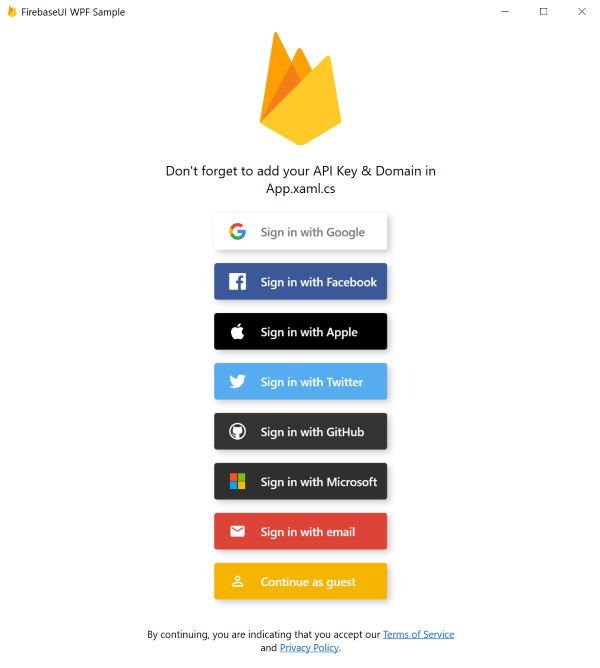FirebaseAuthentication.net is an unofficial C# implementation of Firebase Authentication and FirebaseUI.
The libraries provide a drop-in auth solution that handles the flows for signing in users with email addresses and passwords, Identity Provider Sign In including Google, Facebook, GitHub, Twitter, Apple, Microsoft and anonymous sign-in.
The solution consists of 5 libraries - a base one and 4 platform specific ones:
- FirebaseAuthentication.net targets .NET Standard 2.0
- FirebaseAuthentication.WPF targets WPF on .NET 6
- FirebaseAuthentication.UWP targets UWP with min version 19041
- FirebaseAuthentication.WinUI3 targets WinUI3
- FirebaseAuthentication.Maui targets Maui (TODO)
Either via Visual Studio Nuget package manager, or from command line:
# base package
dotnet add package FirebaseAuthentication.net
# Platform specific FirebaseUI (has dependency on base package)
dotnet add package FirebaseAuthentication.WPF
dotnet add package FirebaseAuthentication.UWP
dotnet add package FirebaseAuthentication.WinUI3
dotnet add package FirebaseAuthentication.MauiUse the --version option to specify a preview version to install.
Daily preview builds are also available on feedz.io. Just add the following Package Source to your Visual Studio:
https://f.feedz.io/step-up-labs/firebase/nuget/index.json
In general the terminology and API naming conventions try to follow the official JavaScript implementation, adjusting it to fit the .NET conventions.
E.g. signInWithCredential is called SignInWithCredentialAsync because it is meant to be awaited, but otherwise the terminology should be mostly the same.
There are currently 3 sample projects in the samples folder:
- .NET Core Console application (uses only the base library, no UI)
- WPF sample with UI
- UWP sample with UI
- WinUI3 sample with UI
Feel free to clone the repo and check them out, just don't forget to add your custom API keys and other setup (typically in Program.cs or App.xaml.cs).
For general Firebase setup, refer to the official documentation which discusses the general concepts and individual providers in detail. You might also want to check out the first two steps in this web documentation. Notice that Firebase doesn't officially support Windows as a platform so you will have to register your application as a web app in Firebase Console.
The base library gives you the same features as the official Firebase SDK Authentication, that is without any UI. Your entrypoint is the FirebaseAuthClient.
// main namespaces
using Firebase.Auth;
using Firebase.Auth.Providers;
using Firebase.Auth.Repository;
// Configure...
var config = new FirebaseAuthConfig
{
ApiKey = "<API KEY>",
AuthDomain = "<DOMAIN>.firebaseapp.com",
Providers = new FirebaseAuthProvider[]
{
// Add and configure individual providers
new GoogleProvider().AddScopes("email"),
new EmailProvider()
// ...
},
// WPF:
UserRepository = new FileUserRepository("FirebaseSample") // persist data into %AppData%\FirebaseSample
// UWP:
UserRepository = new StorageRepository() // persist data into ApplicationDataContainer
};
// ...and create your FirebaseAuthClient
var client = new FirebaseAuthClient(config);Notice the UserRepository. This tells FirebaseAuthClient where to store the user's credentials.
By default the libraries use in-memory repository; to preserve user's credentials between application runs, use FileUserRepository (or your custom implementation of IUserRepository).
After you have your client, you can sign-in or sign-up the user with any of the configured providers.
// anonymous sign in
var user = await client.SignInAnonymouslyAsync();
// sign up or sign in with email and password
var userCredential = await client.CreateUserWithEmailAndPasswordAsync("email", "pwd", "Display Name");
var userCredential = await client.SignInWithEmailAndPasswordAsync("email", "pwd");
// sign in via provider specific AuthCredential
var credential = TwitterProvider.GetCredential("access_token", "oauth_token_secret");
var userCredential = await client.SignInWithCredentialAsync(credential);
// sign in via web browser redirect - navigate to given uri, monitor a redirect to
// your authdomain.firebaseapp.com/__/auth/handler
// and return the whole redirect uri back to the client;
// this method is actually used by FirebaseUI
var userCredential = await client.SignInWithRedirectAsync(provider, async uri =>
{
return await OpenBrowserAndWaitForRedirectToAuthDomain(uri);
});As you can see the sign-in methods give you a UserCredential object, which contains an AuthCredential and a User objects.
User holds details about a user as well as some useful methods, e.g. GetIdTokenAsync() to get a valid IdToken you can use as an access token to other Firebase API (e.g. Realtime Database).
// user and auth properties
var user = userCredential.User;
var uid = user.Uid;
var name = user.Info.DisplayName; // more properties are available in user.Info
var refreshToken = user.Credential.RefreshToken; // more properties are available in user.Credential
// user methods
var token = await user.GetIdTokenAsync();
await user.DeleteAsync();
await user.ChangePasswordAsync("new_password");
await user.LinkWithCredentialAsync(authCredential);To sign out a user simply call
client.SignOut();The platform specific UI libraries use the FirebaseAuthClient under the hood, but need to be initilized via the static Initialize method of FirebaseUI:
// Initialize FirebaseUI during your application startup (e.g. App.xaml.cs)
FirebaseUI.Initialize(new FirebaseUIConfig
{
ApiKey = "<API KEY>",
AuthDomain = "<DOMAIN>.firebaseapp.com",
Providers = new FirebaseAuthProvider[]
{
new GoogleProvider().AddScopes("email"),
new EmailProvider()
// and others
},
PrivacyPolicyUrl = "<PP URL>",
TermsOfServiceUrl = "<TOS URL>",
IsAnonymousAllowed = true,
UserRepository = new FileUserRepository("FirebaseSample") // persist data into %AppData%\FirebaseSample
});Notice the UserRepository. This tells FirebaseUI where to store the user's credentials.
By default the libraries use in-memory repository; to preserve user's credentials between application runs, use FileUserRepository (or your custom implementation of IUserRepository).
FirebaseUI comes with FirebaseUIControl you can use in your xaml as follows:
<!--WPF Sample-->
<Page x:Class="Firebase.Auth.Wpf.Sample.LoginPage"
xmlns="http://schemas.microsoft.com/winfx/2006/xaml/presentation"
xmlns:x="http://schemas.microsoft.com/winfx/2006/xaml"
xmlns:mc="http://schemas.openxmlformats.org/markup-compatibility/2006"
xmlns:d="http://schemas.microsoft.com/expression/blend/2008"
xmlns:firebase="clr-namespace:Firebase.Auth.UI;assembly=Firebase.Auth.UI.WPF"
mc:Ignorable="d"
d:DesignHeight="450"
d:DesignWidth="800">
<Grid>
<firebase:FirebaseUIControl>
<firebase:FirebaseUIControl.Header>
<!--Custom content shown above the provider buttons-->
<Image
Height="150"
Source="/Assets/firebase.png"
/>
</firebase:FirebaseUIControl.Header>
</firebase:FirebaseUIControl>
</Grid>
</Page>Toggling the visibility of this UI control is up to you, depending on your business logic.
E.g. you could show it as a popup, or a Page inside a Frame etc.
You would typically want to toggle the control's visibility in response to the AuthStateChanged event:
// subscribe to auth state changes
FirebaseUI.Instance.Client.AuthStateChanged += this.AuthStateChanged;
private void AuthStateChanged(object sender, UserEventArgs e)
{
// the callback is not guaranteed to be on UI thread
Application.Current.Dispatcher.Invoke(() =>
{
if (e.User == null)
{
// no user is signed in (first run of the app, user signed out..), show login UI
this.ShowLoginUI();
}
else if (this.loginUIShowing)
{
// user signed in (or was already signed in), hide the login UI
// this event can be raised multiple times (e.g. when access token gets refreshed), you need to be ready for that
this.HideLoginUI();
}
});
}