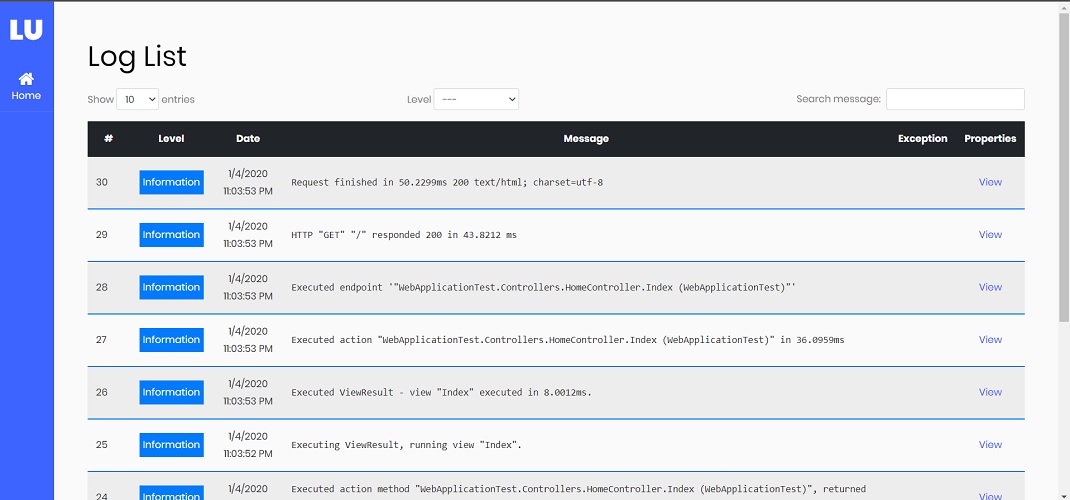A simple Serilog log viewer for following sinks:
- Serilog.Sinks.MSSqlServer
- Serilog.Sinks.MySql
- Serilog.Sinks.Postgresql
- Serilog.Sinks.MongoDB
- Serilog.Sinks.ElasticSearch
Install the Serilog.UI NuGet package
Install-Package Serilog.UIThen install one of the providers based upon your sink:
| Provider Name | Install | Package |
|---|---|---|
| Serilog.UI.MsSqlServerProvider | Install-Package Serilog.UI.MsSqlServerProvider |
NuGet package |
| Serilog.UI.MySqlProvider | Install-Package Serilog.UI.MySqlProvider |
NuGet package |
| Serilog.UI.PostgreSqlProvider | Install-Package Serilog.UI.PostgreSqlProvider |
NuGet package |
| Serilog.UI.MongoDbProviderr | Install-Package Serilog.UI.MongoDbProvider |
NuGet package |
| Serilog.UI.ElasticSearchProvider | Install-Package Serilog.UI.ElasticSearcProvider |
NuGet package |
Then, add AddSerilogUi() to IServiceCollection in Startup.ConfigureServices method:
public void ConfigureServices(IServiceCollection services)
{
// Register the serilog UI services
services.AddSerilogUi(options => options.UseSqlServer("ConnectionString", "LogTableName"));
}In the Startup.Configure method, enable the middleware for serving logs UI. Place a call to the UseSerilogUi middleware after authentication and authorization middlewares otherwise authentication may not work for you:
public void Configure(IApplicationBuilder app, IWebHostEnvironment env)
{
.
.
.
app.UseRouting();
app.UseAuthentication();
app.UseAuthorization();
// Enable middleware to serve log-ui (HTML, JS, CSS, etc.).
app.UseSerilogUi();
app.UseEndpoints(endpoints =>
{
endpoints.MapControllerRoute(
name: "default",
pattern: "{controller=Home}/{action=Index}/{id?}");
});
}Default url to view log page is http://<your-app>/serilog-ui. If you want to change this url path, just config route prefix:
app.UseSerilogUi(option => option.RoutePrefix = "logs");Authorization configuration required
By default serilog-ui allows access to log page only for local requests. In order to give appropriate rights for production use, you need to configuring authorization. You can secure log page by allwoing specific users or roles to view logs:
public void ConfigureServices(IServiceCollection services)
{
services.AddSerilogUi(options => options
.EnableAuthorization(authOptions =>
{
authOption.AuthenticationType = AuthenticationType.Jwt; // or AuthenticationType.Cookie
authOptions.Usernames = new[] { "User1", "User2" };
authOptions.Roles = new[] { "AdminRole" };
})
.UseSqlServer(Configuration.GetConnectionString("DefaultConnection"), "LogTableName"));
.
.
.Only User1 and User2 or users with AdminRole role can view logs. If you set AuthenticationType to Jwt, you can set jwt token and Authorization header will be added to the request and for Cookie just login into you website and no extra step is required.
- Additional columns are not supported and only main columns can be retrieved
The serilog-ui frontend is located inside the Serilog.Ui.Web package.
Under the assets/ folder you can find all the relative files.
The serilog-ui frontend is written in Typescript and built through ParcelJS.
Requirement: Node.js > 16
Please run npm i to install all dependencies!
There are two Grunt tasks you can use to build the frontend project:
- build: it cleans wwwroot/dist/ and creates a production-ready build.
This build can be used to either:
- test the frontend development with the SampleWebApp
- create a new production build, by committing the entire wwwroot/dist folder changes
- dev: it cleans wwwroot/dev/ and starts a dev server to https://127.0.0.1/serilog-ui/
please notice that the development build uses msw to swap any serilog-ui fetch with a mocked version.
You can check details by readingassets/script/mocks/fetchMock.ts.
Expand to read additional instructions
Open solution with Visual Studio, to enable easier integration
right click on src/Serilog.Ui.Web/Grunfile.js => open "Task Runner Explorer"
In the Task Explorer, double click on the Alias Tasks dev
You'll see the task starting Parcel task and staying in watch mode, with an output similar to:
Server running at https://127.0.0.1:1234
Building...
Bundling...
Packaging & Optimizing...
√ Built in 2.84s
When developing the assets (without the Serilog Middleware), no VS start is needed; Parcel starts a dev server with all you need for the assets part.
All fetches are mocked with MSW to serve fake data (saved in mocks/samples.ts); this helps an user develop the assets without having to worry about creating actual data.
You can open either https://localhost:1234 or https://127.0.0.1:1234 to work.
please notice that you'll need to accept Parcel https self-signed certificate, otherwise msw service-worker won't be able to connect.
Parcel related issue, [How to do it - example](https://www.pico.net/kb/how-do-you-get-chrome-to-accept-a-self-signed-certificate/
If you see an https error (untrusted certificate) while developing with Parcel
for Chrome:
- click on Not Secure (next to the URL) => click Certificate is not valid => click Details => Copy To File => export the cert as DER Encoded Binary X.509 .cer
- go to: chrome://settings/security => click Manage Certificates => go to Trusted Root Certification Authorities tab => import the .cer file previously exported
- restart Chrome
- you should be able to run the dev environment on both localhost and 127.0.0.1 (to check if it's working fine, open the console: you'll find a red message: "[MSW] Mocking enabled.")