ROS packages for Mini Pupper.
Mini Pupper is an open source dog-shaped 12-DOF quadruped robot,supporting ROS (Robot Operating System). With ROS, you can explore SLAM and Navigation functions with Mini Pupper. The controller of Mini Pupper's ROS packages is based on champ project, and we made some changes to SLAM and Navigation functions.
Tested on
- Ubuntu 20.04 (ROS Noetic)
- Ubuntu 18.04 (ROS Melodic).
We recommend you explore Mini Pupper with ROS network, make sure your PC and Mini Pupper have connected to the same WiFi.
PC Setup corresponds to PC (your desktop or laptop PC) for controlling Mini Pupper remotely. Do not apply these commands to your Mini Pupper.
Our SLAM and Navigation functions are based on cartographer_ros.
cd ~
sudo apt-get update
sudo apt-get install -y python3-wstool python3-rosdep ninja-build stow
mkdir carto_ws
cd carto_ws
wstool init src
wstool merge -t src https://raw.githubusercontent.com/cartographer-project/cartographer_ros/master/cartographer_ros.rosinstall
wstool update -t src
sudo rosdep init
rosdep update
rosdep install --from-paths src --ignore-src --rosdistro=${ROS_DISTRO} -y
src/cartographer/scripts/install_abseil.sh
sudo apt-get remove ros-${ROS_DISTRO}-abseil-cpp
catkin_make_isolated --install --use-ninja
source install_isolated/setup.bashcd <your_ws>/src
git clone --recursive https://github.com/mangdangroboticsclub/minipupper_ros
cd ..
rosdep install --from-paths src --ignore-src -r -y
catkin_make
source <your_ws>/devel/setup.bashConnect your PC and Mini Pupper to the same WiFi and find the assigned IP address with the command below.
ifconfigOpen the file and update ROS IP settings with commands below.
sudo gedit ~/.bashrcThen add your Master and hostname config.
For example
export ROS_MASTER_URI=http://192.168.1.106:11311
export ROS_HOSTNAME=192.168.1.106Mini Pupper Setup corresponds to the Raspberry Pi on your Mini Pupper.
You should first install dependencies of servos, battery moniter and display screen.
See minipupper_ros_bsp.
PS4 Joystick interface in ROS is based on ps4-ros project.
pip install ds4drv
sudo apt install ros-noetic-joy
sudo wget https://raw.githubusercontent.com/chrippa/ds4drv/master/udev/50-ds4drv.rules -O /etc/udev/rules.d/50-ds4drv.rules
sudo udevadm control --reload-rules
sudo udevadm trigger
sudo rebootThen go into pairing mode with PS4: Playstation button + share button for ~5 sec. Run $ds4drv from command line until PS4 Joystick is connected.
ds4drvThis will output something like "Created devices /dev/input/jsX". Then give the permissions to the device
sudo chmod a+rw /dev/input/jsXThen you can install the ROS packages for Mini Pupper. This should be installed both on Mini Pupper and your PC.
cd <your_ws>/src
git clone --recursive https://github.com/mangdangroboticsclub/minipupper_ros
cd minipupper_ros/champ
# it's not recommend to compile gazebo on raspberry pi
sudo rm -rf champ_gazebo
cd ..
cd ..
cd ..
rosdep install --from-paths src --ignore-src -r -y
catkin_make
source <your_ws>/devel/setup.bashConnect your PC and Mini Pupper to the same WiFi and find the assigned IP address with commands below.
ifconfigOpen the file and update the ROS IP settings with the command below.
sudo gedit ~/.bashrcThen add your Master and hostname config.
For example
export ROS_MASTER_URI=http://192.168.1.106:11311
export ROS_HOSTNAME=192.168.1.107Through this script, you can calibrate the angle of every servo in one turn. Just input the angles.
The hip and shank should be horizontal, and the ham should be vertical.
roslaunch servo_interface calibrate.launchMake sure Mini Pupper looks like this after calibrating.

You should run this command on Mini Pupper
roslaunch mini_pupper bringup.launchIf Mini Pupper didn't stand as what you expect, you can edit calibration.yaml in servo_interface/config/calibration to fix the angles.
There are two options to control Mini Pupper:
1.using keyboard

It's recommended to run this command on PC.
roslaunch champ_teleop teleop.launch2.using PS4 joystick
It's recommended to run this command on Mini Pupper.
Don't run this command while using move_base because even if you are doing nothing with the joystick, it would still send cmd_vel with all the values as zero.
roslaunch ps4_interface ps4_interface.launchThen you can go into pairing mode with PS4: Playstation button + share button for ~5 sec.
- The left lever controls the linear velocity of x and y axis.
- The right lever controls the angular velocity of z axis.
- The arrow key controls the standing height and the angle of roll axis.
- If you are pressing R2, then the right lever will control the angle of pitch and yaw axis.
- If you are pressing L2, then the robot will turn to default state.
You should run this command on Mini Pupper
roslaunch mini_pupper bringup.launchYou should run this command on PC If you are using gazebo, set the param /use_sim_time to true in the launch file.
roslaunch mini_pupper slam.launchThen you can use keyboard or joystick to control your Mini Pupper walking around and creating a map. To save the map, run these commands below.
rosservice call /finish_trajectory 0
rosservice call /write_state "{filename: '${HOME}/map.pbstream'}"
rosrun cartographer_ros cartographer_pbstream_to_ros_map -map_filestem=${HOME}/map -pbstream_filename=${HOME}/map.pbstream -resolution=0.05Remember to edit map.yaml
The first line should be
image: map.pgmThen, copy map.pbstream, map.pgm and map.yaml files you just saved to <your_ws>/src/minipupper_ros/mini_pupper/maps
Before running navigation, you should first change the launch file with the map you created.
roscd mini_pupper/launch
sudo gedit navigate.launchThen change arg of the map_file and pbstream_file.


You should run this command on Mini Pupper
roslaunch mini_pupper bringup.launchYou should run this command on PC If you are using gazebo, set the param /use_sim_time to true in the launch file.
roslaunch mini_pupper navigate.launchYou can also play with Mini Pupper with only your laptop.
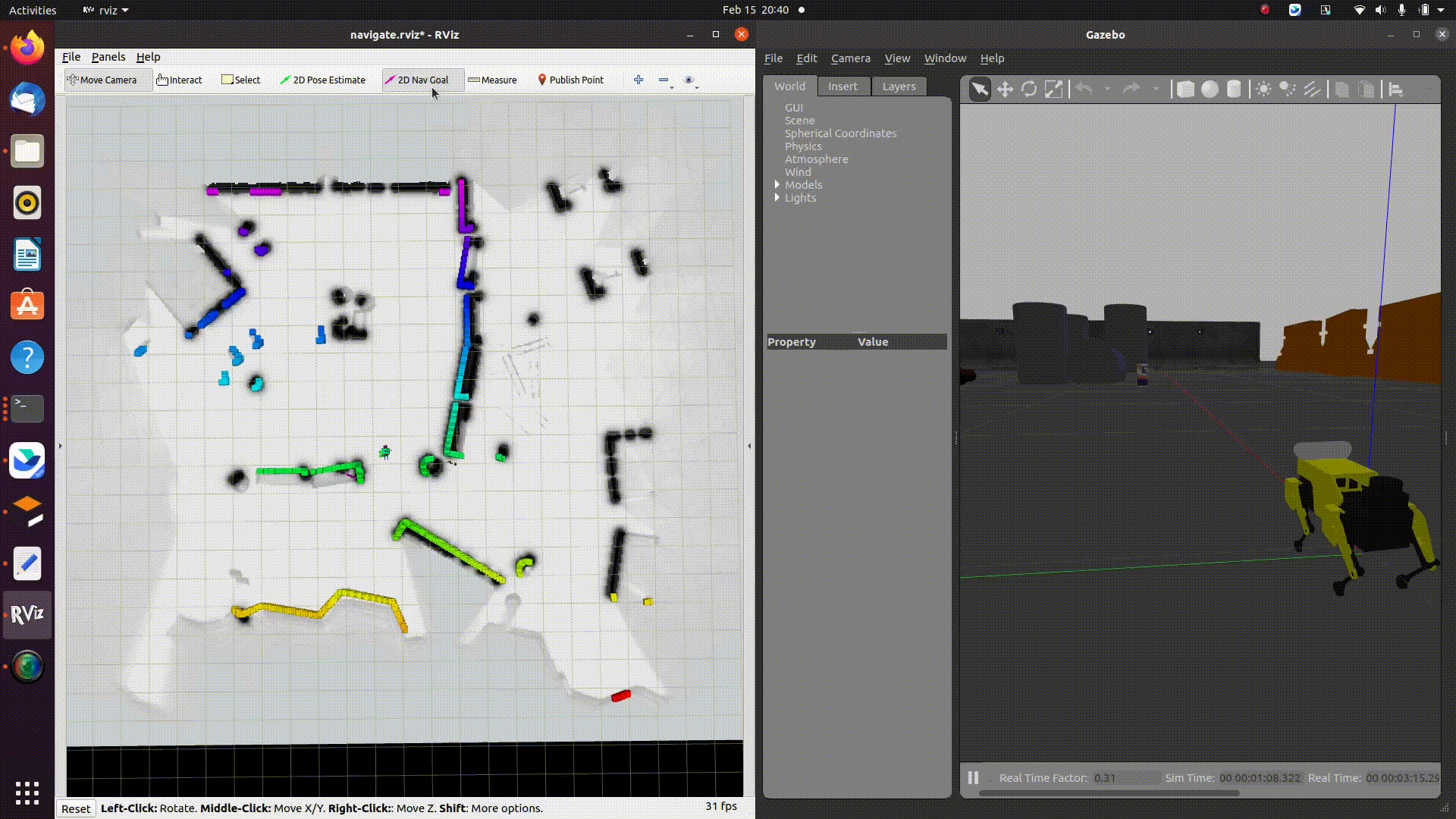
roslaunch mini_pupper gazebo.launchpython3 ~/minipupper_ros_bsp/mangdang/LCD/demo.pyWe also made s simple ROS interface of the LCD screen, which subscribes sensor_msgs/Image.
rosrun display_interface display_interface.pyWe've tested the integration with OAK-D-LITE. It's a great platform to run some deep learning models.
You can follow these commands to try this demo(make sure you have connected OAK-D-LITE to Mini Pupper).
# Terminal 1
roslaunch mini_pupper bringup.launch
# Terminal 2
roslaunch depthai_examples mobile_publisher.launch
# Terminal 3
rosrun mini_pupper_detect oak_detect.pyJust use a bottle to let Mini Pupper look at you :)
(Here's the cool guy who launched this demo successfully.)
https://www.techlife-hacking.com/?p=1197
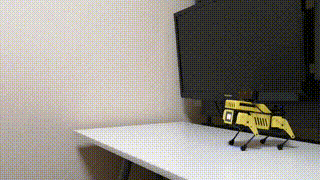
Also, if you want to do some CV projects, you can add a usb camera on Mini Pupper, and subscribe the comressed image on your PC.
The transportation of raw image through network will be too slow, you may need to use image_transport to turn the compressed image to normal image and then use it.
rosrun image_transport republish compressed in:=(in_base_topic) raw out:=(out_base_topic)

