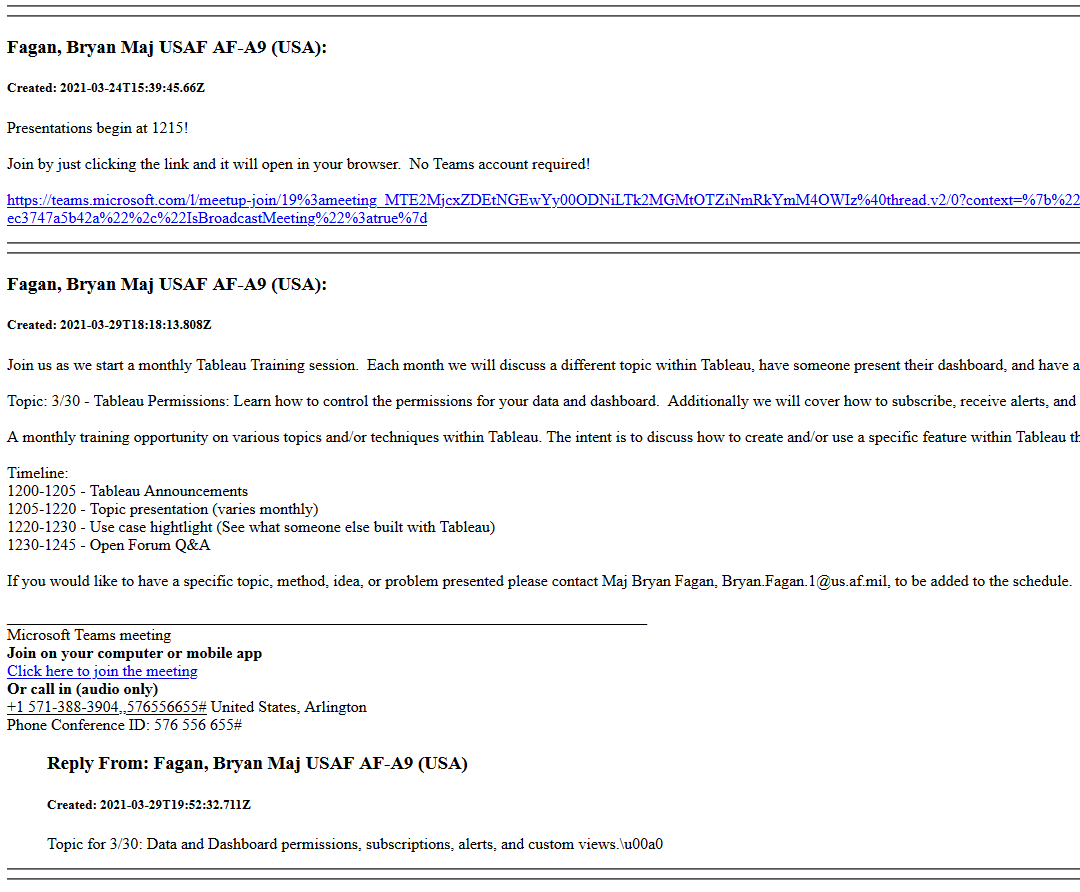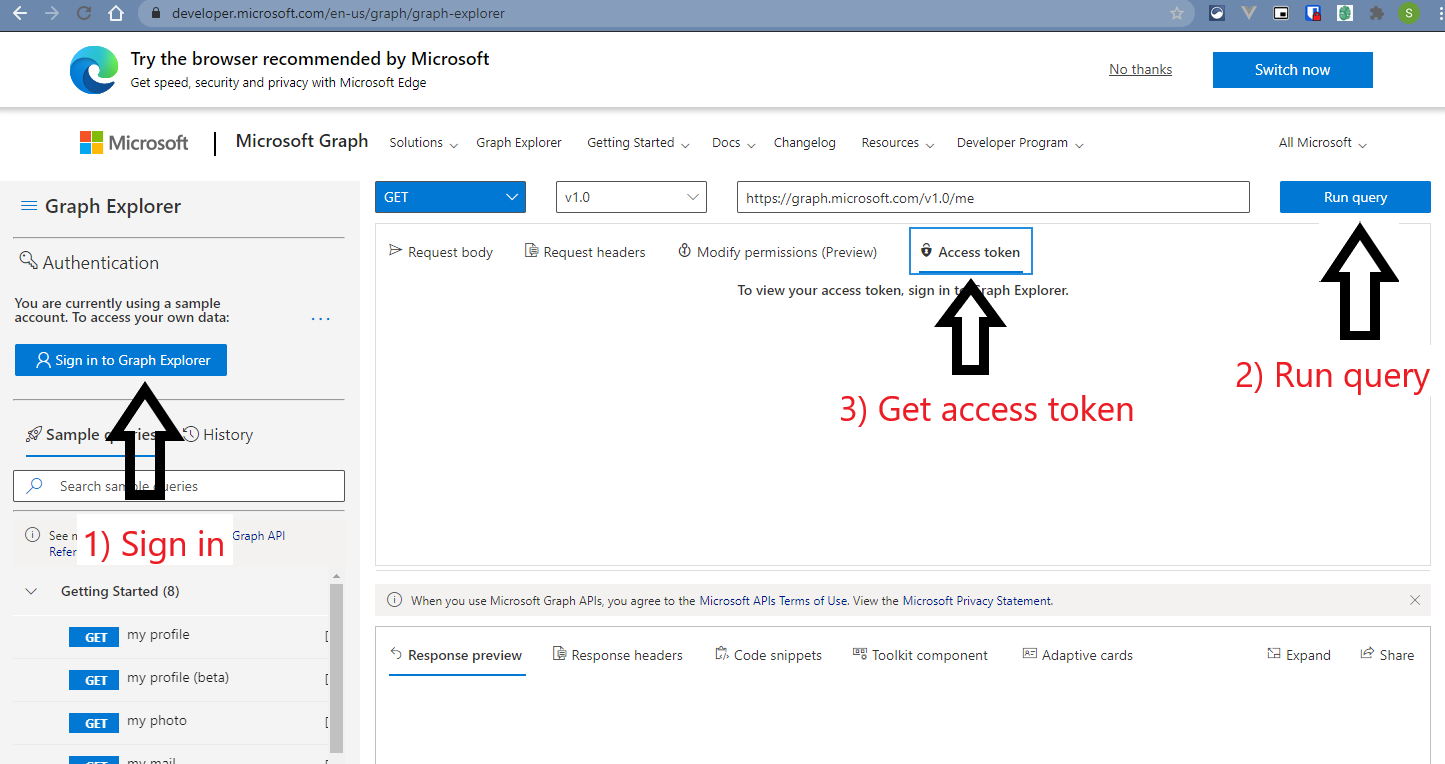Having problems running this to archive your CVR Teams messages? Drop me a note at stefan.fernandez.1@us.af.mil and I'd be happy to archive your channels (if you give me permissions to your Team).
This tool was developed by Stefan Fernandez. This version has additional features added by Dan Risacher (daniel.r.risacher.civ@mail.mil)
This was written to support CVR Teams migration efforts. However, it should work on any Teams tenant that is accessible from the Microsoft Graph API.
This code uses the Microsoft Graph API to pull and output all messages (and replies) from a channel(s) in a Team. It outputs JSON and a parsed HTML version of the channel's messages. Here's an example of what the HTML output looks like:
- Python 3
-- Must have these packages installed: requests, datetime, yaspin, python-dateutil
pip install requests datetime yaspin python-dateutil
NOTE: For those archiving from (DOD) CVR Teams, the data may include FOUO/CUI. Recommend only running this code from an appropriate computer.
This script only works for 'Channel' messages. It does not work for regular 'Chat' messages, which may or may not be possible through the API. I did not investigate this.
a) Navigate to https://developer.microsoft.com/en-us/graph/graph-explorer
b) Sign in with your CVR Teams account
c) Run any query
d) Click the 'Access Token' tab and copy the token for later use.
- Git clone this repository or download
archive_teams_messages.pyto your working directory. - Open up a python 3 interactive session in the same working directory.
- In the python interactive session run the following to import the module:
from archive_teams_messages import *
Set your user auth token that you got from Step 0
setToken('super-long-auth-token-here')
Then run listMyTeams() to show Teams and Channels that you belong to. Example output below:
054cf813-27a2-4c24-98ae-03fad4c495ee AF/A9A
19:17492e041fe04a5489468f189a7bf98b@thread.skype General
3055aa2d-b68d-4a8d-861c-0965de9ad15d AF Analytic Community
19:9dccd09179a7478e9a99cd527eec3326@thread.skype General
19:95d88ddbdf8949f4b7a3609db4cb5f4f@thread.skype Crowdsourcing
19:d896e259881847068b1e42532c21f395@thread.skype AFAC (15A and 1515) Meetings
19:26963956733b48398e8434fde7045ec5@thread.skype Announcements
Run pullAllChannelMessagesInGroup("groupID") where groupID is the id from the previous step.
Example for "AF Analytic Community" group:
pullAllChannelMessagesInGroup('3055aa2d-b68d-4a8d-861c-0965de9ad15d')
This will pull messages from all channels in that group and output .json and .html files into the current working directory.
Run pullSingleChannelMessagesInGroup("groupID", "channelID") where groupID and channelID are the relevant ids from the previous step.
Example for "General" channel of the "AF Analytic Community" group:
pullSingleChannelMessagesInGroup('3055aa2d-b68d-4a8d-861c-0965de9ad15d', '19:9dccd09179a7478e9a99cd527eec3326@thread.skype')
This will pull messages from that channel and output .json and .html files into the current working directory.
Run pullAllChannelsInAllGroups()
This will pull messages from all channels in all groups that the user is a member of and output to teamname/channelname.json and teamname/channelname.html files