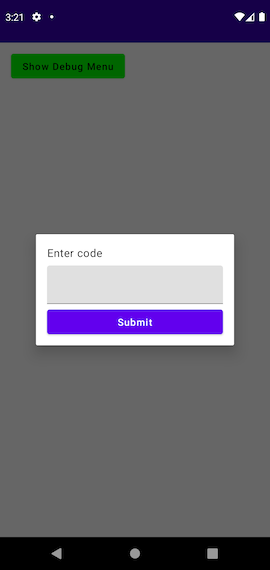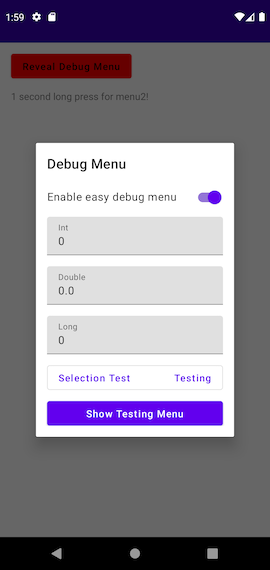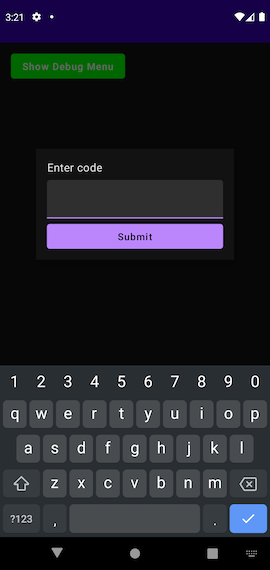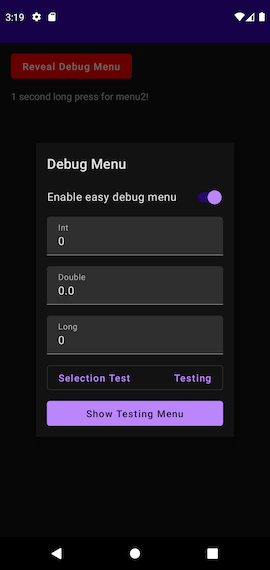debug-menu-android
A simple way to deploy a password-protected debug menu to your app.
This repo includes 5 modules:
app - A sample app demonstrating usage of the menu.
debugmenu-core - The core framework for the debug menu, written in pure Kotlin
debugmenu-sharedprefs - A persistence layer for debugmenu that can be used on Android, based on Datastore Preferences
debugmenu-ui - A UI layer for debugmenu that can be used on Android, written in Jetpack Compose and hosted in a DialogFragment.
debugmenu-codegen - The annotations and annotation processor used for compile-time safe usage of the menu.
Installation
- Add this in your root build.gradle at the end of repositories:
allprojects {
repositories {
// other repositories
maven { url 'https://jitpack.io' }
}
}- Add dependencies in your app module's build.gradle:
// only necessary if you're using the annotations
plugins {
id 'kotlin-kapt'
}
dependencies {
implementation "com.github.steamclock.debug-menu-android:core:<VERSION>"
implementation "com.github.steamclock.debug-menu-android:sharedprefs:<VERSION>"
implementation "com.github.steamclock.debug-menu-android:compose:<VERSION>"
// these two dependencies are only necessary if you're using the annotations
kapt "com.github.steamclock.debug-menu-android:codegen:<VERSION>"
implementation "com.github.steamclock.debug-menu-android:annotation:<VERSION>"
}Most recent version can be found here
-
Sync your project gradle files
-
DebugMenu should now be available in the project.
Usage
Initialization
In order to initialize the DebugMenu, you'll need to generate the SHA-256 encoding for a passcode of your choosing, then enter that in the DebugMenu initialization:
class App: Application() {
override fun onCreate() {
super.onCreate()
DebugMenu.initialize("5e884898da28047151d0e56f8dc6292773603d0d6aabbdd62a11ef721d1542d8",
ComposeDebugMenuDisplay(this),
SharedPrefsPersistence(this),
header = "", // optional header to display on all debug menus
footer = "" // optional footer to display on all debug menus
)
}
}For the example above, I used https://emn178.github.io/online-tools/sha256.html to enter password.
From here, you're ready to start adding options.
Currently the following options are supported:
DebugOption |
UI Shown | Default Value |
|---|---|---|
BooleanValue |
A true/false toggle | false |
IntValue |
An input field for integer values | 0 |
DoubleValue |
An input field for double values | 0.0 |
LongValue |
An input field for long values | 0L |
Action |
A button that will call the code provided | n/a |
OptionSelection |
A drop-down menu of string values | null |
TextDisplay |
A string, useful for showing information | n/a |
Manual Usage
Adding Options
You can add an option to the menu at runtime using
DebugMenu.instance.addOptions(vararg newOptions: DebugOption)
or
DebugMenu.instance.addOptions(menuKey: String, vararg newOptions: DebugOption).
Specifying a menuKey will allow you to split debug options into separate menus as the app grows.
class MainActivity : AppCompatActivity() {
override fun onCreate(savedInstanceState: Bundle?) {
super.onCreate(savedInstanceState)
runBlocking {
DebugMenu.instance.addOptions(
BooleanValue(
title = "Test toggle", // The title shown in the debug menu
key = "test-toggle", // the key used to persist this value,
defaultValue = false // optional param
),
Action(
title = "Test action",
onClick = {
// note, Action.onClick is a suspending function,
// so we can invoke other suspending functions here
testAction()
}
),
OptionSelection(
title = "Test Selection",
key = "test-selection",
options = listOf("value1", "value2"),
defaultIndex = null
),
TextDisplay(
text = "Test display text"
)
)
}
}
}Reading Debug Values
DebugMenu provides options as either a Kotlin Flow, with some convenience functions for reading a single value.
// As a Flow
DebugMenu.instance.flow<Boolean>("test-toggle").collectLatest {
// use latest test-toggle value
}
DebugMenu.instance.flow<Boolean>("test-toggle").collectAsState(initial = false) // for use in Jetpack Compose
// As a single value
DebugMenu.instance.value<Boolean>(key = "test-toggle") // suspending function
DebugMenu.instance.valueBlocking<Boolean>(key = "test-toggle") // blocking functionOptionSelection's selected index is stored as an Int, so you'll need one extra step to read the value:
// Retrieve the option
val option = DebugMenu.instance.optionForKey("test-selection") as OptionSelection
// As a Flow, map the selected-index flow to the option, creating a Flow<String> for the actual value
val valueFlow: Flow<String> = DebugMenu.instance.flow<Int>("test-selection").mapLatest { selected ->
option.options[selected]
}
// read index as a single value
val index: Int? = DebugMenu.instance.value("test-selection") // suspending
val index: Int? = DebugMenu.instance.valueBlocking("test-selection") // blocking
// handle index == null case before usage
option.options[index]Because manually adding options requires the use of abitrary Strings, it's a good idea to define constants for the values. This is also a good idea for menuKeys.
object Debug {
object Menu {
const val loginMenu = "LoginMenu"
}
object Key {
const val testToggle = "test-toggle"
}
}Annotations Usage
Using the debugmenu-codegen library allows you to use some custom annotations for a number of benefits:
- Reducing boilerplate code
- Compile-time option additions
- Compile-time safe menu usage
Because the all annotated menu options are added at compile time, it's recommended that you use separate menuKeys for related options.
Adding Options
Adding options can be done using the following Annotations:
| Annotation | BooleanValue |
UI Shown |
|---|---|---|
@DebugBoolean |
BooleanValue |
A true/false toggle |
@DebugInt |
IntValue |
An input field for integer values |
@DebugDouble |
DoubleValue |
An input field for double values |
@DebugLong |
LongValue |
An input field for long values |
@DebugAction |
Action |
A button that will call the code provided |
@DebugSelection |
OptionSelection |
A drop-down menu of string values |
@DebugTextProvider |
TextDisplay |
A string, useful for showing information |
@DebugSelectionProvider |
OptionSelection |
A drop-down menu of string values |
All annotations support optional defaultValues and menuKey parameters.
@DebugBoolean(title = "Test toggle")
object TestToggle
@DebugAction(title = "Global test action")
fun globalTestAction() {
// can only access global state
}
@DebugSelection(title = "Test Selection", options = ["value1", "value2"])
object TestSelection
class MainActivity : AppCompatActivity() {
override fun onCreate(savedInstanceState: Bundle?) {
super.onCreate(savedInstanceState)
}
}It's also possible to define an action scoped to a class using @DebugAction.
class MainActivity : AppCompatActivity() {
@DebugAction(title = "Scoped action")
fun scopedGlobalAction() {
// can access MainActivity's state, is called when the onClick for the debug button is invoked
}
override fun onCreate(savedInstanceState: Bundle?) {
super.onCreate(savedInstanceState)
initDebugMenus() // generated extension function that must be called for scoped actions to appear
}
}You can also provide a text provider, scoped to a class using @DebugTextProvider. @DebugTextProvider is currently only available when scoped to a class.
class MainActivity : AppCompatActivity() {
@DebugTextProvider
fun textProvider(): String {
// string generated when `initDebugMenus()` is called
return "Simple text provider"
}
override fun onCreate(savedInstanceState: Bundle?) {
super.onCreate(savedInstanceState)
initDebugMenus() // generated extension function that must be called for scoped actions to appear
}
}You can also define an option selection provider, scoped to a class using @DebugSelectionProvider. @DebugSelectionProvider is currently only available when scoped to a class.
class MainActivity : AppCompatActivity() {
@DebugSelectionProvider
fun textProvider(): List<String> {
// list of options generated when `initDebugMenus()` is called
return listOf(
"Option 1",
"Option 2",
)
}
override fun onCreate(savedInstanceState: Bundle?) {
super.onCreate(savedInstanceState)
initDebugMenus() // generated extension function that must be called for scoped actions to appear
}
}Reading Debug Values
Debug values can be used in a compile-time safe way using the automatically generated classes.
Each menuKey included in an annotation will generate a class of the same name, which will include a number of wrappers for the options included in that menu. If a menuKey is not provided, the debug option will be added to the GlobalDebugMenu object instead.
Example:
@DebugBoolean(menuKey = "ToggleMenu", title = "Test toggle")
object TestToggle
@DebugSelection(menuKey = "SelectionMenu", title = "Test Selection", options = ["value1", "value2"])
object TestSelectionWill generate code that allows us to use the following:
// Flow
ToggleMenu.testToggle.flow.collectAsState(initial = false)
// Annotation generated test selections are automatically converted from Flow<Int> -> Flow<String>, so you can use the value directly
TestSelection.testSelection.flow.collectAsState(initial = null)
// Single value
ToggleMenu.testToggle.value() // suspending
ToggleMenu.testToggle.blockingValue() // blocking
ToggleMenu.testSelection.value() // suspending, returns String value
ToggleMenu.testSelection.blockingValue() // blocking, returns String valueDisplaying the Menu
Any attempt to show the DebugMenu will prompt the user to enter a password if they haven't done so previously.
The debugmenu-ui provides extension functions for displaying the menu with a gesture in both Jetpack Compose and Android Views:
// Jetpack Compose
Text(
text = "Build Info",
modifier = Modifier.showDebugMenuOnGesture(menuKey = "testing-menu", longPressDuration = 5000L)
)
// View
val textView: TextView = findViewById(R.id.buildInfo)
textView.showDebugMenuOnGesture(menuKey = "testing-menu", longPressDuration = 5000L)Note that for the compose modifier function, it will disable interactivity on normal click behaviour within the component. For something like a Button, we've provided an optional onClick method to the showDebugMenuOnGesture function for passing the onClick through.
The DebugMenu can also be shown using the current instance's show method, optionally providing the key for the menu you want to show (otherwise, the global menu is used). This can be useful for building a top-level menu that can show more specific menus.
DebugMenu.instance.show(menu = "testing-menu")
OR
DebugMenu.instance.show()Note that for menus that have debug values added via annotations, you can use the generated class versions:
TestingMenu.show()
GlobalDebugMenu.show()