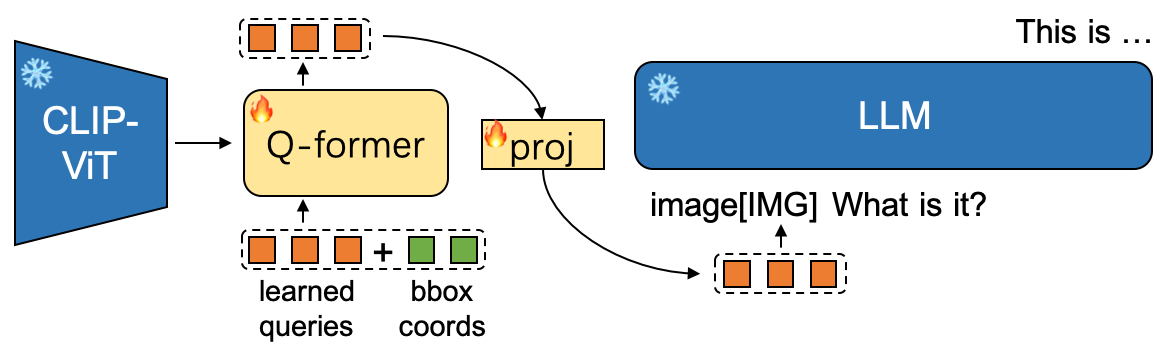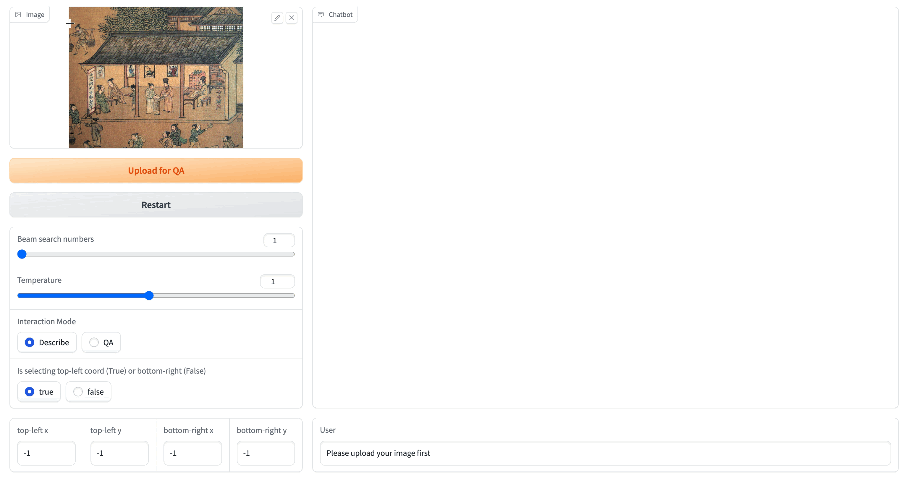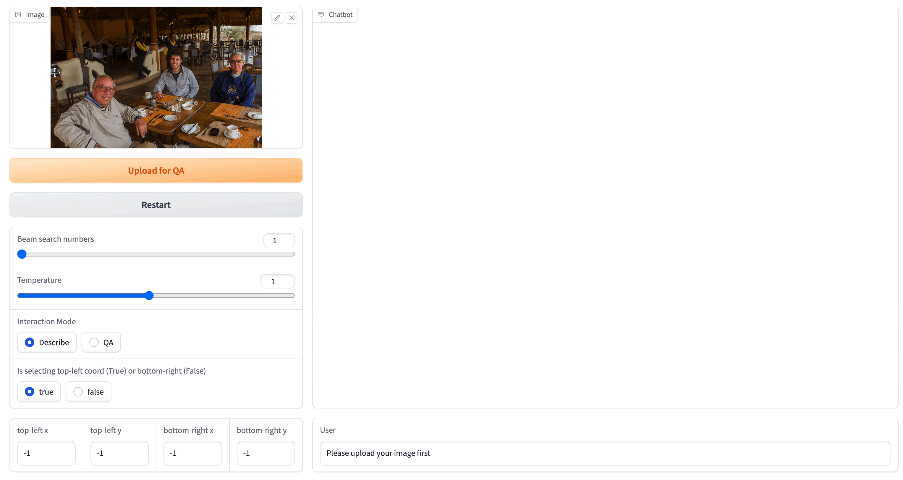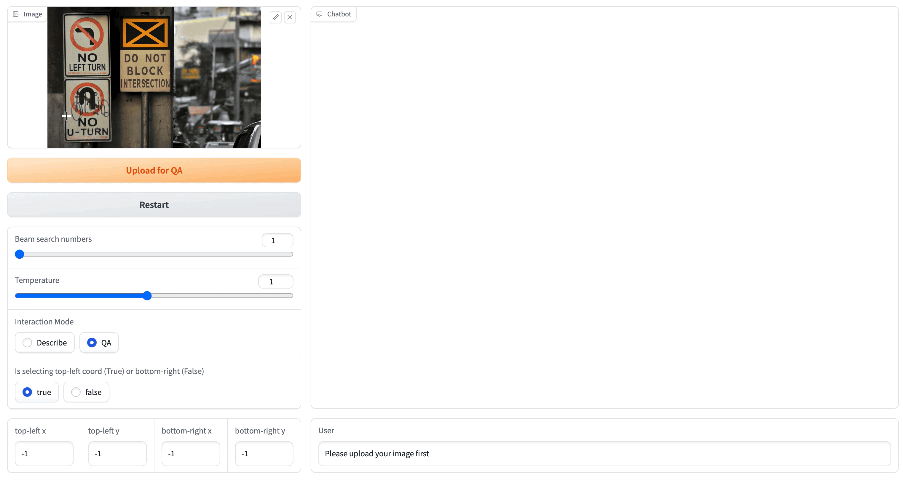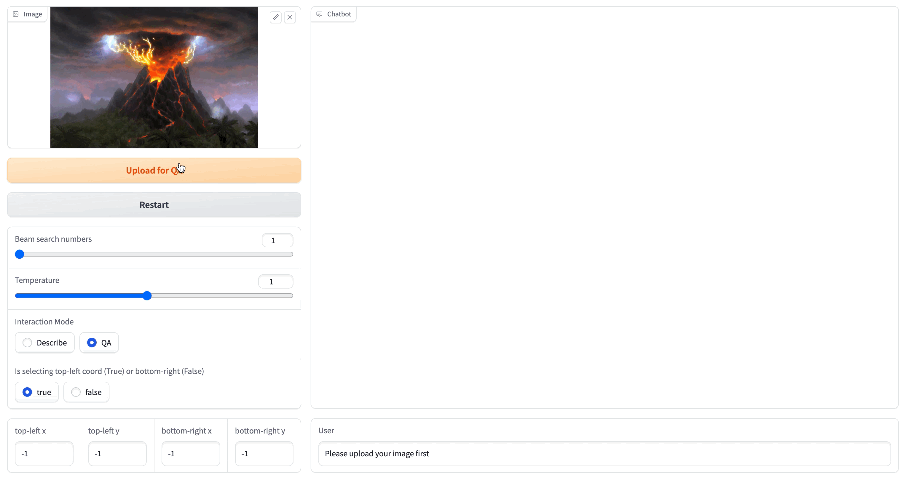Click4Caption is modified from MiniGPT-4 which further supports bounding box coords input to Q-Former. Q-Former extracts the bbox-relevant image embs which will be delivered to LLM for description or QA.
The main modifications lie in:
- Q-Former accepts bbox input and accordingly we train both the Q-former and the proj layer.
- We use the ensemble of multi-layer CLIP-ViT(fixed) features as image embs to retain the region details.
- Similar to SAM, we add posit embs again on the ViT image embs before feeding them for cross-attention in Q-former.
Check out the images in assets/screenshot/ dir for the specific answers in following gif.
Click the bbox(top-left and bottom-right corners) and the region description will be displayed automatically (with pre-set question).
You can compare above results with Caption-Anything's.
You can compare above results with GRiT's.
Upload regions(or whole images) for QA.
1. Prepare the code and the environment
git clone https://github.com/ssppp/Click4Caption.git
cd Click4Caption
pip install -r requirements.txt2. Prepare the pretrained weights
Download the pretrained weights and put it into the cached_model/ directory.
-
our model ckpt (Qformer & proj): ckpt-for-vicuna-13b-v0, ckpt-for-vicuna-7b-v0.
-
eva_vit_g: download from here.
-
vicuna-13b-v0 & vicuna-7b-v0: please refer here for preparation, or setting a soft link as below if you already have one
cd cached_model
ln -s /path/to/vicuna-13b-v0 vicuna-13b-v0
ln -s /path/to/vicuna-7b-v0 vicuna-7b-v0- bert-base-uncased: download from huggingface here or setting a soft link if you already have one
cd cached_model
ln -s /path/to/bert-base-uncased bert-base-uncased3. Launch Demo or Run Inference
Try out our demo demo.py on your local machine by running
python demo.py --cfg-path eval_configs/click4caption_eval.yaml --gpu-id 0
Change the llama_model and ckpt path to 7b ones in eval_configs/click4caption_eval.yaml if you want to eval the 7b-LLM model.
To save GPU memory, you can set the low_resource flag as True in eval_configs/click4caption_eval.yaml. It will load LLM in 8bit and run ViT in CPU.
NOTE: In the "Describe" interaction mode, you can
- choose an image (no need to click the upload button)
- click the top-left coord in the image
- click the bottom-right coord in the image
and then you can see an image with the clicked bbox drawn on it and the description for the region in the chatbot block.
In the "QA" interaction mode, you can
- choose an image, click the top-left and bottom-right coords respectively, and then click the upload button
- (optional) upload more images(regions)
- ask question about the image(s), you should use '[IMG]' as image placeholder which will be substituted with the real image embs before feeding to LLM. We recommend to use the format like: 'image[IMG] Write a poem for this person.' for single image input or 'image 1[IMG] image 2[IMG] Write a story that combines image 1 and image 2.' for multiple images input.
and then you can see the LLM reply in the chatbot block.
Besides the gradio demo, you can run inference.py for simple eval with image_path, bbox and question as args input
python inference.py --cfg-path eval_configs/click4caption_eval.yaml --gpu-id 0 --image_path /path/to/image --tl_x -1 --tl_y -1 --br_x -1 --br_y -1 --input_text 'image[IMG] What is it?'Please refer to inference.py for the specific args setting.
1. Prepare the environment and pretrained weights
Follow the step 1&2 in above evaluation process for preparation.
Then, specially for training stage, you should further download the Q-former ckpt and minigpt4 proj-layer ckpt (for-13b and for-7b) into the cached_model/ directory.
2. Prepare the datasets
Download the following datasets:
-
LAION-400M: you can use img2dataset to download laion400m in webdataset format, referring to the instructions here.
-
Visual Genome: download from here. We use Version 1.2 of dataset and you should download the images(part 1&2), image meta data and region descriptions.
-
TextOCR: download the images and the word annotations from here.
The final dataset structure:
datasets
├── LAION400M
│ └── laion400m-data
│ ├── 00000.tar
│ └── ...
├── VisualGenome
│ ├── VG_100K
│ │ ├── 10.jpg
│ │ └── ...
│ ├── VG_100K_2
│ │ ├── 1.jpg
│ │ └── ...
│ ├── image_data.json
│ └── region_descriptions.json
├── TextOCR
│ ├── train_images
│ │ ├── a4ea732cd3d5948a.jpg
│ │ └── ...
│ └── TextOCR_0.1_train.json
...
3. Start training
Set the dataset paths in train_configs/click4caption_train.yaml (i.e., vg/textocr/laion -> build_info -> storage) and then run following command for training:
torchrun --nproc-per-node NUM_GPU train.py --cfg-path train_configs/click4caption_train.yaml --exp_name '13b_exp1'For simplicity, we use the same config for training when using vicuna-7b. That is, you only need to change the llama_model and llama_proj_ckpt path to 7b ones in train_configs/click4caption_train.yaml if using vicuna-7b.
Note that we run all our experiments on 4 * A100 (40G) and you may need to tune the settings when running on different environment.
Thanks for the excellent work and codes of MiniGPT-4, BLIP2, Vicuna, SAM, Caption-Anything and GRiT.
This repository is under BSD 3-Clause License.