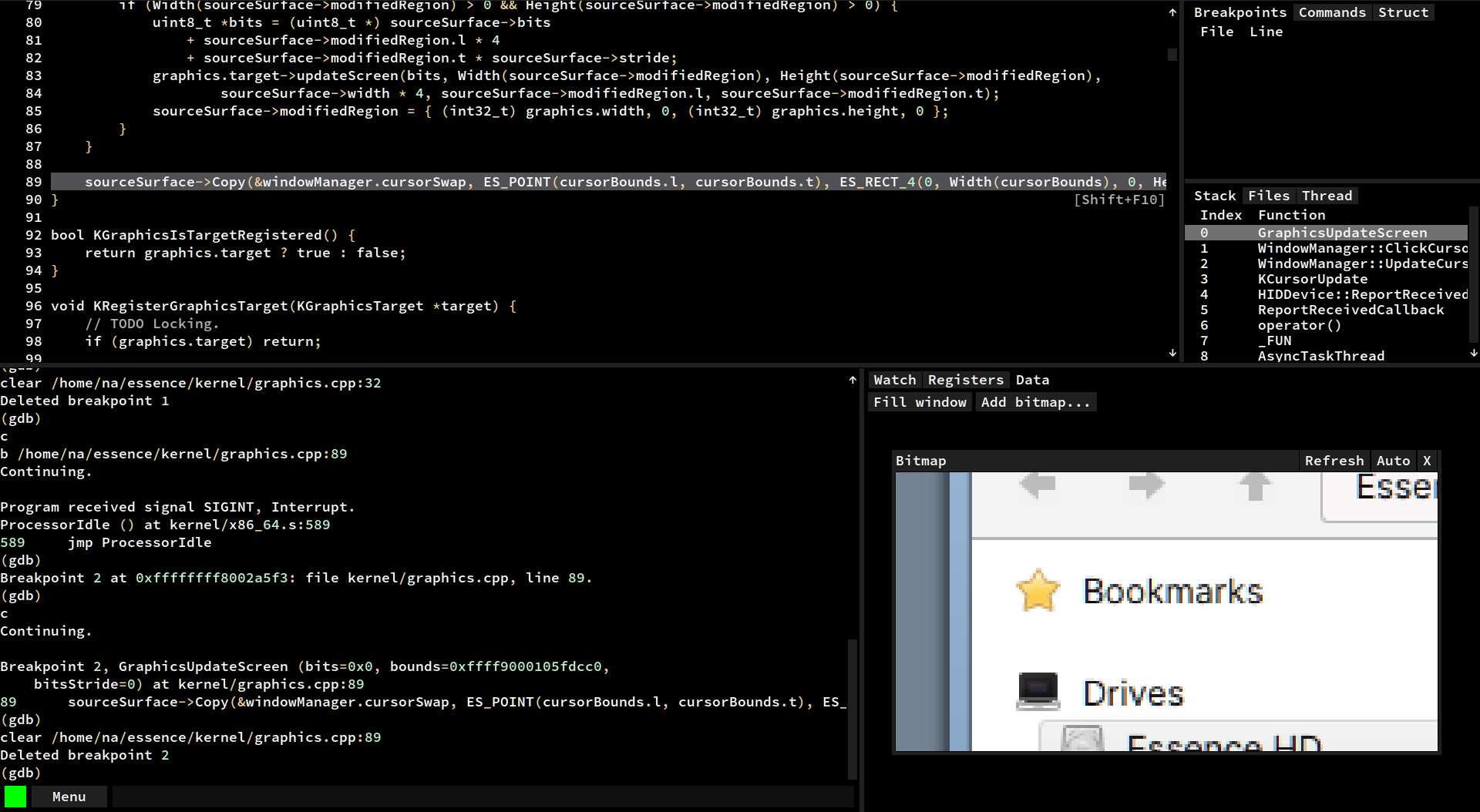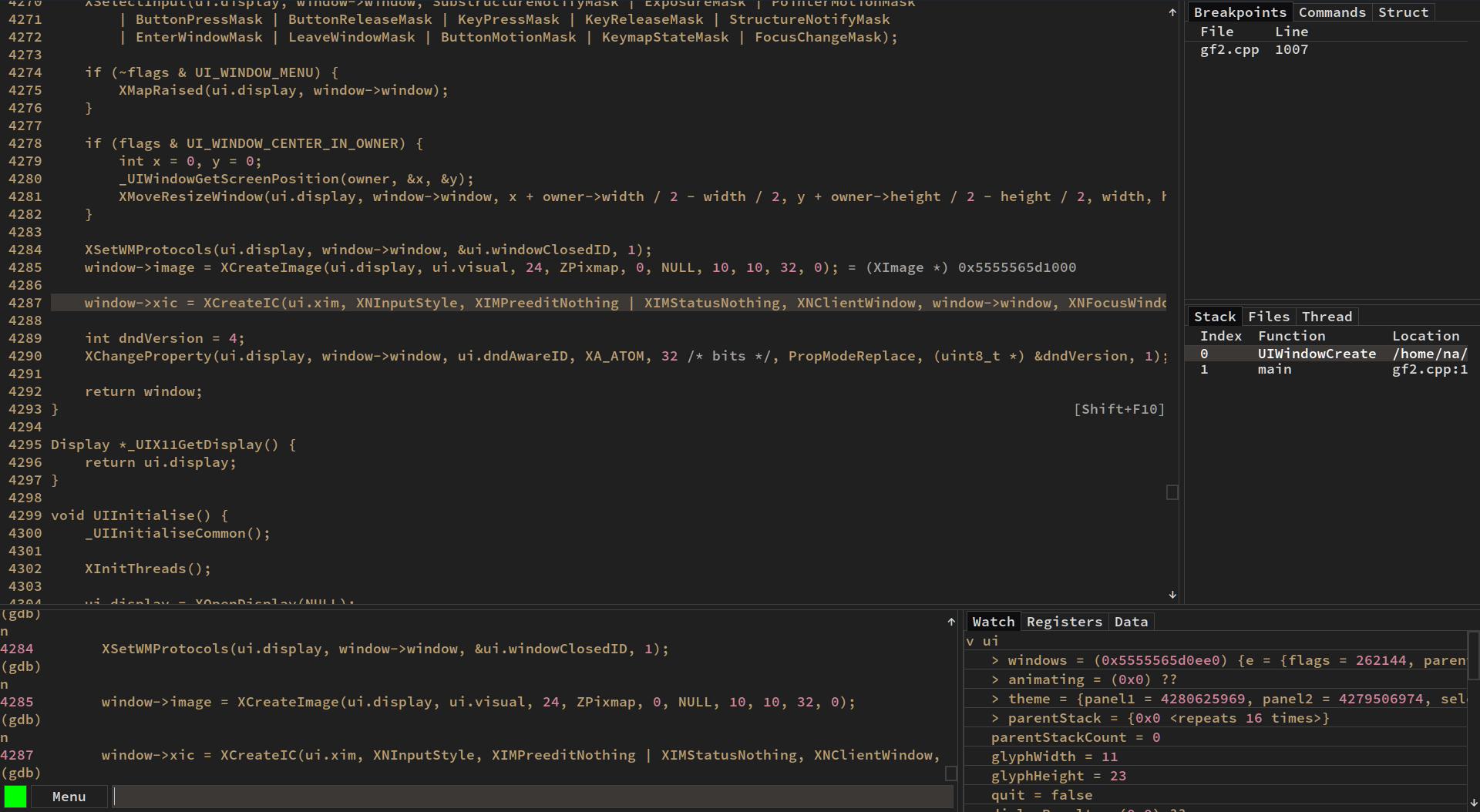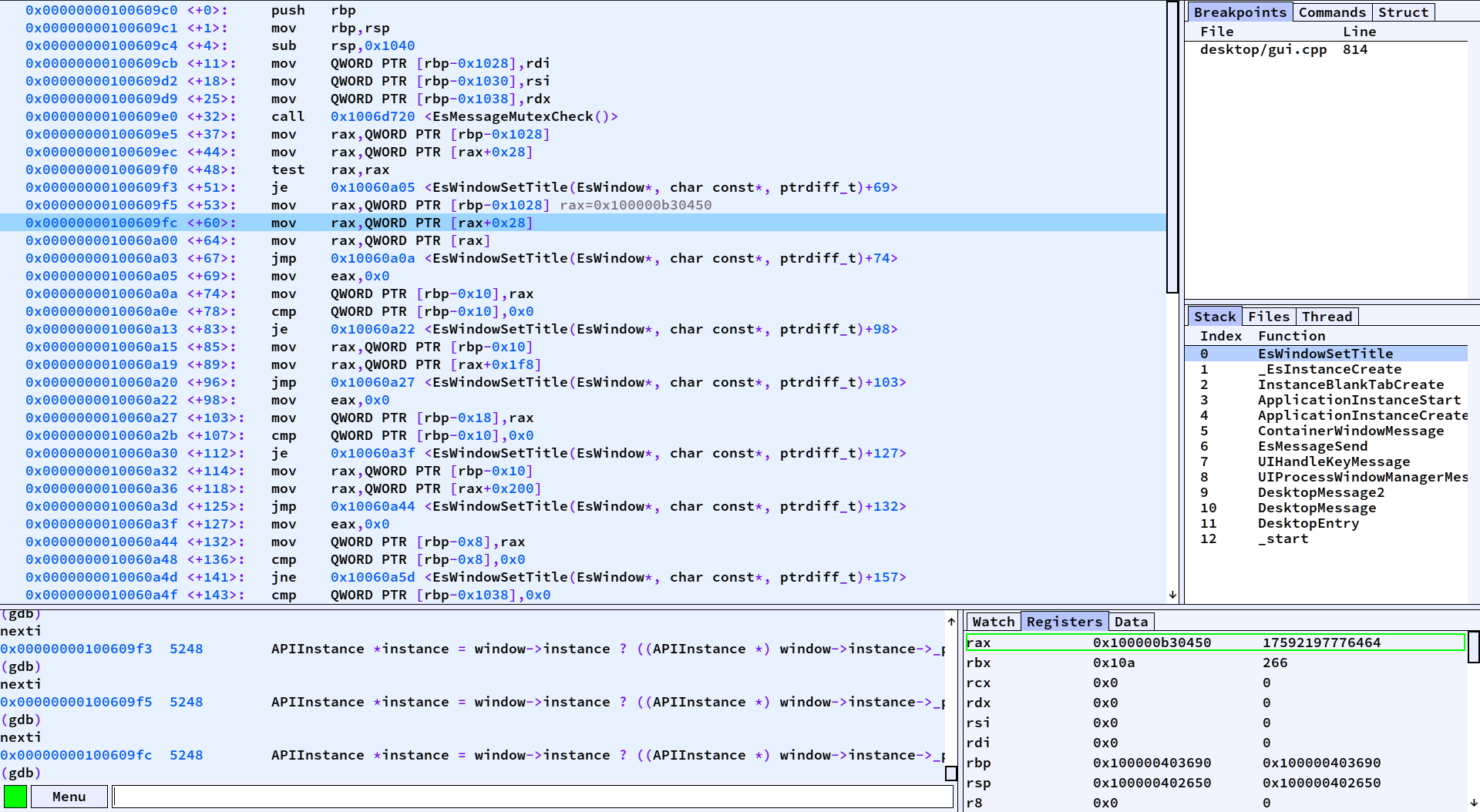Download this project's source.
git clone https://github.com/nakst/gf.gitAnd compile the application.
./build.shTo support development, you can donate to my Patreon: https://www.patreon.com/nakst.
- You can run the application with
./gf2. Any additional command line arguments passed togfwill be forwarded to GDB. - To view RGBA bitmaps, select the
Datatab and then selectAdd bitmap.... - Ctrl+Click a line in the source view to run "until" that line. Alt+Click a line in the source view to skip to it without executing the code in between.
- Press Shift+F10 to step out of a block, and press Shift+F11 to step out a function.
- Press Tab while entering a watch expression to auto-complete it.
- Press
/with a watch expression highlighted to change the format specifier. For example,/xswitches to hexadecimal view. - Press backtick to enter line inspect mode. This mode evaluates all expressions on the current line.
On startup, settings are loaded from ~/.config/gf2_config.ini, followed by .project.gf. This is an INI-style file.
You can pass additional arguments to GDB in the [gdb] section. For example,
[gdb]
argument=-nx
argument=-ex recordYou can also change the location of the GDB executable. For example,
[gdb]
path=/home/a/opt/gdbKeyboard shortcuts are placed in the [shortcuts] section. For example,
[shortcuts]
Ctrl+I=print i
Ctrl+Shift+F10=reverse-next
Ctrl+Shift+F11=reverse-stepYou can use any standard GDB command, or any of the commands listed in "Special commands" below.
You can change the font size and user interface scaling in the [ui] section. For example,
[ui]
scale=1.5
font_size=20You can enable subpixel font rendering by recompiling with extra_flags=-DUI_FREETYPE_SUBPIXEL ./build.sh.
You can also configure the interface layout, with the layout parameter. Use h(position,left,right) to create a horizontal split, v(position,left,right) to create a vertical split, and t(...) to create a tab pane. This value should not contain any whitespace. Please note this value is not validated, so make sure it is formatted correctly!
layout=h(75,v(75,Source,Console),v(50,t(Watch,Breakpoints,Commands,Struct),t(Stack,Files,Registers,Data,Thread))))NB: Horizontal and vertical splits must have exactly two children. Instead, you can nest them to create more complex layouts.
You can maximize the window at startup with maximize=1.
You can change the theme in the theme section. See https://github.com/nakst/gf/wiki/Themes for a list of examples.
You can create a list of quickly accessible commands, available in the "Commands" tab in the UI. Separate individual commands using a semicolon. Each command in the list is run one after another; to run the final command asynchronously, put a & at the end. For example,
[commands]
Compile=shell gcc -o bin/app src/main.c
Run normal=file bin/app;run&
Run tests=file bin/app;run test_cases.txt&
Set breakpoints=b main;b LoadFile;b AssertionFailureYou can use any standard GDB command, or any of the commands listed in "Special commands" below.
You can change the server name with the server_name key in the vim section. For example,
[vim]
server_name=MyVimServerYou can change the loaded file and line by sending commands to the control pipe.
First, you must set the location of the control pipe. In the [pipe] section of the configuration file, set the control key to the absolute path where you want the control pipe to be.
Then, you can send commands to the pipe. For example,
# Load the specified file (must be a full path).
echo f /home/a/test.c > /home/a/control_pipe.dat
# Go to line 123.
echo l 123 > /home/a/control_pipe.dat
# Send a GDB command.
echo c file myapp > /home/a/control_pipe.datThis can be used for text editor integration.
You can show messages send to a pipe using the log window.
First, you must set the location of the log pipe. In the [pipe] section of the configuration file, set the log key to the absolute path where you want the log pipe to be. Next, you must add the "Log" window somewhere in your layout string (see the "User interface" section above). Once configured, you can then send messages to the pipe and they will appear in the log window.
Here is an example of how to send messages to the pipe:
#define LOG(...) do { fprintf(logFile, __VA_ARGS__); fflush(logFile); } while (0)
#define LOG_OPEN(path) logFile = fopen(path, "w")
FILE *logFile;
...
LOG_OPEN("...");
LOG("Hello, world!\n");gf-step either steps a single line (step) or single instruction (stepi), depending whether disassembly view is active.
gf-next either steps over a single line (next) or single instruction (nexti), depending whether disassembly view is active.
gf-step-out-of-block steps out of the current block. That is, it steps to the next line after the first unmatched }, starting from the current line.
gf-restart-gdb restarts the GDB process immediately. Any state such as loaded symbol files or breakpoints will be lost.
gf-get-pwd asks GDB for the working directory in which the current executable file was compiled. This ensures the source view tries to load files from the correct directory.
gf-switch-to <window-name> switches to a specific window. The window names are the same as given in the layout string, as seen in the "User interface" section.
gf-command <name> runs the command(s) corresponding to name in the [commands] section of your configuration file.
You can customize the behaviour of the watch window when displaying specific types using Python. When the watch window wants to display the fields of a value, it will look a hook function at gf_hooks[type_of_value]. The hook function should take two arguments, item and field. If the hook function exists, it will be called in one of two ways:
- When the watch window needs a list of the fields in the value, it calls the hook with
itemset to an opaque handle andfieldset toNone. You should print out a list of all the names of the fields in the value, one on each line. You can print out all the standard fields by calling_gf_fields_recurse(item). When adding custom fields, their names must be enclosed by[]. - When the watch window needs to get the value of a specific custom field in the value, it calls the hook with
itemset to agdb.Valuefor the value, andfieldto the name of the custom field that was added. The hook is not called for standard fields. You should return agdb.Valuethat gives the value of the field.
For example, the following hook add a width and height custom field for a rectangle type.
def RectangleHook(item, field):
if field:
if field == '[width]':
# item['...'] looks up a field in the struct, returned as a gdb.Value
# int(...) converts the gdb.Value to an int so we can do arithmetic on it
# gdb.Value(...) converts the result back to a gdb.Value
return gdb.Value(int(item['right']) - item['left'])
if field == '[height]':
# do something similar for the height
return gdb.Value(int(item['bottom']) - item['top'])
else:
print('[width]') # add the width custom field
print('[height]') # add the height custom field
_gf_fields_recurse(item) # add the fields actually in the struct
gf_hooks = { 'Rectangle': RectangleHook } # create the hook dictionaryAdd your name here!
@nakst nakst Nakst
@phmongeau phmongeau Philippe Mongeau
@JimmyLefevre JimmyLefevre Jimmy "Keeba" Lefevre
@johnblat64 johnblat64 John Blat