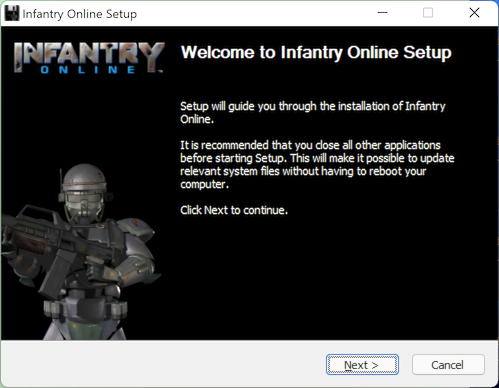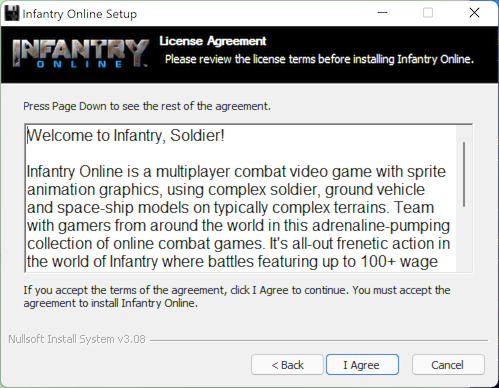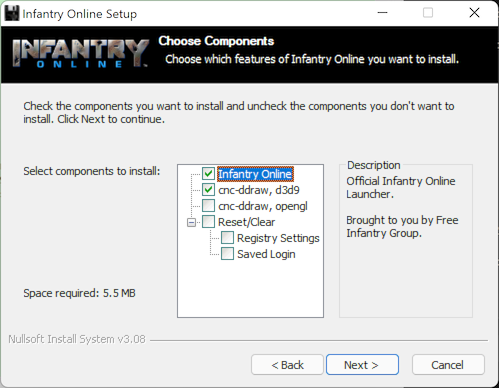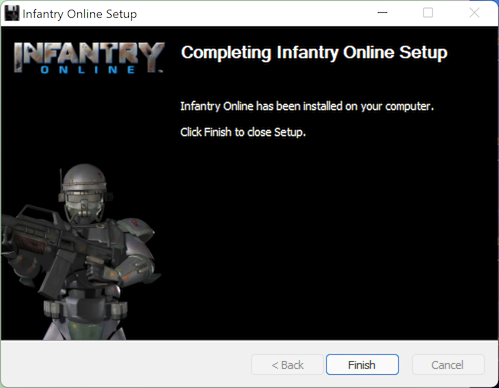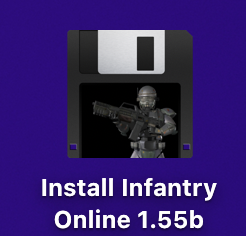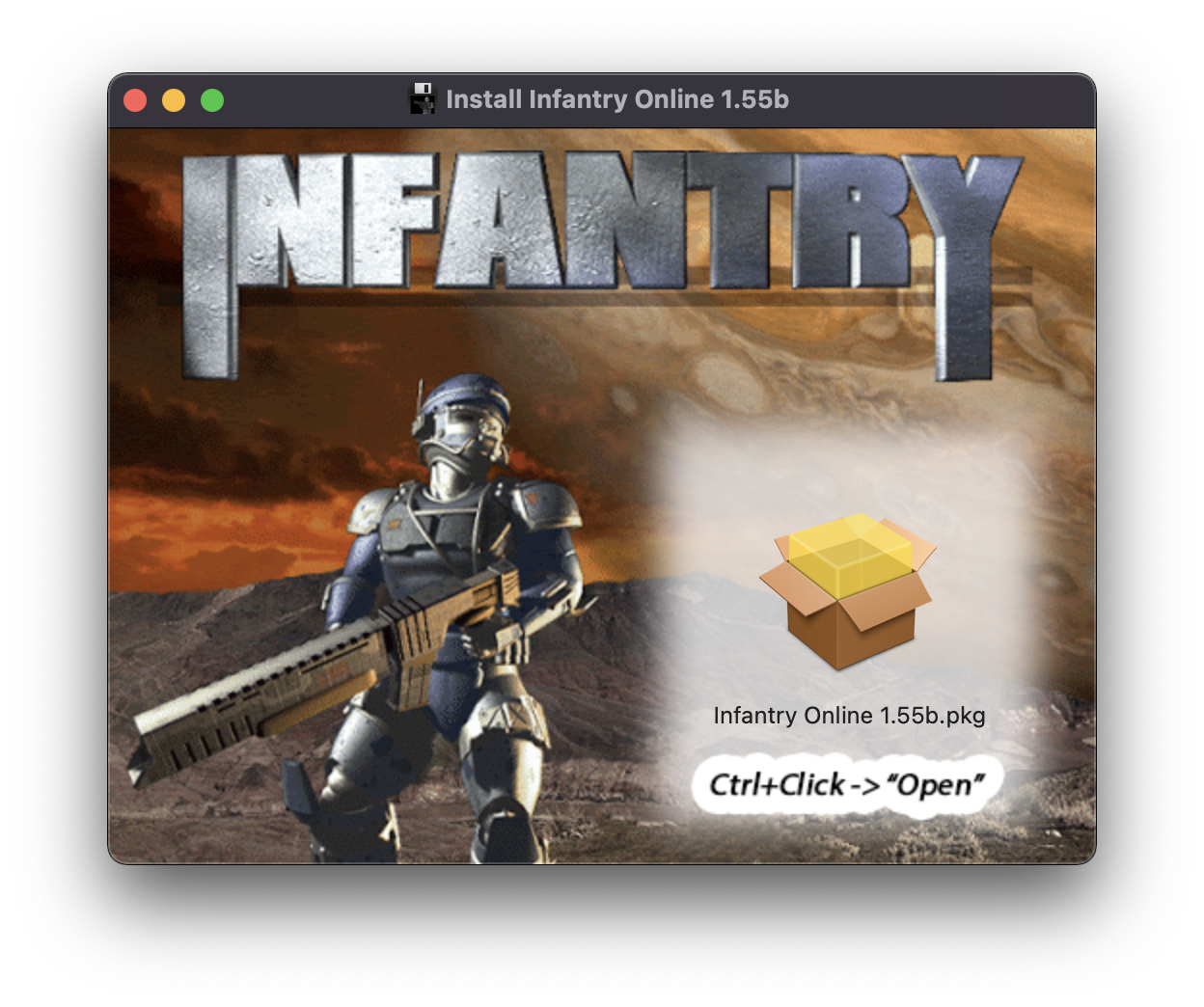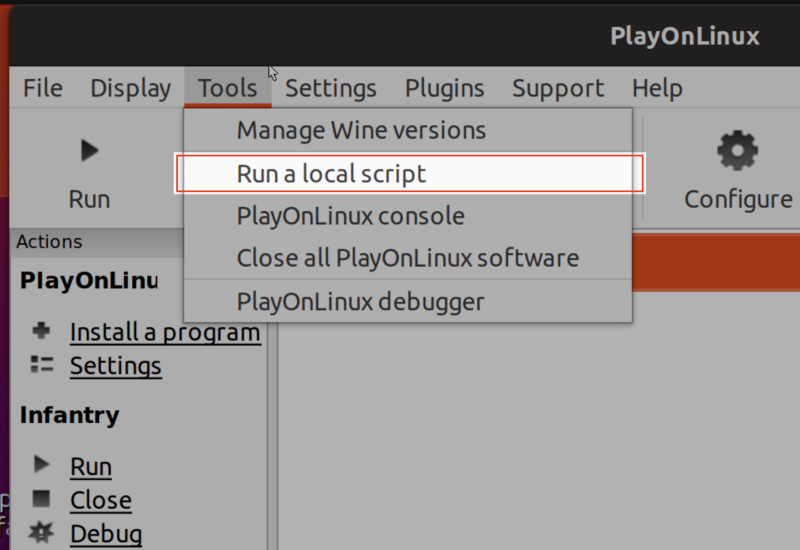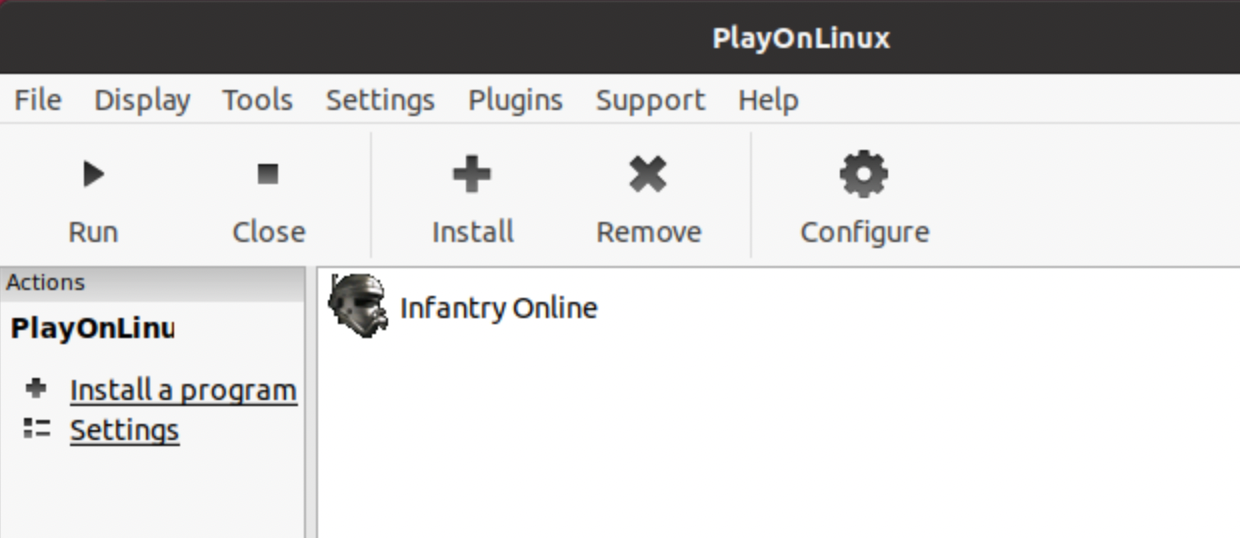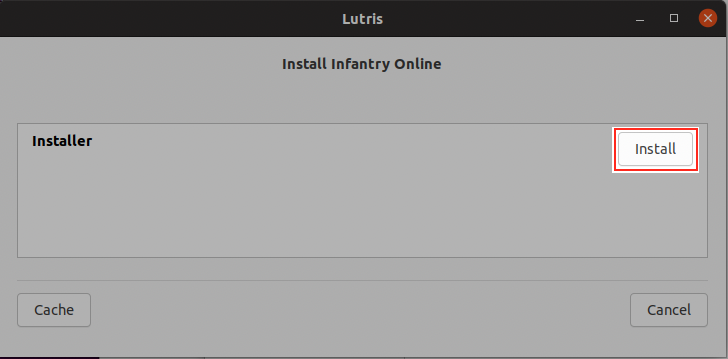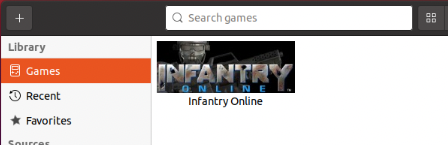Download the latest built, ready to play, FreeInfantry client at: http://freeinfantry.com
Navigate the sections below for instructions on how to compile or run the Installer source files for FreeInfantry on each platform.
Windows XP or later (Yes, including Windows 11)
Building the "NSIS" Script Installer
Prerequisites
- [Download & Install] NSIS, Nullsoft Scriptable Install System (https://nsis.sourceforge.io)
- [Download] Built InfantryLauncher.exe & it's required files (https://github.com/InfantryOnline/Infantry-Online-Server)
- [Download] cnc-ddraw (https://github.com/CnCNet/cnc-ddraw, Minimum version: 4.4.7.0)
Step By Step
Clone/Download this Github Repo
Move the Infantry Launcher files (InfantryLauncher.exe, default.ini, Newtonsoft.Json.dll & imgs folder) inside here:
./Windows/_builds/launcher/Move the 4 cnc-ddraw files (ddraw.dll, ddraw.ini, cnc-ddraw config.exe & Shaders folder) inside here:
./Windows/_builds/cnc-ddraw/Open the NSIS Application
Click "Compile NSI Scripts"
Choose "File" -> "Load Script..."
Navigate to the
./Windows/nsis-FreeInfantry-Lite.nsiscript and choose "Open"It will automatically compile and (if no errors) will build the distributable installer .exe here:
./Windows/_builds/installer/
macOS 10.13 (High Sierra) or later
(TODO) How to wrap the Windows .exe into a Mac .app with WineSkin
Prerequisites
- [Download & Install] Wineskin Wrapper (https://github.com/Gcenx/WineskinServer)
- [Download] cnc-ddraw (https://github.com/CnCNet/cnc-ddraw, Minimum version: 4.4.7.0)
Step By Step
- TODO
Building the PKG Installer into a DMG
Prerequisites
- [Download & Install] Mac "Packages" app (http://s.sudre.free.fr/Software/Packages/about.html)
- [Download & Install] Homebrew, The Missing Package Manager for macOS (https://brew.sh)
brew install create-dmg(https://github.com/create-dmg/create-dmg)Step By Step
Clone/Download this Github Repo
Place the built Wineskin wrapped FreeInfantry.app here: "./Mac/_builds/app/FreeInfantry.app"
Run the
./Mac/buildPackageDMG.shscript in the terminal and it will build a .pkg installer file here:./Mac/_builds/pkg/and a distributable dmg file here:./Mac/_builds/dmg/
Installing the Game (with Screenshots)
Open the DMG Volume Icon on your desktop
Open the .pkg file by Control-Click and choosing "Open" in the contextual menu
Any Distro that WINE supports
Running the PlayOnLinux Script (with Screenshots)
Prerequisites
- [Download & Install] PlayOnLinux (https://www.playonlinux.com), usually available with whatever linux default software distribution app you have. (ie: "Ubuntu Software" for Ubuntu, "Pamac Add/Remove Software" for Manjaro).
Step By Step
Download the "./Linux/play-on-linux-freeinfantry.sh" Script from this repo (Make sure to grab the RAW file if downloading through the browser)
Open PlayOnLinux
Follow the PlayOnLinux "Run Local Script" prompts.
- Browse to the downloaded "play-on-linux-freeinfantry.sh" script when it asks.
- Click "Next."
- Look the script code over make sure it's the one that came from this repo.
- Check "I Agree" to run this local script
- Click "Next" again to get into the PlayOnLinux installer.
Follow the installer prompts. FreeInfantry installs to your PlayOnLinux game library and will be ready to play!
Running the Lutris Script (with Screenshots)
Prerequisites
- [Download & Install] Lutris (https://lutris.net)
Step By Step
Download the "./Linux/lutris-freeinfantry.yaml" Script from this repo (Make sure to grab the RAW file if downloading through the browser)
Open the Terminal
Enter the command
lutris -i lutris-freeinfantry.yamland hit enter. Lutris will open.Click the "Install" button on the right.
- Follow the installer prompts. FreeInfantry installs to your Lutris game library and will be ready to play!
Generic Manual Installation (Rough Outline, more of a Guide)
Step By Step
Download & Install WINE. (5.0 or higher has been tested)
Use winetricks to install the .NET runtime (4.0 minimum required, 4.5.2 also works, have not tested higher)
- https://wiki.winehq.org/Winetricks
- ie:
sh winetricks dotnet40Download the official FreeInfantry installer EXE and run it inside WINE
- http://www.freeinfantry.com/download/win/latest/Install-FreeInfantry.exe
- $
wine path/to/downloads/Install-FreeInfantry.exeFollow the installer prompts, defaults are good until you get to the "components" screen. Be sure to choose the "cnc-ddraw, opengl" checkbox instead of the default "cnc-ddraw, dx9" checkbox. (Both work for linux but you will get higher FPS with the opengl renderer.)
After it's done installing, run the InfantryLauncher.exe with WINE
- $
wine path/to/drive_c/Program Files/InfantryLauncher.exeYou are now ready to play!
- Spiff (Shameless shoutout to myself)
- Realm (AKA Col. Kitty Hawk) for RnD/testing
- Jovan for helping with source access & website
- SocketMix for PlayOnLinux manual install guide and testing
- The whole FreeInfantry team and players
- FunkyFr3sh for his work on cnc-ddraw to support this game for modern windows and WINE
- Gcenx for his updates on WineSkin (originally created by doh123)
- The Crossover team for making 32-bit windows apps work on 64-bit macOS