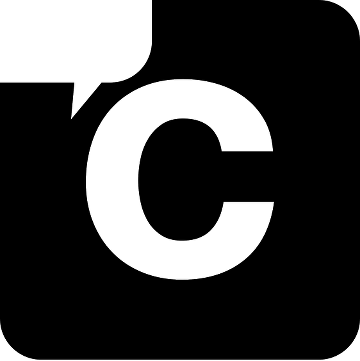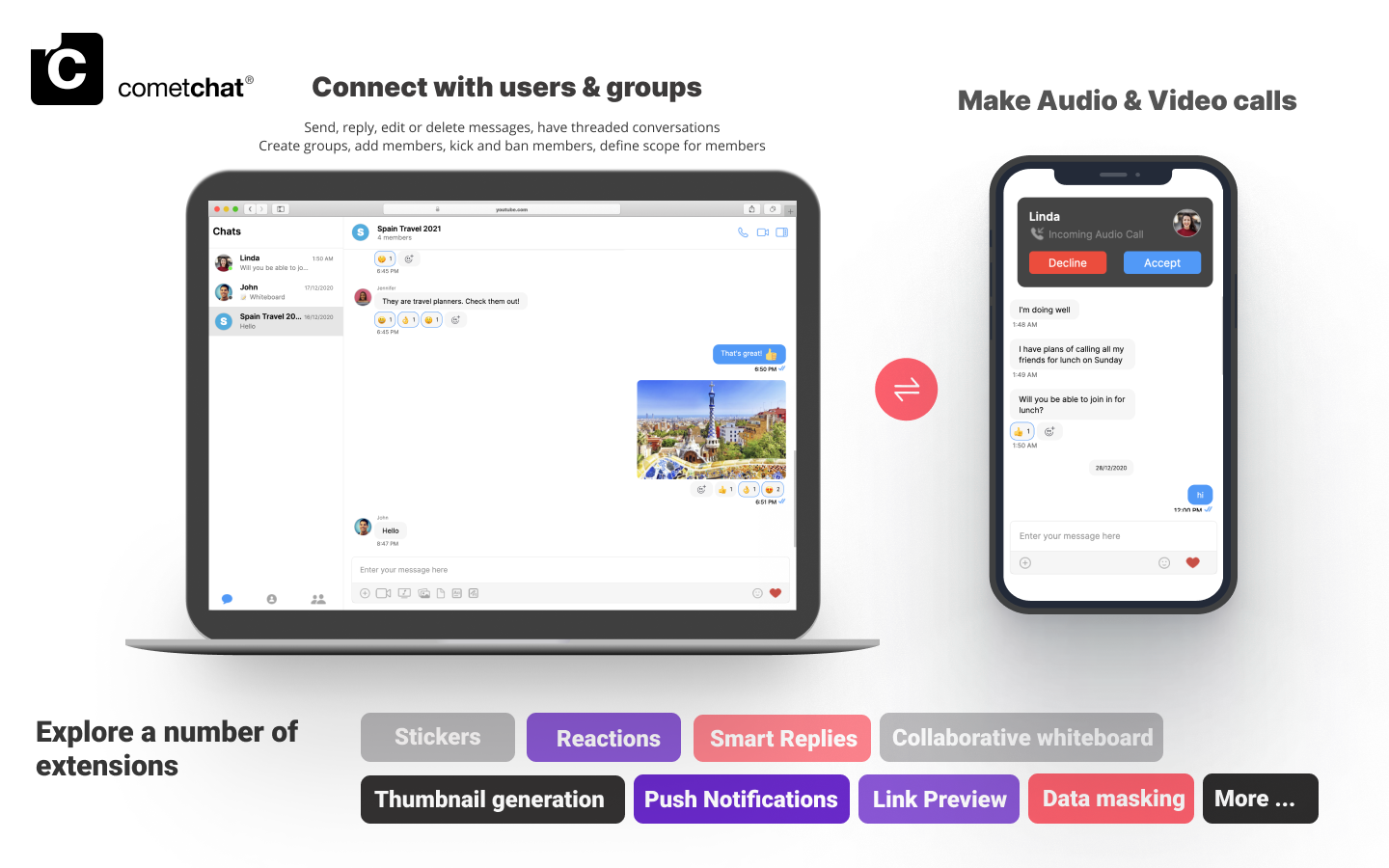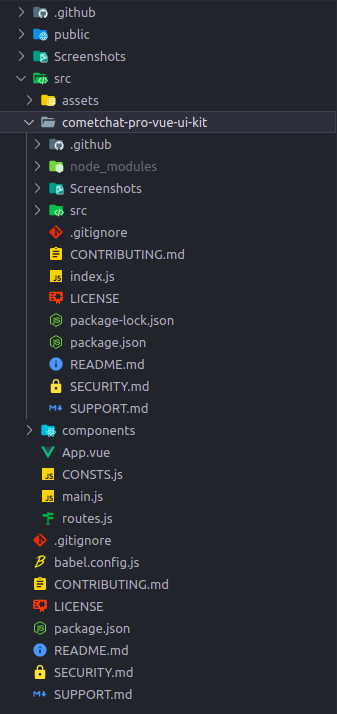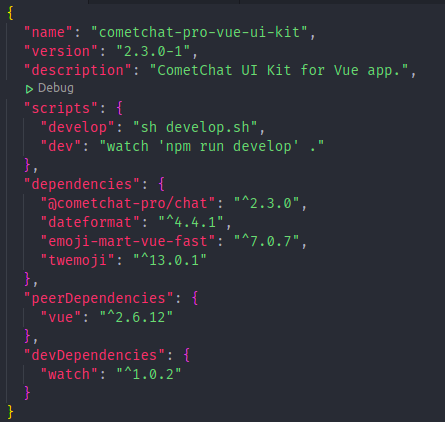CometChat Vue UI Kit is a collection of custom UI Components designed to build text chat and voice/video callings features in your application.
The UI Kit is developed to keep developers in mind and aims to reduce development efforts significantly.
Before you begin, ensure you have met the following requirements:
-
A text editor. (e.g. Visual Studio Code, Notepad++, Sublime Text, Atom, or VIM)
-
Vue
npm install vue@2.6.12
- To install Vue UI Kit, you need to first register on CometChat Dashboard. Click here to Sign Up.
- Create a new app.
- Head over to the Quick Start or API & Auth Keys section and note the
App ID,Auth Key, andRegion.
npm install @cometchat-pro/chat@2.3.0 --saveimport { CometChat } from "@cometchat-pro/chat";
The init() method initializes the settings required for CometChat.
We suggest calling the init() method on app startup, preferably in the created() method of the Application class.
const appID = 'APP_ID';
const region = 'REGION';
const appSetting = new CometChat.AppSettingsBuilder()
.subscribePresenceForAllUsers()
.setRegion(region)
.build();
CometChat.init(appID, appSetting).then(
() => {
console.log('Initialization completed successfully');
// You can now call login function.
},
(error) => {
console.log('Initialization failed with error:', error);
// Check the reason for error and take appropriate action.
}
);Note:
- Replace
APP_IDandREGIONwith your CometChatApp IDandRegionin the above code.
This method takes UID and Auth Key as input parameters and returns the User object containing all the information of the logged-in user.
const authKey = 'AUTH_KEY';
const uid = 'SUPERHERO1';
CometChat.login(uid, authKey).then(
(user) => {
console.log('Login Successful:', { user });
},
(error) => {
console.log('Login failed with exception:', { error });
}
);Note:
-
Replace
AUTH_KEYwith your CometChatAuth Keyin the above code. -
We have setup 5 users for testing having UIDs:
SUPERHERO1,SUPERHERO2,SUPERHERO3,SUPERHERO4andSUPERHERO5. -
We have used uid
SUPERHERO1as an example here. You can create User from CometChat Dashboard as well.
- Clone this repository
git clone https://github.com/cometchat-pro/cometchat-pro-vue-ui-kit.git
- Copy the folder to your source folder.
- Copy all the dependencies from package.json of
cometchat-pro-vue-ui-kitinto your project's package.json and install them.
Using the CometChatUI component from the UI Kit, you can launch a fully functional chat application.
In this component all the UI Screens and UI Components are interlinked and work together to launch a fully functional chat on your website/application.
Usage of application in project:
<template>
<div id="app">
<CometChatUI />
</div>
</template>
<script>
import { CometChatUI } from './cometchat-pro-vue-ui-kit';
export default {
name: 'App',
components: {
CometChatUI,
},
};
</script>Visit our Vue sample app repo to run the Vue sample app.
-
To read the full documentation on UI Kit integration visit our Documentation.
-
Facing any issues while integrating or installing the UI Kit please connect with us via real time support present in CometChat Dashboard.
Contact us via real time support present in CometChat Dashboard.