Powerline is a plugin to produce statusline segments. This is a custom segment to display the current working directory in a satisfying gradient of rainbow colors. All of the existing functionality of the cwd segment still remains (shortening directory names, adding a max depth, etc)-- this customization merely adds gradient coloring on top. I built this segment for use in a bash prompt, but it can also be modified to work in vim, zsh, tmux, etc.

Here's an example with dir_shorten_length=1. All directories above the current directory are shortened to a length of 1, making the prompt slightly more wieldy.

This example uses dir_limit_depth=3, meaning that the prompt only displays 3 directories and an ellipse.
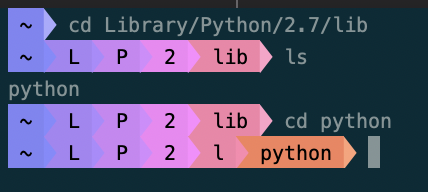
Another example with dir_shorten_length=1, showing how the current directory is fully expanded and then collapses into 1 character as the user moves down the file tree.
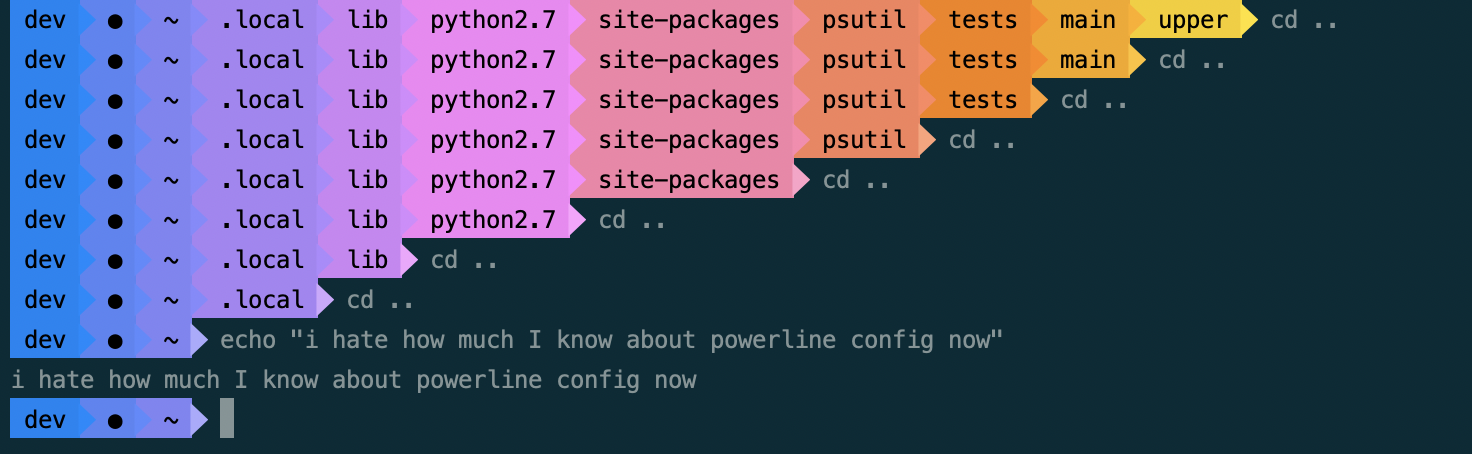 .
This one just looks pretty and is simultaneously horribly impractical.
.
This one just looks pretty and is simultaneously horribly impractical.
Install powerline:
pip install powerline-status
(or other installation options detailed here)
pip install cascading-rainbow
In order to configure powerline to use the cascading_rainbow segment, you'll need to do the following:
Go into your powerline config directory. You might find it easier to move the config files to another directory.
cp -r ~/Library/Python/3.8/lib/python/site-packages/powerline/config_files/* ~/.config/powerline #replace with location of powerline installation on your machine
Within config_files, you should see roughly the following directory structure:
|-- colors.json
|-- config.json
|-- colorschemes
|------ default.json
|-- themes
|------- shell
|-----------default.json
(You'll probably have more subdirectories than this).
This is where you're telling powerline which colors you want to use in the output. Below are the colors I used with a couple variations. Note that output colors might look different depending on your terminal settings. Feel free to use whatever colors here you'd like!
Add the following gradient definition at the bottom of your colors.json file
"rainbow": [
[105, 141, 177, 213, 211, 209, 208, 214, 220, 214, 208, 209, 211, 213, 177, 141, 105, 69, 33, 69]
]
Next, add the following to your colorschemes/[colorscheme].json file. (I usually copy default.json into a new file, in this case rainbow.json, in order to keep everything separate).
"cascading_rainbow": { "fg": "black", "bg": "rainbow", "attrs": [] }
(if you'd like to make your text white, or bold, or use a different gradient besides rainbow, you can do so here.)
The blue_red gradient that comes in the powerline installation is also nice to use with this segment:
Within the themes directory are a bunch of JSON files for different themes. I created a new theme within the shell directory (since this extension is running within bash). This is what my theme, rainbow.json, contains.
"segments": {
"left": [
{
"function": "powerline.segments.shell.mode"
},
{
"function": "powerline.segments.common.net.hostname",
"priority": 10
},
{
"function": "cascading_rainbow.rainbow.rainbow_segment",
"args" : {
"dir_shorten_len" : 4,
"dir_limit_depth" : 5
},
"priority": 10
}
]
}
}
The Powerline documentation contains a lot more information about configuring the built-in segments, what arguments to pass, etc. The main thing to note is that the cascading_rainbow segment simply extends the cwd segment, so it has all the capabilities of cwd. Here, I'm passing the dir_shorten_len and dir_limit_depth parameters in order to make the prompt less horrendous looking.
In config.json, you'll see a list of what themes & colorschemes are being used. Since this is running on bash, powerline will use the theme & colorscheme listed under shell. Make sure you define whatever theme & colorscheme you created. Since my colorscheme was rainbow.json and my theme was shell/rainbow.json, my config.json looks like this:
...
"shell": {
"colorscheme": "rainbow",
"theme": "rainbow",
},
...
You may need to restart the powerline-daemon (powerline-daemon --replace) or even kill it (powerline-daemon --kill) and open a new terminal pane to see your changes take effect.
I haven't attempted to use the rainbow segment in any context besides bash, so no guarantees that it'll work. That being said, it should theoretically function the same :) Currently working on a vim-friendly version so stay tuned .
Licensed under the MIT License.
