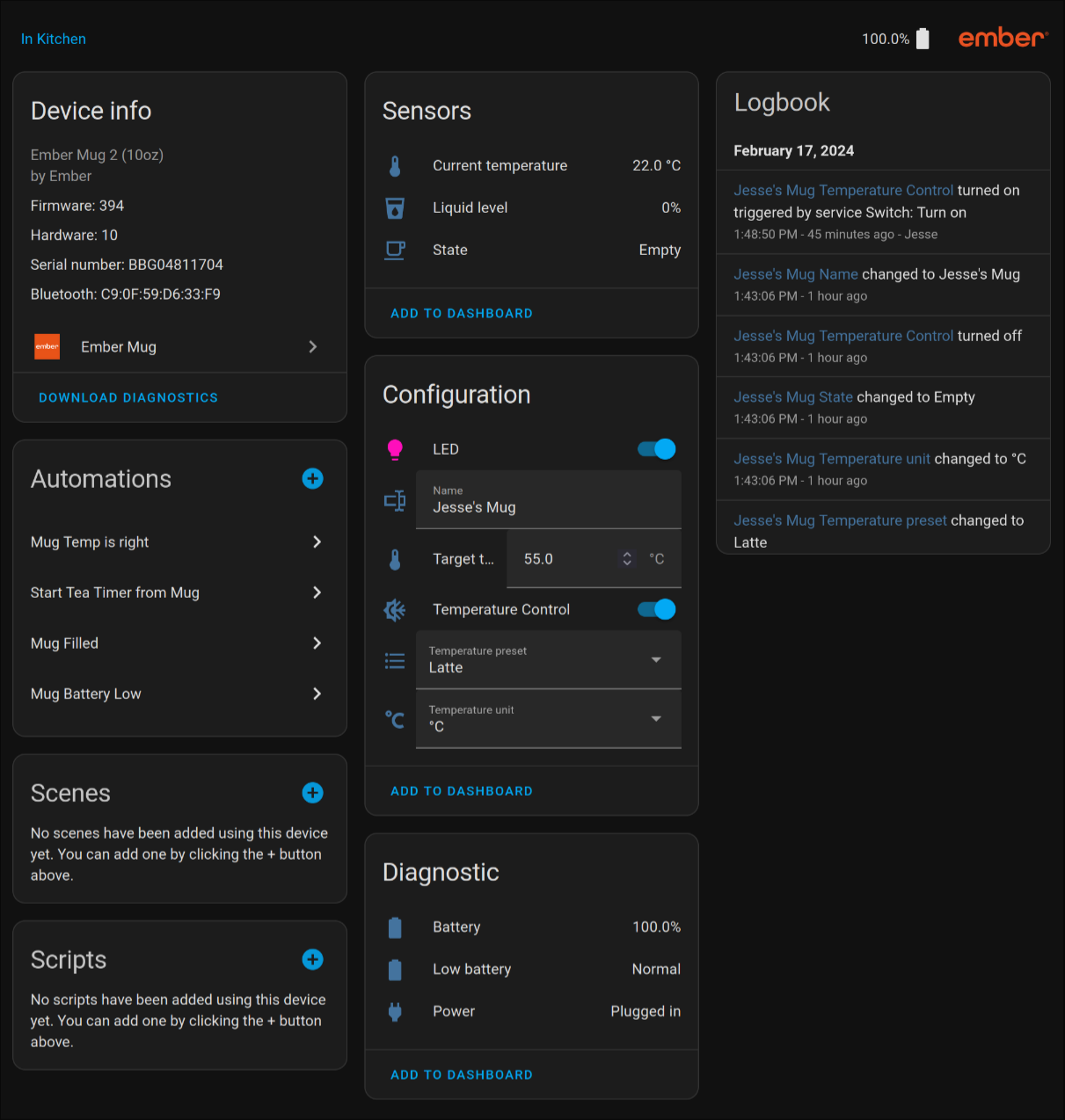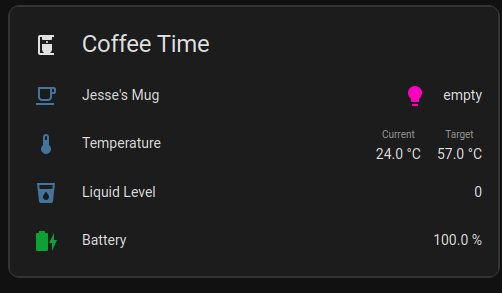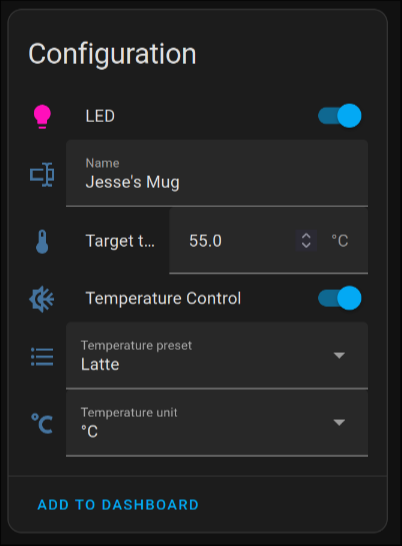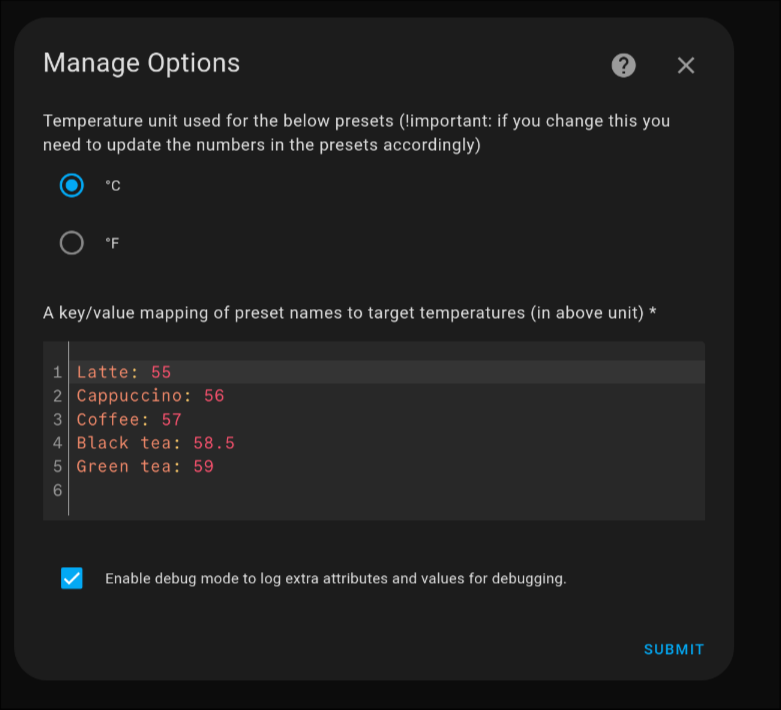A custom integration for Ember Mugs, Cups, Tumblers and Travel Mugs for Home Assistant. All known devices are tested and working. If I missed one, or you have new feature ideas or issues, please create an issue if it does not already exist. The actual device logic is in an external library as per the guidelines in Home Assistant. So if you have an issue not specifically related to the Home Assistant part, please raise the issue there instead :)
| Device | Tested |
|---|---|
| Mug | ✓ |
| Mug 2 | ✓ |
| Cup | ✓ |
| Tumbler | ✓ |
| Travel Mug | ✓ |
| Travel Mug 2 | ✓ |
Note The latest version should always work on the latest version of Home Assistant. However, some older versions only work on certain versions of Home Assistant. Please see Changelog.md for details if you need an older one.
You can click the button below to open this repository in HACS or you can manually search for "Ember Mug" in HACS.
You need to have either a Bluetooth Proxy or a supported Bluetooth dongle that is configured with Home Assistant's Bluetooth Integration. Bluetooth Proxies seem to be far more reliable now, so, if you have that option you will be less likely to have issues with connectivity and errors unique to your specific setup.
Option 1 - Bluetooth Proxy (Recommended)
Ensure you have at least one Bluetooth Proxy setup with Home Assistant that supports active connections. Currently, that only includes ESPHome proxies with firmware 2022.9.3 or later. In theory, you can have multiple proxies setup throughout the house as well.
Option 2 - Home Assistant's Bluetooth Integration with integrated adapter or dongle
Ensure you have the Home Assistant Bluetooth Integration enabled and have integrated Bluetooth or Bluetooth Dongle setup with it. It is recommended to use one of the officially supported adapters. There are many different adapters and support varies greatly. If you have issues with your specific Bluetooth adapter, it may be worth trying with a Bluetooth Proxy.
In order to function fully, you may need to set up your device using the app before trying to use this integration. This is not required, but if you don't, changing values such as the name, colour, temp, etc. via home assistant may not work. Once you set it up, please forget the mug on your phone or at least disable Bluetooth, so they don't fight over the device.
- Set your device in the Ember mobile app
- Forget your device from your Bluetooth Devices on your phone (or at least disable Bluetooth on it).
- Put your device into pairing mode:
- For the Mug/Cup; hold down the button on the bottom until it flashes blue
- For the Travel Mug; press and hold the Ember logo until the display shows 'PAIR'
- Home Assistant should auto-detect your device, and you should get a notification to set it up
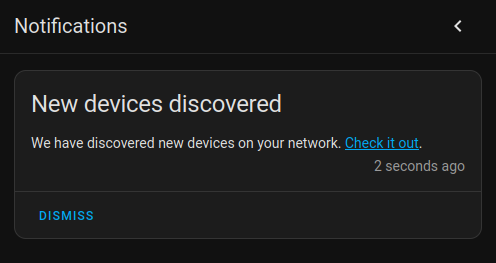
Choose "Check it out" or go to "Settings" -> "Devices" - In your devices you should see an option at the top under "Discovered" for the new device
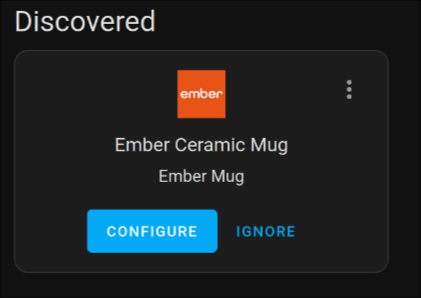
Then choose "Configure" - In the prompt you can choose a different name if you prefer and then choose "Submit".
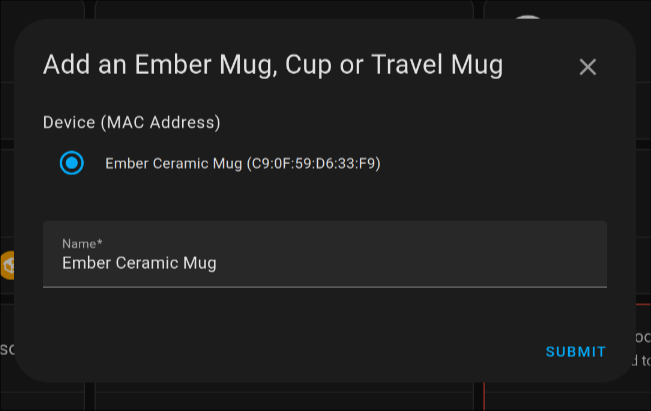
- It will then try and connect to the device. On success, you be prompted to choose a location (default is Kitchen).
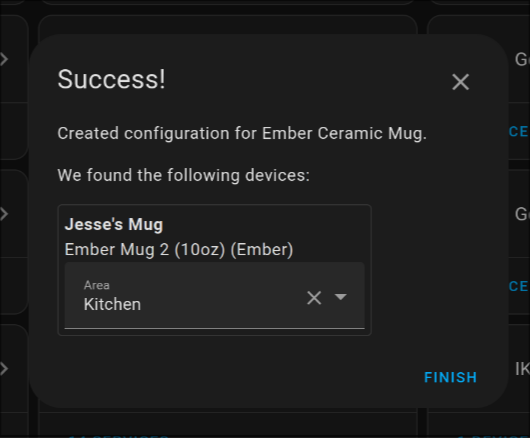
- Your device will exit paring mode automatically and go back to the default colour when it's setup.
Note If using the Bluetooth integration you may need to open
bluetoothctlin order for the pairing to be allowed
If you are unsure exactly how long to press the buttons, are wish to have more information on the basic functionality of the mug, you can look at the "Quick Start Guide" that came with your mug, or consult the digital version on their website
If you mug stops updating and becomes unavailable, simply try putting it in pairing mode and waiting 15-60 seconds. It should reconnect automatically. This doesn't happen often unless using Bluetooth Proxies.
If, following an upgrade or changing frm a Proxy to a Bluetooth adapter, your mug gets stuck in a state where it refuses to connect,
you get constant reconnects, timeouts, and/or le-connection-abort-by-local messages in the debug logs, you may need to remove
your mug via bluetoothctl remove my-mac-address and factory reset your device. It should reconnect correctly afterward.
You may also need to re-add it to the app in order to make it writable again as well.
This seems to be caused by the bluetooth adaptor being in some sort of passive mode. I have not yet figured out how to wake it programmatically so sadly, you need to manually open bluetoothctl to do so.
Please ensure the mug is in pairing mode (i.e. the light is flashing blue) and run the bluetoothctl command. You don,t need to type anything. run it and wait until the mug connects.
If you are on Home Assistant OS you can use the Terminal + SSH addon, open the terminal, type bluetoothctl and hit enter.
If you are running in docker or locally via python you can run it on the host.
This indicates the Bluetooth Adapter is not currently available. Please ensure it is correctly plugged in and powered on.
If you are running in HassOS it should automatically start, but sometimes in docker you might need to start it manually with bluetoothctl power on.
In some cases people have had issues with built-in adapters not re-connecting automatically after restarting Home Assistant and requiring the device to be in pairing mode to reconnect.
It seems to be sufficient to open bluetoothctl and try connecting/pairing the device from there to avoid this issue in future.
Many things can cause issues with connectivity, such as unsupported adapters and interference. The Home Assistant Bluetooth Documentation has some excellent steps for troubleshooting.
If using Bluetooth Proxies please ensure you are using Home Assistant 2023.4 and ESPHome 2023.2 or later for the best experience
If something isn't working, and you aren't sure why, you can increase logging levels in Home Assistant in your configuration.yaml to get more information. Even if you're not sure what it means, it can help debug if you open an issue with this information.
You can enable debug settings in the Integration's page:
- Option the Ember Mug Integration:
- And then choose "Enable Debug Logging"
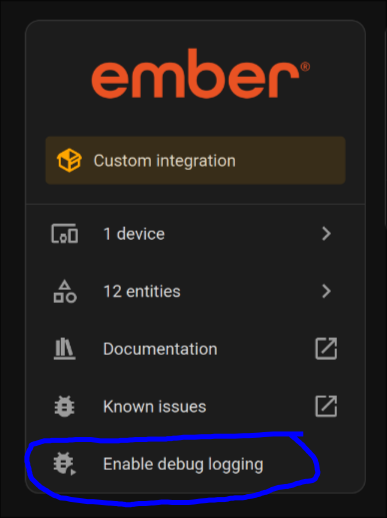
- Perform the action that reproduces the issue
- Go back and click "Disable Debug Logging"
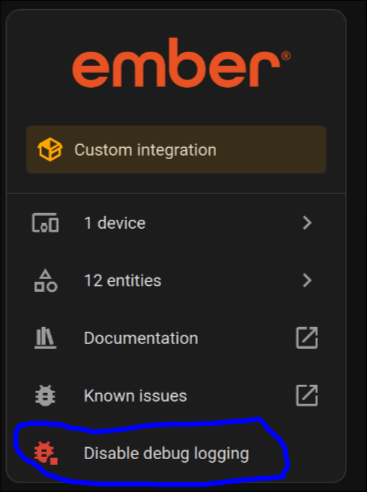
- A debug log file download automatically that you can consult to help debugging or to provide information when creating an issue.
Also, if you use Bluetooth proxies you can also activate verbose logging in ESPHome with:
esp32:
framework:
sdkconfig_options:
CONFIG_BT_LOG_GATT_TRACE_LEVEL: VERBOSE
logger:
level: VERBOSEOn rare occasions the mug may disconnect and have trouble reconnecting. In those cases you can just put your mug back in pairing mode and, it should reconnect within a minute. If that fails you can try reloading the integration.
- The services to change mug values may only work if the mug has been set up in the Ember app initially.
- If you have another device paired with it, like your phone, it will cause it to disconnect, so you need to remove it from that device.
- This maintains a connection to your mug which may affect battery
- With Bluetooth Proxies you may have to put it into pairing mode manually if the battery fully dies.
If you want to have notifications similar to the app you can do something like:
Note Replace
c90f59d633f9with your mug's MAC address andmugwith your device type if different.
automation:
- id: mug_filled
alias: Mug Filled
trigger:
- platform: state
entity_id: sensor.ember_mug_c90f59d633f9_state # your mug entity
from: empty
to:
- filling
- heating
- cooling
action:
service: notify.mobile_app_jesse_s_pixel_7 # Mobile device notify or other action
data:
message: Your mug has been filled
- id: mug_temp_right
alias: Mug Temp is right
trigger:
- platform: state
entity_id: sensor.ember_mug_c90f59d633f9_state
attribute: liquid_state
from:
- heating
- cooling
to: perfect
action:
service: notify.mobile_app_jesse_s_pixel_7 # Mobile device notify or other action
data_template:
message: "Your mug is at the desired {{ states('sensor.ember_mug_c90f59d633f9_current_temp') }}."
- id: mug_battery_warning
alias: Mug Battery Low
trigger:
- platform: numeric_state
entity_id: sensor.ember_mug_c90f59d633f9_battery_percent
below: 20
for:
minutes: 10
action:
service: notify.mobile_app_jesse_s_pixel_7 # Mobile device notify or other action
data_template:
message: "Your mug battery is low ({{ states('sensor.ember_mug_c90f59d633f9_battery_percent') }}%)."
An example for what I use in my lovelace config. This uses a couple custom lovelace cards, you could do something similar with base widgets, but I've used these here (battery-state-card, lovelace-multiple-entity-row and stack-in-card)
type: custom:stack-in-card
cards:
- type: entities
title: Coffee Time
icon: mdi:coffee-maker
show_header_toggle: false
entities:
- entity: sensor.ember_mug_c90f59d633f9_state
type: custom:multiple-entity-row
entities:
- entity: light.ember_mug_c90f59d633f9_led
state_color: true
icon: mdi:lightbulb
name: false
- entity: sensor.ember_mug_c90f59d633f9_current_temp
type: custom:multiple-entity-row
name: Temperature
state_color: true
show_state: false
entities:
- entity: sensor.ember_mug_c90f59d633f9_current_temp
name: Current
- entity: number.ember_mug_c90f59d633f9_target_temp
name: Target
- type: custom:template-entity-row
entity: sensor.ember_mug_c90f59d633f9_liquid_level
name: Liquid Level
unit: '%'
- type: custom:battery-state-entity
name: Battery
entity: sensor.ember_mug_c90f59d633f9_battery_percent
charging_state:
entity_id: binary_sensor.ember_mug_c90f59d633f9_powerIf your mug was initially setup with the mobile app, you can also change certain thing about your mug. Either via the device page, lovelace or services in automations.
Note Despite being a "light" the LED cannot be turned off. This was simply to provide a convenient UI to set the colour.
The "Temperature Unit" is the internal unit of the mug (used by the app), but does not change the value displayed in Home Assistant. The sensors in Home Assistant will already be displayed using your preferred unit (as per your Home Assistant settings). They can also be overridden in the settings of each entity if desired. Just click on an entity, click the Gear, and choose another "Unit of Measure".
You can change these in de device page via the UI:
The entities can also be added to your dashboard if you prefer:
Simply tap on the entity you wish to configure and change the value as desired.
- Rename your device (
sensor.ember_mug_c90f59d633f9_name) - Change the LED colour of the device (
light.ember_mug_c90f59d633f9_led) - Set the desired temperature of your device (
number.ember_mug_c90f59d633f9_target_temp) - Enable/Disable temperature control - off will not try to heat liquid (
switch.ember_mug_c90f59d633f9_temperature_control) - Set the desired temperature of your device from a list of presets (
number.ember_mug_c90f59d633f9_temperature_preset) - Set the device's internal temperature unit (
select.ember_mug_c90f59d633f9_temperature_unit) - Set the Travel Mug's volume level (
select.ember_travel_mug_d70f69f623f8_volume_level)
You can also call these in services for your automations.
| Property | Service | Params |
|---|---|---|
| Mug Name | text.set_value | entity_id and value |
| LED Colour | light.turn_on | entity_id and rgb |
| Temp Control | switch.turn_on/off | entity_id |
| Target Temp | number.set_value | entity_id and value |
| Temp Preset | select.select_option | entity_id and option |
| Temp Unit | select.select_option | entity_id and option |
| Volume Level | select.select_option | entity_id and option |
If you wish to change or add presets to the preset entity you can do so. This can be done via the UI by going to this integration and choosing "Configure" next to your device.
The "Presets" are a key value mapping of the name to desired temperature. You can add, change or remove as you wish. Names can have spaces if desired, just avoid symbols. Mote that new entries will not benefit from translations however as they are not part of the integration.
Important The "Unit" here is not for display. It indicates the unit used in the config, so it can be converted for display if needed. If you wish to change it, please remember to update existing entries to that unit as well, as they will be assumed to all be in that unit.
hatch run test:covpre-commit run --all-filesThis project is not affiliated, associated, authorized, endorsed by, or in any way officially connected with Ember.
The name Ember as well as related names, marks, emblems and images are registered trademarks of their respective owners.