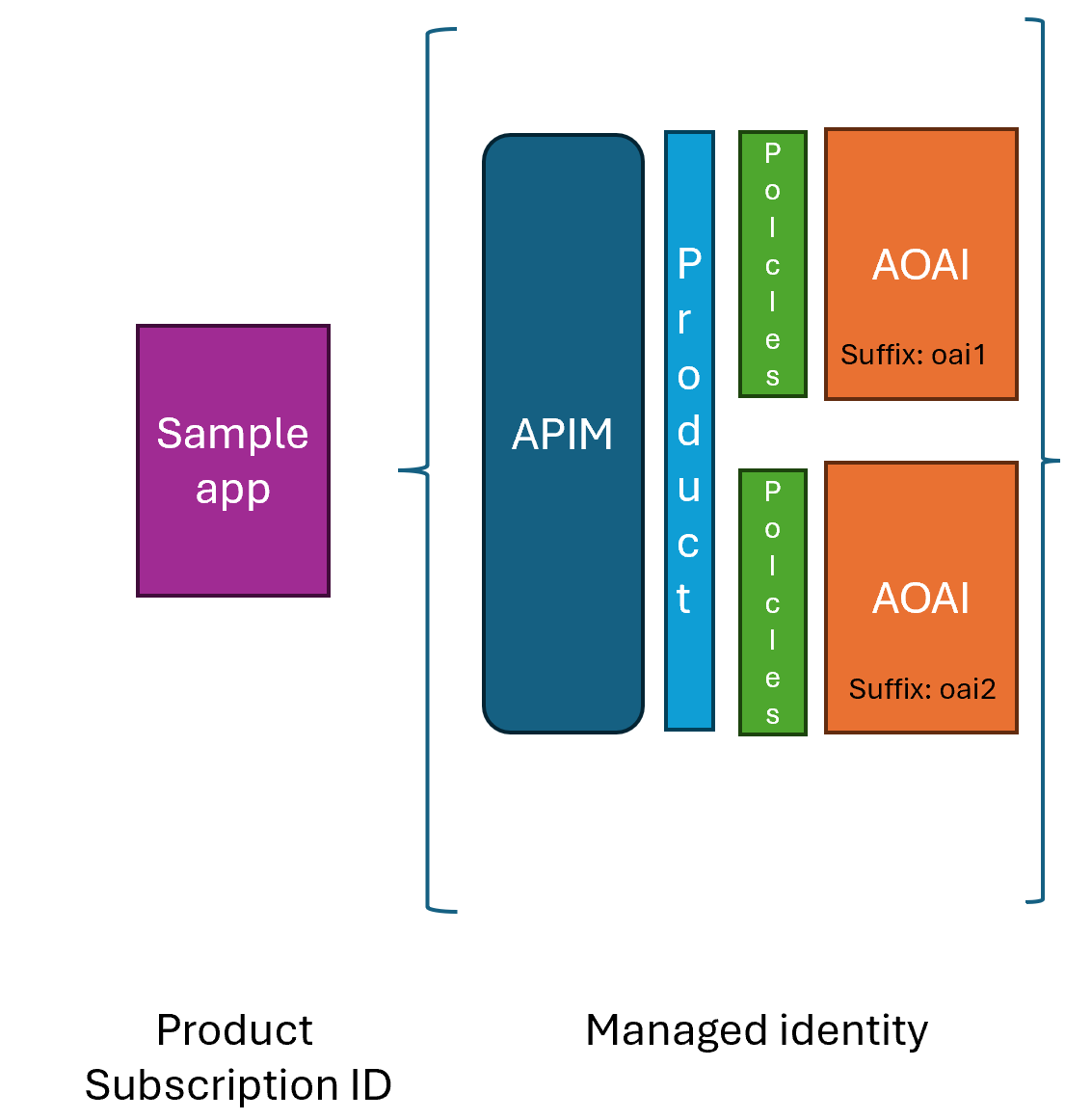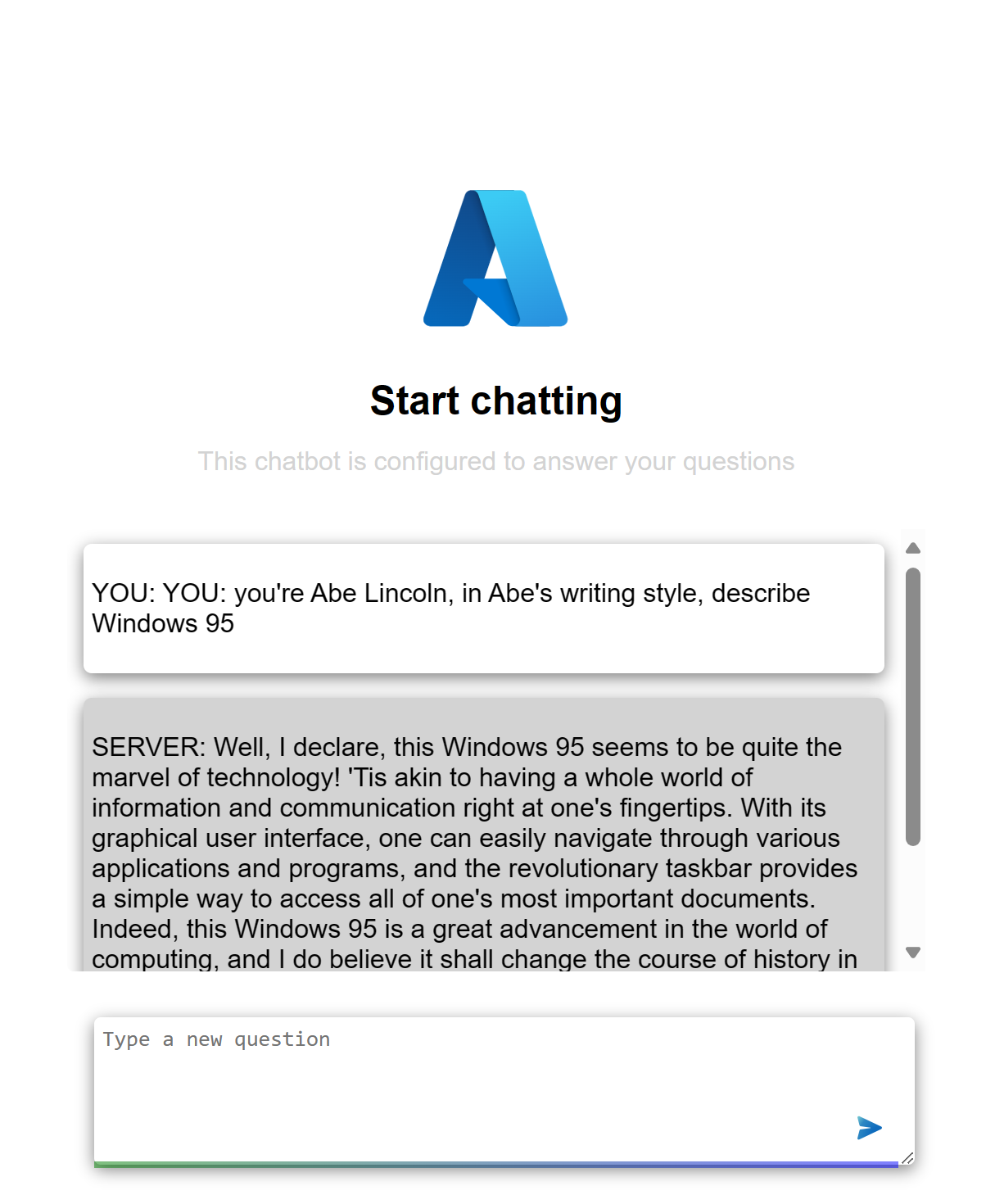This is a sample project that demonstrates how to use Azure API Management and Azure Open AI to create a simple chatbot.
This project uses the following Azure resources:
-
Azure API Management, this is used to manage the Azure Open AI instance and expose it to any consuming clients. API management plays the role of securing the API, managing access, and applying policies to the API.
-
Azure Open AI, this is the instance of the Azure Open AI API that is used to generate responses to the user's input.
This section describes the Bicep file that are used to deploy the cloud resources, in case you're interested in what gets deployed.
The cloud resources are described using Bicep, Bicep is a Domain Specific Language (DSL) for deploying Azure resources declaratively.
-
Service, the service is the root resource for the APIM instance and looks like so:
resource apimService 'Microsoft.ApiManagement/service@2020-06-01-preview' = { name: apimServiceName location: location sku: { name: 'Consumption' capacity: 0 } properties: { publisherEmail: publisherEmail publisherName: publisherName } identity: { type: 'SystemAssigned' } dependsOn: [ cognitiveServicesAccount ] }
Here, we see that the resource is called
apimServiceand it needs the following fields set:- name, this is the name of the APIM instance.
- location, this is the location of the resource group.
- sku, note how the name is
Consumptionand the capacity is0, this is the pricing tier for the APIM instance. - properties, this is the publisher email and name.
- identity, note how
typeisSystemAssignedthis creates a managed identity for the APIM instance that we can refer to later when we connect APIM to the Azure Open AI instance. - dependsOn, this is an array of resources that this resource depends on, in this case, the cognitive services account that needs to be created before the APIM resource.
-
API, this is the resource that represents the API/s in the APIM instance and looks like so:
resource api 'Microsoft.ApiManagement/service/apis@2020-06-01-preview' = { parent: apimService name: apiName properties: { displayName: apiName path: apiPath protocols: [ 'https' ] serviceUrl: cognitiveServicesAccount.properties.endpoint } }
The following fields need to be set:
- parent, this is the parent resource, in this case, the APIM instance.
- name, this is the name of the API.
- properties, this is an object that contains the following fields:
- displayName, this is the display name of the API.
- path, this is the path to the API.
- protocols, this is an array of protocols that the API supports.
- serviceUrl, this is the endpoint of the Azure Open AI instance that the API will point to.
-
Operation, operations can be defined on an API to represent GET, PUT, POST etc. To define an operation you would type the following Bicep:
resource operation 'Microsoft.ApiManagement/service/apis/operations@2020-06-01-preview' = { parent: api name: operationName properties: { displayName: operationDisplayName method: 'POST' urlTemplate: '${cognitiveServicesAccount.properties.endpoint}${operationUrlTemplate}' responses: [] } }
The following fields are defined:
- parent, this is the parent resource, in this case, the API.
- name, this is the name of the operation.
- properties, this is an object that contains the following fields:
- displayName, this is the display name of the operation.
- method, this is the HTTP method of the operation.
- urlTemplate, this is the URL template of the operation.
- responses, this is an array of responses that the operation can return.
-
Product, helps expose what APIs are available to developers and looks like so:
resource product 'Microsoft.ApiManagement/service/products@2020-06-01-preview' = { parent: apimService name: productName properties: { displayName: productName subscriptionsLimit: 100 approvalRequired: false subscriptions: [ { displayName: 'Subscription', scope: '/apis/${apiName}', approvalRequired: false } ] } }
The following fields are defined:
- parent, this is the parent resource, in this case, the APIM instance.
- name, this is the name of the product.
- properties, this is an object that contains the following fields:
- displayName, this is the display name of the product.
- subscriptionsLimit, this is the limit of subscriptions that can be created for the product.
- approvalRequired, this is a boolean that determines if approval is required for subscriptions.
- subscriptions, this is an array of subscriptions that can be created for the product.
-
Subscription, this is a subscription to a product and looks like so:
resource subscription 'Microsoft.ApiManagement/service/products/subscriptions@2020-06-01-preview' = { parent: product name: '${apimServiceName}/${productName}/${subscriptionName}' properties: { scope: '/users/${userId}' displayName: subscriptionName state: 'active' } }
-
Policy, TODO
Authentication
We've already hinted in places how authentication works in APIM, but let's dive deeper into it.
-
Enable managed identity by setting the
identityproperty toSystemAssignedin- the APIM instance
- the Azure Open AI instance
-
Create role assignment on the Azure Open AI instance to allow the APIM instance to access the Azure Open AI instance. This involves Bicep looking like so:
resource roleAssignment 'Microsoft.Authorization/roleAssignments@2020-04-01-preview' = { name: guid(apimService.id, roleDefinitionId) scope: cognitiveServicesAccount properties: { roleDefinitionId: roleDefinitionId principalType: 'ServicePrincipal' principalId: apimService.identity.principalId } }
- principalId, this is the principal ID of the managed identity of the APIM instance.
- scope, this is the scope of the role assignment, in this case, the Azure Open AI instance.
- roleDefinitionId, this is the role definition ID of the role you want to assign to the APIM instance. It should be a GUID that represents the role you want to assign which in our case is a Cognitive Services User role.
-
Add Auth policy to the API in APIM, this means we create a policy that's applied on inbound traffic to the API or a specific operation on the API and looks something like so:
<authentication-managed-identity resource="https://cognitiveservices.azure.com" output-token-variable-name="managed-id-access-token" ignore-error="false" /> <set-header name="Authorization" exists-action="override"> <value>@("Bearer " + (string)context.Variables["managed-id-access-token"])</value> </set-header>
-
Create a product and expose the API/s. TODO
-
Create a subscription on said product TODO
The architecture is set up in the following way:
- Sample app
- Frontend The frontend is a simple HTML page that makes requests to the backend.
- The backend is a Node.js app that serves the frontend and makes requests to the Azure Open AI instance.
- Azure Open AI, The Azure Open AI instance is an instance of the Azure Open AI API that is used to generate responses to the user's input.
- The Azure API Management instance is used to manage the Azure Open AI instances (2 of them) and expose it to the frontend.
- Policies are applied to the API to manage the load between the two Azure Open AI instances.
- Managed identity is used to authenticate the Azure API Management instance to the Azure Open AI instances.
- Product and subscriptions. When you create a product on the Azure API Management instance, you do so to group APIs. You can then create subscriptions to the product to manage access to the APIs.
A typical APIM URL (assuming it has Azure Open AI APIs set up) looks like this:
https://<apim-name>.azure-api.net/<your-api-suffix>/deployments/${deploymentId}/completions?api-version=${apiVersion}An example HTTP URL could then look like so:
https://my-apim.azure-api.net/openai/deployments/gpt-35-turbo/completions?api-version=2020-05-03To make the actual request, you need to make a POST request to the above URL with the following body:
{
"prompt": "Once upon a time",
"max_tokens": 50
}and the following headers:
Content-Type: application/json
Ocp-Apim-Subscription-Key: <Your Subscription Key>To deploy the project run the following commands:
az login
az account set --subscription <Your Subscription ID>
az group create -n <Your Resource Group Name> -l <Your Resource Group Location>
az deployment group create -f main.bicep -g <Your Resource Group Name>This should deploy the following cloud resources:
- Azure API Management
- APIM service
- 2x APIM API
- Product, exposing the Azure Open AI APIs.
- Subscription
- Managed identity between APIM and Azure Open AI instances
- Policies including:
- Rate limiting
- Token metrics
- Token limit
- 2x Azure Open AI
To run requests against the APIM endpoint, you need to set some environment variables namely:
SUBSCRIPTION_KEY, this is the subscription key for the APIM instance.DEPLOYMENT_ID, this is the deployment ID for the Azure Open AI instance, this is what you named the deployment typically something likegpt-35-turbo.API_VERSION, this is the version of the Azure Open AI API, typically2020-05-03, this value should match the version you use in the Bicep file.APIM_ENDPOINT, this is the endpoint for the APIM instance, typicallyhttps://<your-apim-name>.azure-api.net. This is the endpoint you use to access the APIM instance.API_SUFFIX, this is the suffix for the API, typicallyopenaior what you've chosen to name it when configuring the Azure Open AI instance in APIM. The URL to access the APIM endpoint should look likehttps://<your-apim-name>.azure-api.net/<your-api-suffix>.
To run this locally, you need to provide the below environment variables, you can do this by creating a .env file in the root of the project and setting the values there.
-
Set the environment variables in the
.envfile, it should look like this:SUBSCRIPTION_KEY="<Your Subscription Key>" DEPLOYMENT_ID="<Your Deployment ID>" API_VERSION="<Your API Version>" APIM_ENDPOINT="<Your APIM Endpoint>" API_SUFFIX="<Your API Suffix>"
Once you have set the environment variables, you can run the app by running the below commands:
npm install npm start
This will start the app on
http://localhost:3000and the API is available athttp:localhost:5000.
| What | Description | Link |
|---|---|---|
| Frontend | a frontend consisting of a index.html and app.js |
Link |
| Backend | A backend written in Node.js and Express framework | Link |
| Bicep | Bicep files containing the needed information to deploy resources and configure them as needed | Link |
- Create the app
- Integrate app to use subscriber secret and APIM URL.
- [] Create either ARM or Bicep files
- create resources for APIM.
- create resources for Azure Open AI instance.
- create API and operation pointing to the Azure Open AI instance.
- configure APIM to use managed identity.
- [] create a product and a subscription.
- [] apply policies to the API to share load between two Azure Open AI instances.