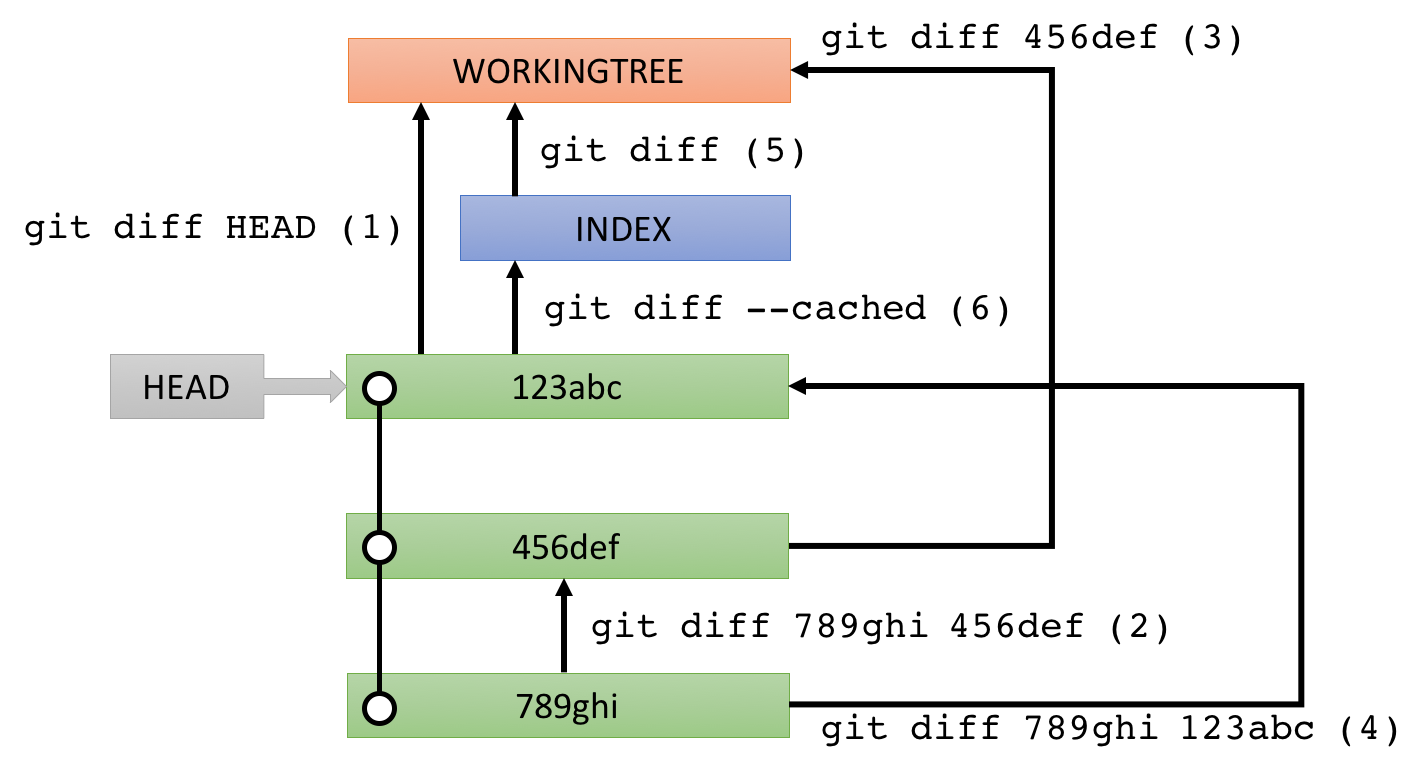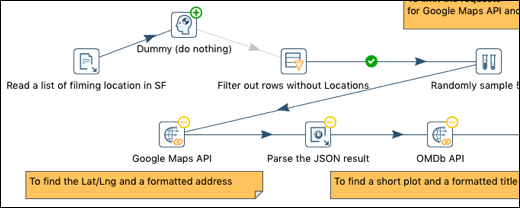This plugin allows you to manage versions of local Kettle files without leaving Spoon. In addition to Git, Subversion is also supported.
$ cd data-integration/plugins
$ unzip pdi-git-plugin-X.X.X-jar-with-dependencies.zip
To uninstall, just remove the pdi-git-plugin folder.
- Download SlikSVN from here and install it
- Copy
C:\Program Files\SlikSvn\bin\libsvnjavahl-1.dlltolibswt\win64(64-bit) or tolibswt\win32(32-bit)
brew install subversion --with-java
sudo ln -s /usr/local/lib/libsvnjavahl-1.dylib $JAVA_HOME/jre/lib/
or follow instructions in here.
$ sudo apt-get install libsvn-java
Append /usr/lib/x86_64-linux-gnu/jni/ to LIBPATH in spoon.sh as follows:
LIBPATH=$LIBPATH:/usr/lib/x86_64-linux-gnu/jni/
export LIBPATH
Important: For example in Ubuntu 14.04, the version of libsvn-java will be 1.8.8 by default, but it should be 1.9.X. Ubuntu 16.04 (Xenial) gives you 1.9.3 by default. See here how to install 1.9.X to Ubuntu 14.04.
The Git plugin is provided as a perspective (See Using Perspectives). View > Perspectives > Git takes you to the Git perspective.
When you switch to the Git perspective, you will be asked to choose a Project out of a list to open.
To add a Project to the list, go to
![]() Project > Add.
Project > Add.
![]() Config allows you to configure the opened Project.
Currently, a remote repository named "origin" can be set.
Config allows you to configure the opened Project.
Currently, a remote repository named "origin" can be set.
The commit history is listed in reverse chronological order. Selecting one of the commits shows a list of changed files in that particular commit. If there are any changes in the working tree, WORKINGTREE is added to the top of the list, where you can see those changes. Right-click menu on a commit differs between Git and Subversion.
- Checkout: checkout a previous commit (
git checkout <commit>). Branch > Checkout to undo this operation.
Branch > Checkout to undo this operation. - Rollback: rollback to a previous commit (
git revert --no-commit HEAD..<commit>). Discard changes to undo this operation. - Reset: reset HEAD to a previous commit (
git reset --mixed <commit>).
- Update: update to a previous revision (
svn update -r <revision>). Update to undo this operation.
Update to undo this operation. - Rollback: rollback to a previous commit (
svn merge -r BASE:<revision>). Discard changes to undo this operation.
Use Checkout/Update to see how the contents looked like at that commit with the commit history intact. Use Rollback to rollback all the changes. A new commit can be made to persist the rollback.
If you have changed files but WORKINGTREE is not listed, push Refresh to reflect the changes in the Git perspective. Make sure no commit other than WORKINGTREE is selected in the commit history. Stage changed files by checking the checkbox on the left side of each file, write a good commit message, change the author name if necessary, and finally Commit.
Diff information can be obtained texually and visually. In order to get the right diff you want to see, it is important to understand the followings:
- When only one commit is selected, the diff will be between the selected commit and its first parent commit.
- When multiple commits are selected, the diff will be between the newest commit and the oldest commit (out of the selected commits).
- When no commit is selected, it is assumed that WORKINGTREE is selected.
Examples:
- Only WORKINGTREE is selected: (1)
- Only 456def is selected: (2)
- WORKINGTREE and 456def are selected: (3)
- 123abc and 789ghi are selected: (4)
You can also see the diff of a specific changed file by selecting one of them, but special rules applie when WORKINGTREE is selected.
- If only WORKINGTREE is selected AND the selected file is not staged: (5)
- If only WORKINGTREE is selected AND the selected file is staged: (6)
- If another commit is also selected: the diff will be between WORKINGTREE and that another commit
A texual diff will be displayed in the bottom left corner. Visual diff can be displayed by right-clicking on a changed file, then choose Visual diff. This opens up two tabs in the Data Integration perspective: one tab shows the difference you see when looking from one commit to another commit, and the other tab shows the other way around.
The difference is represented by the small icon superimposed on the top-right corner on the steps/job entries like the image below:
Each icon means as follows:
Note that even just a x-y location change of step/job entry is recognized as a changed one.
Conflicts happen when merging on a Git repository or when updating on a Subversion repository, but it is difficult to resolve. Even a very simple conflict like below could be a problem because Spoon won't open such an ill-formed file and editing a Kettle file in a text editor might fail to conform with the Kettle file format. Instead of resolving conflicts line-by-line, this plugin allows you to resolve them by accepting one out of conflicted versions.
<GUI>
++<<<<<<< HEAD
+ <xloc>320</xloc>
+ <yloc>32</yloc>
++=======
+ <xloc>416</xloc>
+ <yloc>80</yloc>
++>>>>>>> d003036e19537739415b7a7c0e6ded6238050189
<draw>Y</draw>
</GUI>
When a Kettle file, say hoge.ktr, has conflicts, this plugin creates a file for each version.
For a Git repository, hoge.ktr.ours and hoge.ktr.theirs are created.
For a Subversion repository, hoge.ktr.mine, hoge.ktr.rXX, and hoge.ktr.rYY are created.
To accept your desired version, Stage the corresponding file (e.g., hoge.ktr.ours), then make a commit.
To abort, Discard changes of the conflicted file (e.g., hoge.ktr) and (Git-only) Reset to the latest commit.
![]() Pull and
Pull and ![]() Push allows you to sync between the opened, local repository and the remote one.
Pull and Push are equivalent of
Push allows you to sync between the opened, local repository and the remote one.
Pull and Push are equivalent of git pull and git push, respectively.
Thus, the remote origin is the source of Pull and the target of Push unless configured otherwise.
If an error (e.g., merge conflict) happens, the operation will be just cancelled.
These commands, however, behave differently depending on how origin and branches are configured.
Here is an example .git/config (see here for more details):
[branch "master"]
mergeoptions = --no-ff
[remote "origin"]
url = git@example.com:hiromu/testrepo.git
fetch = +refs/heads/*:refs/remotes/origin/*
pushurl = git@example.com:hiromu/testrepo.git
pushurl = git@example.com:hiromu/testrepo2.git
With this example config, Pull uses the non fast-forward mode instead of the default fast-forward mode when merging into master, Push pushes the current branch to two remotes.
Push is disabled because making a commit always pushes changes to the remote repository. Instead of Pull, Update is used because of the Subversion terminology.
![]() Branch has branch operations: Checkout switches between branches, Create / Delete can create / delete a branch, Merge can merge a branch into the current one, Push can push a specific branch.
Branch has branch operations: Checkout switches between branches, Create / Delete can create / delete a branch, Merge can merge a branch into the current one, Push can push a specific branch.
Switching to a remote branch, say origin/feature, gets you in a detached HEAD state.
Use Branch > Create to create a local branch, say feature, then you will get out of the state.
Collectively, they are equivalent of git checkout origin/feature then git checkout -b feature.
The typical repository layout is trunk/branches/tags, but currently this plugin has no assumption on the layout.
Thus, the list of branches includes any directories in the repository.
For example, the list may include /trunk and /tags/tag1.
![]() Tag has tagging operations similar to
Tag has tagging operations similar to
![]() Branch except Merge is not available.
Branch except Merge is not available.
This happens when connecting to the remote repository via SSH.
Please add the host to ~/.ssh/known_hosts in "ssh-rsa" format instead of "ecdsa-sha2-nistp256" format.
This could happen for example when the remote host is Gerrit.
The remote host will be added by executing $ ssh -p 29418 hiromu@localhost
[localhost]:29418 ecdsa-sha2-nistp256 AAAAE2VjZHNhLXNoYTItbmlzdHAyNTYAAAAIbmlzdHAyNTYAAABBBAFgEc3BqPijHvVs5KoXLLoBaYtBlW8c8v+wpHEPpKObAF0lSG2qt764zFUE1eRlb/thq8RdNxHQ8l+i4VLTlR8=
However, JSch (Java library for SSH and used in the Git plugin) prefers ssh-rsa over ecdsa-sha2-nistp256. Hence, add the remote host like below.
[localhost]:29418 ssh-rsa AAAAB3NzaC1yc2EAAAADAQABAAABAQDVoiADWyjer2MRMZYAl1Ws/0zj9VyqMgYQxgNL+xcFGz4cO4AZIaL5L6TlNaU5bOF3WeCFgDLMrMioUoWS/0yLE5Q9mXwE2/5V3fEKDgMfuO+xvEGoh/xZb0GqhCeioG63+clqrXM8DvYfqzMmUg8ksPejEYeQpSrTkg0S5RE9AEB/+qvNnipye7M+9Nutr2lSE+GRhRfFNITCXLIAN6ukoKis+xVZgCMXFSnS41PlhQ/mLNJdA1bMxjm1/58iJsdF44iD+cuM/mFvLoAnXeAbOkkj8jyM136vAvO45M5c+a6Z8k4X7Q/CxsZ2IowWfUshg0jsjerzANUPCaoP9VJX
Define System Properties (not environment variables) like below in spoon.sh
OPT="$OPT -Dhttp.proxyHost=localhost -Dhttp.proxyPort=3128 -Dhttps.proxyHost=localhost -Dhttps.proxyPort=3128"
or in Spoon.bat
set OPT=%OPT% "-Dhttp.proxyHost=10.0.2.2" "-Dhttp.proxyPort=3128" "-Dhttps.proxyHost=10.0.2.2" "-Dhttps.proxyPort=3128"
The host and port should be replaced according to your proxy server.
Proxy Authentication is currently not supported.
When I checkedout a remote branch, say origin/develop, I ended up being in a HEAD detached state. How can I create a local branch?
Please create a branch called develop, then you will be out of the HEAD detached state.
When an error happens during clone/pull/push, please check the followings:
- A private key is placed at
~/.ssh/and the file name is eitheridentity,id_rsa, orid_dsa. - The private key was created without a passphrase.
- The corresponding public key is registered at the remote repository.
- As of 0.1.54, JSch only supports DSA, RSA, and ECDSA-256. ECDSA-384 and ECDSA-521 do not work (fixed in 0.1.55) and Ed25519 is not supported.
mvn clean package
You may need to include the directory that has the native SVN libraries like below.
export LD_LIBRARY_PATH=$LD_LIBRARY_PATH:/usr/lib/jni
mvn clean package