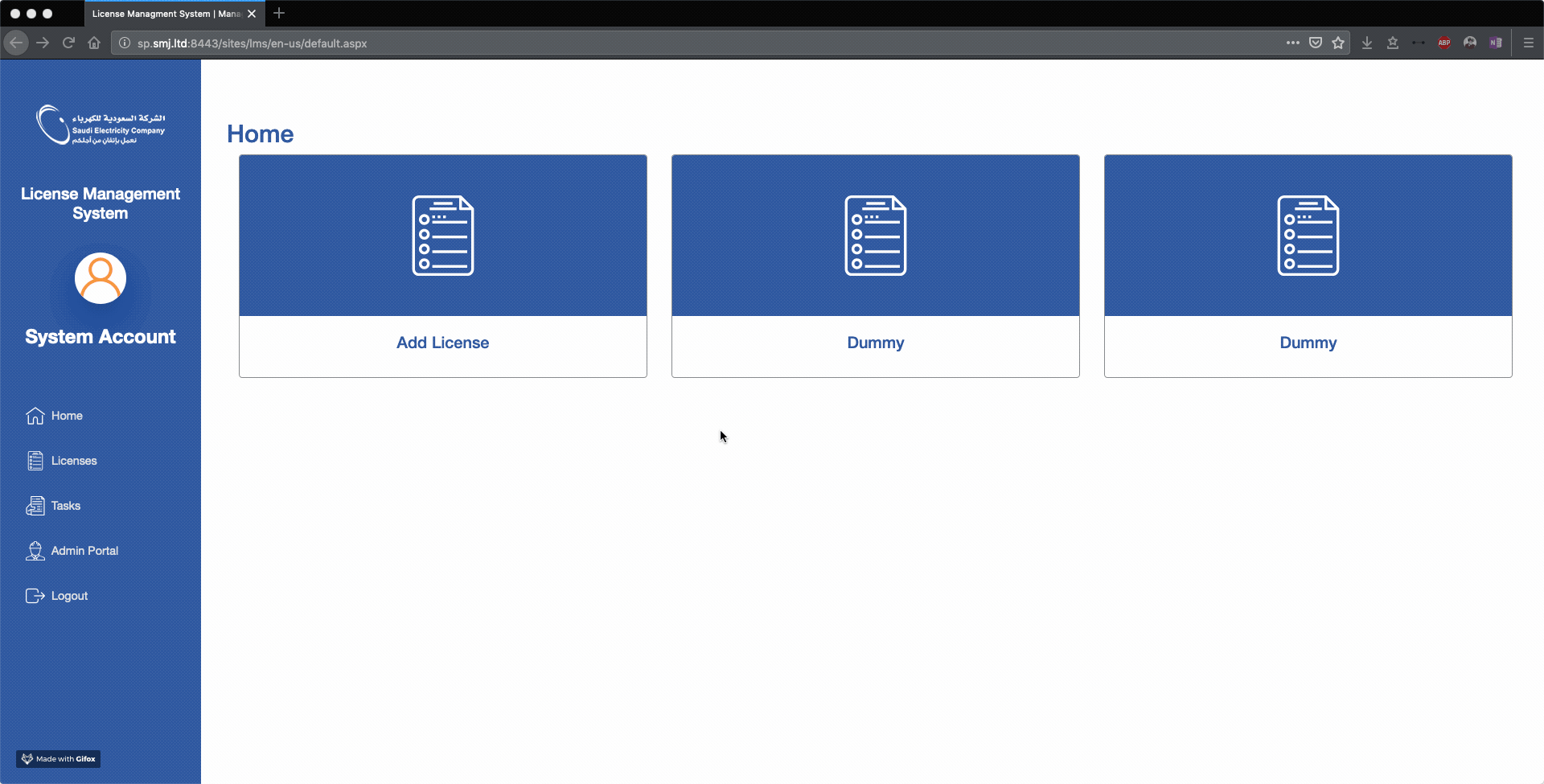BlazorPoint is Blazor(Client Side) on SharePoint
This is a sample project to help you get started with hosting blazor on SharePoint Pages, Completely Client Side. This Project is an experimental project, still missng authorizations and other cool stuff which will be added later on.
This Project Contains Components such as:
- Insert data into lists using forms
- uploading attachments to list item
- people picker
- lookup lists
- tables to list items with search
- repeat section to add data to another list
and lots more will be added as soon as published.
Steps to set up and running, you will need [https://dot.net]
Create your project using this below command
dotnet new blazorwasm -o [YourProjectName]
cd [YourProjectName]/wwwroot
Now, rename your index.html file to any file name with .aspx
Example:
index.html
to
default.aspx
Determine your site collection root path.
for example if you are using . sharepoint site collection with root name http://[your_site].com/ . or "http:/[your_site].com/sites/example"
either way edit your default.aspx file to reflect the base meta tag
Example:
for root path
<base href="/default.aspx" />
for sites/example path
<base href="/sites/example/default.aspx" />
if you are hosting in Pages Library
<base href="/sites/example/Pages/default.aspx" />
Allow .json in Central admin then
Manage WebApp -> Block Types -> Remove json-> save
Modify your Web Applications Web.Config and add or replace this line if it already exists.
<add name="JSONHandlerFactory" allowPathInfo="true" path="/*.json" verb="*" type="System.Web.Script.Services.ScriptHandlerFactory, System.Web.Extensions, Version=4.0.0.0, Culture=neutral, PublicKeyToken=31bf3856ad364e35" resourceType="Unspecified" preCondition="integratedMode" />
if you want to allow .json file only on pages library
change path attribute to path="/Pages/*.json"
Making your default.aspx as welcome page.
Navigate to Site Settings -> Welcome Page in your site collection, if you don't see this option enable
site collection feature SharePoint Server Publishing Infrastructure
Then enable SharePoint Server Publishing in site feature
Demo Project: Datacenter Visitor Log.
- Import List Template in ListTemplate Folder
- Change List Guid & List Type in Contants/Settings.cs File
- Create SharePoint Groups Named As (Admins,DC-OP-Jeddah,DC-OP-Dammam,DC-OP-Riyadh)
- Syed Mohammed Jafary syedmohmad@gmail.com