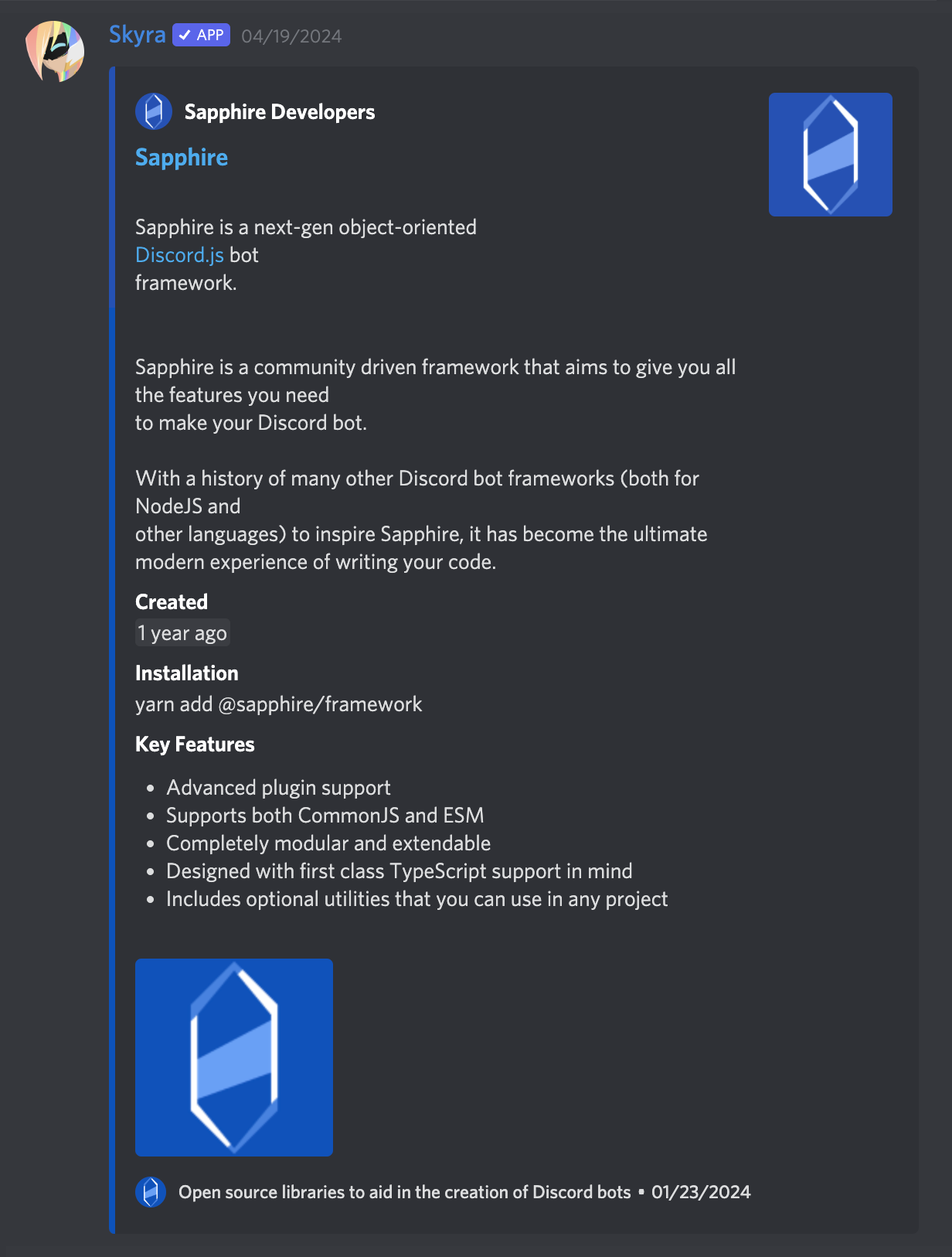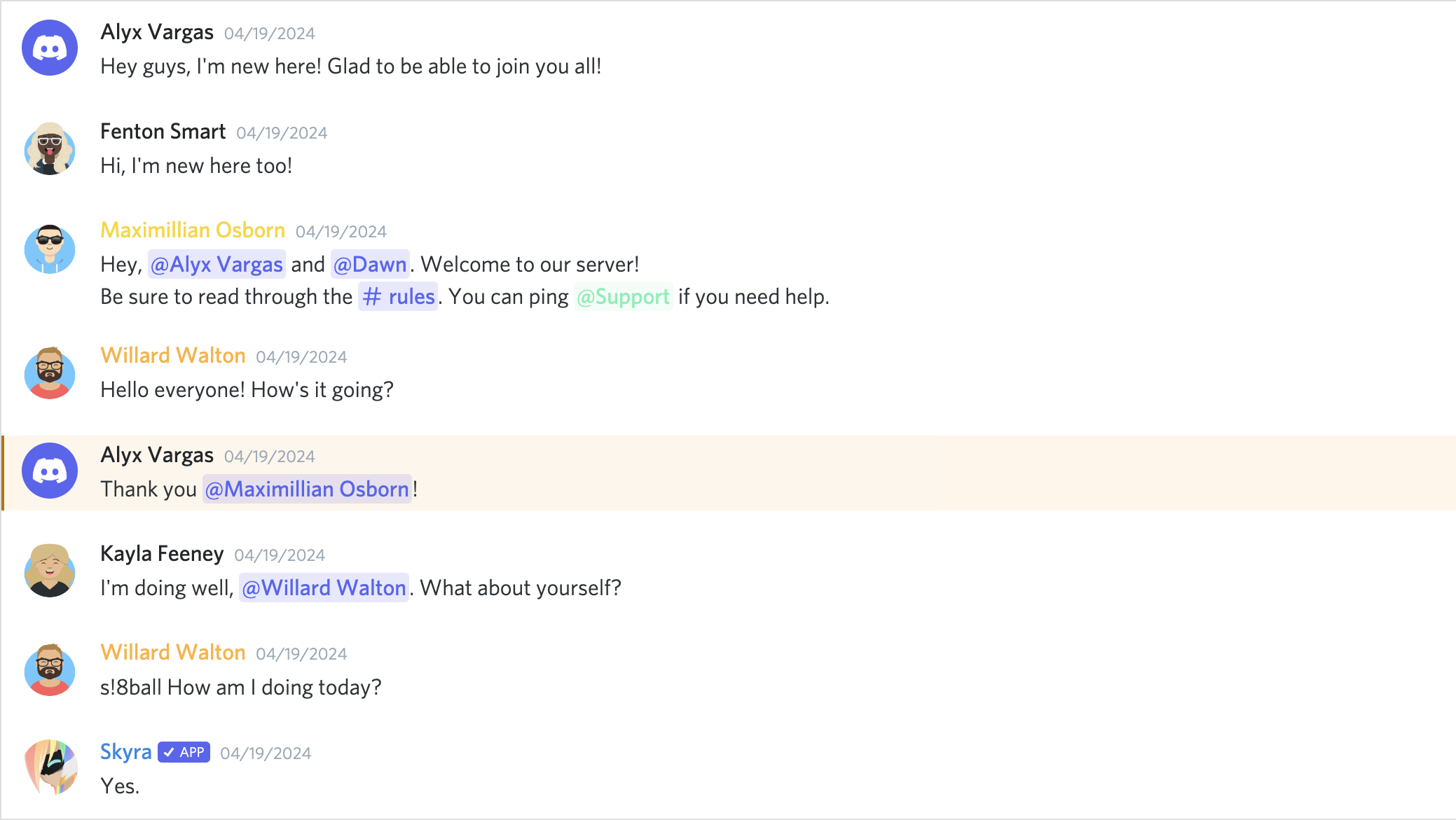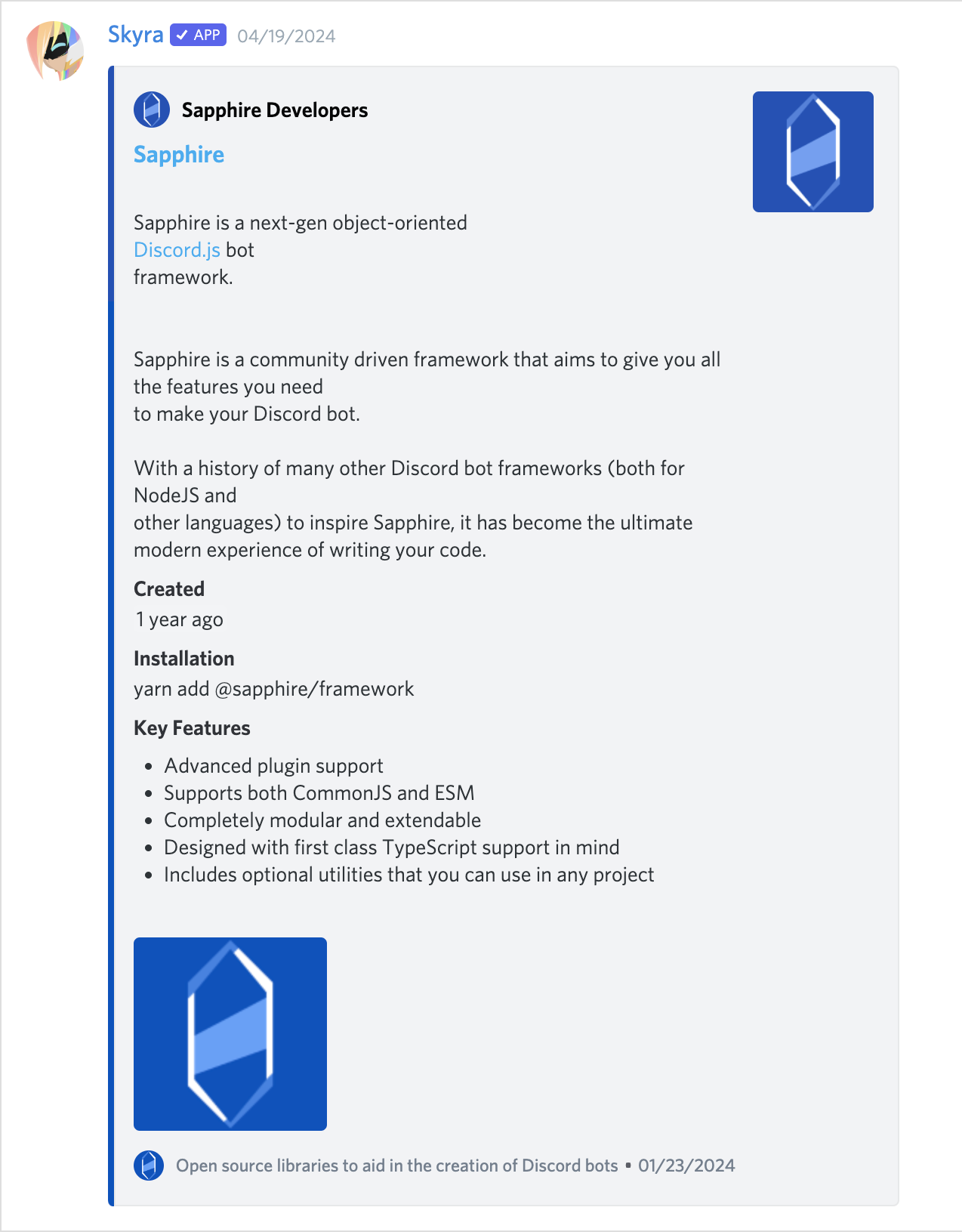Web components to easily build and display fake Discord messages on your webpages
Core Package
React Bindings
Table of Contents
- Discord Components
Discord message components to easily build and display fake Discord messages on your webpage.
This is an adaptation of wc-discord-message from Danktuary
- Design modelled after Discord itself
- Comfy and compact mode support
- Dark and light themes support
- Set the message author's username, avatar (use defaults or provide your own), role color, and "bot" tag status
- Display fake user, role, and channel mentions
- Complete embed support
- Uses [Lit Element][lit] to support all browsers and environments
- Simple syntax!
The syntax is kept fairly simple. Here's a basic example of a regular conversation:
<discord-messages>
<discord-message
>Hey guys, I'm new here! Glad to be able to join you all!</discord-message
>
<discord-message author="Dawn" avatar="red">
Hi, I'm new here too!
</discord-message>
<discord-message
author="Favna"
avatar="https://github.com/favna.png"
roleColor="#ff0000"
>
Hey, <discord-mention>User</discord-mention> and
<discord-mention>Dawn</discord-mention>. Welcome to our server!
</discord-message>
</discord-messages>This library can use the Discord font if you load it into your project. You can do so by including the CSS below:
@font-face {
font-family: 'Whitney';
src: url('https://cdn.skyra.pw/whitney-font/v2/Book.woff') format('woff');
font-weight: 400;
}
@font-face {
font-family: 'Whitney';
src: url('https://cdn.skyra.pw/whitney-font/v2/Medium.woff') format('woff');
font-weight: 500;
}
@font-face {
font-family: 'Whitney';
src: url('https://cdn.skyra.pw/whitney-font/v2/Semibold.woff') format('woff');
font-weight: 600;
}
@font-face {
font-family: 'Whitney';
src: url('https://cdn.skyra.pw/whitney-font/v2/Bold.woff') format('woff');
font-weight: 700;
}You need to import the CUSTOM_ELEMENTS_SCHEMA from @angular/core and add it
to the schemas array of your module or component decorator for the module or
component using custom elements. This is to ensure that Angular knows custom
elements are used in this module or component.
import { CUSTOM_ELEMENTS_SCHEMA, Component } from '@angular/core';
@Component({
schemas: [CUSTOM_ELEMENTS_SCHEMA]
})
export class AppComponent {}React is currently the only library among the "big" libraries for frontend
development that does not fully support custom elements / webcomponents yet (see
this React documentation page for more info).
For this reason we ship the package @skyra/discord-components-react.
We sincerely hope that this situation will improve in the future, but no one knows what their plans are.
Create React App is no longer the recommended way to start with a React app as per React's own documentation. We very strongly recommend using Vite instead.
-
All the React components will only render on the client, they are bundled with the
'use client';header that NextJS expects for CSR only components. This is because there is currently no good way to render webcomponents on the server. When @lit-labs/nextjs adds support for the app directory we can revisit this limitation. -
When using the app directory we are not able to get profiles working. We are open to suggestions on how to fix this, ideally through a pull request to [https://github.com/skyra-project/discord-components-implementations/tree/main/templates/nextjs-ts].
When using Vue 3 with Vite you need to setup Vite to recognise the custom
components. You can do that with the following code in your vite.config.ts:
import vue from '@vitejs/plugin-vue';
import { defineConfig } from 'vite';
export default defineConfig({
plugins: [
vue({
template: {
compilerOptions: {
isCustomElement: (tag) => tag.startsWith('discord-')
}
}
})
]
});When using Nuxt 3 you need to setup Vite to recognise the custom components. You
can do that with the following code in your nuxt.config.ts:
export default defineNuxtConfig({
devtools: { enabled: true },
vue: {
compilerOptions: {
isCustomElement: (tag) => tag.startsWith('discord-')
}
}
});Note that while it is entirely possible to use this library without a framework, you will still need a bundler such as vite. This is because this library exposes ES modules which need to be bundled into a format that the browser can support. The live demo below uses Vite.
This library uses a custom object on the browser window for configuration.
Under normal circumstances by simply importing the package (with
import @skyra/discord-components-core) the module augmentations should also be
loaded. If for whatever reason this does not happen, then you can define them
manually yourself. You can do so with the following code snippet:
import type { DiscordMessageOptions } from '@skyra/discord-components-core';
declare global {
// eslint-disable-next-line no-var
var $discordMessage: DiscordMessageOptions | undefined;
}The current avatar shortcut strings available are "blue" (default), "gray", "green", "orange", and "red". These shortcuts map to the following image links:
{
"blue": "https://cdn.discordapp.com/attachments/654503812593090602/665721745466195978/blue.png",
"gray": "https://cdn.discordapp.com/attachments/654503812593090602/665721746569166849/gray.png",
"green": "https://cdn.discordapp.com/attachments/654503812593090602/665721748431306753/green.png",
"orange": "https://cdn.discordapp.com/attachments/654503812593090602/665721750201434138/orange.png",
"red": "https://cdn.discordapp.com/attachments/654503812593090602/665721752277483540/red.png"
}If you want to add to or override the shortcuts, you can set them via
window.$discordMessage.avatars or by using the setConfig function
(import { setConfig } from '@skyra/discord-components-core').
window.$discordMessage = {
avatars: {
default: 'blue',
skyra: 'https://github.com/NM-EEA-Y.png',
djs: require('./assets/discord-avatar-djs.png') // You can use require syntax as well
}
};import { setConfig } from '@skyra/discord-components-core';
setConfig({
avatars: {
default: 'blue',
skyra: 'https://github.com/NM-EEA-Y.png',
djs: require('./assets/discord-avatar-djs.png') // You can use require syntax as well
}
});Sometimes you'll want to use the same message data across multiple messages. You
can do so by providing an object of profiles in
window.$discordMessage.profiles or by using the setConfig function
(import { setConfig } from '@skyra/discord-components-core').
window.$discordMessage = {
profiles: {
skyra: {
author: 'Skyra',
avatar: 'https://github.com/NM-EEA-Y.png',
bot: true,
verified: true,
roleColor: '#1e88e5'
},
favna: {
author: 'Favna',
avatar: 'https://github.com/favna.png',
roleColor: '#ff0000'
}
}
};import { setConfig } from '@skyra/discord-components-core';
setConfig({
profiles: {
skyra: {
author: 'Skyra',
avatar: 'https://github.com/NM-EEA-Y.png',
bot: true,
verified: true,
roleColor: '#1e88e5'
},
favna: {
author: 'Favna',
avatar: 'https://github.com/favna.png',
roleColor: '#ff0000'
}
}
});And then in your code:
<discord-messages>
<discord-message profile="skyra">
Welcome to our server, <discord-mention>Favna</discord-mention>!
</discord-message>
<discord-message profile="favna">Hey, glad to be here!</discord-message>
</discord-messages>Each of the components accepts the standard HTML properties for passing styling,
such as class for passing CSS classes (JSS / CSS / SCSS etc.) or style to
pass inline style.
You can also pass your own custom HTML tags, for example set a data-testid to
be able to navigate to the component in your unit tests / end-to-end tests
Below are notes for a few specific components.
This is a wrapper for any child <discord-message> component. It must be used
in order for messages to display properly.
-
If the default slot is left empty, the mention will be rendered as
'User','Role', or'channel', depending on thetypeprop given. -
If you want to customize the color of a
roletype mention then you can pass the color as a hex code in thestyleproperty. For example:
<discord-message>
<discord-mention type="role" style="--discord-mention-color: #70f0b4;"
>Green</discord-mention
>
<discord-mention type="role" style="--discord-mention-color: #ff0000;"
>Red</discord-mention
>
</discord-message>An embed that can be attached to the end of your messages. The default slot is
used for the embed's description. The footer slot is used for the footer text.
To ensure the embed gets displayed correctly inside your message, be sure to
give it the proper slot attribute.
<discord-message>
Hi, I'm part of the normal message content.
<discord-embed slot="embeds" color="#ff0000">
Hi, I'm part of the embed message content.
</discord-embed>
</discord-message>A wrapper for any child <discord-embed-fields> components. Must be used in
order for fields to display properly. To ensure the embed fields gets displayed
correctly inside your embed, be sure to give it the proper slot attribute.
<discord-message>
<discord-embed slot="embeds">
Hi, I'm part of the embed message content.
<discord-embed-fields slot="fields">
<!-- Embed fields go here -->
</discord-embed-fields>
</discord-embed>
</discord-message>At least 2 consecutive fields need to be marked as inline in order for them to actually display next to each other. The maximum amount of inline fields is 3, and drops to 2 if an embed thumbnail is used.
<discord-message>
<discord-embed slot="embeds">
Hi, I'm part of the embed message content.
<discord-embed-fields slot="fields">
<discord-embed-field fieldTitle="Inline field" inline>
Field content.
</discord-embed-field>
<discord-embed-field fieldTitle="Inline field" inline>
Field content.
</discord-embed-field>
</discord-embed-fields>
</discord-embed>
</discord-message>A normal conversation
Compact mode
With an embed
A normal conversation
Compact mode
With an embed
Please make sure to read the Contributing Guide before making a pull request.
Thank you to all the people who already contributed to Discord Components!