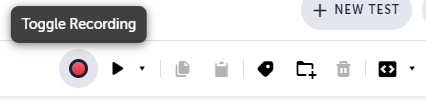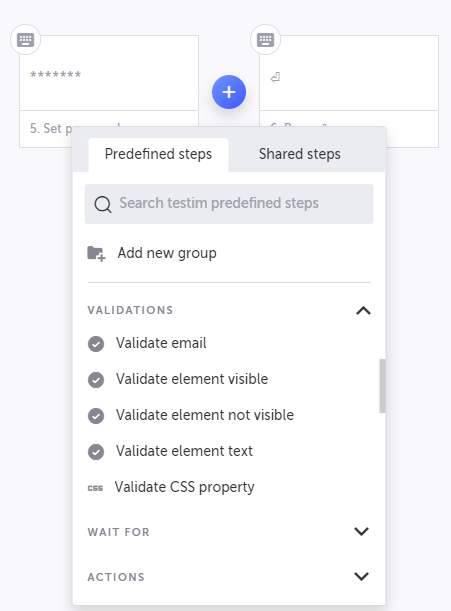WIP.
What makes Testim a unique platform is the ease of writing new tests. Two different ways are provided: via coding with a JavaScript API or through recording your steps while using the application. After creating the initial test, you can easily edit and implement validations conditions to guarantee that your software works as expected.
After signing up and entering the Editor page, a new test is created. The first step is opening a default webpage configured for your project. For the effects of this test, I used the default https://demo.testim.io webpage, a sample app that can be used for testing Testim!
There are plenty of options for customization to expand your tests, so go ahead and look around the Editor.
When you are ready to start, press the Toggle Recording button. This will open the defined webpage, and after a few moments, you can start using your application. When you are done, click the provided button to end the recording.
For my first test, I:
- entered the demo webpage;
- clicked the log in button;
- typed
123as my username (any user/password combo works in this sample app); - clicked the password input box;
- typed a password;
- pressed the Enter key.
This first test allowed me to test the app authentication page, which redirected me to a different page where the header contains a message to indicate the user is authenticated. The recorded steps were shown in a very user-friendly manner.
With the steps to authenticating made, we can validate if the webpage actually corresponds to what we expect after performing those steps. After logging in, a header message saying Hello, John substitutes the login button.
By hovering the arrow between the steps, you can include additional steps, like validation. You can validate if an element is visible or not if a particular text is present or even provide custom validations.
For the effects of this simple scenario, to check that Hello, John appears, I added steps after the authentication was done to verify if the element is visible and if the text is correct.
If you set breakpoints, you can run the test where you want to add the validations, which will open the webpage precisely where you want to test.
After inserting these steps, our test is done! A new browser window is opened by pressing F8 or clicking the Run test button where each step is executed, and validation is made.
If everything went well, a Test Completed Successfully message should appear. More options for testing are available for complex tests, and more information can be found on the project dashboards.
Now that we have created a test, we can also execute them automatically. Instead of going to the Testim web editor, opening every test, and running them manually, we can execute them via a command-line interface via scripts.
Testim CLI has only a few requirements to start using.
- Node.js, versions between 10 and 12.
- versions 13+ are not currently supported.
- I suggest using NVM on Linux and NVM for Windows on Windows to manage multiple installations of node.js. They make it a lot easier to handle installing and using specific versions.
npm install -g @testim/testim-cli
This will install the Testim provided a package that will be used. This tool communicates with Testim to execute your tests outside of their browser web environment.
testim --token "$TOKEN" --project "$PROJECT" --use-local-chrome-driver --user $USER
$TOKEN, $PROJECT and $USER are variables that can be obtained inside the platform by going to the Settings > CLI page.
Extra parameters are available. --label and --suite allow you to categorize and run a group of tests, while --name will enable you to run a specific test only.
More options to customize how the tests will run can be found on the Command line interface (CLI) documentation page.
Automating your tests is essential towards CI/CD. Via the usage of the CLI package, we can integrate it, so tests run automatically whenever new code changes are introduced towards the codebase.
An example of .gitlab.yml configuration for GitLab CI is provided below, using the "Testim-Grid" grid.
image: node:10.0.0
stages:
- e2e
testim:
stage: e2e
image: docker:git
variables:
TESTIM_DOCKER: testim/docker-cli
services:
- docker:stable-dind
script:
- docker pull $TESTIM_DOCKER
- docker run --rm -v "$(pwd)":/opt/testim-runner $TESTIM_DOCKER --token "$TOKEN" --project "$PROJECT" --grid "Testim-Grid"
Testim has very in-depth documentation, available at https://help.testim.io/docs, so if you have any questions, try checking there first.
MIT License. Click here for more information.