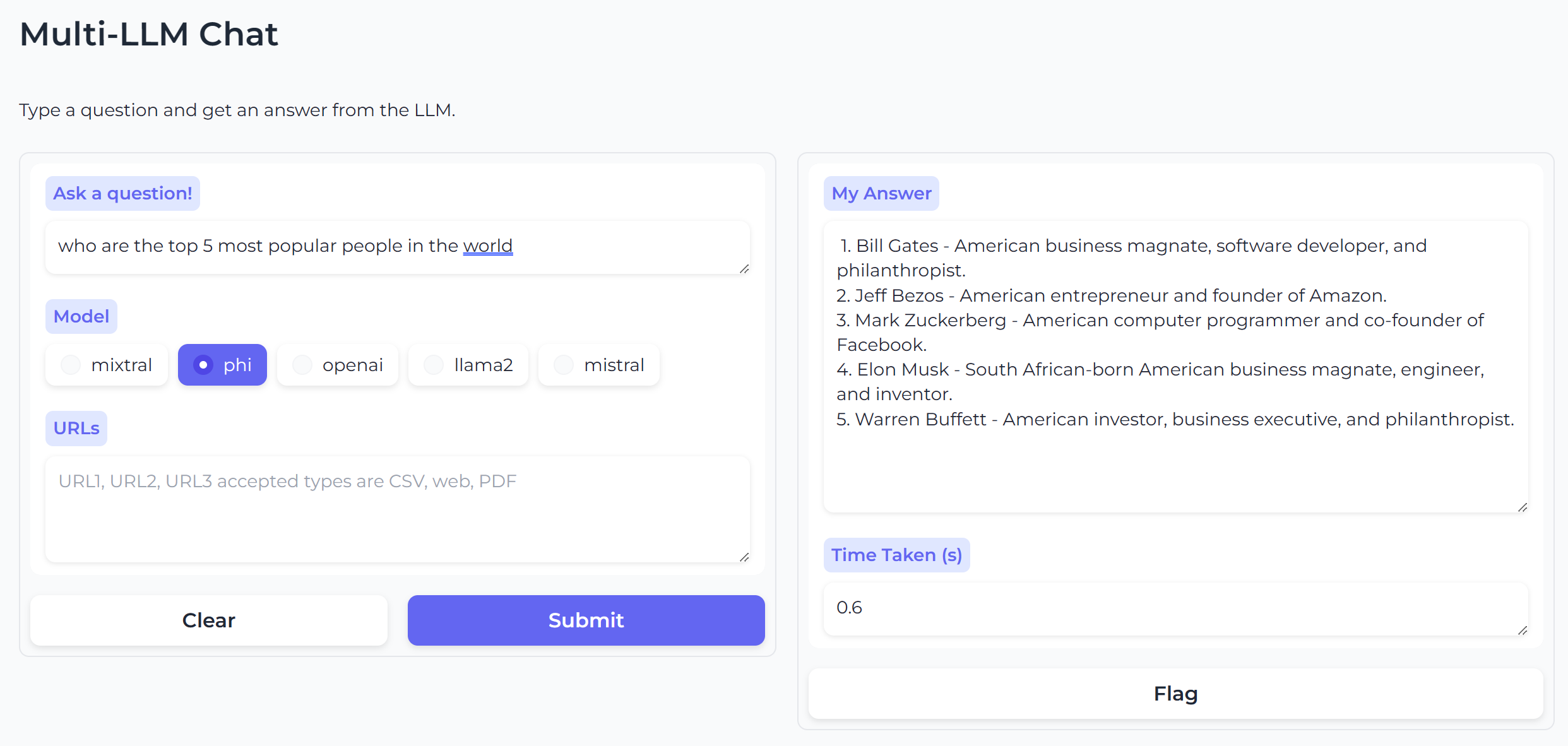This application provides the ability to query a collection of LLM models via a web based interface. Optionally users can provide URL(s) in the form of web sites, PDFs or CSVs which will be fed to the LLM of choice for additional context. Multi-LLM Chat will automatically support whichever models you install (see instructions down below).
Inference for OpenAI is provided via Azure's AI OpemAPI endpoint, other models are hosted via Ollama. Running instructions include both local (quickstart) as well as Azure Container App.
This sections assumes the following requirements are met:
- You have a host which has Docker and CUDA configured (GPU support will be needed for local model inference)
- You have Azure OpenAI credentials and endpoint specified in
.env. - You are running Qdrant vector db locally on port
6333.
# Run the backend
docker run -d -p 8080:8080 -e OPENAI_API_KEY=<YOUR_AZURE_OPENAI_KEY> simonj.azurecr.io/aca-multi-llm-backend
# Run the frontend
docker run -d -p 8088:8088 -e BACKEND_URL=http://172.17.0.1:8080 simonj.azurecr.io/aca-multi-llm-frontend
# Run the model-endpoint
# we store models on host filesystem under ollama-models
docker run -d -p 11434:11434 -v `pwd`/ollama-models:/root/.ollama --gpus=all --name ollama ollama/ollama
# Download models to Ollama
docker exec -it ollama ollama pull phi
docker exec -it ollama ollama pull llama2
docker exec -it ollama ollama pull mixtral
You should be able to access the application at http://localhost:8088 now.
The application is composed of three different microservices each hosted and run as Docker containers.
The application frontend is written in Python and uses Gradio. It renders the UI as well as shuttles in/output between the user and the backend. By default the application runs on port 8088 and requires the environment variable BACKEND_URL in order to function (the default value is http://localhost:8080).
The application backend is written in Python and uses FastAPI. It acts as middleware to broker frontend data between Azure OpenAI or the Ollama model endpoint depending on user choices. By defailt the backend listens on port 8080.
Secrets and settings are handled via environment files and/or command line ENV variables (command line variables overwrite file based variables). Secrets should be provided via command line inpts but can also be added to .env.secret.
Non-secret settings can be added to .env or similalry provided on the command line.
The backend requires the following settings:
AZURE_OPENAI_ENDPOINT=https://<YOUR_INSTANCE_ID>.openai.azure.com/AZURE_OPENAI_API_VERSION=2024-02-15-preview(March '24 version but might change)MODEL_DEPLOYMENT_NAME=<CHAT_AGENT_DEPLOYMENT_NAME>(configured during Azure OpenAI setup)OLLAMA_BASE_URL=http://localhost:11434(endpoint for Ollama)OPENAI_API_KEY=<YOUR_AZURE_OPENAI_KEY>QDRANT_ENDPOINT=http://localhost:6333(where does Qdrant run)QDRANT_COLLECTION=multi-llm-chat(mostly leave as is)
For setup instructions on how to configure and retrieve the above Azure OpenAI details.
For all other models outside of OpenAI we utilize Ollama running on a GPU. Ollama hosts as well as manages the different models and conveniently runs in a Docker container. When running locally make sure to pass the needed --gpus=all flag when starting the container (see more below). Ollama listens on port 11434.
In order for different models to be hosted and provided as part of the Multi-LLM Chat we need to tell Ollama which model to download first. We do this by running: ollama pull <MODEL_NAME>. Multi-LLM Chat will offer whatever model you pull into Ollama. The full model inventory is available at Ollama model library. For detailed running instructions please see below.
In order to running this application on a Azure Container Apps we setup a new environment with a GPU workload profile. While frontend and backend can run on a consumption profile it is essential to run the model endpoint (Ollama) on GPU.
- Set Environment Variables
Make sure you have GPU quota allocated in whichever location you specifiy.
export ACA_ENV=multi-llm export RG=llm-playground export LOCATION=westus3 export AZURE_STORAGE_ACCOUNT=multillmchat`head /dev/random | md5sum | cut -c1-8` - Create Container Apps Environment and GPU Workload Profile
The GPU profile will automatically recevie the profile name
gpu.az containerapp env create \ --name $ACA_ENV \ --resource-group $RG \ --location $LOCATION \ --enable-dedicated-gpu \ --enable-workload-profiles - Launch the Qdrant Vector DB Add-on
Storing anything we ingest via the provided URLs in a vector database will make retrieval the second time much faster. We will hence use Qdrant to store the embeddings for the content we ingest.
az containerapp add-on qdrant create \ --environment $ACA_ENV \ --resource-group $RG --name qdrantdb-multi-llm - Standup the Backend
Assuming we provided the majority of our settings as part of
.envwe only need to inject theOPENAI_API_KEY. TheOLLAMA_BASE_URLis set tohttp://model-endpointbelow. There is no need to change that unless, you use a differnt name for the app below when setting up the model endpoint. To also point the backend to our Qdrant databse we setQDRANT_ENDPOINT=http://qdrantdb-multi-llm:6333. Also note: Ollama's usual default port of11434is not used because Container App's internal ingress handling.az containerapp create \ --name backend-service-multi-llm \ --resource-group $RG \ --environment $ACA_ENV \ --cpu 2 --memory 4Gi \ --image simonj.azurecr.io/aca-multi-llm-backend \ --min-replicas 1 --max-replicas 1 \ --target-port 8080 --ingress internal \ --env-vars \ OLLAMA_BASE_URL=http://model-endpoint \ OPENAI_API_KEY=<YOUR_AZURE_OPENAI_KEY> \ QDRANT_ENDPOINT=http://qdrantdb-multi-llm:6333 - Standup the Frontend
No changes should be required, unless you've changed the name of the backend app. In which case you will need to adjust
BACKEND_URLaccordingly.az containerapp create \ --name frontend-service-multi-llm \ --resource-group $RG \ --environment $ACA_ENV \ --cpu 4 --memory 8Gi \ --image simonj.azurecr.io/aca-multi-llm-frontend \ --min-replicas 1 --max-replicas 1 \ --target-port 8088 --ingress external \ --env-vars \ BACKEND_URL=http://backend-service-multi-llm - Standup the Model Endpoint
We make sure that Ollama runs on our GPU workload profile by using the command below.
az containerapp create \ --name model-endpoint \ --resource-group $RG \ --environment $ACA_ENV \ --workload-profile-name gpu \ --cpu 12 --memory 24Gi \ --image ollama/ollama \ --min-replicas 1 --max-replicas 1 \ --target-port 11434 \ --ingress internal - Create Storage for our Models
This is an optional step if you don't intend to install too many or overly large models. You will get a 8Gi allocation of ephemeral storage. This should be sufficient to install a couple models. For example Phi2 needs 1.6Gi, Llama2 requires 3.8Gi, Mistral needs 4.1Gi for a more complete list of model sizer please see Ollama's model library reference. Please note, if you take this approach your models will need to be repulled after a container restart.
Otherwise, for Ollama to store the models it needs a fair amount of space (3-80Gi per model). These numbers exceed the ephemeral storage containers get on Azure Container Apps. In order to accomodate this we create the needed storage to keep the models. We hence have to do the following:
- Create a storage account
- Create a share using the account
- Add the storage to the Container Apps Environment
- Mount the storage to the Ollama container
# create the account az storage account create \ --name $AZURE_STORAGE_ACCOUNT \ --resource-group $RG \ --location $LOCATION \ --sku Premium_LRS \ --kind FileStorage \ --https-only true \ --allow-blob-public-access false \ --allow-shared-key-access true \ --default-action Allow \ --bypass AzureServices # we create a share (100Gi in size) az storage share-rm create \ --resource-group $RG \ --storage-account $AZURE_STORAGE_ACCOUNT \ --name model-store \ --quota 100 \ --enabled-protocols SMB \ --access-tier Premium # we retrieve and store the secret we need next export AZURE_STORAGE_KEY=`az storage account keys list -g $RG --account-name $AZURE_STORAGE_ACCOUNT --query "[0].value" --output tsv` # we allocate the share to the ACA environment az containerapp env storage set \ --access-mode ReadWrite \ --azure-file-account-name $AZURE_STORAGE_ACCOUNT \ --azure-file-account-key $AZURE_STORAGE_KEY \ --azure-file-share-name model-store \ --storage-name azurefilesstorage \ --name $ACA_ENV \ --resource-group $RG \ --output table # now we mount the storage to Ollama container az containerapp show \ --name model-endpoint \ --resource-group $RG \ --output yaml > model-endpoint-definition.yaml # edit the model-endpoint-definition.yaml file to look like this: template: containers: - image: ollama/ollama name: model-endpoint resources: cpu: 12.0 ephemeralStorage: 8Gi memory: 24Gi volumeMounts: << new section start - volumeName: model-storage mountPath: /root/.ollama << new section end initContainers: null revisionSuffix: '' scale: maxReplicas: 1 minReplicas: 1 rules: null serviceBinds: null terminationGracePeriodSeconds: null volumes: << new section start - name: model-storage storageName: azurefilesstorage storageType: AzureFile << new section end # now reapply the yaml file to update the application/model-endpoint az containerapp update \ --name model-endpoint \ --resource-group $RG \ --yaml model-endpoint-definition.yaml - Download the Models
After the model container comes up we need to ensure our models get deployed. Currently this is a manual process where we instruct Ollama to pull the models and make them available for eventual inference requests via it's API. In order to download the models we use the
ollamaCLI. From the CLI we can run the commands below. Alternatively we can use the portal's web console to run the commands.az containerapp exec \ --name model-endpoint \ --resource-group $RG \ --container model-endpoint \ --command 'ollama pull phi' az containerapp exec \ --name model-endpoint \ --resource-group $RG \ --container model-endpoint \ --command 'ollama pull llama2'
- Multi-Chat LLM is not intended for production use.
- Dependencies should be moved from Dockerfile to requirements.txt.
- Logging should be moved to logging library.
- RAG setup is relatively naive currently
- Troubleshooting section should be added to documentation.